Les misflyer
1 like194 views
The Willmar Public Library is hosting a book-2-movie night on March 28th at 6PM to show the film Les Mis├®rables, starring Hugh Jackman, Russell Crowe, Anne Hathaway, and Amanda Seyfried.
1 of 1
Download to read offline
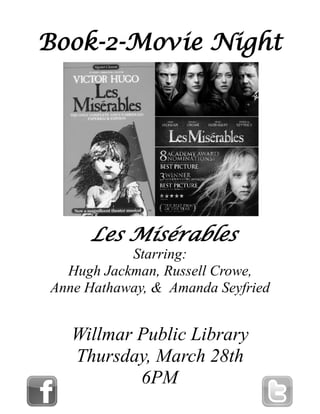
Ad
Recommended
Les Miserables
Les MiserablesKerry Costello
╠²
Les Mis├®rables is a 2012 British musical drama film directed by Tom Hooper and starring Hugh Jackman, Russell Crowe, and Anne Hathaway. The film is an adaptation of the popular stage musical set in 19th century France following an ex-convict who agrees to care for a dying prostitute's daughter. The film had a high budget of $61 million due to the A-list cast and Oscar-winning director Tom Hooper. It was a box office success, breaking records for musical film openings and grossing over $132 million worldwide.Les Miserables
Les MiserablesCentro Escolar University
╠²
Les Mis├®rables follows the story of Jean Valjean, an ex-convict who is released from prison and struggles to escape his past. The novel is divided into five parts with short chapters and examines themes of love, compassion, social injustice and the long term effects of the French Revolution. It follows the intertwining stories of Valjean, Fantine, Cosette, Marius and Javert across many years and locations in France.OverDrive App on Mobile Devices
OverDrive App on Mobile DevicesSamantha TerBeest
╠²
This document provides detailed instructions for connecting to the Winona Public Library Wi-Fi and using the library's eBook mobile app, Overdrive. It covers steps for downloading the app, creating an account, browsing and checking out items, and returning eBooks. The document aims to assist users in navigating the library's audio and eBook collection effectively.Staying Connected on LinkedIn
Staying Connected on LinkedInSamantha TerBeest
╠²
Staying connected on LinkedIn allows you to network with people in your industry and community. You can search for and connect with people you know, those in your local area, and others in your profession to exchange ideas and advice. Connecting with current and potential employers provides insight into companies and opportunities. Joining relevant industry groups allows discussion with peers. Your profile visibility depends on your needs - you may want to limit viewing when job searching, while employers can control anonymity. Endorsements from connections are a way to showcase skills and recommend others for opportunities. Maintaining an active, professional profile with a photo helps optimize searchability and branding.Microsoft Office PowerPoint 2007 - Lesson 6
Microsoft Office PowerPoint 2007 - Lesson 6Samantha TerBeest
╠²
This document provides instructions for animating text, images, and adding sound to animations in Microsoft PowerPoint 2007. It explains how to control animation speed and direction for text, animate individual lines of text or images by selecting them and choosing animation effects. An exercise is included to have students practice these skills by animating text bullets and images on slides about the state of Arizona, including adding a sound effect to each photo animation. The next class will cover the ║▌║▌▀Ż Show tab.Microsoft Office PowerPoint 2007 - Lesson 5
Microsoft Office PowerPoint 2007 - Lesson 5Samantha TerBeest
╠²
This document provides an overview and instructions for editing shapes, SmartArt graphics, charts, and slide transitions in Microsoft PowerPoint 2007. It includes steps for changing shape outlines, fills, and weights. For SmartArt, it describes how to change the style and color scheme. Chart editing involves selecting different styles and layouts. ║▌║▌▀Ż transition editing allows customizing the sound, speed, and timing of transitions between slides. The document concludes with exercises guiding the reader through practical applications of these editing techniques.Microsoft Office PowerPoint 2007 - Lesson 4
Microsoft Office PowerPoint 2007 - Lesson 4Samantha TerBeest
╠²
This document provides an overview and instructions for inserting various elements into PowerPoint presentations such as photos, tables, charts, diagrams, shapes, and clip art. It also discusses slide transitions. The document includes step-by-step exercises for inserting each element type and applying a slide transition to demonstrate how to enhance a presentation.Microsoft Office PowerPoint 2007 - Lesson 3
Microsoft Office PowerPoint 2007 - Lesson 3Samantha TerBeest
╠²
This document provides instructions for formatting text in PowerPoint presentations. It discusses how to enter and format text using fonts, font size, color, text boxes, and bulleted and numbered lists. It includes steps for changing fonts, font size, and color on different slides and text boxes. The document also demonstrates how to create and format bulleted and numbered lists.Microsoft Office PowerPoint 2007 - Lesson 2
Microsoft Office PowerPoint 2007 - Lesson 2Samantha TerBeest
╠²
This document provides instructions for various PowerPoint functions including hiding and displaying panes, selecting and moving slides, applying themes and slide backgrounds. It includes steps for hiding and displaying the notes and slide panes, selecting slides, moving slides, deleting slides, applying themes, and setting solid color, gradient, picture, and texture backgrounds. The document concludes with details about the next class which will cover text formatting, text boxes, and lists.Microsoft Office PowerPoint 2007 - Lesson 1
Microsoft Office PowerPoint 2007 - Lesson 1Samantha TerBeest
╠²
This document provides an overview and introduction to using Microsoft PowerPoint 2007 for beginners. It defines key terms like presentations, slides, notes, and handouts. It describes the basic interface elements of PowerPoint like the ribbon, slide pane, and view buttons. It explains how to perform basic tasks like creating a new presentation, inserting slides, selecting layouts, and changing the view. It also defines the different view types like Normal, ║▌║▌▀Ż Sorter, Notes Page, and ║▌║▌▀Ż Show views.Microsoft Office PowerPoint 2007 - Lesson 8
Microsoft Office PowerPoint 2007 - Lesson 8Samantha TerBeest
╠²
This document provides tips for creating and giving PowerPoint presentations. It recommends including a title, subtitle, name, job title and organization on the title slide. Presentations should have an overview slide describing what will be covered. ║▌║▌▀Żs should have 10-20 word sentences, limited text, and graphics matching the content. Presenters should practice their timing, speak naturally without reading slides, keep eye contact with the audience, and leave time for questions. Handouts can reinforce the presentation content.Microsoft Office Word 2007 - Lesson 7
Microsoft Office Word 2007 - Lesson 7Samantha TerBeest
╠²
The document provides instructions for using various tabs and tools in Microsoft Word 2007, including the Page Layout tab for modifying page margins and orientation, the View tab for changing how the document is displayed, and the Reference tab for inserting tables of contents, indexes, and other reference elements. Step-by-step directions are given for creating a table of contents and index for a sample document.Microsoft Office Word 2007 - Lesson 6
Microsoft Office Word 2007 - Lesson 6Samantha TerBeest
╠²
This document provides instructions for inserting various items into a Word document such as symbols, dates, pictures, drawings, word art, text boxes, and tables. It explains how to access the relevant tools on the Insert tab and describes how to manipulate inserted items using the corresponding formatting tabs. Basic functions like spelling and grammar checks are also outlined. The document uses examples to illustrate how to perform tasks like inserting images, drawings, word art, and tables into a Word document.Microsoft Office Word 2007 - Lesson 5
Microsoft Office Word 2007 - Lesson 5Samantha TerBeest
╠²
This document summarizes Microsoft Word 2007 Lesson 5 on using the Home tab. It includes exercises on opening recent documents, creating and formatting bullet and numbered lists, sorting lists, creating lists as you type, applying styles, and finding and replacing text. The lesson covers topics like bullets, numbering, styles, themes, and the find and replace tools in Word 2007. Exercises guide the user to practice these skills on sample documents.Microsoft Office Word 2007 - Lesson 4
Microsoft Office Word 2007 - Lesson 4Samantha TerBeest
╠²
This document provides an overview and exercises for modifying text in Microsoft Word 2007. It covers selecting text by word, line, paragraph, and range; formatting text using bold, italics, color and more. It also covers cutting, copying and pasting text; moving text; and aligning text left, right, center and justified. Step-by-step exercises demonstrate each technique, such as selecting parts of a poem and rearranging the lines using various text editing methods. The document concludes with an overview of text alignment options in Word.Microsoft Office Word 2007 - Lesson 3
Microsoft Office Word 2007 - Lesson 3Samantha TerBeest
╠²
This document provides instructions for creating, saving, finding, organizing, and managing files in Microsoft Word 2007. It includes exercises for creating a new document and saving it with a default name, finding and opening a saved document, saving an existing document with a new name in a new folder that is created, understanding the differences between the Save and Save As commands, moving files between folders, organizing files by date modified, and deleting a file by sending it to the Recycle Bin. The exercises guide the user through the steps to practice each task in Word 2007.Microsoft Office Word 2007 - Lesson 2
Microsoft Office Word 2007 - Lesson 2Samantha TerBeest
╠²
This document provides an overview and exercises for lesson 2 of a Microsoft Word 2007 tutorial. It covers entering and formatting text, including specifying fonts and sizes, as well as bold, italic, and underline formatting. It also discusses typing text, correcting errors, using auto-correct features, and creating bulleted and numbered lists. The lesson instructs students to practice these skills by following the provided exercises for each topic.Microsoft Office Word 2007 - Lesson 1
Microsoft Office Word 2007 - Lesson 1Samantha TerBeest
╠²
This document provides an overview and lesson plan for a beginner-level Microsoft Word 2007 training course. It covers getting started with Word 2007 and understanding the user interface elements like the ribbon, tabs, groups and dialog boxes. It also explains how to open and view documents, move around in a document, and access help. The ribbon displays commonly used commands organized into tabs like Home, Insert and Page Layout. The Office button in the top left corner allows starting new documents, opening existing ones, saving, printing and more.Microsoft Office Word 2007 - Lesson 8
Microsoft Office Word 2007 - Lesson 8Samantha TerBeest
╠²
This document provides an overview of the Mailings tab in Microsoft Word 2007 and includes step-by-step exercises for printing envelopes and merging data into letters. The Mailings tab allows users to create labels, envelopes, and merge text from external sources into documents. The exercises demonstrate how to select an address to print on an envelope, create a list of recipient addresses, insert address blocks and merge fields into a form letter, and preview and edit individual merged documents. Completing the exercises provides experience with the key functions for mailings in Word 2007.Oz the Great & Powerful
Oz the Great & PowerfulSamantha TerBeest
╠²
The Willmar Public Library is showing the movie Oz the Great & Powerful on Thursday, June 27th at 6PM. Attendees are asked to bring their own chair as the library will have hard back chairs available. The movie stars James Franco, Mila Kunis, Michelle Williams, and Rachel Weisz.Facebook & you
Facebook & youSamantha TerBeest
╠²
To set up a Facebook account, you need to provide your name, email, password, gender, and date of birth on the sign-up page. After signing up, you can choose to find friends already on Facebook through your email contacts. Next, you fill out your profile by adding personal details. Finally, you set a profile picture by either uploading one or taking a photo with your webcam. The setup process involves three main steps to create and customize your new Facebook profile.Managing a facebook page for your business
Managing a facebook page for your businessSamantha TerBeest
╠²
The document provides instructions for creating and promoting a Facebook page for a business or organization, including how to create the page, add content and apps, link to Twitter, and promote the page through ads, inviting contacts, and adding a like button to a website. It outlines the key steps and considerations for setting up and enhancing a Facebook page.Argo flyer
Argo flyerSamantha TerBeest
╠²
The Willmar Public Library is hosting a book-to-movie night on Monday, April 15th at 6PM to celebrate National Library Week. They will be showing an Academy Award winning film for Best Picture.Gangster squad
Gangster squadSamantha TerBeest
╠²
The document announces a book-to-movie night event at the Willmar Public Library on Thursday, May 23rd at 6PM, where the film Gangster Squad starring Sean Penn, Ryan Gosling, and Emma Stone will be shown.CMLE ILL Important Information
CMLE ILL Important InformationSamantha TerBeest
╠²
This document provides information and instructions for using interlibrary loan (ILL) services through CMLE. It includes:
1) Reminders for patrons about checking due dates and renewals online, as well as returning items with paperwork.
2) An introduction of Laurie Borchard, the new Lead ILL Assistant who can help with any ILL issues.
3) Step-by-step instructions for new patrons on how to place ILL requests online through the CMLE website.Scratch handout
Scratch handoutSamantha TerBeest
╠²
Scratch allows users to create sprites, which are characters that perform actions. Sprites can be selected from pre-made options, painted by the user, or uploaded. Additional costumes can be added to sprites to change their appearance. Backgrounds and sounds can also be added to a Scratch project. Motions are programmed for sprites using scripts to make them move or change appearance. Projects can be started, stopped, and repeated sections can be looped using control blocks.Interlibrary Loan: Tips, Tricks, & So Much More
Interlibrary Loan: Tips, Tricks, & So Much MoreSamantha TerBeest
╠²
This document provides tips and information about interlibrary loan services through the Central Minnesota Libraries Exchange (CMLE). It introduces the new CMLE Lead ILL Assistant and provides instructions on important tasks like placing renewals, checking renewal statuses, and including a patron's name for requested items. Key details are highlighted on placing renewals via the CMLE website and checking an item's renewal status by clicking numbers in the borrowing record rather than text links. The document aims to remind librarians of CMLE policies and show them how to navigate various interlibrary loan functions through the CMLE system.Email: Spam, Filters, and Junk
Email: Spam, Filters, and JunkSamantha TerBeest
╠²
This document provides information on how email filters determine if a message is spam and tips for ensuring important messages do not get filtered into the junk/spam folder. Specific words, fonts, and attachments can trigger a spam filter. To improve filtering, users should add senders to their safe senders list, contacts, and remove senders from the blocked senders list. The document lists some common email addresses and listservs that should be added as safe senders. It reminds users to check their junk folder weekly and test messages to ensure important emails are not being filtered incorrectly.More Related Content
More from Samantha TerBeest (20)
Microsoft Office PowerPoint 2007 - Lesson 2
Microsoft Office PowerPoint 2007 - Lesson 2Samantha TerBeest
╠²
This document provides instructions for various PowerPoint functions including hiding and displaying panes, selecting and moving slides, applying themes and slide backgrounds. It includes steps for hiding and displaying the notes and slide panes, selecting slides, moving slides, deleting slides, applying themes, and setting solid color, gradient, picture, and texture backgrounds. The document concludes with details about the next class which will cover text formatting, text boxes, and lists.Microsoft Office PowerPoint 2007 - Lesson 1
Microsoft Office PowerPoint 2007 - Lesson 1Samantha TerBeest
╠²
This document provides an overview and introduction to using Microsoft PowerPoint 2007 for beginners. It defines key terms like presentations, slides, notes, and handouts. It describes the basic interface elements of PowerPoint like the ribbon, slide pane, and view buttons. It explains how to perform basic tasks like creating a new presentation, inserting slides, selecting layouts, and changing the view. It also defines the different view types like Normal, ║▌║▌▀Ż Sorter, Notes Page, and ║▌║▌▀Ż Show views.Microsoft Office PowerPoint 2007 - Lesson 8
Microsoft Office PowerPoint 2007 - Lesson 8Samantha TerBeest
╠²
This document provides tips for creating and giving PowerPoint presentations. It recommends including a title, subtitle, name, job title and organization on the title slide. Presentations should have an overview slide describing what will be covered. ║▌║▌▀Żs should have 10-20 word sentences, limited text, and graphics matching the content. Presenters should practice their timing, speak naturally without reading slides, keep eye contact with the audience, and leave time for questions. Handouts can reinforce the presentation content.Microsoft Office Word 2007 - Lesson 7
Microsoft Office Word 2007 - Lesson 7Samantha TerBeest
╠²
The document provides instructions for using various tabs and tools in Microsoft Word 2007, including the Page Layout tab for modifying page margins and orientation, the View tab for changing how the document is displayed, and the Reference tab for inserting tables of contents, indexes, and other reference elements. Step-by-step directions are given for creating a table of contents and index for a sample document.Microsoft Office Word 2007 - Lesson 6
Microsoft Office Word 2007 - Lesson 6Samantha TerBeest
╠²
This document provides instructions for inserting various items into a Word document such as symbols, dates, pictures, drawings, word art, text boxes, and tables. It explains how to access the relevant tools on the Insert tab and describes how to manipulate inserted items using the corresponding formatting tabs. Basic functions like spelling and grammar checks are also outlined. The document uses examples to illustrate how to perform tasks like inserting images, drawings, word art, and tables into a Word document.Microsoft Office Word 2007 - Lesson 5
Microsoft Office Word 2007 - Lesson 5Samantha TerBeest
╠²
This document summarizes Microsoft Word 2007 Lesson 5 on using the Home tab. It includes exercises on opening recent documents, creating and formatting bullet and numbered lists, sorting lists, creating lists as you type, applying styles, and finding and replacing text. The lesson covers topics like bullets, numbering, styles, themes, and the find and replace tools in Word 2007. Exercises guide the user to practice these skills on sample documents.Microsoft Office Word 2007 - Lesson 4
Microsoft Office Word 2007 - Lesson 4Samantha TerBeest
╠²
This document provides an overview and exercises for modifying text in Microsoft Word 2007. It covers selecting text by word, line, paragraph, and range; formatting text using bold, italics, color and more. It also covers cutting, copying and pasting text; moving text; and aligning text left, right, center and justified. Step-by-step exercises demonstrate each technique, such as selecting parts of a poem and rearranging the lines using various text editing methods. The document concludes with an overview of text alignment options in Word.Microsoft Office Word 2007 - Lesson 3
Microsoft Office Word 2007 - Lesson 3Samantha TerBeest
╠²
This document provides instructions for creating, saving, finding, organizing, and managing files in Microsoft Word 2007. It includes exercises for creating a new document and saving it with a default name, finding and opening a saved document, saving an existing document with a new name in a new folder that is created, understanding the differences between the Save and Save As commands, moving files between folders, organizing files by date modified, and deleting a file by sending it to the Recycle Bin. The exercises guide the user through the steps to practice each task in Word 2007.Microsoft Office Word 2007 - Lesson 2
Microsoft Office Word 2007 - Lesson 2Samantha TerBeest
╠²
This document provides an overview and exercises for lesson 2 of a Microsoft Word 2007 tutorial. It covers entering and formatting text, including specifying fonts and sizes, as well as bold, italic, and underline formatting. It also discusses typing text, correcting errors, using auto-correct features, and creating bulleted and numbered lists. The lesson instructs students to practice these skills by following the provided exercises for each topic.Microsoft Office Word 2007 - Lesson 1
Microsoft Office Word 2007 - Lesson 1Samantha TerBeest
╠²
This document provides an overview and lesson plan for a beginner-level Microsoft Word 2007 training course. It covers getting started with Word 2007 and understanding the user interface elements like the ribbon, tabs, groups and dialog boxes. It also explains how to open and view documents, move around in a document, and access help. The ribbon displays commonly used commands organized into tabs like Home, Insert and Page Layout. The Office button in the top left corner allows starting new documents, opening existing ones, saving, printing and more.Microsoft Office Word 2007 - Lesson 8
Microsoft Office Word 2007 - Lesson 8Samantha TerBeest
╠²
This document provides an overview of the Mailings tab in Microsoft Word 2007 and includes step-by-step exercises for printing envelopes and merging data into letters. The Mailings tab allows users to create labels, envelopes, and merge text from external sources into documents. The exercises demonstrate how to select an address to print on an envelope, create a list of recipient addresses, insert address blocks and merge fields into a form letter, and preview and edit individual merged documents. Completing the exercises provides experience with the key functions for mailings in Word 2007.Oz the Great & Powerful
Oz the Great & PowerfulSamantha TerBeest
╠²
The Willmar Public Library is showing the movie Oz the Great & Powerful on Thursday, June 27th at 6PM. Attendees are asked to bring their own chair as the library will have hard back chairs available. The movie stars James Franco, Mila Kunis, Michelle Williams, and Rachel Weisz.Facebook & you
Facebook & youSamantha TerBeest
╠²
To set up a Facebook account, you need to provide your name, email, password, gender, and date of birth on the sign-up page. After signing up, you can choose to find friends already on Facebook through your email contacts. Next, you fill out your profile by adding personal details. Finally, you set a profile picture by either uploading one or taking a photo with your webcam. The setup process involves three main steps to create and customize your new Facebook profile.Managing a facebook page for your business
Managing a facebook page for your businessSamantha TerBeest
╠²
The document provides instructions for creating and promoting a Facebook page for a business or organization, including how to create the page, add content and apps, link to Twitter, and promote the page through ads, inviting contacts, and adding a like button to a website. It outlines the key steps and considerations for setting up and enhancing a Facebook page.Argo flyer
Argo flyerSamantha TerBeest
╠²
The Willmar Public Library is hosting a book-to-movie night on Monday, April 15th at 6PM to celebrate National Library Week. They will be showing an Academy Award winning film for Best Picture.Gangster squad
Gangster squadSamantha TerBeest
╠²
The document announces a book-to-movie night event at the Willmar Public Library on Thursday, May 23rd at 6PM, where the film Gangster Squad starring Sean Penn, Ryan Gosling, and Emma Stone will be shown.CMLE ILL Important Information
CMLE ILL Important InformationSamantha TerBeest
╠²
This document provides information and instructions for using interlibrary loan (ILL) services through CMLE. It includes:
1) Reminders for patrons about checking due dates and renewals online, as well as returning items with paperwork.
2) An introduction of Laurie Borchard, the new Lead ILL Assistant who can help with any ILL issues.
3) Step-by-step instructions for new patrons on how to place ILL requests online through the CMLE website.Scratch handout
Scratch handoutSamantha TerBeest
╠²
Scratch allows users to create sprites, which are characters that perform actions. Sprites can be selected from pre-made options, painted by the user, or uploaded. Additional costumes can be added to sprites to change their appearance. Backgrounds and sounds can also be added to a Scratch project. Motions are programmed for sprites using scripts to make them move or change appearance. Projects can be started, stopped, and repeated sections can be looped using control blocks.Interlibrary Loan: Tips, Tricks, & So Much More
Interlibrary Loan: Tips, Tricks, & So Much MoreSamantha TerBeest
╠²
This document provides tips and information about interlibrary loan services through the Central Minnesota Libraries Exchange (CMLE). It introduces the new CMLE Lead ILL Assistant and provides instructions on important tasks like placing renewals, checking renewal statuses, and including a patron's name for requested items. Key details are highlighted on placing renewals via the CMLE website and checking an item's renewal status by clicking numbers in the borrowing record rather than text links. The document aims to remind librarians of CMLE policies and show them how to navigate various interlibrary loan functions through the CMLE system.Email: Spam, Filters, and Junk
Email: Spam, Filters, and JunkSamantha TerBeest
╠²
This document provides information on how email filters determine if a message is spam and tips for ensuring important messages do not get filtered into the junk/spam folder. Specific words, fonts, and attachments can trigger a spam filter. To improve filtering, users should add senders to their safe senders list, contacts, and remove senders from the blocked senders list. The document lists some common email addresses and listservs that should be added as safe senders. It reminds users to check their junk folder weekly and test messages to ensure important emails are not being filtered incorrectly.Les misflyer
- 1. Book-2-Movie Night Les Mis├®rables Willmar Public Library Thursday, March 28th 6PM Starring: Hugh Jackman, Russell Crowe, Anne Hathaway, & Amanda Seyfried
