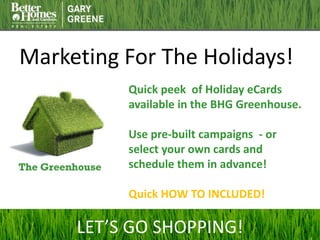Marketing for the Holidays
- 1. Marketing For The Holidays! Quick peek of Holiday eCards available in the BHG Greenhouse. Use pre-built campaigns - or select your own cards and schedule them in advance! Quick HOW TO INCLUDED! LET’S GO SHOPPING!
- 2. October And more…. (just showing 4)
- 3. November And more…. (just showing 4)
- 4. Happy Holidays And more…. (just showing 4)
- 5. Christmas And more…. (just showing 4)
- 6. And more….. And more…. (just showing 4)
- 8. Stay top of mind and awareness with your friends, family and clients throughout the year. Your photo and company logo on each piece.
- 9. All in the BHG Greenhouse – FREE! Digital Marketing Center
- 10. And more….. Be sure your contact information and photo are correct in your account in the Digital Marketing Center. Call BHG Help if you need it. They are there! BHG Help: 866-616 - 4244
- 11. 1. Pick your card from the list and Select Create/Edit (These are under eGreetings /eMail > Holiday Cards) eCard Quick Start
- 12. 2. Enter a personalized message and enhance with the Text Editor 3. After Previewing, click Save – Save As (Make sure your photo and contact info are all ok.) Side note: To access Saved Pieces – Click My Saved Pieces > And then the section where you saved them – Such as eGreetings/email > Holiday Greeting etc.
- 13. 4. Name the file – for your purposes. And Click SAVE > Exit Editor > And Yes if OK 5. Click Email 6. Click TO. Recipients are selected from your Contact List in the system. Be sure you added yourself.
- 15. Schedule Later Option 7. Fill out Subject. Insert A Message. You can Preview the Email from here. 8. Send Email NOW or Schedule for later! And do more while you are here! SCHEDULE FOR SYSTEM TO SEND LATER
- 16. You can get HELP BHG Help: 866-616 - 4244
- 17. Or Help Yourself Inside Power House – type Greenhouse in the search for handouts
- 18. Video Help OR…. To access BHG Training Videos – click Prospecting Then Prospecting and BHG Greenhouse Tips. Handouts will be below.
- 19. More help! Schedule eCards for the next few months in just a few minutes! And then January - New Years February – Valentines March – St Patrick’s Day And it just keep going! EZ EZ EZ!
- 20. Extra Reminder About Your Profile Before sending the cards – be sure to check your profile in the Digital Marketing Center – under Admin > My Account. Click the green EDIT button about Mid Page to edit the Profile Details. #1. Make sure you have updated the Marketing Email to your Business Email Address. The @BetterAgents email is the system email address to manage opt-outs. #2. Update the website address to the website you want advertised on your pieces. Click SAVE #3. Make sure you have uploaded photos in both places – and clicked Update Logo for the system to add the logo.
- 21. Marketing For The Holidays! It is worth “Taking The Time To Do it Better”