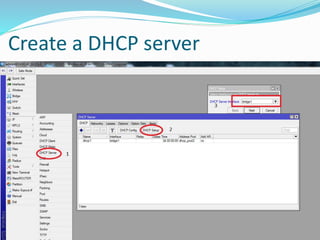Mikrotik Tutorial
- 1. Basic Network and MikroTik Configuration Presented by: Md Sohrab Hossain System Engineer IPTEC Limited.
- 3. A computer network is a set of computers connected together for the purpose of sharing resources. The most common resource shared today is connection to the Internet. Other shared resources can include a printer or a file server.
- 5. A router is hardware device designed to receive, analyze and move incoming packets to another network. It may also be used to convert the packets to another network interface, drop them, and perform other actions relating to a network A router is connected to at least two networks, commonly two LANs or WANs or a LAN and its ISP's network. Routers are located at gateways, the places where two or more networks connect.
- 7. Today we are going to configure MikroTik 951g-2hnd
- 8. Advantage of MikroTik Router ? Bandwidth Management ? Web site filter ? Firewall ? VPN ? Failover ? Load Balance ? BGP ? EoiP, IP, GRE tunnel ? Hotspot ? Radius ? OSPF ? RIP etc
- 9. 1. First Connect the MikroTik to your Laptop 2. Open winbox software from your computer
- 10. Click to connect
- 11. Connect to the Router
- 12. Add WAN IP address
- 14. Add DNS
- 15. Try to ping google DNS
- 16. Add a bridge
- 17. Add ports to the Bridge
- 18. Enable and configure wireless
- 19. Add password for WiFi
- 20. Add LAN ip address to bridge1
- 21. Create a DHCP server
- 22. Configure NAT
- 23. Enable graphs
- 26. Change your Computer IP address as a automatic
- 27. Check your IP address
- 28. Try to ping google DNS (8.8.8.8)
- 29. Thank you for watching ?