My Listings - Newer, Better, Easier!
1 like16,706 views
The document explains how sellers can manage their product listings on the Flipkart marketplace. It covers how to view listings in the My Listings tab, make listings active by approving them and adding pricing/inventory details, update multiple listings at once with a bulk upload file, filter listings in the Live tab by status, stock levels and other attributes, edit pricing and stock for live listings, and reactivate previously blocked listings by marking them as ready.
1 of 26

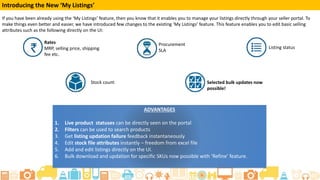
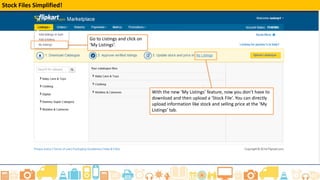
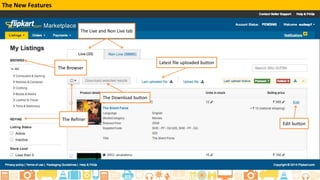
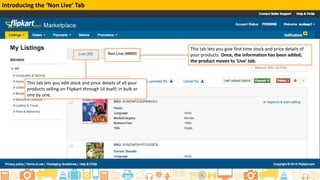
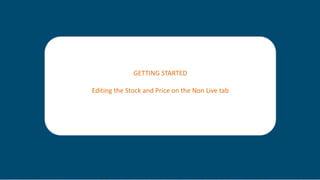
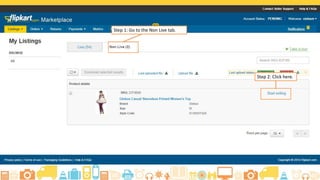
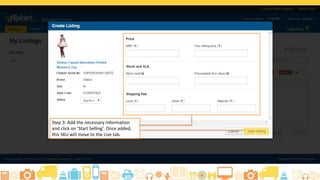
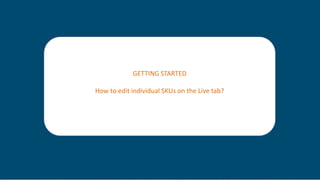
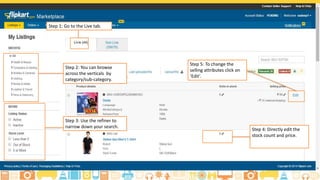
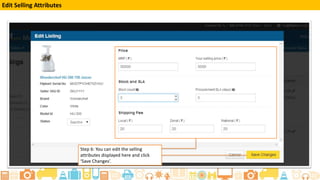
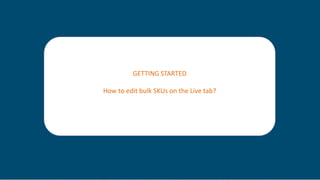
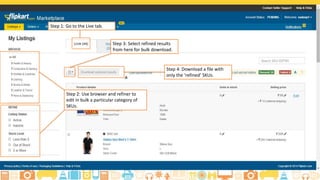
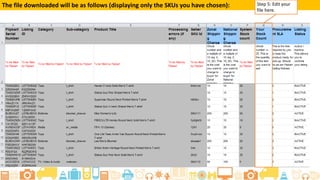
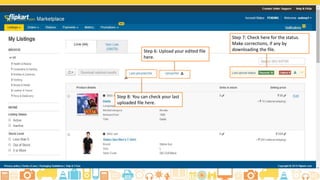

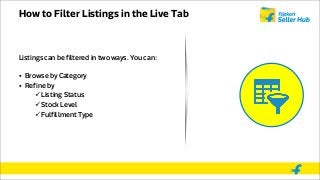
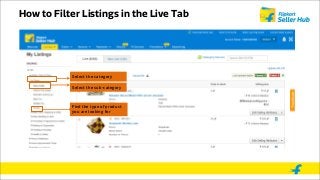
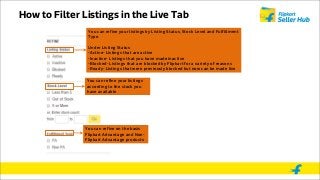
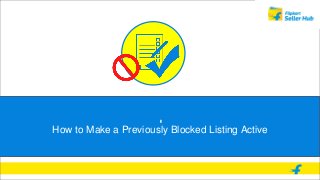

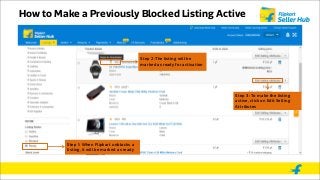
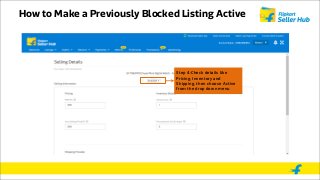
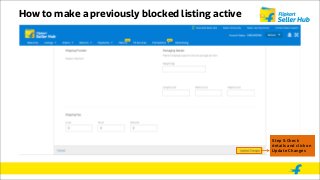

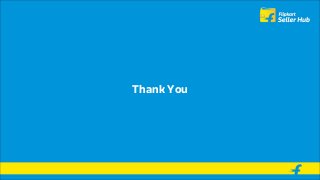
Ad
Recommended
Auto validation
Auto validationSellOnFlipkart
Ã˝
Auto validation is a system that checks catalog files for errors before quality control processing to save time. It identifies errors for sellers to address immediately. The system verifies listings and finds errors, showing successful and unsuccessful counts. Sellers can either correct errors and resubmit or proceed to quality control with only successful listings checked. Error messages in the stock file explain failures so sellers can update listings before the next submission.Price check advantage
Price check advantageSellOnFlipkart
Ã˝
The document discusses Flipkart's Price Check Advantage feature, which alerts sellers when they enter a seemingly incorrect product price. It notifies sellers if the entered selling price is above or below thresholds compared to other listings or the item's MRP. Sellers can disable the price check for individual entries. The feature is enabled on the seller portal and stock file where sellers can update prices. FAQs address how sellers can disable the check and how the system determines errors.Clothing tutorial.1
Clothing tutorial.1SellOnFlipkart
Ã˝
The document provides guidance on cataloging products for an online marketplace. It explains that key product information shown to buyers comes from catalog listings, which describe attributes like size, color, brand etc. The document then outlines Flipkart's standards for creating catalog listings, including which attributes are mandatory to include for clothing items. Buyers use this information to search for and select products online.Selling Regulations
Selling RegulationsSellOnFlipkart
Ã˝
This document provides information about the category and brand approval process for sellers on Flipkart. It explains that sellers must obtain category approval to sell in certain categories and brand approval for new brands. The approval process involves applying online and providing documents for validation. Flipkart aims to screen brands to ensure only high quality options. Sellers can track the status of their approval requests and are informed if a request is rejected along with the reason.Incremental listing feed tutorial_0614
Incremental listing feed tutorial_0614SellOnFlipkart
Ã˝
The document introduces Flipkart's new incremental feed feature, which allows sellers to continuously add new product listings without waiting for previous uploads to clear quality checks. With incremental feed, sellers download a fresh template, add new product data, and upload the template as a unique feed, expediting the listing of additional products. Key advantages are the ability to list multiple products through successive feeds and reduce waiting times.Create a listing concept
Create a listing concept SellOnFlipkart
Ã˝
This document provides information about Flipkart's new "Create a Listing" feature, which allows sellers to directly add product listings to the website without using an Excel file. The summary is:
The new "Create a Listing" feature under the "Add a Listing" tab allows sellers to directly enter product information on the seller portal. This avoids time-consuming Excel uploads and enables instant validation of entries. Sellers can add product images, mandatory attributes, and optional attributes across multiple sections to provide buyers with all necessary details to make informed purchase decisions. Once complete, listings go through a quality check process before appearing on the website.How to use the 'Add Product' feature
How to use the 'Add Product' featureSellOnFlipkart
Ã˝
The document provides steps for adding a product listing on a seller portal. It outlines 12 steps to enter product information, images, attributes, and either save as a draft or submit for quality control review. It also describes how sellers can check the status of their listings by viewing drafts, submissions undergoing review, or live listings available for sale. Help text is available throughout the process to guide users.School supplies listing divya v1
School supplies listing divya v1SellOnFlipkart
Ã˝
The document provides instructions for cataloguing school bags on the Flipkart marketplace. It details the different types of school bags, the required attributes for listing bags, and the steps to download a catalogue template, fill it with product details, upload the file, and complete the quality check process. Key attributes for school bag listings include brand, model name, color, type, capacity, and description.Manage users
Manage usersSellOnFlipkart
Ã˝
This document explains how to manage users on a Flipkart seller account. It details the benefits of the manage users feature, which allows sellers to add employees and restrict their access. It describes the two user roles - admin and operations manager - and their different levels of access. The steps to add a new user are outlined, which involves selecting a role, adding an email, and saving. It also explains how to delete a user and how users can log in and switch between multiple seller accounts.Flipkart advantage howitworks_inventory reconcilation_ppt_v1.0_12-june-2015
Flipkart advantage howitworks_inventory reconcilation_ppt_v1.0_12-june-2015SellOnFlipkart
Ã˝
The document provides instructions for sellers on Flipkart Advantage's new inventory reconciliation feature, which allows sellers to reconcile their physical inventory stored in Flipkart fulfillment centers directly from the seller portal. It explains how to access the reconciliation page on the portal, select a date range of up to 6 months in the past to reconcile inventory for, and view a reconciliation report that shows beginning inventory, items received and dispatched, any variances, and ending inventory. Sellers can also view detailed reports on inventory movements like consignments received, customer returns, and orders dispatched.Order Management System - 1
Order Management System - 1SellOnFlipkart
Ã˝
This document provides an overview of order management on Flipkart for sellers. It discusses the key components of the order management system including orders, order items, invoices, shipping labels, manifests and more. It describes the order lifecycle from when an order is placed through fulfillment and delivery. It outlines packaging guidelines and procurement SLAs that sellers must follow. It also explains the options for cancelling an order and the potential consequences of cancellations. The goal is to help sellers understand the important aspects of order fulfillment on Flipkart to improve their performance.Flipkart Invoicing solution
Flipkart Invoicing solutionSellOnFlipkart
Ã˝
Invoice settings allows sellers to provide their billing details to generate automated invoices for customers. To add invoice details, sellers sign in to their Flipkart account, go to manage profile and invoice settings, and provide their registered address, CST number, CIN number, and upload a signature. This enables Flipkart to generate uniform invoices with the seller's information. Sellers can view a sample invoice and deactivate invoice settings by selecting inactive and saving.Procurement Logistics Integration
Procurement Logistics IntegrationSellOnFlipkart
Ã˝
This document provides instructions for sellers to request recalls of unsold inventory items and track the status of recall requests on the Flipkart seller portal. Sellers can recall all unsold items with one click or select individual SKU IDs. They must then upload the required logistics documents to complete the recall request. Sellers can view the status of recall requests, such as verification in progress, pending logistics documents, dispatched, or delivered. The status provides visibility into the recall fulfillment process.Simplified invoice
Simplified invoiceSellOnFlipkart
Ã˝
The document discusses updates to the invoice section that allow for easier filling of invoice details. It describes how VAT/CST amounts can now be automatically calculated by entering the percentage rather than manually calculating the amount. It also notes changes to the bulk file that allow the VAT amount to be automatically generated based on previously entered rates. The buyer invoice is also updated to include a separate column showing discount prices offered.Flipkart labels
Flipkart labelsSellOnFlipkart
Ã˝
Flipkart is introducing barcode labels for individual product units that sellers can generate and print to help speed up the inwarding process and ensure accurate identification of products. Generating these labels involves scheduling a consignment, selecting an address, and then printing the barcode labels along with box labels and shipping labels. Pasting the correct barcode label on the proper product unit is important to avoid mismatches or quality control rejects.How to process an order - Paytm mall shop
How to process an order - Paytm mall shopPaytm
Ã˝
This document provides instructions for processing an order in multiple steps. It explains that after entering the order ID, the order page appears where details like customer information, product serial numbers, warranty information, and pickup code can be entered. Once entered, clicking "Handover Package" marks the order as delivered. It's important to remember to enter the correct order ID, ask for the pickup code to avoid delays, generate an invoice before processing, and mark the order as delivered for payouts and customer rewards.Growth tab
Growth tabpaytmslides1
Ã˝
This document provides instructions for sellers on how to participate in promotions on Paytm Mall to boost sales. It discusses what the Growth Tab is, how marketing fees and payouts are calculated, how to check eligibility and prices, and how to participate in a promotion by selecting products, agreeing to terms, and confirming. It also explains how to modify the product list for an active promotion, check opted out promotions and products, and re-participate in promotions that were previously opted out of.How to register with FC
How to register with FCpaytmslides4
Ã˝
The document discusses the registration process for availing Fulfillment Center (FC) services from Paytm Mall. It explains what an FC is, the documents required for registration which include an Additional Place of Business (APOB) certificate, GST certificate, ARN and REG14 numbers. It outlines the fees charged for different order fulfillment services. It provides step-by-step instructions on how sellers can register for an FC directly from their seller panel by filling an application form and subsequently uploading the required documents.Understanding Invoice and Label
Understanding Invoice and Label SellOnFlipkart
Ã˝
This document provides information about understanding a new invoice and label. It discusses features included in invoices such as order type, shipment delivery method, and order details. It also describes Flipkart's invoicing solution where the invoice and label are printed on the same sheet but must be separated, with the label attached to the packed box and a copy of the invoice placed in a pouch attached to the shipment. The document aims to help users understand invoicing pointers, features in invoices and labels, and Flipkart's invoicing solution.Self Ship Order Fulfilment
Self Ship Order FulfilmentSellOnFlipkart
Ã˝
1) The document provides a 3-step process for fulfilling self-ship orders: dispatch order, confirm delivery, and complete service (if applicable).
2) It outlines the steps to dispatch orders which includes viewing new orders, filling out an invoice, selecting a courier partner, and entering tracking details.
3) Confirming deliveries involves selecting an order, filling in the delivery date and selecting "delivered successful". Updating delivery reattempts requires entering a new delivery date and reason for failed attempt.
4) Completing services involves selecting an order and filling in the service completion date after installation is confirmed. Service reattempts are updated by entering the service attempt date, reason, and new service date.Product image and size chart
Product image and size chartPaytm
Ã˝
This module outlines guidelines for adding product images and size charts, emphasizing the importance of high-resolution images in influencing purchase decisions. It provides detailed instructions for photographing apparel, footwear, and electronics, along with benefits and steps for uploading size charts to minimize returns and enhance sales. Following the outlined guidelines can improve product visibility and customer satisfaction.Paytm Seller Assurance
Paytm Seller AssurancePaytm
Ã˝
Paytm Mall seller assurance (PSA) protects sellers from losses due to product returns. Sellers can file a PSA claim within 48 hours of receiving a disputed returned item for issues like damaged, missing, or wrong products. Mandatory supporting documents include photos or videos of any damage or issues. To file a claim, sellers access the returns tab on their panel, click on a returned order to dispute, and fill out a ticket submission form providing details along with photos/videos of the disputed item. Paytm Mall then reviews the claim to determine if the PSA terms and conditions are met.PLA: Creating an Ad Campaign
PLA: Creating an Ad Campaign SellOnFlipkart
Ã˝
The document provides a comprehensive guide on creating product listing ads on Flipkart, detailing the benefits such as higher discoverability and increased sales. It outlines the steps involved in setting up an ad campaign, including product selection, budget allocation, and campaign review. Additionally, it highlights the importance of understanding ad groups and offers insights into tracking campaign performance.Third party logistics partners
Third party logistics partnersSellOnFlipkart
Ã˝
The document discusses new logistics partners that will help sellers expand their business and reach more buyers. The new partners will deliver and return shipments from distribution hubs to buyers. This will benefit sellers by allowing them to reach more buyers, get more orders to new locations, and avoid delays. Sellers' shipping fees will not increase. The shipping label and invoice will now include more details like taxes. Sellers should use the barcode on labels for scanning and track using the courier tracking number. Return policies and fragile labeling will also change.Seller app - Catalogue
Seller app - CataloguePaytm
Ã˝
This document outlines the process of using the seller app to manage a product catalog, including how to create and edit products, add variants, and monitor inventory statuses. Key functionalities include tagging products, uploading images, and updating pricing details. It also provides guidelines for handling products in different quality stages and ensuring compliance with finance updates.Brand authorization process
Brand authorization processpaytmslides1
Ã˝
This document discusses Paytm Mall's brand authorization process. It outlines the types of sellers (brand owner, authorized seller, manufacturer, etc.), what documents are required for each (trademark, brand authorization letter, etc.), and how to submit documents for verification. Sellers must submit proper documentation proving their authorization to sell a particular brand in order to get approved to list products on Paytm Mall. The process helps ensure only legitimate sellers are listed and no brand infringement occurs on the marketplace.Order Management System 2
Order Management System 2 SellOnFlipkart
Ã˝
This document provides an overview of order management on an e-commerce platform:
- It explains the key aspects of the order management system including the Active Orders page for packing and dispatching orders and tracking orders once dispatched.
- It describes the process for packing and dispatching new orders including selecting orders, downloading labels and invoices, and marking orders ready for dispatch.
- It also covers handling orders in process, a feature for grouping orders that are taking longer than expected to complete the packing process.Disputes Tab
Disputes TabSellOnFlipkart
Ã˝
Disputes arise when a buyer is unhappy with the resolution of a return request. The Disputes tab allows sellers to track past and current disputes raised against their account. It is a non-actionable tab that displays the dispute status which can be changed by Flipkart. It also allows sellers to download dispute information as an Excel file.Seller Onboarding - Day 6 - Stock Updation
Seller Onboarding - Day 6 - Stock UpdationSellOnFlipkart
Ã˝
The document discusses managing product listings on an e-commerce portal. Sellers can edit listing details like price and stock under the "My Listings" tab. The "Non Live" tab allows editing stock and prices before making listings live. The "Live" tab permits directly editing individual SKUs or using filters to update bulk SKUs. Refiners help filter listings by status, stock level, and fulfillment type. Blocked listings display reasons under the "Live" tab. Sellers can view live product pages to check online details.FA create consignment split
FA create consignment splitSellOnFlipkart
Ã˝
The document describes new features of the Flipkart Advantage seller portal that streamline the process of creating consignments. The new features allow sellers to:
1) Create consignments directly from the FA Services sub-tab without first needing to mark listings as FA. Sellers can select from all active listings to add to consignments.
2) Download all active listings in bulk to create consignments efficiently.
3) Add listings to consignments as non-FA and continue selling them as non-FA until the inwarding process is complete, eliminating wait times.More Related Content
What's hot (20)
Manage users
Manage usersSellOnFlipkart
Ã˝
This document explains how to manage users on a Flipkart seller account. It details the benefits of the manage users feature, which allows sellers to add employees and restrict their access. It describes the two user roles - admin and operations manager - and their different levels of access. The steps to add a new user are outlined, which involves selecting a role, adding an email, and saving. It also explains how to delete a user and how users can log in and switch between multiple seller accounts.Flipkart advantage howitworks_inventory reconcilation_ppt_v1.0_12-june-2015
Flipkart advantage howitworks_inventory reconcilation_ppt_v1.0_12-june-2015SellOnFlipkart
Ã˝
The document provides instructions for sellers on Flipkart Advantage's new inventory reconciliation feature, which allows sellers to reconcile their physical inventory stored in Flipkart fulfillment centers directly from the seller portal. It explains how to access the reconciliation page on the portal, select a date range of up to 6 months in the past to reconcile inventory for, and view a reconciliation report that shows beginning inventory, items received and dispatched, any variances, and ending inventory. Sellers can also view detailed reports on inventory movements like consignments received, customer returns, and orders dispatched.Order Management System - 1
Order Management System - 1SellOnFlipkart
Ã˝
This document provides an overview of order management on Flipkart for sellers. It discusses the key components of the order management system including orders, order items, invoices, shipping labels, manifests and more. It describes the order lifecycle from when an order is placed through fulfillment and delivery. It outlines packaging guidelines and procurement SLAs that sellers must follow. It also explains the options for cancelling an order and the potential consequences of cancellations. The goal is to help sellers understand the important aspects of order fulfillment on Flipkart to improve their performance.Flipkart Invoicing solution
Flipkart Invoicing solutionSellOnFlipkart
Ã˝
Invoice settings allows sellers to provide their billing details to generate automated invoices for customers. To add invoice details, sellers sign in to their Flipkart account, go to manage profile and invoice settings, and provide their registered address, CST number, CIN number, and upload a signature. This enables Flipkart to generate uniform invoices with the seller's information. Sellers can view a sample invoice and deactivate invoice settings by selecting inactive and saving.Procurement Logistics Integration
Procurement Logistics IntegrationSellOnFlipkart
Ã˝
This document provides instructions for sellers to request recalls of unsold inventory items and track the status of recall requests on the Flipkart seller portal. Sellers can recall all unsold items with one click or select individual SKU IDs. They must then upload the required logistics documents to complete the recall request. Sellers can view the status of recall requests, such as verification in progress, pending logistics documents, dispatched, or delivered. The status provides visibility into the recall fulfillment process.Simplified invoice
Simplified invoiceSellOnFlipkart
Ã˝
The document discusses updates to the invoice section that allow for easier filling of invoice details. It describes how VAT/CST amounts can now be automatically calculated by entering the percentage rather than manually calculating the amount. It also notes changes to the bulk file that allow the VAT amount to be automatically generated based on previously entered rates. The buyer invoice is also updated to include a separate column showing discount prices offered.Flipkart labels
Flipkart labelsSellOnFlipkart
Ã˝
Flipkart is introducing barcode labels for individual product units that sellers can generate and print to help speed up the inwarding process and ensure accurate identification of products. Generating these labels involves scheduling a consignment, selecting an address, and then printing the barcode labels along with box labels and shipping labels. Pasting the correct barcode label on the proper product unit is important to avoid mismatches or quality control rejects.How to process an order - Paytm mall shop
How to process an order - Paytm mall shopPaytm
Ã˝
This document provides instructions for processing an order in multiple steps. It explains that after entering the order ID, the order page appears where details like customer information, product serial numbers, warranty information, and pickup code can be entered. Once entered, clicking "Handover Package" marks the order as delivered. It's important to remember to enter the correct order ID, ask for the pickup code to avoid delays, generate an invoice before processing, and mark the order as delivered for payouts and customer rewards.Growth tab
Growth tabpaytmslides1
Ã˝
This document provides instructions for sellers on how to participate in promotions on Paytm Mall to boost sales. It discusses what the Growth Tab is, how marketing fees and payouts are calculated, how to check eligibility and prices, and how to participate in a promotion by selecting products, agreeing to terms, and confirming. It also explains how to modify the product list for an active promotion, check opted out promotions and products, and re-participate in promotions that were previously opted out of.How to register with FC
How to register with FCpaytmslides4
Ã˝
The document discusses the registration process for availing Fulfillment Center (FC) services from Paytm Mall. It explains what an FC is, the documents required for registration which include an Additional Place of Business (APOB) certificate, GST certificate, ARN and REG14 numbers. It outlines the fees charged for different order fulfillment services. It provides step-by-step instructions on how sellers can register for an FC directly from their seller panel by filling an application form and subsequently uploading the required documents.Understanding Invoice and Label
Understanding Invoice and Label SellOnFlipkart
Ã˝
This document provides information about understanding a new invoice and label. It discusses features included in invoices such as order type, shipment delivery method, and order details. It also describes Flipkart's invoicing solution where the invoice and label are printed on the same sheet but must be separated, with the label attached to the packed box and a copy of the invoice placed in a pouch attached to the shipment. The document aims to help users understand invoicing pointers, features in invoices and labels, and Flipkart's invoicing solution.Self Ship Order Fulfilment
Self Ship Order FulfilmentSellOnFlipkart
Ã˝
1) The document provides a 3-step process for fulfilling self-ship orders: dispatch order, confirm delivery, and complete service (if applicable).
2) It outlines the steps to dispatch orders which includes viewing new orders, filling out an invoice, selecting a courier partner, and entering tracking details.
3) Confirming deliveries involves selecting an order, filling in the delivery date and selecting "delivered successful". Updating delivery reattempts requires entering a new delivery date and reason for failed attempt.
4) Completing services involves selecting an order and filling in the service completion date after installation is confirmed. Service reattempts are updated by entering the service attempt date, reason, and new service date.Product image and size chart
Product image and size chartPaytm
Ã˝
This module outlines guidelines for adding product images and size charts, emphasizing the importance of high-resolution images in influencing purchase decisions. It provides detailed instructions for photographing apparel, footwear, and electronics, along with benefits and steps for uploading size charts to minimize returns and enhance sales. Following the outlined guidelines can improve product visibility and customer satisfaction.Paytm Seller Assurance
Paytm Seller AssurancePaytm
Ã˝
Paytm Mall seller assurance (PSA) protects sellers from losses due to product returns. Sellers can file a PSA claim within 48 hours of receiving a disputed returned item for issues like damaged, missing, or wrong products. Mandatory supporting documents include photos or videos of any damage or issues. To file a claim, sellers access the returns tab on their panel, click on a returned order to dispute, and fill out a ticket submission form providing details along with photos/videos of the disputed item. Paytm Mall then reviews the claim to determine if the PSA terms and conditions are met.PLA: Creating an Ad Campaign
PLA: Creating an Ad Campaign SellOnFlipkart
Ã˝
The document provides a comprehensive guide on creating product listing ads on Flipkart, detailing the benefits such as higher discoverability and increased sales. It outlines the steps involved in setting up an ad campaign, including product selection, budget allocation, and campaign review. Additionally, it highlights the importance of understanding ad groups and offers insights into tracking campaign performance.Third party logistics partners
Third party logistics partnersSellOnFlipkart
Ã˝
The document discusses new logistics partners that will help sellers expand their business and reach more buyers. The new partners will deliver and return shipments from distribution hubs to buyers. This will benefit sellers by allowing them to reach more buyers, get more orders to new locations, and avoid delays. Sellers' shipping fees will not increase. The shipping label and invoice will now include more details like taxes. Sellers should use the barcode on labels for scanning and track using the courier tracking number. Return policies and fragile labeling will also change.Seller app - Catalogue
Seller app - CataloguePaytm
Ã˝
This document outlines the process of using the seller app to manage a product catalog, including how to create and edit products, add variants, and monitor inventory statuses. Key functionalities include tagging products, uploading images, and updating pricing details. It also provides guidelines for handling products in different quality stages and ensuring compliance with finance updates.Brand authorization process
Brand authorization processpaytmslides1
Ã˝
This document discusses Paytm Mall's brand authorization process. It outlines the types of sellers (brand owner, authorized seller, manufacturer, etc.), what documents are required for each (trademark, brand authorization letter, etc.), and how to submit documents for verification. Sellers must submit proper documentation proving their authorization to sell a particular brand in order to get approved to list products on Paytm Mall. The process helps ensure only legitimate sellers are listed and no brand infringement occurs on the marketplace.Order Management System 2
Order Management System 2 SellOnFlipkart
Ã˝
This document provides an overview of order management on an e-commerce platform:
- It explains the key aspects of the order management system including the Active Orders page for packing and dispatching orders and tracking orders once dispatched.
- It describes the process for packing and dispatching new orders including selecting orders, downloading labels and invoices, and marking orders ready for dispatch.
- It also covers handling orders in process, a feature for grouping orders that are taking longer than expected to complete the packing process.Disputes Tab
Disputes TabSellOnFlipkart
Ã˝
Disputes arise when a buyer is unhappy with the resolution of a return request. The Disputes tab allows sellers to track past and current disputes raised against their account. It is a non-actionable tab that displays the dispute status which can be changed by Flipkart. It also allows sellers to download dispute information as an Excel file.Similar to My Listings - Newer, Better, Easier! (20)
Seller Onboarding - Day 6 - Stock Updation
Seller Onboarding - Day 6 - Stock UpdationSellOnFlipkart
Ã˝
The document discusses managing product listings on an e-commerce portal. Sellers can edit listing details like price and stock under the "My Listings" tab. The "Non Live" tab allows editing stock and prices before making listings live. The "Live" tab permits directly editing individual SKUs or using filters to update bulk SKUs. Refiners help filter listings by status, stock level, and fulfillment type. Blocked listings display reasons under the "Live" tab. Sellers can view live product pages to check online details.FA create consignment split
FA create consignment splitSellOnFlipkart
Ã˝
The document describes new features of the Flipkart Advantage seller portal that streamline the process of creating consignments. The new features allow sellers to:
1) Create consignments directly from the FA Services sub-tab without first needing to mark listings as FA. Sellers can select from all active listings to add to consignments.
2) Download all active listings in bulk to create consignments efficiently.
3) Add listings to consignments as non-FA and continue selling them as non-FA until the inwarding process is complete, eliminating wait times.Offline to online (O2O) - Training manual in English
Offline to online (O2O) - Training manual in EnglishPaytm
Ã˝
This training manual provides essential information for offline to online (O2O) sellers using the Paytm Mall seller panel, detailing registration steps, required documents, and how to manage product catalogs and orders. It outlines the process for uploading products, managing inventory, and processing customer orders, emphasizing the importance of specific documents such as PAN, VAT/TIN, and service tax certificates. Additionally, it includes a step-by-step guide for new sellers to log in, verify their accounts, and navigate through the seller panel functionalities.Marketing tools for holiday season
Marketing tools for holiday seasoneBay Israel
Ã˝
The document provides information on using eBay marketing tools, promotions manager and promoted listings, to maximize sales. It discusses that promotions manager allows sellers to create custom offers and promotion pages from their listings, while promoted listings boosts item visibility by 30% and helps listings be seen by buyers. The document then gives tips on how to effectively use each tool, such as planning promotions in advance, grouping related inventory together, tracking results to adjust campaigns, and using both tools together for maximum effectiveness in moving inventory.Expanding Product Sales Using eBay & Amazon
Expanding Product Sales Using eBay & AmazonMiva
Ã˝
Robyn Johnson's session focuses on expanding product sales through eBay and Amazon, emphasizing the importance of understanding customers and optimizing listings. Key strategies include leveraging Amazon's ecosystem, using structured data, and employing effective keyword research for better visibility. Johnson also highlights the challenges sellers face regarding policy updates and competition, stressing the need for brand control and proactive market analysis.Flipkart Marketplace – Add a Listing
Flipkart Marketplace – Add a ListingSellOnFlipkart
Ã˝
This document provides instructions for sellers on Flipkart Marketplace to add individual product listings to Flipkart's catalog. It explains that the "Add a listing" option allows sellers to immediately add products that already exist in Flipkart's catalog, bypassing bulk uploading. It provides steps for sellers to log in, select "Add a listing," search for their product, add it to a catalog, and find their new listing in the stock file within two hours. It also notes an alternative bulk upload option if individual adding fails to find a product.Flipkart advantage
Flipkart advantageSellOnFlipkart
Ã˝
This document provides an overview of Flipkart Advantage, a fulfilment service that allows sellers to store inventory with Flipkart. Key points include:
- Sellers register products with Flipkart Advantage and drop off inventory at Fulfillment Centers. Flipkart then handles quality checks, packing, shipping of orders, and returns.
- The document outlines the registration process, how to create consignments and schedule drops, quality check guidelines, and tracking inventory through the process.
- Sellers can view quality check status in real-time, see passed/failed units, and download tickets on issues to improve product quality. Flipkart handles the rest of the order fulfilment process for sellersSeller app - Catalogue
Seller app - Cataloguepaytmslides2
Ã˝
The document discusses how sellers can manage their catalog on the Paytm Mall seller app. It explains how to navigate to the catalog tab, add new products by tagging existing items, creating new listings, or adding variants. It also outlines how sellers can update product details like pricing, inventory levels, and status. The goal is to provide sellers control and visibility over the items in their catalog on the marketplace.PhuHV - Presentation - How To Sell On eBay
PhuHV - Presentation - How To Sell On eBayRichard Hoang Viet Phu
Ã˝
The document provides tips on how to optimize eBay listings to boost sales, including choosing the right categories, writing better titles and descriptions, using pictures effectively, and using promotional options. Some key points covered are selecting descriptive keywords for titles, including important details in descriptions, answering buyer questions, offering a good return policy, and using search-optimized titles with multiple relevant keywords.How To Use Fulfilment by Flipkart | BT Academy
How To Use Fulfilment by Flipkart | BT AcademyBrowntape Technologies
Ã˝
Flipkart Advantage (FA) is a fulfillment service that allows sellers to store their products in Flipkart-operated warehouses, where Flipkart handles order fulfillment, including picking, packing, and returns. This service is ideal for businesses lacking their own warehouses or those needing fast shipping for consumer orders. To use FA, sellers must sign up, create consignments for their products, and adhere to quality checks before their products become live on Flipkart's platform.Seller app - Catalogue
Seller app - Cataloguepaytmslides1
Ã˝
The document discusses how to manage a seller's catalogue on the Paytm Mall seller app. It covers how to navigate to the catalogue tab, add products by tagging existing items or creating new ones, and manage products by updating inventory, pricing, and status. Key steps include tapping the catalogue tab, searching for and adding products, filling out required fields when creating a new product, and editing product details and quantity levels to manage listings.Five Ways to Optimize Your Amazon Sales Strategy
Five Ways to Optimize Your Amazon Sales StrategyPurna Virji
Ã˝
This document provides tips for selling products on Amazon. It discusses obtaining UPC codes, taking high-quality photos, writing descriptive titles and bullet points, monitoring orders and shipments, optimizing prices and listings, using Fulfillment by Amazon, getting reviews, and keyword research tools. The overall recommendations are to start small with used or new products, create optimized listings, consider Fulfillment by Amazon, get reviews, test strategies, and treat customers well.Navigate Quickworks Admin Dashboard (Part-1).pdf
Navigate Quickworks Admin Dashboard (Part-1).pdfquickworks
Ã˝
The document provides an overview of the Quickworks admin dashboard and how to navigate it. It explains that the dashboard gives access to customer and supplier panels to place and track orders. It then outlines the main sections of the dashboard including categories, restaurants, deals, orders, revenues, users, and custom templates. The dashboard is designed to help manage delivery operations efficiently with real-time data and reports.Catalogue overview
Catalogue overviewPaytm
Ã˝
This document provides an overview of how sellers can manage their product catalogues on Paytm Mall. It discusses what a catalogue is, how to list products, and how to share catalogues on social media. Sellers can add new products, edit pricing and codes, and filter products by warehouse or category in their catalogue tab. The document also provides step-by-step instructions for searching for products, viewing product statuses, and sharing products socially.Catalogue overview
Catalogue overviewpaytmslides1
Ã˝
This document provides an overview of how sellers can manage their product catalogues on Paytm Mall. It discusses what a catalogue is, how to list products, and how to share catalogues on social media. Sellers can add new products, edit pricing and codes, and filter products by warehouse or category in their catalogue tab. The document also provides step-by-step instructions for searching for products, viewing product statuses, and sharing products socially.Catalogue overview
Catalogue overviewPaytm
Ã˝
This document provides an overview of how sellers can manage their product catalogues and listings on Paytm Mall. It discusses what a catalogue is, how sellers can add and edit products in their catalogue, list products on the marketplace, view product statuses, search for products, filter products by category and warehouse, and share their catalogue on social media. Sellers are able to add new products, edit existing product details like prices and codes, and view products at different stages like quality checks from within the catalogue tab in their seller panel.GO BIG, GO GLOBAL with eBay - Insider Tips on Global eCommerce
GO BIG, GO GLOBAL with eBay - Insider Tips on Global eCommerceYong Sheng TAM
Ã˝
The document provides insights on leveraging eBay's bulk listing tools for sellers with extensive inventories and integrating inventory management systems via eBay's APIs. It suggests setting targets for new listings to capitalize on visibility boosts provided to new sellers. Additionally, it advises conducting research into buyer behavior and digitizing products strategically to optimize costs.Catalogue overview
Catalogue overviewPaytm
Ã˝
This document provides instructions for sellers on Paytm Mall to list and manage their product catalogues. It discusses what a catalogue is, how to add new products, find and filter existing products, share catalogues on social media, and view product statuses. Sellers can list products by uploading their catalogue via the DIY feature or contacting support. They can search, filter, and view active or inactive products in their catalogue tab. Statuses like quality check approved or rejected can also be seen.Trs wslides intro20121016-1
Trs wslides intro20121016-1Kathy Simpson
Ã˝
This document advertises an upcoming webinar on November 12th hosted by www.topratedsellerwebinars.com about how search works on eBay. It provides information on signing up for the newsletter to not miss future webinars, asks attendees to connect on social media, and lists the presenter and sponsors of this webinar focused on helping eBay sellers achieve and maintain top-rated seller status.Selling-on-Amazon (1) people lead to ecommerce .pptx
Selling-on-Amazon (1) people lead to ecommerce .pptxssuser6f3363
Ã˝
The document outlines the process and strategies for selling private label and wholesale products on Amazon. It details steps for account creation, product research, sourcing, listing optimization, and scaling the business, while also comparing fulfillment models like FBA and FBM. Additional insights are provided on ranking products and the importance of relationship building with suppliers in the wholesale business model.Ad
My Listings - Newer, Better, Easier!
- 1. Understanding My Listings Tab
- 2. Learning Objectives After completing this tutorial you will able to:- • Understand ‘My Listings’ tab • Learn How to Make a Listing Active • Know How to Update Listings with a Bulk Upload • Learn How to Filter Listings in the Live Tab • Know How to Edit the Price and Stock Details for Live Listings • How to Make a Previously Blocked Listing Active
- 3. The ‘My Listings’ tab Once you have added listings (either by adding existing products or creating your own catalogue), these listings move to the ‘My Listings’ tab. Under this tab, you can manage/edit your listings directly through the seller portal. Login to your Flipkart Seller Account Click on Listings and select My Listings from the drop down menu
- 4. The Live and Non Live Tab Listings that you, the seller have not started selling are found here Listings - both active and inactive which are/were live on Flipkart can be found here
- 5. How to Make a Listing Active
- 6. How to Make a Listing Active Step 3: To make the listing active, click on Approve and Start Selling Step 1:Head to the Non Live Tab Step 2: Click on the QC Verified tab
- 7. How to Make a Listing Active Choose Active from the drop down menu, add Pricing and Inventory details like MRP, Selling and Stock Count, Procurement SLA The Maximum Retail Price Number of items you have in stock Number of days required to keep the item ready for pick- up Price that which you would like to sell the product
- 8. How to Make a Listing Active Add your Shipping provider, packing details and Shipping Fees for Local, Zonal and National Shipping The shipper that will handle the delivery This is the delivery charge seller can charge the buyer. Based on buyer's zone, corresponding charges will be taken. The packing details such as weight, length, breath of the package Step 4:Once all the details are added , click on Update Changes to make the listing Active and it will be moved to the Live Tab.
- 9. How to Update Listings with a Bulk Upload
- 10. How to Update Listings with a Bulk Upload Step 2: Click on Download selected results Step 1:Select the listings you want to make live
- 11. How to Update Listings with a Bulk Upload ‚óè Step 3: Fill in details such as MRP, Your Selling Price, Price Error Check, Local Shipping Charge (per qty), Zonal Shipping Charge (per qty), National Shipping Charge (per qty), Selling Region Restriction Your Stock Count Procurement SLA, Listing Status Fulfillment By, Shipping Provider Package Length, Package Breadth, Package Height, and Package Weight
- 12. How to Update Listings with a Bulk Upload Step 4: After you fill in the details on the excel, click on upload file to Upload your listings in bulk
- 13. How to Edit the Price and Stock Details for Live Listings
- 14. How to Edit the Price and Stock Details for Live Listings Step 1:Click on the Live Tab Step 3:Click on the Edit Selling Attributes of the Listing you would like to edit Step 2:Listings can be blocked for the following reasons < To be added>
- 15. How to Edit the Price and Stock Details for Live Listings Step 4: Choose Active from the drop down menu, add Pricing and Inventory details like MRP, Selling and Stock Count, Procurement SLA
- 16. How to Edit the Price and Stock Details for Live Listings Step 5: Add your Shipping provider and Shipping Fees for Local, Zonal and National Shipping Once all the details are added , click on Update Changes to make the changes live
- 17. How to Filter Listings in the Live Tab Listings can be filtered in two ways. You can: • Browse by Category • Refine by  Listing Status  Stock Level  Fulfillment Type
- 18. How to Filter Listings in the Live Tab Select the category Select the sub-category Find the type of product you are looking for
- 19. How to Filter Listings in the Live Tab You can refine your listings by Listing Status, Stock Level and Fulfillment Type. Under Listing Status -Active- Listings that are active -Inactive- Listings that you have made inactive -Blocked- Listings that are blocked by Flipkart for a variety of reasons -Ready- Listings that were previously blocked but now can be made live You can refine your listings according to the stock you have available You can refine on the basis Flipkart Advantage and Non- Flipkart Advantage products
- 20. How to Make a Previously Blocked Listing Active
- 21. How to View a Blocked Listing Step 1: To see which listings are blocked, filter your listings by Listings Status and select blocked Step 2:By hovering on the red mark, you will be able to see the reason the listing was blocked
- 22. How to Make a Previously Blocked Listing Active Step 1: When Flipkart unblocks a listing, it will be marked as ready Step 2:The listing will be marked as ready for activation Step 3: To make the listing active, click on Edit Selling Attributes
- 23. How to Make a Previously Blocked Listing Active Step 4:Check details like Pricing, Inventory and Shipping, then choose Active from the drop down menu
- 24. How to make a previously blocked listing active Step 5:Check details and click on Update Changes
- 25. Summary You have completed the tutorial ‘My Listings’. Now you will be able to: • Understand ‘My Listings’ tab • How to Make a Listing Active • How to Update Listings with a Bulk Upload • How to Filter Listings in the Live Tab • How to Edit the Price and Stock Details for Live Listings • How to Make a Previously Blocked Listing Active You can also learn how to edit your catalogue, just click here < to be hyperlinked>
- 26. Thank You