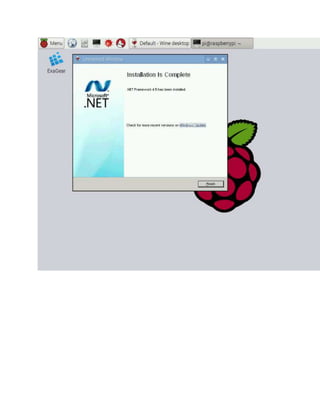.Net framework 4.5 on raspberry pi
- 1. .NET Framework 4.5 on Raspberry Pi Some software developers need their ARM devices like Raspberry Piwith .NET Framework softwar And it’s not really easy for realization. The matter is that Raspberry Pi devices are usually used with Linux-based operating systems like R but there are tons of Windows applications which unfortunately haven’t been ported to Linux yet on Raspbian either. But using an emulator accompanied by Wine, in some cases, makes the porting Earlier we told you about how to run Windows applications on Raspberry Pi using Wine. Today w will tell you how to install the modern version of .NET Framework 4.5 on Raspberry Pi and Wine. .NET Framework is a software framework developed by Microsoft. It includes a large class lib interoperability (each language can use code written in other languages) across several programming features .NET is very widespread and a lot of Windows applications use it. Wine has a helper script you to install MS Dotnet Framework. But the .NET Framework version 4.5 installation has some tric a step-by-step instruction. Raspberry Pi test stand configuration Model Raspberry Pi 2 Model B Raspberry P Frequency 1000 MHz 1200 MHz Memory 1 GB RAM 1 GB RAM Operating System Raspbian Jessie from May 2016 Raspbian Je Software .NET Framework 4.5 Wine 1.8 .NET Fram Wine 1.8
- 2. Eltechs ExaGear Desktop for Raspberry Pi 2 Eltechs Exa Pi 3 .NET Framework 4.5 installation instruction Install ExaGear Desktop 1. Put ExaGear Desktop archive with installation packages and ExaGear Desktop license key in the same folder. Open Terminal (command line), move to this folder and unpack the archive using the following command: $ tar -xvzpf exagear-desktop-rpi3.tar.gz 2. Install and activate ExaGear by running install-exagear.sh script: $ sudo ./install-exagear.sh Launch guest x86 system 3. Enter the guest x86 system using the following command: $ exagear Starting the shell in the guest image /opt/exagear/images/debian-8 You’re in x86 environment that can be checked by running the ‘arch’ command: $ arch i686 4. It is recommended to update apt-get repositories on the first launch of the guest system: $ sudoapt-getupdate
- 3. Install Wine 5. Install Wine in Ternimal inside the guest system: $ sudo apt-get install wine Package manager will offer you to install a bunch of packages. Agree and start the installation. Once the installation process is finished check that you have the Eltechs build of Wine installed: $ wine --version wine-1.8.1-eltechs Install .NET Framework There is a trick with .NET Framework version 4.5 installation. Please follow the instruction below and go through all the steps in the given order. 6. Install the following tools: $ sudo apt-get install cabextract $ wget https://raw.githubusercontent.com/Winetricks/winetricks/master/src/winetricks $ chmod +x winetricks On Ubuntu you can install Winetricks using the ‘sudo apt-get install winetricks’ command. 7. Install .NET Framework version 4.0 using winetricks: $ ./winetricks dotnet40 You will see the Microsoft .NET Framework setup dialog window. Now follow the prompts and start installation. Note that winetricks first installs .NET Framework version 2.0, then version 3.0 and finishes with installation of the version 4.0. Also winetricks checks and uninstalls Mono before installing Microsoft .NET Framework because Microsoft .NET Framework doesn’t work well with Mono in the same Wine environment.
- 4. 8. Configure Wine: Wine can mimic different Windows versions for each application. For .NET Framework version 4.5 it is requred to set up Windows 7. To do this run winecfg tool from Terminal: $ winecfg Then in the “Wine configuration” window select “Windows 7” value from the drop down list of “Windows version” field on the “Applications” tab. Click on “Apply” and then “Ok” buttons.
- 5. 9. Download and install .NET Framework version 4.5 on Raspberry Pi using Wine. You can both use this link for downloading or simply input the command in the terminal: $ wget http://download.microsoft.com/download/b/a/4/ba4a7e71-2906-4b2d-a0e1- 80cf16844f5f/dotnetfx45_full_x86_x64.exe $ wine dotnetfx45_full_x86_x64.exe
- 6. Follow the promts and get Microsoft .NET Framework installed on your Raspberry Pi: