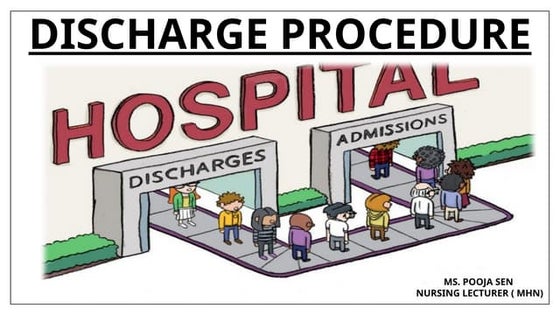Nexus Q
Download as PPT, PDF0 likes1,773 views
The Nexus Q is a media streaming device introduced by Google in 2012 that is spherical in shape and runs the Android 4.0 operating system. It allows users to stream music, videos and play YouTube from their mobile devices via a local WiFi network. The Nexus Q app controls the device and its lighting effects change based on the content being played. However, the device received some criticism for its high price of $299 and limited functionality compared to other streaming devices.
1 of 17
Downloaded 10 times
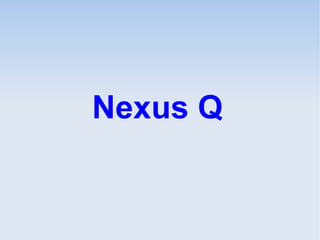
















Recommended
Nexus 4 reviewers guide



Nexus 4 reviewers guideDonnie Nonato
Ã˝
The Nexus 4 is Google's new smartphone with a 4.7" HD display, 8MP camera, and the latest version of Android. It has powerful hardware including a quad-core processor and 2GB of RAM for fast performance. The Nexus 4 will be sold unlocked and contract-free directly from Google or through T-Mobile starting at $299 for the 8GB version.article218



article218ray6mullen57
Ã˝
LG HT806TH 5.1 Channel Home Cinema
The LG HT806TH 5.1 Channel Home Cinema System??has now turn out t...UrbanDenoiser Player (EN)



UrbanDenoiser Player (EN)ITFORYOU CORP.
Ã˝
UrbanDenoiser is a player for iPhone and iPad that uses patented technology to allow users to hear their favorite tracks clearly even in noisy environments. It operates in three modes - Natural Sounding mode adapts music to a user's hearing, Forget the Noise mode reduces noise masking to improve perception of music, and World Around mode plays music while also reproducing ambient sounds. A brief hearing test is used to personalize the experience for each user.2013 Buick Enclave Brochure McKaig Chevrolet Buick



2013 Buick Enclave Brochure McKaig Chevrolet BuickMcKaig Chevrolet Buick
Ã˝
http://www.mckaig.net
McKaig Chevrolet Buick is located in the "Heart of East Texas" between Longview and Tyler on US 80 @ E Loop 485 in Gladewater. We are "A Dealer FOR The People." That means we put our customers first, before everything else. We believe that everone deserves to drive a nicer, newer car today. Our business is not selling cars. Our business is finding solutions to the everyday problems that keep most people stuck in a car they hate. We're on a mission to change the world by helping people get the car they want and deserve. Our goal is to be a trusted advisor in the process.
Galaxy tab 10 1 ggd presa kv



Galaxy tab 10 1 ggd presa kvDelphineDePauw
Ã˝
The document summarizes the key features and specifications of the Samsung Galaxy Tab 10.1 tablet. It is the thinnest and lightest large screen tablet on the market. It has a fast dual-core processor, 1080p HD playback, front and rear cameras, Adobe Flash support, and access to Google services and the Android Market. The tablet also includes Samsung's customized interface with Live Panel, Mini Apps, Social and Media Hubs for social networking, music, ebooks, and magazines. A variety of accessories are available including keyboard docks and covers.G&G INFLATABLES



G&G INFLATABLESGaston Gutierrez
Ã˝
This document describes rental options for large inflatable screens and equipment for hosting events. Packages include screens ranging from 12 feet to 20 feet wide, HD projectors, DVD players, sound systems, and options to rent satellite receivers, computers, gaming systems or media players to connect to the screens. Movie packages include over 2000 titles and popcorn makers. Equipment can be used for private events at home or public events and exhibitions outdoors. Delivery, setup and pickup of all equipment is included.Grohe f digital deluxe.



Grohe f digital deluxe.Deen Prakash
Ã˝
The document describes the GROHE F-digital Deluxe shower system. It stimulates all the senses by providing atmospheric lighting, gentle steam, and relaxing music controlled by an Apple iPod touch. It creates a spa-like shower experience at home by allowing the user to customize lighting color, steam intensity, and music to suit their mood. The system includes light, sound, and steam modules that are installed in the ceiling and controlled wirelessly through the iPod touch for a fully customized shower.article218



article218nonchalantfurvo01
Ã˝
LG HT806TH 5.1 Channel Home Cinema
The LG HT806TH 5.1 Channel Home Cinema System??has now come out t...Qualcomm AllPlay Overview (Brief)



Qualcomm AllPlay Overview (Brief)Jessica Legg
Ã˝
Copywrote and provided high level creative direction for a 2 page brief highlighting KSPs of Qualcomm's AllPlay offering.Digital smell



Digital smellkarimkabbani
Ã˝
The document discusses plans to re-launch a digital scent technology innovation that previously failed. It describes how the technology worked to deliver scents to complement online media but was discontinued. The proposal outlines marketing strategies like partnering with movie studios and hardware manufacturers, improving the product design, and metrics to measure success including adoption rates, partnerships, and revenue generation.Dj lights



Dj lightsBella Melton
Ã˝
DJ lighting equipment comes in many types and price points. For smaller venues, a few effect lights, moving head scanners, a laser, and smoke machine would be sufficient and additional lights could be rented as needed. Common DJ light types include moonflower lights, scanners, lasers, black lights, and party lights, with scanners and party lights being popular options. Purchasing a combination of these main light types would provide good lighting for most DJ needs.2012 Toyota Prius Audio System



2012 Toyota Prius Audio SystemJerry's Toyota
Ã˝
Detailed instructions to answer any question on the 2012 Toyota Prius Audio System.
For more information please visit www.jerrystoyota.com.
2013 Chevrolet Equinox Brochure McKaig Chevrolet



2013 Chevrolet Equinox Brochure McKaig ChevroletMcKaig Chevrolet Buick
Ã˝
http://www.mckaig.net
McKaig Chevrolet Buick is located in the "Heart of East Texas" between Longview and Tyler on US 80 @ E Loop 485 in Gladewater. We are "A Dealer FOR The People." That means we put our customers first, before everything else. We believe that everone deserves to drive a nicer, newer car today. Our business is not selling cars. Our business is finding solutions to the everyday problems that keep most people stuck in a car they hate. We're on a mission to change the world by helping people get the car they want and deserve. Our goal is to be a trusted advisor in the process.2013 Chevy Equinox at Jerry's Chevrolet in Baltimore, Maryland



2013 Chevy Equinox at Jerry's Chevrolet in Baltimore, MarylandJerry's Chevrolet
Ã˝
The document provides an overview of Chevrolet and the Equinox crossover vehicle. It discusses:
- Chevrolet's heritage dating back to founder Louis Chevrolet and his vision for affordable transportation.
- How Chevrolet now sells over 4 million vehicles globally each year and is a leader in innovation.
- Details about the Equinox, including its fuel efficient engines, passenger and cargo space, comfort and convenience features, and advanced safety technologies.2013 Chevrolet Equinox Brochure | South Jersey Chevrolet Dealer



2013 Chevrolet Equinox Brochure | South Jersey Chevrolet DealerRK Chevrolet
Ã˝
Check out the 2013 Chevrolet Equinox brochure provided by RK Chevrolet in Vineland. Find the 2013 Chevrolet Equinox for sale in New Jersey. To learn more about our current sales and incentives give us a call at (856) 457-4040. http://www.myrkchevy.com/Nokia music xpress_prez.ppt



Nokia music xpress_prez.pptivanyushev
Ã˝
The document proposes several marketing campaigns to promote the Nokia 5800 Xpress Music phone that utilize its playlist and music sharing features. Some of the campaigns include an interactive game at malls where visitors try to guess the next song in a DJ's playlist to win a prize, a radio contest where people make playlists as a DJ for a chance to have their playlist aired, and downloading playlists at movie theaters or clubs featuring soundtracks and music from DJs. The campaigns aim to engage people through music and showcase the phone's playlist and sharing abilities.Rp Daniel Gonzalez



Rp Daniel Gonzalezdillusionlfl
Ã˝
Project Natal is a new motion sensor device for the Xbox 360 that allows gameplay without controllers by tracking body movements, gestures, and voice commands using an RGB camera, depth sensor, microphone array, and custom processor. It can recognize full body motions as well as facial features and individual voices to sign users into games and respond directly to different people in a room. Users will also be able to control movies, web browsing, and more using natural hand motions and voice commands. The system will come with an interactive virtual guide named Milo.FDD -Chromotherapy,Sound Therapy,Steam Therapy



FDD -Chromotherapy,Sound Therapy,Steam TherapyDeen Prakash
Ã˝
The document describes GROHE's F-digital Deluxe shower system, which allows users to customize their shower experience with lighting, sound, and steam modules controlled by an Apple iPod Touch. The system includes modules for lights, sound, and steam that can be integrated into the shower and controlled via the iPod Touch to provide chromotherapy, music therapy, and steam baths. The document provides details on the various module and control options and how they can be configured in small, medium, and large shower systems.Adobe Captivate for Library Tutorials



Adobe Captivate for Library TutorialsNichole Ackerman Martin
Ã˝
The document provides guidance for creating instructional videos using Adobe Captivate. It discusses that producing 1 minute of video can take 2-5 hours of work. It recommends keeping videos under 2 minutes for basic concepts and under 6 minutes for larger concepts. It outlines the benefits of using Captivate which allows recording full motion or slides and controlling elements. It discusses publishing videos to YouTube which allows tracking statistics and engagement. The document provides tips for the recording, editing, and audio processes such as rehearsing, setting preferences, cleaning up projects, and recording audio separately for each slide.Game Audio Making (sound effects) by Satriyo 



Game Audio Making (sound effects) by Satriyo Agate Studio
Ã˝
Presentasi dari Satriyo Utomo, Crew dari Agate Studio dalam event Talent Development Saturday Agate Studio. http://agatestudio.com
Talent Development Saturday adalah acara Agate Studio crew sharing berbagai topik. Mulai dari Art, Programming, Game Production dan General Business/Management. TDS ini dilakukan tanggal 8 Februari 2014 di Bandung Digital Valley.Menumovies overview



Menumovies overviewmenumovies
Ã˝
MenuMovies aims to become a leading platform for organizing movie and dinner plans. It combines services for finding movies, showtimes, restaurants, and takeout into one central website. Users can plan events, share their plans with friends, get recommendations, and vote on options. The website was designed to be simple, ergonomic, and focus only on key features for finding a movie and restaurant and planning an event.E-Ball technology



E-Ball technologyeswardeena
Ã˝
The E-Ball is a spherical computer concept designed by Apostol Tnokovski. It features a 6-inch diameter sphere containing a 120 x 120mm motherboard and includes traditional computer elements like a keyboard, large screen display, and DVD recorder projected and interacted with in innovative ways. A virtual keyboard is projected onto any flat surface and uses an optical sensor and IR light pattern to detect key presses as input. The E-Ball has a stylized software interface supporting multiple operating systems and is portable, has large memory, and is useful for presentations. As technology advances, it decreases in size and cost while increasing capabilities.Digital scents



Digital scentskondalarao7
Ã˝
Digital scent technology aims to enhance virtual reality experiences by stimulating the sense of smell. Pioneers in the field digitized smells from their chemical profiles and developed hardware like scent synthesizers and cartridges to emit scents from a computer. Potential applications include marketing products with scented webpages, entertainment like scented video games, and education by pairing smells with multimedia. However, the high costs and challenges of reproducing complex smells limit the technology currently to niche uses.Switch accessible music, photos & video



Switch accessible music, photos & videoExcitim Limited
Ã˝
The document discusses various media devices and accessories that have been adapted to be accessible via switch inputs, including:
1) An iPod docking station, CD/radio player, and DVD/CD player that can be controlled by an infrared remote connected to switches.
2) A Canon digital camera that can be controlled via a USB connection to a switch to take photos remotely.
3) Details are provided on how the switch adaptations were done without modifying the original devices and how they allow full control of playback and other functions.Portable iPod speakers



Portable iPod speakersHelena Gomez
Ã˝
Learn the different availability of portable iPod speakers and explore the best models at any price range.Abstract E-BALL TECHNOLOGY



Abstract E-BALL TECHNOLOGYvishnu murthy
Ã˝
The document describes the E-Ball concept PC, a spherical computer that is the smallest design compared to laptops and desktops. It contains all traditional computer components like a keyboard, mouse, large screen display, and DVD drive within a 6-inch diameter sphere. The E-Ball opens by pressing buttons on both sides and projects its screen using an LCD projector. It has features like a virtual laser keyboard, optical mouse, 2GB RAM, and 350-500GB hard drive. Advantages include portability and efficiency, while disadvantages are high cost and inability to run normal operating systems.Merge Controls Home Automation Information



Merge Controls Home Automation Informationmergecontrols
Ã˝
Merge Controls is a UK-based home automation company that offers intelligent lighting, HVAC, audio/visual, security, and other control systems. Their systems integrate these features and allow control through touch panels, keypads, smartphones, and other devices. They can customize systems to meet clients' needs and have showrooms demonstrating their capabilities.Premiere



PremierePythonA2Media
Ã˝
This document provides instructions for adding and removing sound in Adobe Premiere. It states that to add sound, one should download and convert a sound track, then drag it into the Premiere workspace. To remove sound from a scene, one right clicks the scene and selects "Unlink".Google nexus Q



Google nexus QJJ Wu
Ã˝
The document describes a new streaming media player called Nexus Q. It can stream music, movies, TV shows, and YouTube videos from Android phones and tablets to a TV or speakers. It has built-in WiFi and Bluetooth to connect to other devices. The LED lights on its surface change color and pulse to the beat of the music. It is designed to be an easy way to enjoy streaming media in the living room.ASUS CUBE with Google TV



ASUS CUBE with Google TVVolha H
Ã˝
Bring worlds of entertainment to your TV!
Facebook page of the device: https://www.facebook.com/ASUS.CUBE.with.Google.TVMore Related Content
What's hot (20)
Qualcomm AllPlay Overview (Brief)



Qualcomm AllPlay Overview (Brief)Jessica Legg
Ã˝
Copywrote and provided high level creative direction for a 2 page brief highlighting KSPs of Qualcomm's AllPlay offering.Digital smell



Digital smellkarimkabbani
Ã˝
The document discusses plans to re-launch a digital scent technology innovation that previously failed. It describes how the technology worked to deliver scents to complement online media but was discontinued. The proposal outlines marketing strategies like partnering with movie studios and hardware manufacturers, improving the product design, and metrics to measure success including adoption rates, partnerships, and revenue generation.Dj lights



Dj lightsBella Melton
Ã˝
DJ lighting equipment comes in many types and price points. For smaller venues, a few effect lights, moving head scanners, a laser, and smoke machine would be sufficient and additional lights could be rented as needed. Common DJ light types include moonflower lights, scanners, lasers, black lights, and party lights, with scanners and party lights being popular options. Purchasing a combination of these main light types would provide good lighting for most DJ needs.2012 Toyota Prius Audio System



2012 Toyota Prius Audio SystemJerry's Toyota
Ã˝
Detailed instructions to answer any question on the 2012 Toyota Prius Audio System.
For more information please visit www.jerrystoyota.com.
2013 Chevrolet Equinox Brochure McKaig Chevrolet



2013 Chevrolet Equinox Brochure McKaig ChevroletMcKaig Chevrolet Buick
Ã˝
http://www.mckaig.net
McKaig Chevrolet Buick is located in the "Heart of East Texas" between Longview and Tyler on US 80 @ E Loop 485 in Gladewater. We are "A Dealer FOR The People." That means we put our customers first, before everything else. We believe that everone deserves to drive a nicer, newer car today. Our business is not selling cars. Our business is finding solutions to the everyday problems that keep most people stuck in a car they hate. We're on a mission to change the world by helping people get the car they want and deserve. Our goal is to be a trusted advisor in the process.2013 Chevy Equinox at Jerry's Chevrolet in Baltimore, Maryland



2013 Chevy Equinox at Jerry's Chevrolet in Baltimore, MarylandJerry's Chevrolet
Ã˝
The document provides an overview of Chevrolet and the Equinox crossover vehicle. It discusses:
- Chevrolet's heritage dating back to founder Louis Chevrolet and his vision for affordable transportation.
- How Chevrolet now sells over 4 million vehicles globally each year and is a leader in innovation.
- Details about the Equinox, including its fuel efficient engines, passenger and cargo space, comfort and convenience features, and advanced safety technologies.2013 Chevrolet Equinox Brochure | South Jersey Chevrolet Dealer



2013 Chevrolet Equinox Brochure | South Jersey Chevrolet DealerRK Chevrolet
Ã˝
Check out the 2013 Chevrolet Equinox brochure provided by RK Chevrolet in Vineland. Find the 2013 Chevrolet Equinox for sale in New Jersey. To learn more about our current sales and incentives give us a call at (856) 457-4040. http://www.myrkchevy.com/Nokia music xpress_prez.ppt



Nokia music xpress_prez.pptivanyushev
Ã˝
The document proposes several marketing campaigns to promote the Nokia 5800 Xpress Music phone that utilize its playlist and music sharing features. Some of the campaigns include an interactive game at malls where visitors try to guess the next song in a DJ's playlist to win a prize, a radio contest where people make playlists as a DJ for a chance to have their playlist aired, and downloading playlists at movie theaters or clubs featuring soundtracks and music from DJs. The campaigns aim to engage people through music and showcase the phone's playlist and sharing abilities.Rp Daniel Gonzalez



Rp Daniel Gonzalezdillusionlfl
Ã˝
Project Natal is a new motion sensor device for the Xbox 360 that allows gameplay without controllers by tracking body movements, gestures, and voice commands using an RGB camera, depth sensor, microphone array, and custom processor. It can recognize full body motions as well as facial features and individual voices to sign users into games and respond directly to different people in a room. Users will also be able to control movies, web browsing, and more using natural hand motions and voice commands. The system will come with an interactive virtual guide named Milo.FDD -Chromotherapy,Sound Therapy,Steam Therapy



FDD -Chromotherapy,Sound Therapy,Steam TherapyDeen Prakash
Ã˝
The document describes GROHE's F-digital Deluxe shower system, which allows users to customize their shower experience with lighting, sound, and steam modules controlled by an Apple iPod Touch. The system includes modules for lights, sound, and steam that can be integrated into the shower and controlled via the iPod Touch to provide chromotherapy, music therapy, and steam baths. The document provides details on the various module and control options and how they can be configured in small, medium, and large shower systems.Adobe Captivate for Library Tutorials



Adobe Captivate for Library TutorialsNichole Ackerman Martin
Ã˝
The document provides guidance for creating instructional videos using Adobe Captivate. It discusses that producing 1 minute of video can take 2-5 hours of work. It recommends keeping videos under 2 minutes for basic concepts and under 6 minutes for larger concepts. It outlines the benefits of using Captivate which allows recording full motion or slides and controlling elements. It discusses publishing videos to YouTube which allows tracking statistics and engagement. The document provides tips for the recording, editing, and audio processes such as rehearsing, setting preferences, cleaning up projects, and recording audio separately for each slide.Game Audio Making (sound effects) by Satriyo 



Game Audio Making (sound effects) by Satriyo Agate Studio
Ã˝
Presentasi dari Satriyo Utomo, Crew dari Agate Studio dalam event Talent Development Saturday Agate Studio. http://agatestudio.com
Talent Development Saturday adalah acara Agate Studio crew sharing berbagai topik. Mulai dari Art, Programming, Game Production dan General Business/Management. TDS ini dilakukan tanggal 8 Februari 2014 di Bandung Digital Valley.Menumovies overview



Menumovies overviewmenumovies
Ã˝
MenuMovies aims to become a leading platform for organizing movie and dinner plans. It combines services for finding movies, showtimes, restaurants, and takeout into one central website. Users can plan events, share their plans with friends, get recommendations, and vote on options. The website was designed to be simple, ergonomic, and focus only on key features for finding a movie and restaurant and planning an event.E-Ball technology



E-Ball technologyeswardeena
Ã˝
The E-Ball is a spherical computer concept designed by Apostol Tnokovski. It features a 6-inch diameter sphere containing a 120 x 120mm motherboard and includes traditional computer elements like a keyboard, large screen display, and DVD recorder projected and interacted with in innovative ways. A virtual keyboard is projected onto any flat surface and uses an optical sensor and IR light pattern to detect key presses as input. The E-Ball has a stylized software interface supporting multiple operating systems and is portable, has large memory, and is useful for presentations. As technology advances, it decreases in size and cost while increasing capabilities.Digital scents



Digital scentskondalarao7
Ã˝
Digital scent technology aims to enhance virtual reality experiences by stimulating the sense of smell. Pioneers in the field digitized smells from their chemical profiles and developed hardware like scent synthesizers and cartridges to emit scents from a computer. Potential applications include marketing products with scented webpages, entertainment like scented video games, and education by pairing smells with multimedia. However, the high costs and challenges of reproducing complex smells limit the technology currently to niche uses.Switch accessible music, photos & video



Switch accessible music, photos & videoExcitim Limited
Ã˝
The document discusses various media devices and accessories that have been adapted to be accessible via switch inputs, including:
1) An iPod docking station, CD/radio player, and DVD/CD player that can be controlled by an infrared remote connected to switches.
2) A Canon digital camera that can be controlled via a USB connection to a switch to take photos remotely.
3) Details are provided on how the switch adaptations were done without modifying the original devices and how they allow full control of playback and other functions.Portable iPod speakers



Portable iPod speakersHelena Gomez
Ã˝
Learn the different availability of portable iPod speakers and explore the best models at any price range.Abstract E-BALL TECHNOLOGY



Abstract E-BALL TECHNOLOGYvishnu murthy
Ã˝
The document describes the E-Ball concept PC, a spherical computer that is the smallest design compared to laptops and desktops. It contains all traditional computer components like a keyboard, mouse, large screen display, and DVD drive within a 6-inch diameter sphere. The E-Ball opens by pressing buttons on both sides and projects its screen using an LCD projector. It has features like a virtual laser keyboard, optical mouse, 2GB RAM, and 350-500GB hard drive. Advantages include portability and efficiency, while disadvantages are high cost and inability to run normal operating systems.Merge Controls Home Automation Information



Merge Controls Home Automation Informationmergecontrols
Ã˝
Merge Controls is a UK-based home automation company that offers intelligent lighting, HVAC, audio/visual, security, and other control systems. Their systems integrate these features and allow control through touch panels, keypads, smartphones, and other devices. They can customize systems to meet clients' needs and have showrooms demonstrating their capabilities.Premiere



PremierePythonA2Media
Ã˝
This document provides instructions for adding and removing sound in Adobe Premiere. It states that to add sound, one should download and convert a sound track, then drag it into the Premiere workspace. To remove sound from a scene, one right clicks the scene and selects "Unlink".Similar to Nexus Q (17)
Google nexus Q



Google nexus QJJ Wu
Ã˝
The document describes a new streaming media player called Nexus Q. It can stream music, movies, TV shows, and YouTube videos from Android phones and tablets to a TV or speakers. It has built-in WiFi and Bluetooth to connect to other devices. The LED lights on its surface change color and pulse to the beat of the music. It is designed to be an easy way to enjoy streaming media in the living room.ASUS CUBE with Google TV



ASUS CUBE with Google TVVolha H
Ã˝
Bring worlds of entertainment to your TV!
Facebook page of the device: https://www.facebook.com/ASUS.CUBE.with.Google.TVAHC_final_online2



AHC_final_online2Jay Wild
Ã˝
This document describes several home entertainment packages that include audio/video and lighting control systems. The packages range from basic TV and audio to more advanced home cinema options. They include items like LED TVs, Blu-ray players, satellite systems, speakers, amplifiers and remote controls. Installation and programming is included in the package prices, which range from around €3,000 to €10,000 depending on the level of features. Optional add-ons like additional TV zones, audio zones and media storage devices are also described.Enlarge your screen



Enlarge your screenMatteo Bonifazi
Ã˝
The document is a presentation about Google TV. It discusses the timeline of Google TV, how it works by connecting a set-top box to a TV via HDMI, and how to write apps for Google TV using the Android SDK. It also covers using Google TV with second screens and the Anymote protocol. The presentation includes a demo of a photo viewer app and discusses best practices for navigation and controls in the 10ft TV environment.Enlarge your screen: introducing the Google TV



Enlarge your screen: introducing the Google TVStefano Sanna
Ã˝
The document is a presentation about Google TV. It discusses the timeline of Google TV, how it works by connecting a set-top box to a TV via HDMI, and how to write apps for the Google TV platform using standard Android APIs. It also covers demoing a photo viewer app developed for Google TV and opportunities to develop second screen applications that enhance the TV viewing experience.Google tv gdg_devfest_firenze2012



Google tv gdg_devfest_firenze2012firenze-gtug
Ã˝
The document is a presentation about Google TV. It discusses the timeline of Google TV, how it works by connecting a set-top box to a TV via HDMI, and how to write apps for Google TV using the Android SDK. It also covers using Google TV with second screens and the Anymote protocol. The presentation includes a demo of a photo viewer app and discusses best practices for navigation and controls in the 10ft user environment of a TV.Deals pyle plrd94 9.4 inch flip roof mount monitor and dvd player with wirele...



Deals pyle plrd94 9.4 inch flip roof mount monitor and dvd player with wirele...allstar453
Ã˝
Deals pyle plrd94 9.4 inch flip roof mount monitor and dvd player with wireless fm modulator ir transmitter1620 tablet monsoon showcase



1620 tablet monsoon showcaseJeff Loechner
Ã˝
Monsoon Multimedia is a company founded in 2004 that develops advanced video streaming technologies and products. They have shipped over 200,000 units so far. Their products allow users to watch live TV, recorded shows, internet content and transfer content between devices on any screen. Their latest products support features like watching TV anywhere, pause/rewind live TV and recording on tablets. They have received recognition at CES for their innovations in wireless home entertainment solutions.Hu9000 spec sheet_7_31_14



Hu9000 spec sheet_7_31_14Rizwan Nsr
Ã˝
The document is a specification sheet for the Samsung HU9000 Smart UHD TV. It describes the TV's key features which include an ultra high definition 4K picture, curved design, upscaling and dimming technologies for lifelike images, a smart TV platform with apps and voice control, and connectivity options like screen mirroring and smart devices. The TV is available in 55, 65, and 78 inch screen sizes.New features in Android Jelly Bean 4.1



New features in Android Jelly Bean 4.1Verbuzz
Ã˝
Verbuzz Inc. announced new features for its Android-based mobile operating system including:
Gesture mode for blind users to navigate the UI with speech output, improved performance across apps like the browser, calendar, and camera, as well as new features for notifications, international support, and enhanced integration with Google services like Search, Now, Play, and Maps.Un46c6300 Review



Un46c6300 ReviewChris Sherlock
Ã˝
The Samsung UN46C6300 LED TV features a 46-inch full 1080p HD screen, 120Hz Clear Motion Rate technology for smooth fast-moving images, an Ultra Clear Panel for vivid colors and detail, and slim design. It has smart TV features like ConnectShare Movie and AllShare for streaming content, HDMI and USB ports for connections, and a swivel stand. The manufacturer touts the TV's picture and motion quality, slim profile, and energy efficiency.Pavilion N Bbrochure



Pavilion N Bbrochureguesta00b88
Ã˝
The document is an advertisement for HP Pavilion Entertainment Notebook PCs. It highlights key features such as the 14.1-inch widescreen display, NVIDIA graphics for gaming and multimedia, integrated webcam, media playback buttons, and Altec Lansing speakers. Accessories that enhance the experience such as batteries, AC adapters, and expansion bases are also listed.Connected Home Eu Tour Oct2009



Connected Home Eu Tour Oct2009Rob Blaauboer
Ã˝
This document introduces several new connected consumer solutions from NETGEAR, including wireless routers, modems, a home media server, and digital entertainers. These products allow sharing of internet access and media anywhere in the home or remotely using various wireless and wired connectivity options. The solutions aim to address emerging lifestyles focused on mobility and access to online content on any device from any location.Best android tv box and smart tv box android.pdf



Best android tv box and smart tv box android.pdfJakir30
Ã˝
Buy wholesale cheap EVPAD TV box. We offer the latest and high-performance EVPAD Smart TV Box online. Favorite of overseas Chinese, sports and movie fans. ever-evolving landscape of home entertainment best android tv box emerges as a prominent player, offering a range of Android-based streaming media players and TV boxes. smart tv box android These devices are designed to transform your television into a smart hub, providing access to a diverse array of streaming content. For more information visit our website.46 inch Ultra High Brightness Monitor



46 inch Ultra High Brightness MonitorChris Bartram, Digital Displays Specialist
Ã˝
Let your window displays shine with our new range of Ultra High Brightness Monitors!
With a staggering brightness level of 2,500cd/m² these are our brightest ever Digital Signage displays meaning they are ideal for window displays in direct sunlight.
Please visit http://crystal-display.com/brand-new-ultra-high-bright-monitors/ for more information.
Or contact us via email on info@crystal-display.com or call +44 (0) 1634 327420. 10 inch POS Network Android Advertising Display



10 inch POS Network Android Advertising DisplayChris Bartram, Digital Displays Specialist
Ã˝
Innovative shelf edge 10" POS Android Advertising Displays, available in standalone, networked and touch versions. for shelf edge and POS advertising.
For more information please visit http://crystal-display.com/products/shelf-edge-10inch-pos-digital-signage-displays/
Or please contact us via email on info@crystal-display.com or call our main office on +44 (0) 1634 327 42010 Inch POS Network Android Advertising Display



10 Inch POS Network Android Advertising DisplayChris Bartram, Digital Displays Specialist
Ã˝
Take a look at this 10 Inch POS Network Android Advertising Display Specification.
Overview and Features included.
For more information contact us via email on info@crystal-display.com or call +44(0) 1634 327420.More from karthi-anubavam (7)
Galaxy Nexus



Galaxy Nexuskarthi-anubavam
Ã˝
The Galaxy Nexus is a new Android smartphone from Google that runs the latest version of Android, Jelly Bean 4.1. It has fast updates directly from Google, improved widgets, multi-tasking abilities, notifications, voice typing in over 30 languages, camera improvements like zero shutter lag, HD video recording, photo editing, easy contact syncing across devices via Google accounts, and face unlock. It integrates tightly with Google services like Search, Gmail, YouTube, Google Talk, and more to provide users with relevant information at the right time.Appcelerator Titanium Alloy 



Appcelerator Titanium Alloy karthi-anubavam
Ã˝
Alloy is a powerful MVC framework built on Node.js that is integrated with Titanium Studio to make Titanium development easier, faster, and more scalable. Key features of Alloy include separating UI and app logic through MVC, developing apps using XML and JSON, reusable widgets and templates, and built-in support for Backbone.js and Underscore.js. The document provides instructions on getting started with Alloy including installing it, creating a sample tab-based app that makes an XHR request and displays results, and generating controllers and models using the Alloy CLI.Amazon Kindle



Amazon Kindlekarthi-anubavam
Ã˝
The document provides an overview of the different generations of the Amazon Kindle e-reader. It details the release dates, pricing, and key features of the original Kindle in 2007, the Kindle 2 in 2009, the larger Kindle DX in 2009, the third generation Kindle K3 in 2010, the touchscreen Kindle Touch in 2011, the color tablet Kindle Fire in 2011, and rumors about the upcoming Kindle Fire 2 in 2012. The Kindle has evolved from a black and white e-ink reader to include color tablets, with increasing screen sizes, storage capacity, and connectivity options over its multiple generations.iOS Guidelines and Naming Conventions Part 1



iOS Guidelines and Naming Conventions Part 1karthi-anubavam
Ã˝
This document provides guidelines for naming conventions and UI elements in iOS device controls. It discusses standard expectations for how built-in views and controls should behave. It also covers orientation, common gestures, multitasking, status bars, navigation bars, tab bars, toolbars, popovers, table views, and different cell styles for tables.Windows Phone 8 



Windows Phone 8 karthi-anubavam
Ã˝
This document provides an overview of Windows Phone and Windows Phone 8:
- It outlines the history and timeline of Windows Phone, from Windows Mobile, to Windows Phone 7, and the upcoming Windows Phone 8.
- Key details about Windows Phone 7 are highlighted, including the home screen interface and app switching.
- Windows Phone 8 is said to feature an improved start screen, better sharing with NFC, paying bills in a smarter way, full Skype support, and the ability to write apps once for both Windows 8 and Windows Phone 8.
- The document notes some disappointment that Windows Phone 8 may offer less support for current Windows Phone 7 devices beyond another update.Android 4.1 (Jellybean)



Android 4.1 (Jellybean)karthi-anubavam
Ã˝
Android 4.1 Jelly Bean introduced several new features including improved accessibility options like Gesture Mode, faster Face Unlock with blink detection, smoother paging and swiping in Calendar, expanded notifications and settings menus, customizable keyboards, and the new Google Now intelligent assistant. It also included performance enhancements to the browser, camera, widgets and various Google apps like Gmail, Maps and YouTube.OSX Mountain Lion - Features



OSX Mountain Lion - Featureskarthi-anubavam
Ã˝
OS X Mountain Lion is Apple's ninth major release of its desktop operating system. It features 200 new additions including Notification Center, Dictation, Facebook and Twitter integration, and improved versions of Safari, Messages, Notes, and Reminders. Some features were dropped like iChat and MobileMe, which were replaced by Messages and FaceTime and iCloud, respectively. The document provides details on the new and improved features of OS X Mountain Lion and changes from previous versions.Recently uploaded (20)
Intellectual Honesty & Research Integrity.pptx



Intellectual Honesty & Research Integrity.pptxNidhiSharma495177
Ã˝
Research Publication & Ethics contains a chapter on Intellectual Honesty and Research Integrity.
Different case studies of intellectual dishonesty and integrity were discussed.Azure Data Engineer Interview Questions By ScholarHat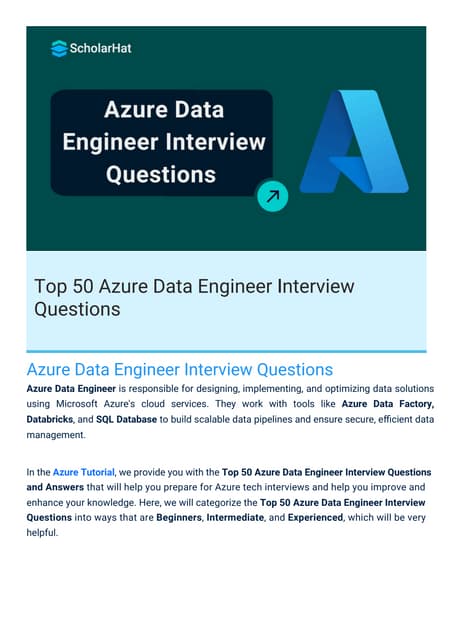
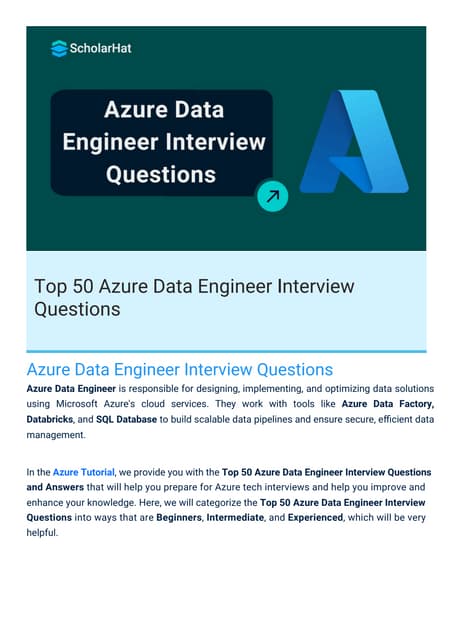
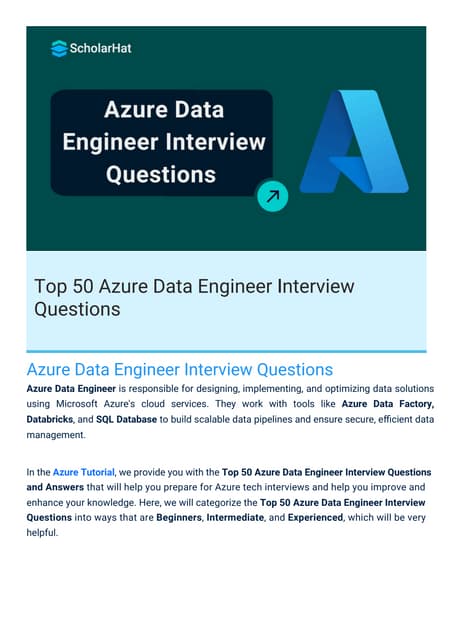
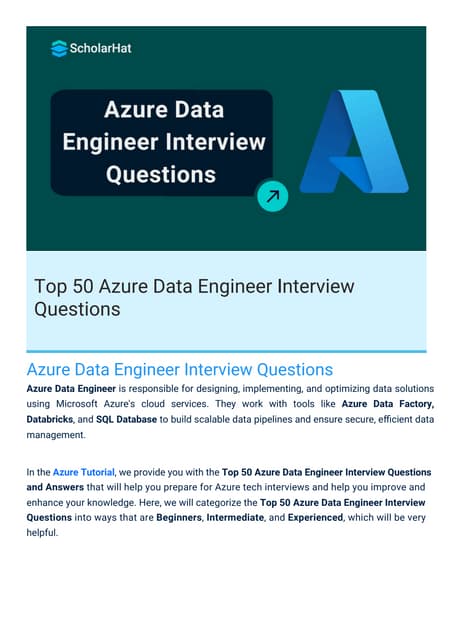
Azure Data Engineer Interview Questions By ScholarHatScholarhat
Ã˝
Azure Data Engineer Interview Questions By ScholarHatBỘ TEST KIỂM TRA GIỮA KÌ 2 - TIẾNG ANH 10,11,12 - CHUẨN FORM 2025 - GLOBAL SU...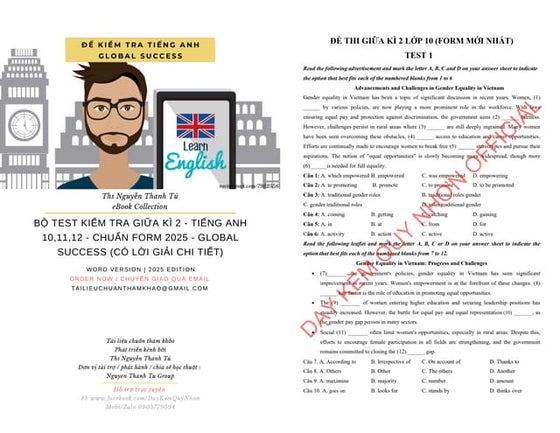
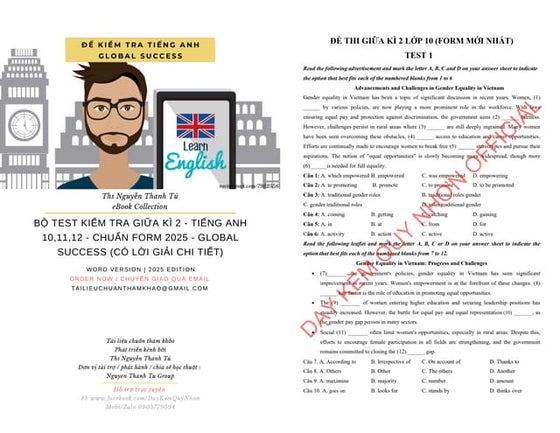
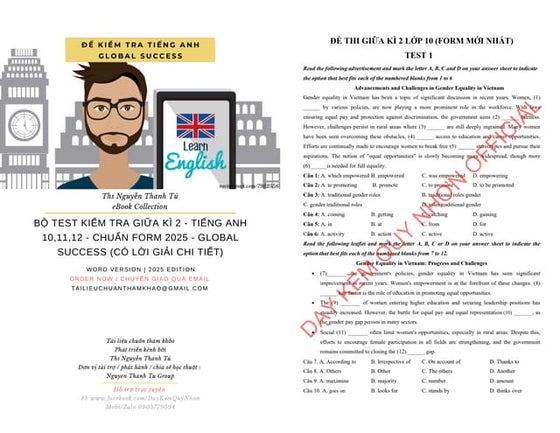
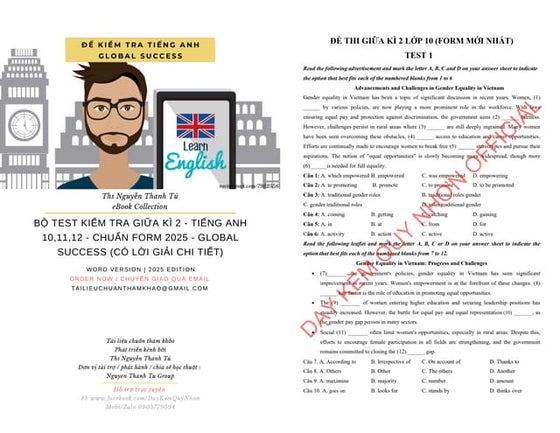
BỘ TEST KIỂM TRA GIỮA KÌ 2 - TIẾNG ANH 10,11,12 - CHUẨN FORM 2025 - GLOBAL SU...Nguyen Thanh Tu Collection
Ã˝
https://app.box.com/s/ij1ty3vm7el9i4qfrr41o756xycbahmgInterim Guidelines for PMES-DM-17-2025-PPT.pptx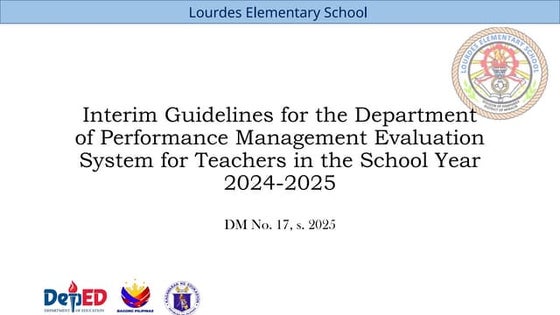
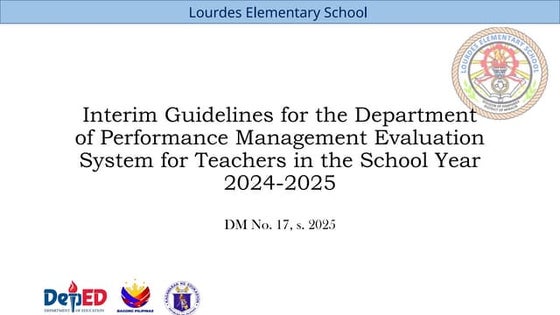
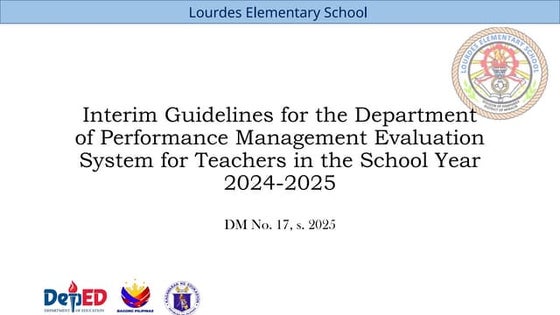
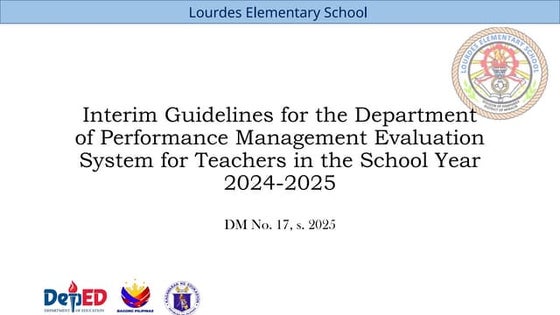
Interim Guidelines for PMES-DM-17-2025-PPT.pptxsirjeromemanansala
Ã˝
This is the latest issuance on PMES as replacement of RPMS. Kindly message me to gain full access of the presentation. How to Configure Recurring Revenue in Odoo 17 CRM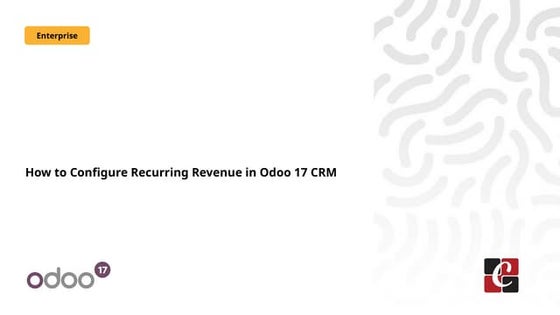
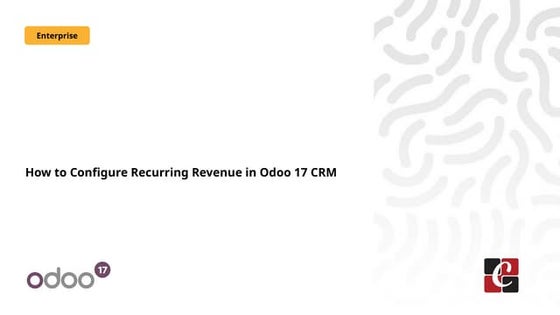
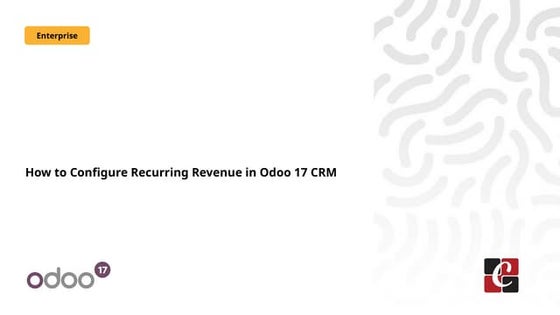
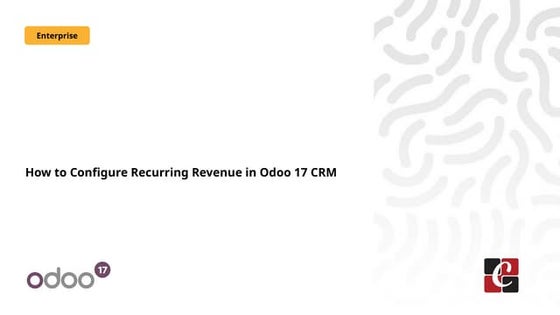
How to Configure Recurring Revenue in Odoo 17 CRMCeline George
Ã˝
This slide will represent how to configure Recurring revenue. Recurring revenue are the income generated at a particular interval. Typically, the interval can be monthly, yearly, or we can customize the intervals for a product or service based on its subscription or contract. Effective Product Variant Management in Odoo 18



Effective Product Variant Management in Odoo 18Celine George
Ã˝
In this slide we’ll discuss on the effective product variant management in Odoo 18. Odoo concentrates on managing product variations and offers a distinct area for doing so. Product variants provide unique characteristics like size and color to single products, which can be managed at the product template level for all attributes and variants or at the variant level for individual variants.How to Configure Deliver Content by Email in Odoo 18 Sales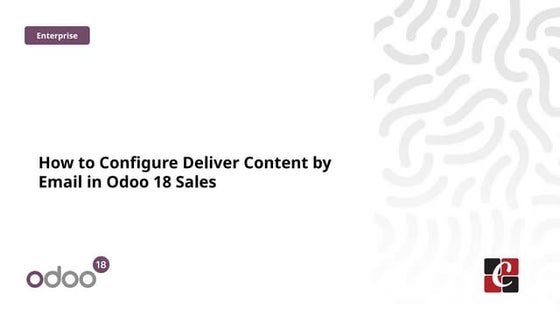
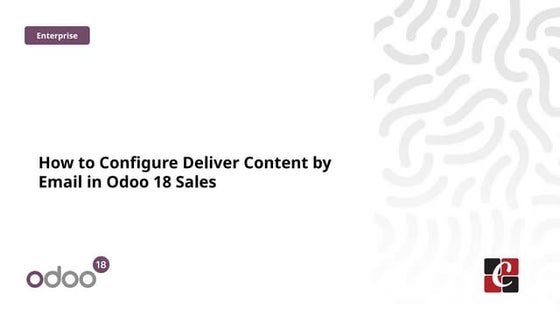
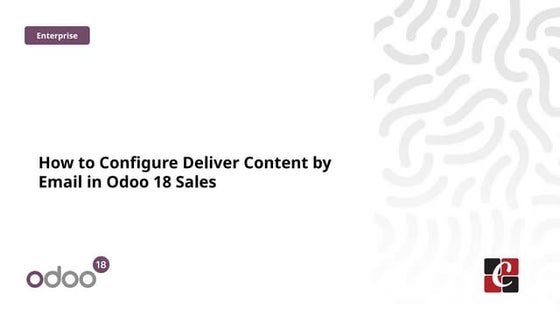
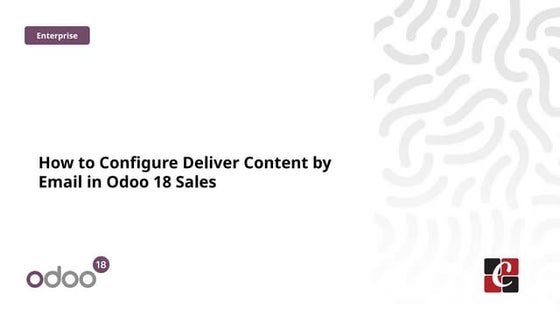
How to Configure Deliver Content by Email in Odoo 18 SalesCeline George
Ã˝
In this slide, we’ll discuss on how to configure proforma invoice in Odoo 18 Sales module. A proforma invoice is a preliminary invoice that serves as a commercial document issued by a seller to a buyer.Chapter 2. Strategic Management: Corporate Governance.pdf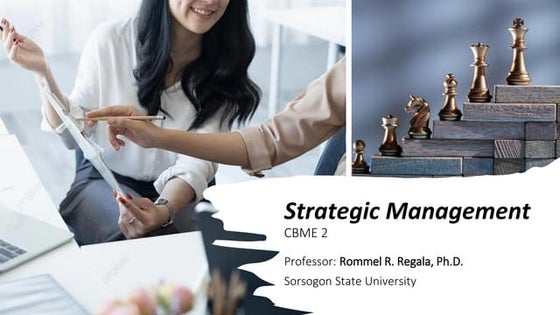
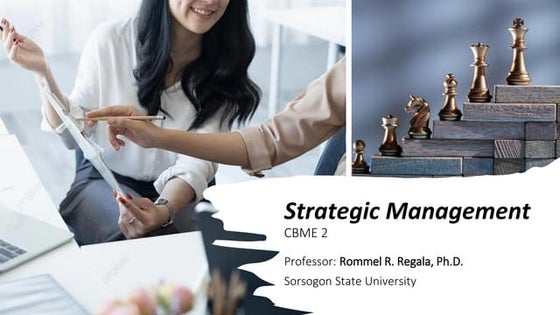
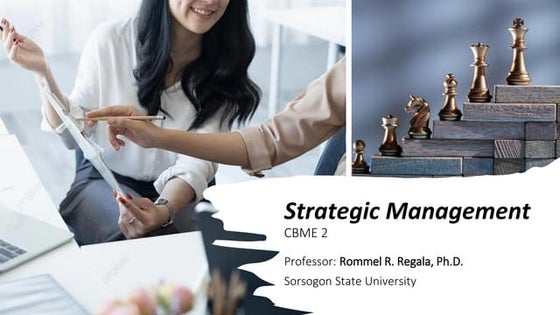
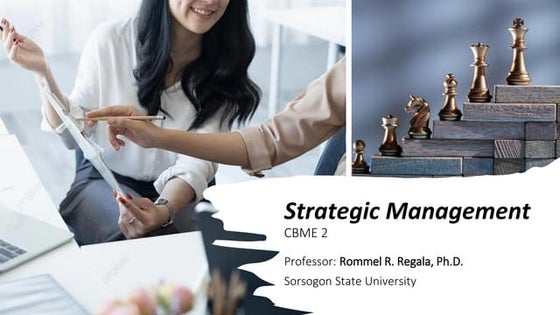
Chapter 2. Strategic Management: Corporate Governance.pdfRommel Regala
Ã˝
This course provides students with a comprehensive understanding of strategic management principles, frameworks, and applications in business. It explores strategic planning, environmental analysis, corporate governance, business ethics, and sustainability. The course integrates Sustainable Development Goals (SDGs) to enhance global and ethical perspectives in decision-making.Hannah Borhan and Pietro Gagliardi OECD present 'From classroom to community ...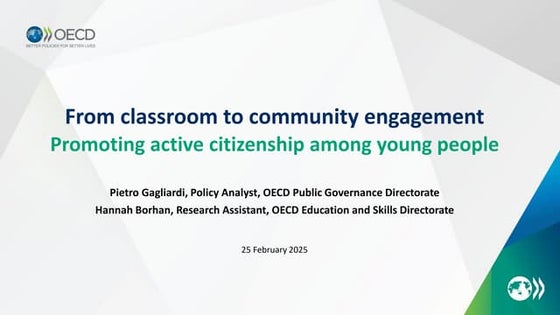
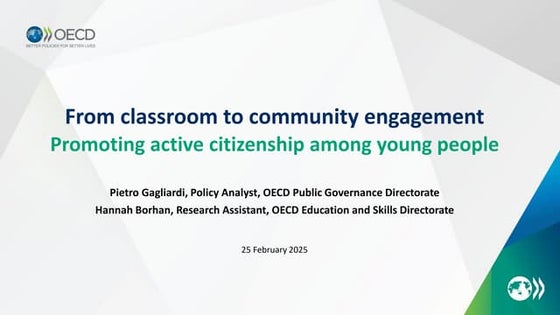
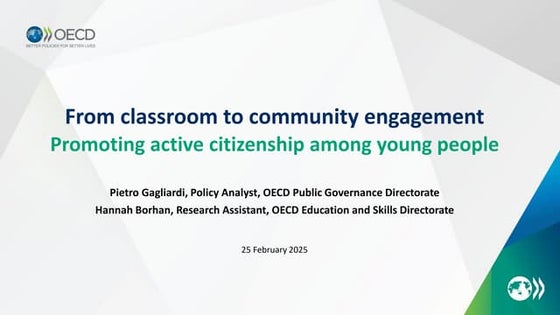
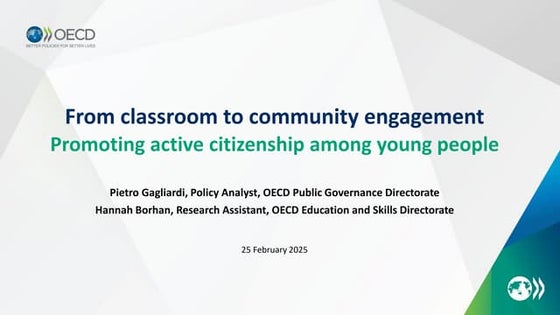
Hannah Borhan and Pietro Gagliardi OECD present 'From classroom to community ...EduSkills OECD
Ã˝
Hannah Borhan, Research Assistant, OECD Education and Skills Directorate and Pietro Gagliardi, Policy Analyst, OECD Public Governance Directorate present at the OECD webinar 'From classroom to community engagement: Promoting active citizenship among young people" on 25 February 2025. You can find the recording of the webinar on the website https://oecdedutoday.com/webinars/
Blind spots in AI and Formulation Science, IFPAC 2025.pdf



Blind spots in AI and Formulation Science, IFPAC 2025.pdfAjaz Hussain
Ã˝
The intersection of AI and pharmaceutical formulation science highlights significant blind spots—systemic gaps in pharmaceutical development, regulatory oversight, quality assurance, and the ethical use of AI—that could jeopardize patient safety and undermine public trust. To move forward effectively, we must address these normalized blind spots, which may arise from outdated assumptions, errors, gaps in previous knowledge, and biases in language or regulatory inertia. This is essential to ensure that AI and formulation science are developed as tools for patient-centered and ethical healthcare.Azure Administrator Interview Questions By ScholarHat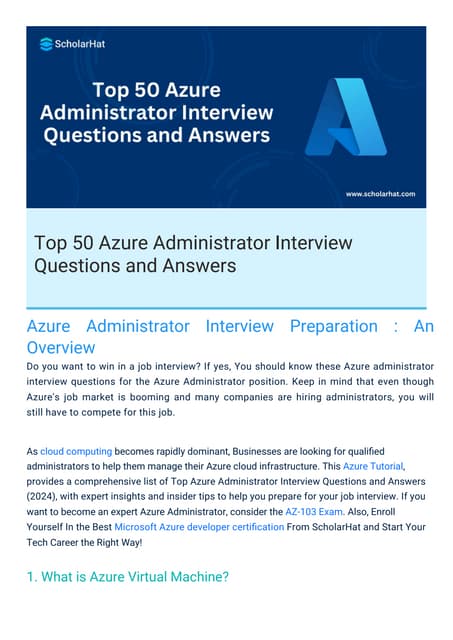
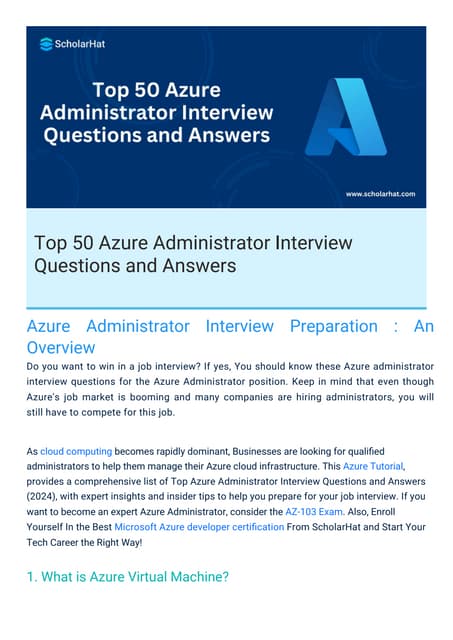
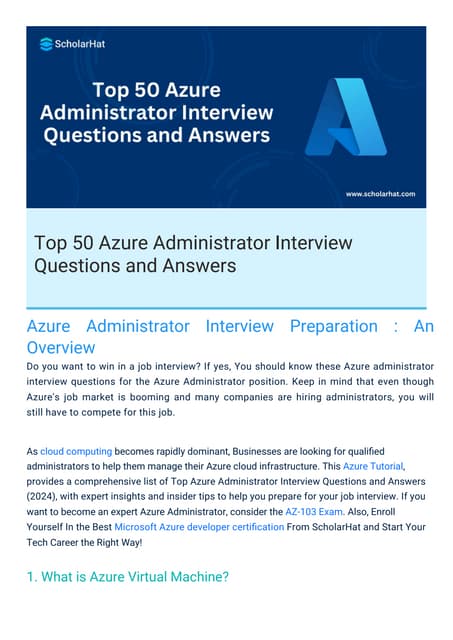
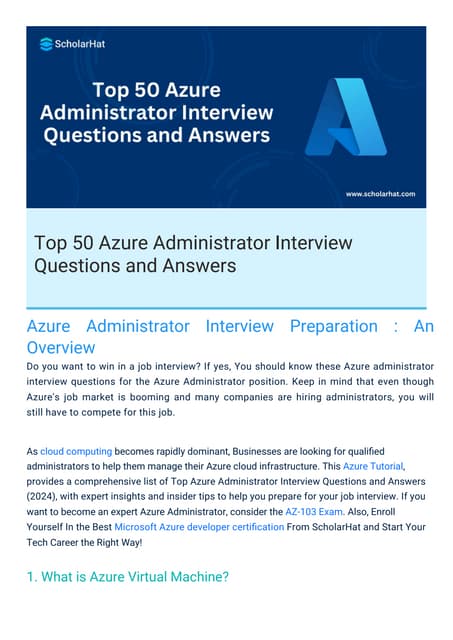
Azure Administrator Interview Questions By ScholarHatScholarhat
Ã˝
Azure Administrator Interview Questions By ScholarHatUnit 1 Computer Hardware for Educational Computing.pptx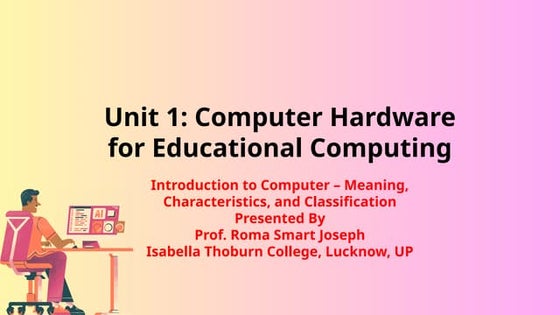
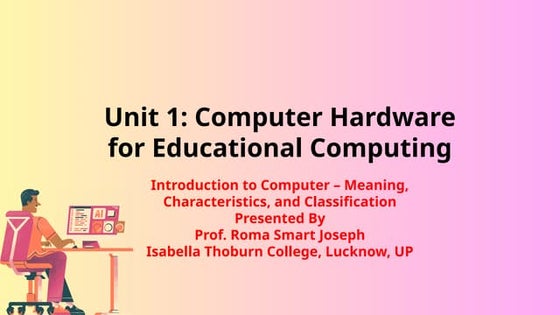
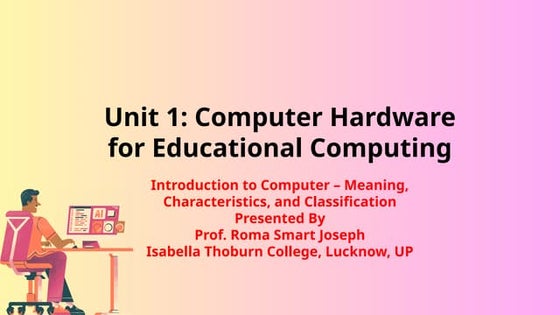
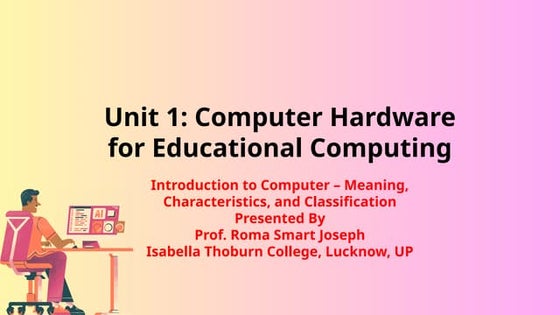
Unit 1 Computer Hardware for Educational Computing.pptxRomaSmart1
Ã˝
Computers have revolutionized various sectors, including education, by enhancing learning experiences and making information more accessible. This presentation, "Computer Hardware for Educational Computing," introduces the fundamental aspects of computers, including their definition, characteristics, classification, and significance in the educational domain. Understanding these concepts helps educators and students leverage technology for more effective learning.BỘ TEST KIỂM TRA GIỮA KÌ 2 - TIẾNG ANH 10,11,12 - CHUẨN FORM 2025 - GLOBAL SU...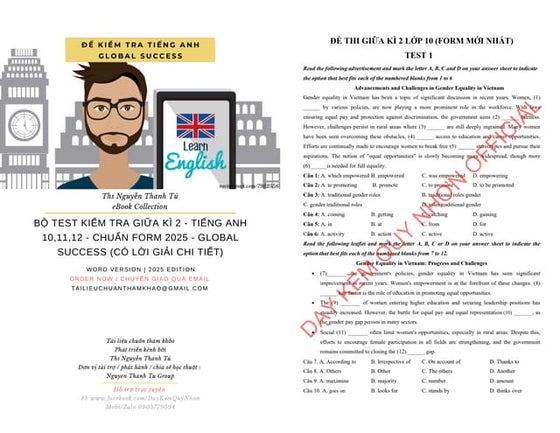
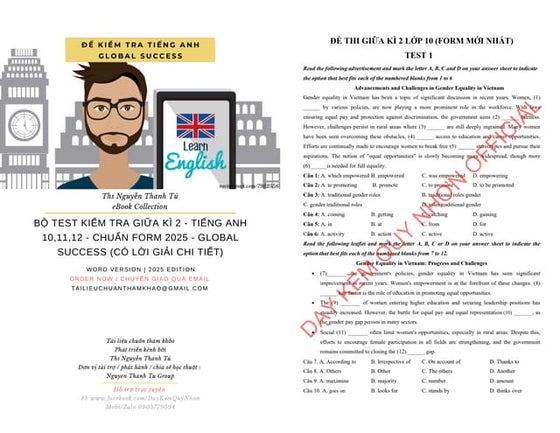
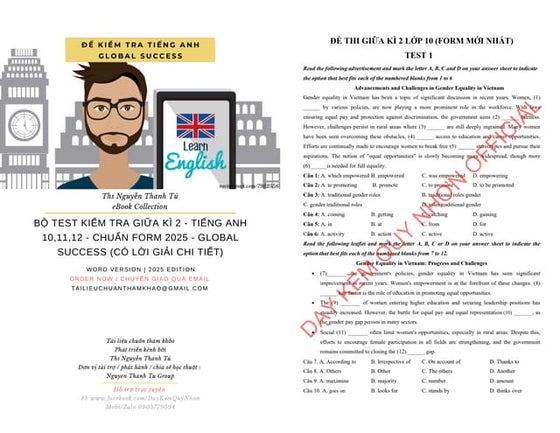
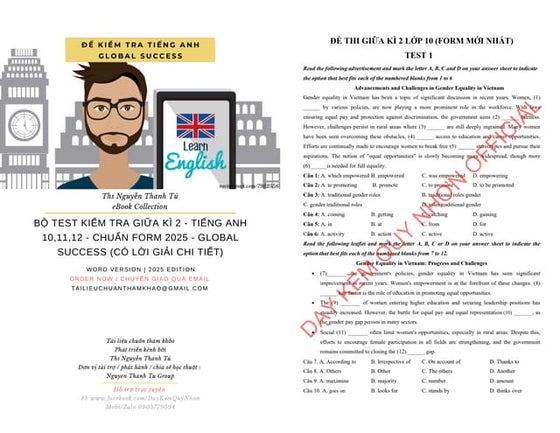
BỘ TEST KIỂM TRA GIỮA KÌ 2 - TIẾNG ANH 10,11,12 - CHUẨN FORM 2025 - GLOBAL SU...Nguyen Thanh Tu Collection
Ã˝
Nexus Q
- 1. Nexus Q
- 2. Agenda ÔÅÆ Overview ÔÅÆ Specifications ÔÅÆ Design ÔÅÆ Setup ÔÅÆ Nexus Q App ÔÅÆ Features ÔÅÆ User Reviews
- 3. Introduction ÔÅÆ Media-streaming entertainment device ÔÅÆ Runs in Android 4.0 ÔÅÆ Introduced by Google in June 2012 ÔÅÆ Introductory price of $299 ÔÅÆ Spherical shape ÔÅÆ Launch was postponed
- 4. General Specifications ÔÅÆ Diameter - 4.6 inches (116 mm) ÔÅÆ Weight - 2 pounds (923 g) ÔÅÆ H/W controls - Rotating top dome volume control Capacitive touch sensor for mute on/off ÔÅÆ CPU - OMAP 4460 (dual-core ARM Cortex-A9 CPU and SGX540 graphics core) ÔÅÆ Memory - 1 GB LPDDR RAM 16GB NAND flash memory ÔÅÆ OS - Android 4.0 (Ice Cream Sandwich)
- 5. Technical Specification ÔÅÆ Android Control - Phone/Tablet Software ÔÅÆ Audio - Amplifier, Outputs Stream
- 6. Design ÔÅÆ Bocce ball ÔÅÆ Innovative design ÔÅÆ breaking out sharp-angled dimensions of devices ÔÅÆ Flattened, well-weighted bottom ÔÅÆ The black orb, with a soft, matte finish ÔÅÆ Bisected diagonally by a thin ring of LEDs
- 7. Setup ÔÅÆ Easy to Setup ÔÅÆ Controlled by a Nexus Q App. ÔÅÆ Android 2.3 Gingerbread or later ÔÅÆ The app connects automatically to the orb over Bluetooth ÔÅÆ Wi-Fi password, designating the room ÔÅÆ Setup less than 2 minutes
- 8. Nexus Q App  First Launching App – forces to connects to the new hardware.  The app automatically picks up the running Nexus Q hardware in a room  Established a link by having user log in to their Google account.  This app can control multiple Q's on the same network  The app by default sets My Home
- 9. Communicate with Device ÔÅÆ Your Android phone or tablet controls Nexus Qs via local Wi-Fi network ÔÅÆ Ethernet to stream music and videos stream directly from Google Play ÔÅÆ Nexus Q requires Bluetooth, during setup only ÔÅÆ Ensure device in range or bluetooth/WiFi turned ON
- 10. LED COLORS Rotating Blue Single Color – Solid Color Pulsing Slowly Flashing Yellow Flashing Red Rotating Purple Rainbow Colors Blue of Varying Black Stripes intensity
- 11. Remote & Direct controls ÔÅÆ Use the volume button on your phone or tablet. ÔÅÆ Turn the upper half of the Nexus Q clockwise or Anti-clockwise ÔÅÆ The LED turns blue while volume is being adjusted, glowing more intensely as it gets louder. ÔÅÆ To mute or un mute your Nexus Q. touch the LED on its top.
- 12. Streaming ÔÅÆ Can set up one or more Nexus Qs, ÔÅÆ Use the Google Play Music app to play music through them ÔÅÆ One Nexus Q ÔÅÆ Multiple Nexus Qs ÔÅÆ Each Nexus Q has its own music queue ÔÅÆ Combine many Nexus Qs at the same time
- 13. Play YouTube videos ÔÅÆ you can stream videos using the YouTube app ÔÅÆ You can still play YouTube videos on your phone or tablet in the usual way ÔÅÆ Must connected to a TV with an HDMI cable, and the TV is on ÔÅÆ It's not possible to stream more than one Nexus Q at a time.
- 14. Invite Friends  You can allow your friends play their own music through your Nexus Qs  Settings open to guests  On  Touch Invite guests.  Enter your Friends Email Address  Give them the name and password for the Wi-Fi network  Turn off guests
- 15. Sound and Light Show ÔÅÆ Play Music and tapped a streaming media icon on the top of the screen ÔÅÆ In HDTV pretty dancing visuals on the screen ÔÅÆ LEDs on the edges of the Q's dome also pulsed in color and in time to the music. ÔÅÆ Dozen themes (e.g. warm, cold, blue), make it brighter or dimmer
- 16. User Reviews ÔÅÆ It doesn't allow users to stream content already stored in smartphone or Tablet ÔÅÆ costlier compared to Apple TV which costs only $99 ÔÅÆ Android dependent ÔÅÆ Less functionality and usability
- 17. Queries...