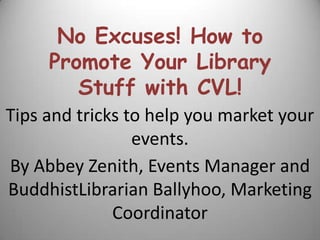No Excuses
- 1. No Excuses! How to Promote Your Library Stuff with CVL!Tips and tricks to help you market your events.By Abbey Zenith, Events Manager and BuddhistLibrarian Ballyhoo, Marketing Coordinator
- 2. Know what you want to say. Who, What, When, Where, & Why are the top 5 things people need to know about your event. Even in Second Life, these are important questions. The following are examples of what you should consider when starting to market your event.Who do you want to attend? (Librarians? Everyone? Archivists? Catalogers?)
- 3. Who is sponsoring the event? (You? Your Library or other institution? Your Group?)
- 4. What should people wear? (ReallyŌĆ”this is important. No one wants to come in jeans when you have on a formalŌĆ”)
- 5. What should they bring? (Ideas? Notecards? Donations?)
- 6. When will it be held? (Times should always be in SLT Second Life TimeŌĆ”which is actually Pacific Standard Time)
- 7. Where will it take place? (Including the SLURL on the notecard is a huge help)
- 8. Why are you having the event? (Rez-Day? Event opening or closing? New building? Win a grant?)Designing the texture. The texture is your ŌĆ£In World FlyerŌĆØŌĆ” Just as though you were creating a Real Life event, your texture should grab the attention of your desired participants. The easiest way to create a texture is in Microsoft PowerPoint.Use the information from the previous slides along with your logo for ease of recognition. Play with backgrounds to see what looks the bestŌĆ”you donŌĆÖt have to stick with black on white. Play with fontsŌĆ”make it look like you want it to look!
- 9. Step 1ŌĆ”Open PowerPoint to a blank screen and choose your background. Select the design tab and click background styles. Then click format background.The following are some backgrounds that workŌĆ”and some that donŌĆÖtŌĆ”
- 10. This is beautiful.But one of the Things that you have to keep in mind is that your texture may not be legible throughout the flyer.
- 11. Does the background make sense for your event?Microsoft comes with a huge selection of themes and you can even download more from their website.
- 12. Does it work on the screen?
- 13. Is it comfortable to look at? (Or slightly painful and nauseating?)
- 14. Step 2ŌĆ”Once you select your background, you can select your font. Size & Style matter.This is 18 point Calibri font.This is 18 point Parchment font.This is 18 point Wide Latin font.This is 18 point Harlow Solid Italic font.This is 18 point Papyrus font.This is 18 point Waker font.This is 18 point Blsckadder font.This is 18 point Boopee font.This is 18 point Earwig Factory font.This is 18 point Hurry Up font.This is 18 point chiller font.This is 18 point Gautami font.This is 18 point Kredit font.This is 18 point Ravie font.This is 18 point Pupcat font.This is 18 point Magneto font.This is 18 point Sybil Green font.This is 18 point Planet Benson font.This is 18 point Jokerman font.
- 16. Step 3ŌĆ”Once you have everything just as you like it you need to save your work.Save the slide as a JPEG to make your texture. Save as Type and choose JPEG from the drop down menu.YouŌĆÖll be asked if you want to do every slide. I generally pick just the one IŌĆÖm working with and name it something easy to remember.
- 18. Upload your new image. The cost is L$10 per image.
- 19. Once your image is uploaded, go to your inventory and right click on the item. Select Properties.Under ŌĆ£Next owner canŌĆØ click Modify and Copy.
- 20. When you create a note, you can drag your LMs right over into the note! Make sure they are Mod/Copy too!
- 21. Drop your texture along and a notecard with event info into my inventory or email it to me at bud.ballyhoo@gmail.com.IŌĆÖm happy to upload for you.
- 22. Thank you so much for attending tonightŌĆÖs presentation. Please let us know if you have any comments or questions.