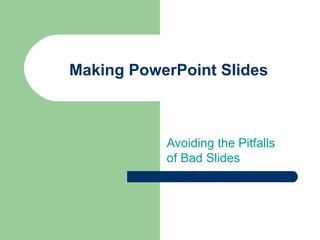not from widget
- 1. Making PowerPoint ∫›∫›fl£s Avoiding the Pitfalls of Bad ∫›∫›fl£s
- 2. Tips to be Covered ÔŨ ÔŨ ÔŨ ÔŨ ÔŨ ÔŨ ÔŨ ÔŨ ÔŨ Outlines ∫›∫›fl£ Structure Fonts Colour Background Graphs Spelling and Grammar Conclusions Questions
- 3. Outline  Make your 1st or 2nd slide an outline of your presentation – Ex: previous slide  Follow the order of your outline for the rest of the presentation  Only place main points on the outline slide – Ex: Use the titles of each slide as main points
- 4. ∫›∫›fl£ Structure ‚Äì Good ÔŨ Use 1-2 slides per minute of your presentation ÔŨ Write in point form, not complete sentences ÔŨ Include 4-5 points per slide ÔŨ Avoid wordiness: use key words and phrases only
- 5. ∫›∫›fl£ Structure - Bad ÔŨ This page contains too many words for a presentation slide. It is not written in point form, making it difficult both for your audience to read and for you to present each point. Although there are exactly the same number of points on this slide as the previous slide, it looks much more complicated. In short, your audience will spend too much time trying to read this paragraph instead of listening to you.
- 6. ∫›∫›fl£ Structure ‚Äì Good ÔŨ Show ‚Äì ‚Äì ‚Äì one point at a time: Will help audience concentrate on what you are saying Will prevent audience from reading ahead Will help you keep your presentation focused
- 7. ∫›∫›fl£ Structure - Bad ÔŨ Do not use distracting animation ÔŨ Do not go overboard with the animation ÔŨ Be consistent with the animation that you use
- 8. Fonts - Good  Use at least an 18-point font  Use different size fonts for main points and secondary points – this font is 24-point, the main point font is 28-point, and the title font is 36-point  Use Arial a standard font like Times New Roman or
- 9. Fonts - Bad  If you use a small font, your audience won’t be able to read what you have written  CAPITALIZE ONLY WHEN NECESSARY. IT IS DIFFICULT TO READ  Don’t use a complicated font
- 10. Colour - Good  Use a colour of font that contrasts sharply with the background – Ex: blue font on white background  Use colour to reinforce the logic of your structure – Ex: light blue title and dark blue text  Use – colour to emphasize a point But only use this occasionally
- 11. Colour - Bad  Using a font colour that does not contrast with the background colour is hard to read  Using colour for decoration is distracting and annoying.  Using a different colour for each point is unnecessary – Using a different colour for secondary points is also unnecessary  Trying to be creative can also be bad
- 12. Background - Good  Use backgrounds such as this one that are attractive but simple  Use  Use backgrounds which are light the same background consistently throughout your presentation
- 13. Background – Bad  Avoid backgrounds that are distracting or difficult to read from  Always be consistent with the background that you use
- 14. Graphs - Good  Use – – graphs rather than just charts and words Data in graphs is easier to comprehend & retain than is raw data Trends are easier to visualize in graph form  Always title your graphs
- 15. Graphs - Bad January February Blue Balls 20.4 27.4 Red Balls 30.6 38.6 March 90 34.6 April 20.4 31.6
- 16. Graphs - Good Items Sold in First Quarter of 2002 100 90 80 70 60 50 40 30 Blue Balls Red Balls 20 10 0 January February March April
- 17. Graphs - Bad 100 90 90 80 70 60 Blue Balls 50 Red Balls 38.6 40 34.6 31.6 30.6 27.4 30 20.4 20.4 20 10 0 January February March April
- 18. Graphs - Bad  Minor gridlines are unnecessary  Font is too small  Colours are illogical  Title is missing  Shading is distracting
- 19. Spelling and Grammar  Proof – – –  If your slides for: speling mistakes the use of of repeated words grammatical errors you might have make English is not your first language, please have someone else check your presentation!
- 20. Conclusion  Use – Your audience is likely to remember your last words  Use – – an effective and strong closing a conclusion slide to: Summarize the main points of your presentation Suggest future avenues of research
- 21. Questions??  End your presentation with a simple question slide to: – – – Invite your audience to ask questions Provide a visual aid during question period Avoid ending a presentation abruptly