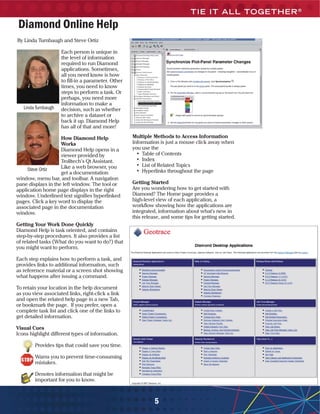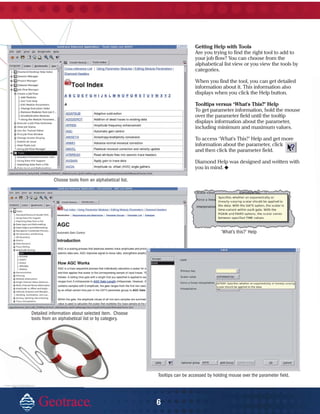Diamond Help Article
- 1. Diamond Online Help By Linda Turnbaugh and Steve Ortiz Each person is unique in the level of information required to run Diamond applications. Sometimes, all you need know is how to fill-in a parameter. Other times, you need to know steps to perform a task. Or perhaps, you need more information to make a Linda Turnbaugh decision, such as whether to archive a dataset or back it up. Diamond Help has all of that and more! How Diamond Help Multiple Methods to Access Information Works Information is just a mouse click away when Diamond Help opens in a you use the viewer provided by • Table of Contents Trolltech’s Qt Assistant. • Index Like a web browser, you • List of Related Topics Steve Ortiz • Hyperlinks throughout the page get a documentation window, menu bar, and toolbar. A navigation pane displays in the left window. The tool or Getting Started application home page displays in the right Are you wondering how to get started with window. Underlined text signifies hyperlinked Diamond? The Home page provides a pages. Click a key word to display the high-level view of each application, a associated page in the documentation workflow showing how the applications are window. integrated, information about what's new in this release, and some tips for getting started. Getting Your Work Done Quickly Diamond Help is task oriented, and contains step-by-step procedures. It also provides a list of related tasks (What do you want to do?) that you might want to perform. Each step explains how to perform a task, and provides links to additional information, such as reference material or a screen shot showing what happens after issuing a command. To retain your location in the help document as you view associated links, right-click a link and open the related help page in a new Tab, or bookmark the page. If you prefer, open a complete task list and click one of the links to get detailed information. Visual Cues Icons highlight different types of information. Provides tips that could save you time. Warns you to prevent time-consuming mistakes. Denotes information that might be important for you to know. 5
- 2. Getting Help with Tools Are you trying to find the right tool to add to your job flow? You can choose from the alphabetical list view or you view the tools by categories. When you find the tool, you can get detailed information about it. This information also displays when you click the Help button. Tooltips versus ‘What's This?’ Help To get parameter information, hold the mouse over the parameter field until the tooltip displays information about the parameter, including minimum and maximum values. To access ‘What's This?’ Help and get more information about the parameter, click and then click the parameter field. Diamond Help was designed and written with you in mind. Choose tools from an alphabetical list. ‘What’s this?’ Help Detailed information about sele selected item. Choose tools from an alphabetical list o by category. abetical or Tooltips can be accessed by holding mouse over the parameter field. ©mipan. Image from BigStockPhoto.com 6