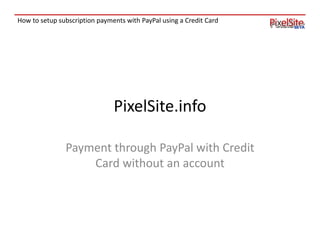How to: Setup Paypal recurring payments by credit card
- 1. How to setup subscription payments with PayPal using a Credit Card PixelSite.info Payment through PayPal with Credit Card without an account
- 2. How to setup subscription payments with PayPal using a Credit Card Go to Pixelsite.info
- 3. How to setup subscription payments with PayPal using a Credit Card Go to ŌĆśPricingŌĆÖ select a plan
- 4. How to setup subscription payments with PayPal using a Credit Card Create an account (or login)
- 5. How to setup subscription payments with PayPal using a Credit Card Click on ŌĆśUpgradeŌĆÖ
- 6. How to setup subscription payments with PayPal using a Credit Card Select your new plan, click Subscribe
- 7. How to setup subscription payments with PayPal using a Credit Card You will be directed to PayPal
- 8. How to setup subscription payments with PayPal using a Credit Card No PayPal account? Select ŌĆśCredit CardŌĆÖ
- 9. How to setup subscription payments with PayPal using a Credit Card Enter your information, click ŌĆśNextŌĆÖ
- 10. How to setup subscription payments with PayPal using a Credit Card Choose a password
- 11. How to setup subscription payments with PayPal using a Credit Card Enter email and Password Click ŌĆśContinueŌĆÖ By clicking Continue, I acknowledge that I have read and agree to PayPal's User Agreement. (https://www.paypal.com/us/cgi-bin/webscr?cmd=p/gen/ua/ua_pop-outside&popup=1) Click Continue only once. It will take an average of 60 seconds for your information to be submitted.
- 12. How to setup subscription payments with PayPal using a Credit Card Done! ŌĆó Depending on the time of the day and the process involved, the new subscription may take up to 2 hours to show in your account as active. ŌĆó Questions? Email us at contact@pixelsite.info