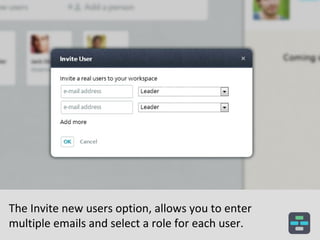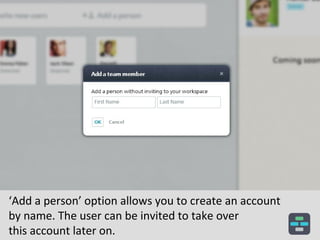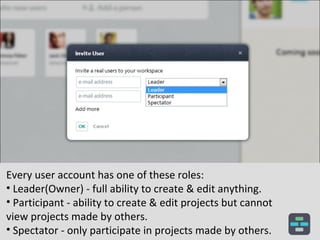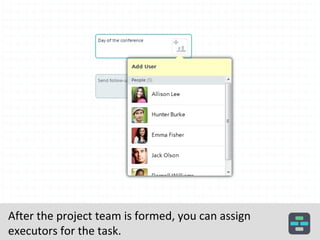People
- 1. How to Manage Users in Casual
- 2. Visit the âPeopleâ section of your workspace to invite or manage user accounts.
- 3. There are 2 ways to add Accounts: - Invite a user via email - Add a person placeholder (detached account)
- 4. The Invite new users option, allows you to enter multiple emails and select a role for each user.
- 5. âAdd a personâ option allows you to create an account by name. The user can be invited to take over this account later on.
- 6. User accounts are displayed as cards. Select a card to see additional info about a user.
- 7. To edit user details & manage permissions, Click on the âEditâ option located on the top-right corner.
- 8. Every user account has one of these roles: âĒ Leader(Owner) - full ability to create & edit anything. âĒ Participant - ability to create & edit projects but cannot view projects made by others. âĒ Spectator - only participate in projects made by others.
- 9. Visit the âTeamâ section in your project to manage the project team.
- 10. Easily add users from your workspace or invite new users. Every user will be invited to join the workspace & project.
- 11. Change the role of each team member. Team member can have one of these roles: 1. Leader (Owner) - Manager; Ability to edit project plan. 2. Participant - ability to execute tasks ONLY. 3. Spectator - ability to see projectâs progress ONLY.
- 12. After the project team is formed, you can assign executors for the task.
- 13. âPeopleâ tab located on the left of your screen - displays the list of people who are responsible for the process.
- 14. Have a Question? Send us an email: founders@casual.pm