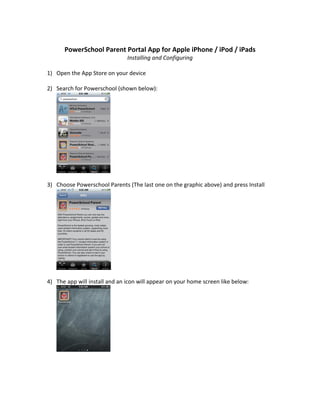Powerschool Mobileapp Directions
- 1. PowerSchool Parent Portal App for Apple iPhone / iPod / iPads Installing and Configuring 1) Open the App Store on your device 2) Search for Powerschool (shown below): 3) Choose Powerschool Parents (The last one on the graphic above) and press Install 4) The app will install and an icon will appear on your home screen like below:
- 2. 5) Tap to load the app on your device, if the app asks to use your location, choose ŌĆ£OKŌĆØ 6) A list of area PowerSchool districts are shown, choose Dunlap. 7) A login screen should appear, use your parent portal login / password in these boxes and click Login
- 3. 8) Use the icon in the upper left hand corner to navigate between students and different pieces of information. 9) After clicking the above icon, you should see a screen with all of your students 10) After choosing a student you will see a list of icons for more data found in PowerSchool. Please email Matt Jensen, Director of Technology at mjensen@dunlapcusd.net with any questions.