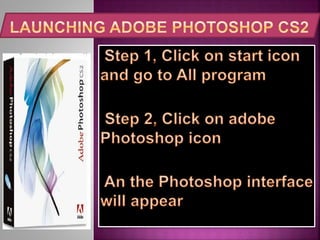presentation1 for photoshop.pptx
- 3. Correcting Colors Using Adjustment Layers Sharpening the Focus Cropping the Image Text Effects FEATURES
- 5. Tools Pane Navigator Pane Color Pane Layers Pane History Pane
- 6. Correcting Colors Using Adjustment Layers Sharpening the Focus Cropping the Image Text Effects
- 7. Setting Preferences Choosing Color Settings Choosing Creative Suite Color Settings
- 8. Setting Preferences Organizing Palettes & Saving Workspaces When saving it important to know the saving format. If it jpeg or Photoshop format
- 10. Zooming an Image Scrolling & Panning Zooming in Image Zooming out Image Zoom Tool
- 11. Up sampling an Image Down sampling an Image
- 12. Changing Resolution & Image Size Step Click on file, click new, this dialogue box will appear or Ctrl+Alt+n
- 13. Using the Navigator Palette Customizing Your View
- 14. Introducing the crop tool Cropping with the crop tool Automating crop and straighten Crop tool
- 15. Cropping with the Marquee tool
- 16. Straighten with the Measure tool Measure tool
- 17. Introduce Variations Adjusting colors with variations Correcting colors with variations
- 18. Modifying colors with Hue/Saturation Specifying colors in Hue/Saturation Selecting color ranges in Hue/Saturation
- 19. Red Eye Removal and Recolor Using the red eye tool Correcting the red eye Re coloring with the brush tool Using the color replacement tool
- 20. Red Eye Removal and Recolor Using the red eye tool
- 21. Introducing the Dodge Tool Using the Dodge Tool Dodge Tool
- 22. Introducing the Burn Tool Using the Burn Tool
- 23. Introducing the Sponge & Focus Tools Working with the Sponge Tool The Sponge tool
- 24. Pushing Pixels with the Smudge Tool This tools its used to deform an object to any form you which The Smudge Tool
- 25. Introducing the Clone Stamp Tool Using the Spot Healing Brush Tool Clone Stamp Tool
- 26. The Healing Brush & the Options Bar Healing & Fading Options Bar Using the Patch Tool
- 27. Creating Textures & Patterns Pattern Tool
- 28. Introducing the Selection Tools
- 29. Using the Magic Wand Tool Exploring Magic Wand Options Magic Wand Tool Magic Wand Tool is an Auto command cutting tool, Instant command tools
- 30. Selecting with the Polygonal Lasso Tool Polygonal Lasso Tool Image cutting tools Lasso Tool Magnetic Lasso Tool
- 31. Selecting with the Marquee Tool with the Marquee Tool Selecting the picture Or the area you need to cut or to insert border
- 32. Saving & Loading a Selection Outline Saving the finished creative job step taking Click on file menu Click on save as The dialogue box will appear show the where to save the job, file name and format
- 33. Adding a Drop Shadow Drop Shadow tool
- 34. Cleaning Up a Selection Edge
- 35. Selecting Translucency Translucency also mean Transparency And is the physical property that Allowing Light to pass material. Real Image Transparency Image
- 36. Darkening with the Multiply Blend Mode Right click on the picture at layer dialogue box and click blending option the dialogue box will appear for blend
- 37. Defining a Color Range
- 38. Selecting Image Highlights Selecting Image
- 39. Compositing Highlights into an Image