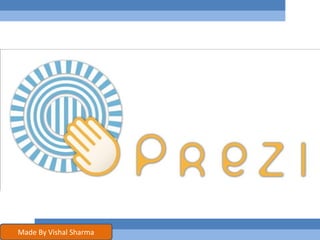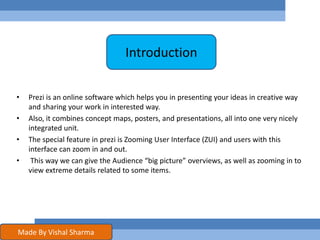Prezi App Tutorial
- 1. Made By Vishal Sharma
- 2. Prezi âĒ Foundation 1. Introduction Prezi ? 2. Who, why and when they use it? 3. Advantages 4. Disadvantages âĒ Making account 1. Directions to sign up 2. How to use it 3. How to install it Outline Made By Vishal Sharma
- 3. âĒ Prezi is an online software which helps you in presenting your ideas in creative way and sharing your work in interested way. âĒ Also, it combines concept maps, posters, and presentations, all into one very nicely integrated unit. âĒ The special feature in prezi is Zooming User Interface (ZUI) and users with this interface can zoom in and out. âĒ This way we can give the Audience âbig pictureâ overviews, as well as zooming in to view extreme details related to some items. Introduction Made By Vishal Sharma
- 4. âĒ Businessmen use Prezi as a presentation and public speaking medium âĒ Teachers for different grade- from kindergarten to university- where they can present their lesson in different way. In addition, some researches prove that Preziâs ability can use for different learning styles âĒ Students use it in their project or presentations Who, when and why they use it ? Made By Vishal Sharma
- 5. 1. Prezi is an easy program and you will learn it faster than any program 2. Prezi considered as non-linear navigation 3. Prezi organized your thoughts and ideas in creative way where you can zoom in and out Advantages Made By Vishal Sharma
- 6. âĒ There are not many designs and templates in Prezi where I think there should be thousands of designs that categorize in groups Disadvantages Made By Vishal Sharma
- 7. Go to the website www.prezi.com Making account Made By Vishal Sharma
- 8. The home page from here you can click at â Get Started â Made By Vishal Sharma
- 9. Fill your details Made By Vishal Sharma
- 10. How to use Prezi ? To create a new presentation, click on â Create New Preziâ. Then fill out the title, description (optional), and chose a template. Made By Vishal Sharma
- 11. Once youâve filled out the title, and description, and picked a template, click on âCreateâ. Made By Vishal Sharma
- 12. Once youâve created your Prezi, click on where it says âopen meâ. A box will appear that says the title, and description. On the right hand side, click on the blue box that says open Made By Vishal Sharma
- 13. Once your Prezi opens, it will look like this! Now you can chose to write something, put a file in it, frame something, create a path, and change the colors Made By Vishal Sharma
- 14. To write something, double click anywhere on the background, and a text box will appear.Hten type what you want inside the box. Made By Vishal Sharma
- 15. To insert, click on the circle in the top left hand corner of the template named âinsertâ. Then chose âload fileâ if you want to add a file from your computer. Or to add a simple shape, click on âshapesâ Made By Vishal Sharma
- 16. To frame something, click on âframeâ in the top left hand corner. Then chose which way you want to frame the chosen item. Made By Vishal Sharma
- 17. To move something in your presentation, Click on the âwriteâ circle, and click on the item you want to move. A blue circle will appear on top of the item. Click and hold the mouse button and move the item to where you want it to be located at. Made By Vishal Sharma
- 18. To add a path, click on the âpathâ circle. Click on â1-2-addâ. Made By Vishal Sharma
- 19. Now click on the first thing you want to show up in your presentation, and then the second, and so on. A line will appear, like youâre âconnecting the dotsâ. Made By Vishal Sharma
- 20. Click on the grey circle âshow", then âfull screenâ and look at your presentation to see if you can improve it or not. Made By Vishal Sharma
- 21. How to install Prezi in desktop âĒ You can not install prezi if you did not sign at Prezi pro or EDU pro âĒ So my advice for is to enter this website https://prezi.com/desktop/ and download it. In addition, you will find some explanations âĒ May this link help you: http://www.youtube.com/watch?v=W4H7GvPZM6I Made By Vishal Sharma
- 22. Thank You Made By Vishal Sharma Follow me : www.facebook.com/VishalNeverGiveUp www.twitter.com/vishal007770 http://bit.ly/1x4NxdW (G+)