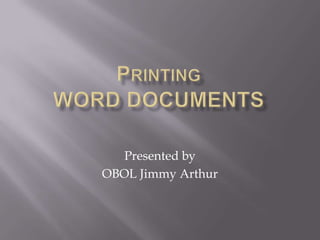Printing
- 1. Presented by OBOL Jimmy Arthur
- 2.  Click on the File drop down menu and select the Print command. The Print dialog box is displayed.  To choose what to print, make changes as and if required within the Page range section of the dialog box.  For example to print the entire document, click on All; to print only the page you are viewing, click on Current page
- 5.  This is useful when the printer is not available and you wish to print to disk for copying to a printer at a later date!
- 6.  Click on the File drop down menu and select the Print command. Within the Printer section of the dialog box select the Print to file option.  A dialog box will then be displayed in which you can specify a file name and storage location.
- 8.  Questions  Comments