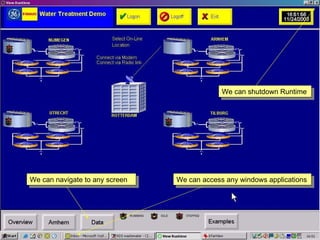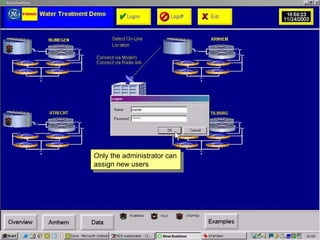Proficy machine edition security PPT
- 1. We can shutdown Runtime We can navigate to any screen We can access any windows applications
- 2. We can assign Usernames and passwords
- 3. Only the administrator can assign new users
- 4. Even though they have an access level of zero Default users can still stop Runtime
- 5. Accesslevel is 0 All permissions are disallowed
- 6. Buttons to shutdown runtime no longer work
- 7. Visibility and Touch animation scripts can be used to prevent access
- 8. ╠²
- 9. ╠²
- 10. ╠²
- 11. ╠²
- 13. We cannot resize the screen to drag the Windows menu into view We cannot shutdown Machine Edition Runtime as the radio button is greyed-out
Editor's Notes
- #2: In recognising the importance of maintaining a secure environment CIMPLICITYŌäó Machine edition has various features to enable restricting access and operation to screens and individual parts and also to prevent the ability to manipulate screen properties. In this intial window we have complete access to shutting down View Runtime and any WindowsŌäó menus as well as being able to navigate through the project at will.
- #3: To prevent unfettered access we can assign permissions to users and assign users to groups. To assign permissions the administrator has to be logged on
- #4: The default administrator Username and Password is Master and Control you should change this at the earliest opportunity. If you forget it you will have to remove and re-install Machine Edition
- #5: There are two preconfigured users the Administrator and the fxDefault you can see the Default has certain permissions that may not be appropriate to all users.If no one logs on it is assumed that the fxdefault is the current user.
- #6: We can prevent his and other actions by unchecking the permissions boxes. You could also run a script ŌĆ£On Start-upŌĆØ that logs on a certain level of user.The accesslevels range from 0 to 999 (Administrator)
- #7: After this it is no longer possible to use a button with a script that will exit Runtime and the EXIT application radio button is now greyed-out
- #8: We might want to allow access to a screen but not complete access to all the parts on that screen.Using the ŌĆ£VisibilityŌĆØ property we can hide a part if access level is below a certain level
- #9: The button to navigate to DATA screen is no longer available until a user of level , in this case, higher than 500 logs on.
- #10: We can prevent total access to the screen in the screen properties inspector window by assigning a security level to the screen itself. No user less than 500 will be able to open this screen
- #11: Having prevented access through the normal means that Machine Edition® menus allow, we need to prevent accidental, or otherwise, access to areas that could cause our application to Stop inadvertantly. We can still see our windows task bar so how do we prevent this?
- #12: As well as the menu bar, Control-Alt-Delete is another method that could cause problems. If we were to select ŌĆ£End TaskŌĆØ here our project will come to a halt. This can be prevented by editing the *.ini file that refers to the keyboard on touch screens where there is a softkeyboard we must edit this file as well as the plug in keyboard file
- #13: By selecting the ŌĆ£TARGETŌĆØ we can see the properties in the inspector window. By setting ŌĆ£RtmaximisedŌĆØ the Runtime will open as a maximised window and in conjunction with ŌĆ£Prevent ResizingŌĆØ we can prevent accesss to the windows toolbar.
- #14: Now we have no access to Windows® menus and we cannot shutdown through Machine Edition® without the correct permission