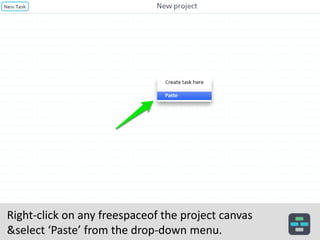Project Templates
- 1. Project templates Copy & Paste
- 2. Every project workflow can be used as a template for new projects.
- 3. To duplicate a project just clone it. Click on the Project Settings icon and select Clone.
- 4. Cloned project will contain the same structure as the original project except deadlines, task assignments & project progress.
- 5. Alternatively, you can âCopy & Pasteâ your workflows. Copied tasks or groups can be pasted into the same or any other project in your workspace.
- 6. Select tasks, right-click on any of selected tasks & select âCopyâ from the drop-down menu.
- 7. Right-click on any free space of the project canvas & select âPasteâ from the drop-down menu.
- 8. Copied tasks will appear inside the placing box. Adjust the position of tasks and click âApplyâ to confirm the paste.
- 9. Have a Question? Send us an email: founders@casual.pm
Editor's Notes
- #2: PASTE
- #3: Every project workflow can be used as a template for new projects.
- #4: To reuse whole project just clone it. Click on the Project Settings icon and select Clone.
- #5: Cloned project will contain the same structure as the original project except deadlines, task assignments & project progress.
- #6: Copy & Paste feature is another way to reuse your workflows. Copy tasks or groups from another projects and past them into the same or other projects.
- #7: Select tasks, right-click on any of selected tasks to call a context menu and choose Copy.
- #8: Right-click on a free spot of project canvas to call a context menu and choose Paste.
- #9: Copied tasks will appear inside the placing box. Adjust the position of tasks and click Apply to confirm the paste.