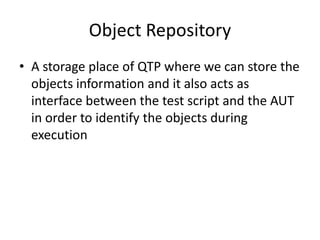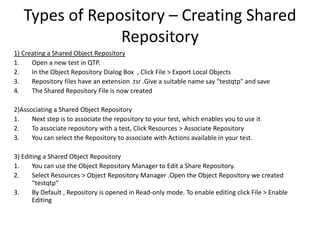Qtp training session II
- 1. QTP Training Session II Presented by : Aisha Mazhar 03-Aug-2012
- 2. Agenda • Object Repository – Types of objects – Operations on Object repository • Parameterization • Understanding the results
- 3. Object Repository • A storage place of QTP where we can store the objects information and it also acts as interface between the test script and the AUT in order to identify the objects during execution
- 4. Types of Objects 1. Run time objects Present in AUT. Ex Buttons, links etc 2. Test objects References of run time objects. Ex. WinEdit, WinButton etc. 3. Utility objects QTP reserved objects used for testing & result reporting. Ex SystemUtil, Reporter etc 4. Automation / User defined objects To use for performing specific operations. Ex. File system, Exel, Adobe etc
- 5. Types of Repository • Local Repository (.MTR extension) • Shared Repository (.TSR extension)
- 6. Types of Repository – Creating Shared Repository 1) Creating a Shared Object Repository 1. Open a new test in QTP. 2. In the Object Repository Dialog Box , Click File > Export Local Objects 3. Repository files have an extension .tsr .Give a suitable name say “testqtp" and save 4. The Shared Repository File is now created 2)Associating a Shared Object Repository 1. Next step is to associate the repository to your test, which enables you to use it 2. To associate repository with a test, Click Resources > Associate Repository 3. You can select the Repository to associate with Actions available in your test. 3) Editing a Shared Object Repository 1. You can use the Object Repository Manager to Edit a Share Repository. 2. Select Resources > Object Repository Manager .Open the Object Repository we created “testqtp“ 3. By Default , Repository is opened in Read-only mode. To enable editing click File > Enable Editing
- 7. Parameterizing Multiple sets of data TYPES • Data Table (Global & Action Specific) • Environment variables Environment.Value("Fname")= "Robert" Environment.Value("Lname")= "Williams“ Browser(“x").Page("title:=x").WebEdit(“x").Set Environment.Value("Fname") OR Dim strTestDir strTestDir=environment.Value(“TestDir”) ' msgbox strTestDir • Random Number RandomNumber(1,99)
- 8. Understanding Results • The Result Window