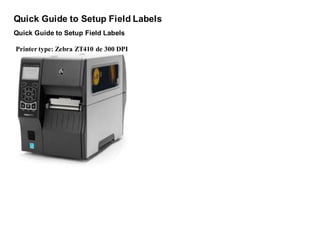Quick guide to setup field barcode labels
- 1. Quick Guide to Setup Field Labels Quick Guide to Setup Field Labels Printer type: Zebra ZT410 de 300 DPI
- 2. Label type: Field labels (191 x 25 mm, each label)
- 3. Step Details Image 1. Darkness to print Assign value with software Zebra Designer. Go to menu FILE --> PRINTER SETTINGS and assign the value 25
- 4. 2. Velocity to print Assign value with software Zebra Designer. Go to FILE --> PRINTER SETTINGS and assign the value of 2
- 5. 3. Pressure of rolls in the head printer Assign manually in the printer, calibrate to 3 4. Position of red-light sensor in the printer Configure manually in the printer, see red arrows in the image
- 7. 5. Setting roll label and hasp of labels Configure manually in the printer, see red arrows in the image where is indicating the red-lightmustgo out through the round holes.
- 9. 6. Setting the ribbon