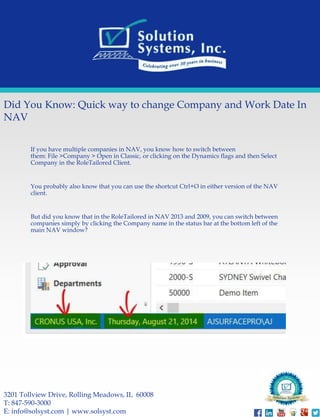Did You Know: Quick Way To Change Company And Work Date In Microsoft Dynamics Nav
- 1. Did You Know: Quick way to change Company and Work Date In NAV If you have multiple companies in NAV, you know how to switch between them: File >Company > Open in Classic, or clicking on the Dynamics flags and then Select Company in the RoleTailored Client. You probably also know that you can use the shortcut Ctrl+O in either version of the NAV client. But did you know that in the RoleTailored in NAV 2013 and 2009, you can switch between companies simply by clicking the Company name in the status bar at the bottom left of the main NAV window? 3201 Tollview Drive, Rolling Meadows, IL 60008 T: 847-590-3000 E: info@solsyst.com | www.solsyst.com