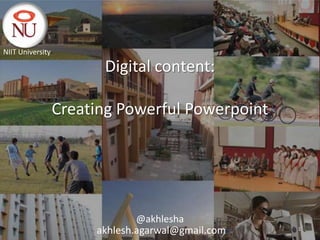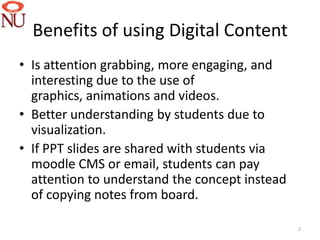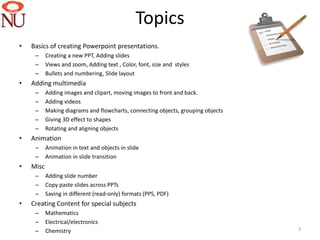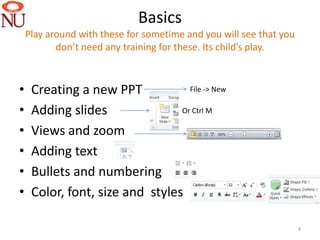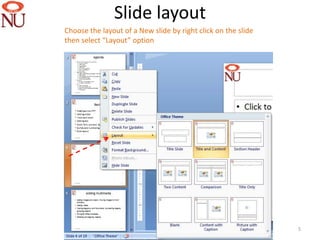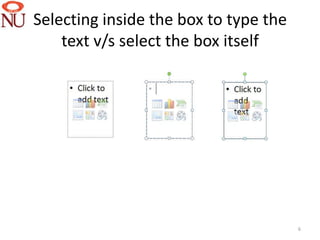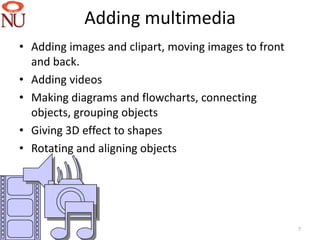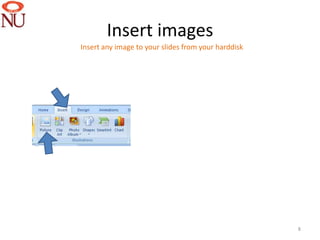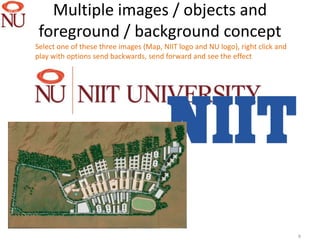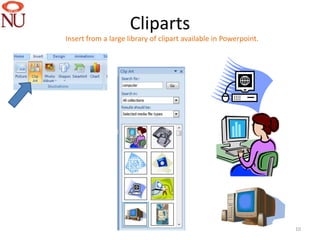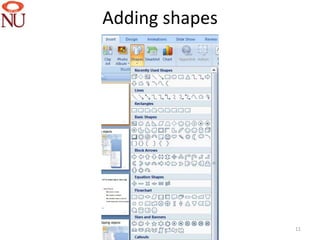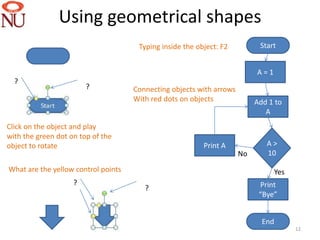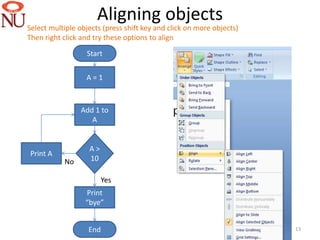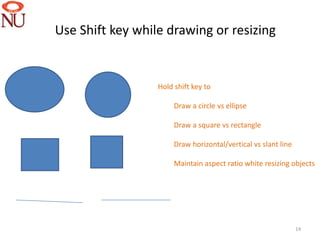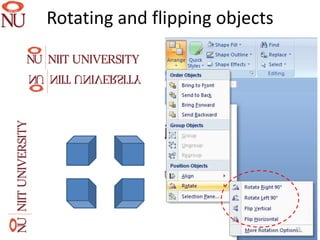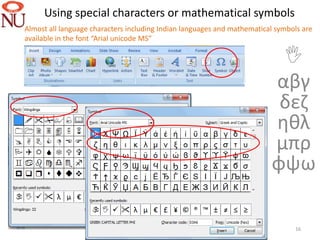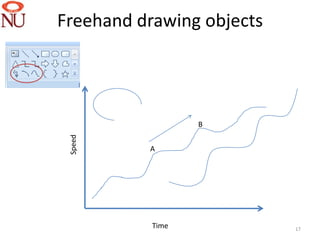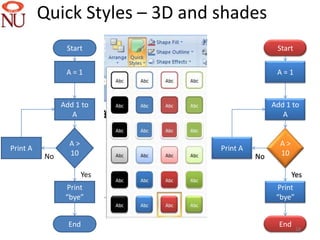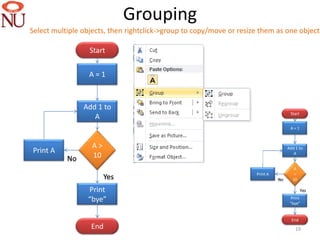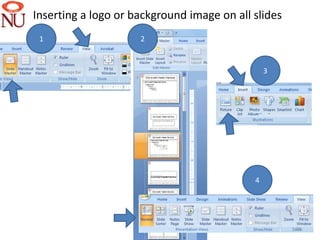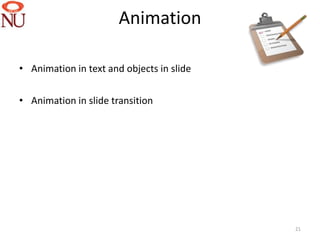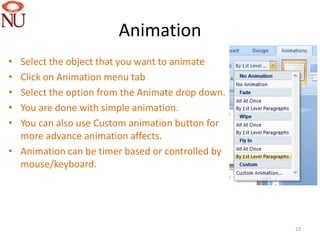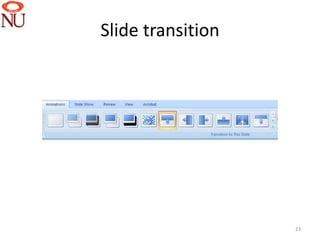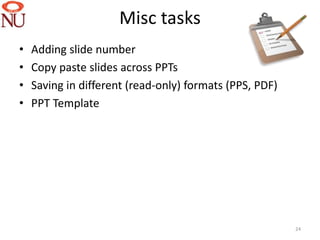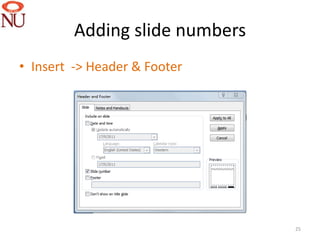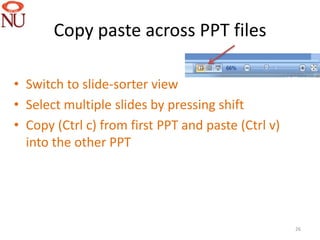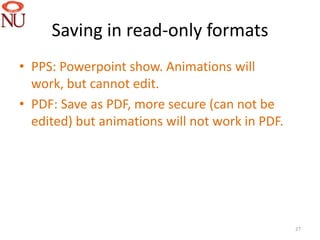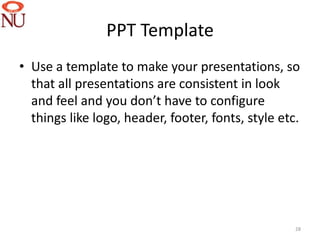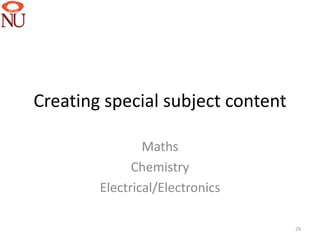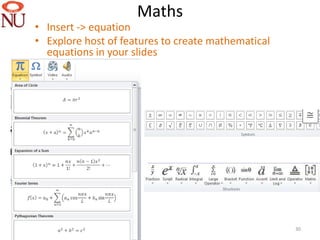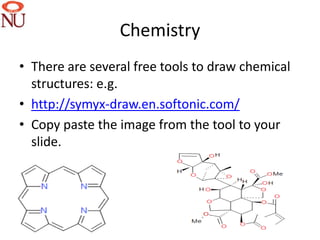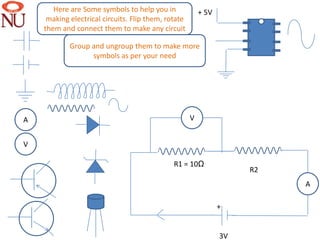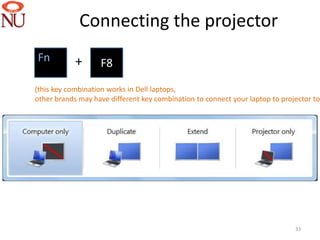Rich and powerful presentations
- 1. NIIT University Digital content: Creating Powerful Powerpoint @akhlesha akhlesh.agarwal@gmail.com 1
- 2. Benefits of using Digital Content ŌĆó Is attention grabbing, more engaging, and interesting due to the use of graphics, animations and videos. ŌĆó Better understanding by students due to visualization. ŌĆó If PPT slides are shared with students via moodle CMS or email, students can pay attention to understand the concept instead of copying notes from board. 2
- 3. Topics ŌĆó Basics of creating Powerpoint presentations. ŌĆō Creating a new PPT, Adding slides ŌĆō Views and zoom, Adding text , Color, font, size and styles ŌĆō Bullets and numbering, ║▌║▌▀Ż layout ŌĆó Adding multimedia ŌĆō Adding images and clipart, moving images to front and back. ŌĆō Adding videos ŌĆō Making diagrams and flowcharts, connecting objects, grouping objects ŌĆō Giving 3D effect to shapes ŌĆō Rotating and aligning objects ŌĆó Animation ŌĆō Animation in text and objects in slide ŌĆō Animation in slide transition ŌĆó Misc ŌĆō Adding slide number ŌĆō Copy paste slides across PPTs ŌĆō Saving in different (read-only) formats (PPS, PDF) ŌĆó Creating Content for special subjects ŌĆō Mathematics ŌĆō Electrical/electronics ŌĆō Chemistry 3
- 4. Basics Play around with these for sometime and you will see that you donŌĆÖt need any training for these. Its childŌĆÖs play. ŌĆó Creating a new PPT File -> New ŌĆó Adding slides Or Ctrl M ŌĆó Views and zoom ŌĆó Adding text ŌĆó Bullets and numbering ŌĆó Color, font, size and styles 4
- 5. ║▌║▌▀Ż layout Choose the layout of a New slide by right click on the slide then select ŌĆ£LayoutŌĆØ option 5
- 6. Selecting inside the box to type the text v/s select the box itself 6
- 7. Adding multimedia ŌĆó Adding images and clipart, moving images to front and back. ŌĆó Adding videos ŌĆó Making diagrams and flowcharts, connecting objects, grouping objects ŌĆó Giving 3D effect to shapes ŌĆó Rotating and aligning objects 7
- 8. Insert images Insert any image to your slides from your harddisk 8
- 9. Multiple images / objects and foreground / background concept Select one of these three images (Map, NIIT logo and NU logo), right click and play with options send backwards, send forward and see the effect 9
- 10. Cliparts Insert from a large library of clipart available in Powerpoint. 10
- 11. Adding shapes 11
- 12. Using geometrical shapes Typing inside the object: F2 Start A=1 ? ? Connecting objects with arrows With red dots on objects Add 1 to A Click on the object and play with the green dot on top of the object to rotate Print A A> No 10 What are the yellow control points Yes ? Print ? ŌĆ£ByeŌĆØ End 12
- 13. Aligning objects Select multiple objects (press shift key and click on more objects) Then right click and try these options to align Start A=1 Add 1 to A A> Print A No 10 Yes Print ŌĆ£byeŌĆØ End 13
- 14. Use Shift key while drawing or resizing Hold shift key to Draw a circle vs ellipse Draw a square vs rectangle Draw horizontal/vertical vs slant line Maintain aspect ratio white resizing objects 14
- 15. Rotating and flipping objects 15
- 16. Using special characters or mathematical symbols Almost all language characters including Indian languages and mathematical symbols are available in the font ŌĆ£Arial unicode MSŌĆØ ’üē ╬▒╬▓╬│ ╬┤╬Ą╬Č ╬Ę╬Ė╬╗ ╬╝ŽĆŽü ŽåŽłŽē 16
- 17. Freehand drawing objects B Speed A Time 17
- 18. Quick Styles ŌĆō 3D and shades Start Start A=1 A=1 Add 1 to Add 1 to A A A> A> Print A Print A No 10 No 10 Yes Yes Print Print ŌĆ£byeŌĆØ ŌĆ£byeŌĆØ End End 18
- 19. Grouping Select multiple objects, then rightclick->group to copy/move or resize them as one object Start A=1 Add 1 to Start A A=1 A> Add 1 to Print A A No 10 A Print A > Yes No 10 Print Yes ŌĆ£byeŌĆØ Print ŌĆ£byeŌĆØ End 19 End 19 19
- 20. Inserting a logo or background image on all slides 1 2 3 4 20
- 21. Animation ŌĆó Animation in text and objects in slide ŌĆó Animation in slide transition 21
- 22. Animation ŌĆó Select the object that you want to animate ŌĆó Click on Animation menu tab ŌĆó Select the option from the Animate drop down. ŌĆó You are done with simple animation. ŌĆó You can also use Custom animation button for more advance animation affects. ŌĆó Animation can be timer based or controlled by mouse/keyboard. 22
- 23. ║▌║▌▀Ż transition 23
- 24. Misc tasks ŌĆó Adding slide number ŌĆó Copy paste slides across PPTs ŌĆó Saving in different (read-only) formats (PPS, PDF) ŌĆó PPT Template 24
- 25. Adding slide numbers ŌĆó Insert -> Header & Footer 25
- 26. Copy paste across PPT files ŌĆó Switch to slide-sorter view ŌĆó Select multiple slides by pressing shift ŌĆó Copy (Ctrl c) from first PPT and paste (Ctrl v) into the other PPT 26
- 27. Saving in read-only formats ŌĆó PPS: Powerpoint show. Animations will work, but cannot edit. ŌĆó PDF: Save as PDF, more secure (can not be edited) but animations will not work in PDF. 27
- 28. PPT Template ŌĆó Use a template to make your presentations, so that all presentations are consistent in look and feel and you donŌĆÖt have to configure things like logo, header, footer, fonts, style etc. 28
- 29. Creating special subject content Maths Chemistry Electrical/Electronics 29
- 30. Maths ŌĆó Insert -> equation ŌĆó Explore host of features to create mathematical equations in your slides 30
- 31. Chemistry ŌĆó There are several free tools to draw chemical structures: e.g. ŌĆó http://symyx-draw.en.softonic.com/ ŌĆó Copy paste the image from the tool to your slide. 31
- 32. Here are Some symbols to help you in + 5V making electrical circuits. Flip them, rotate them and connect them to make any circuit Group and ungroup them to make more symbols as per your need //////// A V V //////// //////// R1 = 10╬® R2 A + 3V
- 33. Connecting the projector Fn + F8 (this key combination works in Dell laptops, other brands may have different key combination to connect your laptop to projector to 33
- 34. Thank you @akhlesha akhlesh.agarwal@gmail.com 34
Editor's Notes
- #2: These are the speaker notes.