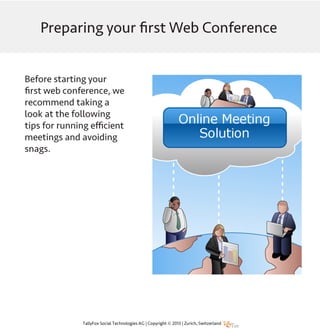Running a Web conference
- 1. Preparing your first Web Conference Before starting your first web conference, we recommend taking a look at the following tips for running efficient meetings and avoiding snags.
- 2. Ensure that all participants are registered members of your Cluster. If anyone has not claimed their profile, send them a reminder or an invitation well in advance of the meeting. Only active members can be invited to a meeting. Check that all participants are members of your Cluster workspace.
- 3. ...or use one of the local phone numbers with the private attendee PIN. In the Web Conference popup you can dial in directly through VOIP For optimal sound quality, it’s recommended that participants call in using the phone numbers and private PIN provided. Local tariffs apply when using the phone numbers. Make sure your sound equipment is adequate for the size of the room you will be hosting your meeting in. Most laptop microphones are not sensitive enough to pick up people talking from a distance and the speaker quality could be very low. VOIP can interfere with the sound quality and cause excessive feedback or echos - muting listners will help prevent this.
- 4. Upload presentations or documents, and try out the whiteboard tools provided. For optimal display, upload all presentations in PDF format.
- 5. A large group of people can cause additional feedback and static noise. Managers can “mute all” to improve sound quality. Users will be able to unmute themselves, unless the manager locks them on mute. Audio speakers can cause unwanted background noise. If possible, request listeners to use a headset. If multiple people are dialing in from the same room, recommend that they use only one dial-in option. Mute listeners if there is feedback noise or an echo.
- 6. Add a summary once the meeting has ended, highlighting action points and chat record. Meeting Summaries can be used for summarizing decisions, tracking action items and to keep records for later review. The meeting manager can edit the summary when tasks are completed or updated. Chat archive remains on record even after the meeting is archived.
- 7. Meetings are automatically closed and archived 12 hours after ending. All meetings you managed or participated in - including group meetings - are saved in your personal archive for later review. Documents uploaded to the meeting remain in the archive and can be retrieved at a later date. Meetings archive is available for retrieval of meeting documents and chat logs.
- 8. For more information: Check out our Support Library Or try out your own Free Cluster Thank You!