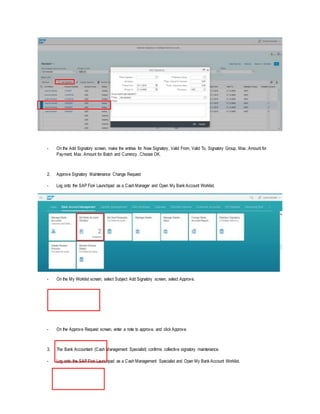S/4 HANA Cash Management- Maintain Signatory in mutiple bank accounts
- 1. Workflow Scenario Scenario: Maintain signatory in multiple bank accounts for payment approval The Bank Accountant (Cash Management Specialist) triggers to maintain signatory in multiple bank accounts collectively, instead of individually. And one individual approve and confirm process is required for change signatory requests to one signatory group. 1. Maintaining Signatory in Multiple Bank Accounts - Log onto the SAP Fiori Launchpad as a Cash Management Specialist and open Maintain Signatory in Multiple Bank Accounts. - On the Maintain Signatory in Multiple Bank Accounts screen, select company code in the filter header. Choose Go to filter the results list. Multiple bank accounts of the company code display in the Results List. - Select Bank Accounts rows in Results List and choose Add Signatory. Add Signatory screen displays.
- 2. - On the Add Signatory screen, make the entries for New Signatory, Valid From, Valid To, Signatory Group, Max. Amount for Payment, Max. Amount for Batch and Currency. Choose OK. 2. Approve Signatory Maintenance Change Request - Log onto the SAP Fiori Launchpad as a Cash Manager and Open My Bank Account Worklist. - On the My Worklist screen, select Subject Add Signatory screen, select Approve. - On the Approve Request screen, enter a note to approve, and click Approve. 3. The Bank Accountant (Cash Management Specialist) confirms collective signatory maintenance. - Log onto the SAP Fiori Launchpad as a Cash Management Specialist and Open My Bank Account Worklist.
- 3. - On the My Worklist screen, select Subject Add Signatory - On the Change Request: Add signatory screen, select Confirm - On the Confirm Request screen, enter a note to confirm, and choose Confirm.