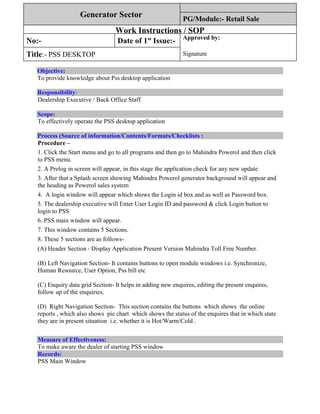SAMPLE OF STANDARD OPERATING SYSTEM(S.O.P)
- 1. Objective: To provide knowledge about Pss desktop application Responsibility: Dealership Executive / Back Office Staff Scope: To effectively operate the PSS desktop application Process (Source of information/Contents/Formats/Checklists : Procedure ŌĆō 1. Click the Start menu and go to all programs and then go to Mahindra Powerol and then click to PSS menu. 2. A Prelog in screen will appear, in this stage the application check for any new update 3. After that a Splash screen showing Mahindra Powerol generator background will appear and the heading as Powerol sales system 4. A login window will appear which shows the Login id box and as well as Password box. 5. The dealership executive will Enter User Login ID and password & click Login button to login to PSS 6. PSS main window will appear. 7. This window contains 5 Sections. 8. These 5 sections are as follows- (A) Header Section - Display Application Present Version Mahindra Toll Free Number. (B) Left Navigation Section- It contains buttons to open module windows i.e. Synchronize, Human Resource, User Option, Pss bill etc (C) Enquiry data grid Section- It helps in adding new enquires, editing the present enquires, follow up of the enquiries. (D) Right Navigation Section- This section contains the buttons which shows the online reports , which also shows pie chart which shows the status of the enquires that in which state they are in present situation i.e. whether it is Hot/Warm/Cold . Measure of Effectiveness: To make aware the dealer of starting PSS window Records: PSS Main Window Generator Sector PG/Module:- Retail Sale Work Instructions / SOP No:- Date of 1st Issue:- Approved by: SignatureTitle:- PSS DESKTOP