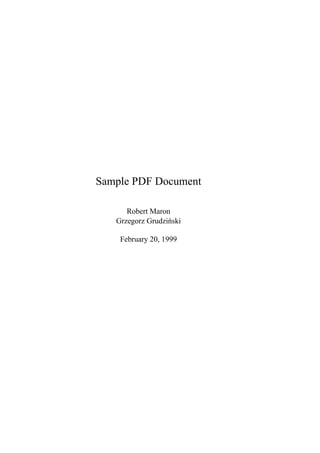sample.pdf
- 1. Sample PDF Document Robert Maron Grzegorz GrudziÂīnski February 20, 1999
- 2. 2
- 3. Contents 1 Template 5 1.1 How to compile a .tex ïŽle to a .pdf ïŽle . . . . . . . . . . . . . 5 1.1.1 Tools . . . . . . . . . . . . . . . . . . . . . . . . . . . . 5 1.1.2 How to use the tools . . . . . . . . . . . . . . . . . . . . 5 1.2 How to write a document . . . . . . . . . . . . . . . . . . . . . . 6 1.2.1 The main document . . . . . . . . . . . . . . . . . . . . . 6 1.2.2 Chapters . . . . . . . . . . . . . . . . . . . . . . . . . . 6 1.2.3 Spell-checking . . . . . . . . . . . . . . . . . . . . . . . 6 1.3 LATEX and pdfLATEX capabilities . . . . . . . . . . . . . . . . . . . 7 1.3.1 Overview . . . . . . . . . . . . . . . . . . . . . . . . . . 7 1.3.2 LATEX . . . . . . . . . . . . . . . . . . . . . . . . . . . . 7 1.3.3 pdfLATEX . . . . . . . . . . . . . . . . . . . . . . . . . . 7 1.3.4 Examples . . . . . . . . . . . . . . . . . . . . . . . . . . 7 3
- 4. 4 CONTENTS
- 5. Chapter 1 Template 1.1 How to compile a .tex ïŽle to a .pdf ïŽle 1.1.1 Tools To process the ïŽles you (may) need: âĒ pdflatex (for example from tetex package âĨ 0.9-6, which you can get from Red Hat 5.2); âĒ acroread (a PDF viewer, available from http://www.adobe.com/); âĒ ghostscript âĨ 5.10 (for example from Red Hat Contrib) and ghostview or gv (from RedHat Linux); âĒ efax package could be useful, if you plan to fax documents. 1.1.2 How to use the tools Follow these steps: 1. put all source .tex ïŽles in one directory, then chdir to the directory (or put some of them in the LATEXsearch path â if you know how to do this); 2. run âpdflatex file.texâ on the main ïŽle of the document three times (three â to prepare valid table of contents); 3. to see or print the result use acroread (unfortunately some versions of acroread may produce PostScript which is too complex), or 5
- 6. 6 CHAPTER 1. TEMPLATE 4. run ghostscript: âgv file.pdfâ to display or: âgs -dNOPAUSE -sDEVICE=pswrite -q -dBATCH -sOutputFile=ïŽle.ps ïŽle.pdfâ to produce a PostScript ïŽle; 5. run âfax send phone-number file.psâ as root to send a fax, or â if you know how to do this â modify the fax script to be able to fax .pdf ïŽles directly (you have to insert â|%PDF*â somewhere...). 1.2 How to write a document 1.2.1 The main document Choose the name of the document, say document. Copy template.tex to document.tex, then edit it, change the title, the authors and set proper in- clude(s) for all the chapters. 1.2.2 Chapters Each chapter should be included in the main document as a separate ïŽle. You can choose any name for the ïŽle, but we suggest adding a sufïŽx to the name of the main ïŽle. For our example we use the ïŽle name document_chapter1.tex. First, copy template_chapter.tex to document_chapter1.tex and add the line include{document_chapter1} in the document.tex, then edit document_chapter1.tex, change the chapter title and edit the body of the chapter appropriately. 1.2.3 Spell-checking Do use a spell-checker, please! You may also want to check grammar, style and so on. Actually you should do it (if you have enough spare time). But you must check spelling! You can use the ispell package for this, from within emacs, or from the command line: ispell -t document_chapter1.tex
- 7. 1.3. LATEX AND PDFLATEX CAPABILITIES 7 1.3 LATEX and pdfLATEX capabilities 1.3.1 Overview First you edit your source .tex ïŽle. In LATEX you compile it using the latex command to a .dvi ïŽle (which stands for device-independent). The .dvi ïŽle can be converted to any device-dependent format you like using an appropriate driver, for example dvips. When producing .pdf ïŽles you should use pdflatex, which produces di- rectly .pdf ïŽles out of .tex sources. Note that in the .tex ïŽle you may need to use some PDF speciïŽc packages. For viewing .tex ïŽles use your favourite text editor, for viewing .dvi ïŽles under X Window System use xdvi command, .ps ïŽles can be viewed with gv (or ghostview) and .pdf ïŽles with acroread, gv or xpdf. 1.3.2 LATEX A lot of examples can be found in this document. You should also print âĒ doc/latex/general/latex2e.dvi and âĒ doc/latex/general/lshort2e.dvi from your tetex distribution (usually in âĒ /usr/share/texmf or âĒ /usr/lib/texmf/texmf). 1.3.3 pdfLATEX Consult doc/pdftex/manual.pdf from your tetex distribution for more details. Very useful informations can be found in the hyperref and graphics package manuals: âĒ doc/latex/hyperref/manual.pdf and âĒ doc/latex/graphics/grfguide.dvi. 1.3.4 Examples References MIMUW
- 8. 8 CHAPTER 1. TEMPLATE Hyperlinks This is a target. And this is a link. Dashes, etc. There are three kinds of horizontal dash: âĒ - (use inside words; for example âhome-pageâ, âX-ratedâ) âĒ â (use this one between numbers; for example âpages 2â22â) âĒ â (use this one as a sentence separator â like here) National characters âĒ Ãģ, ÃĐ, Ã, ... âĒ ÃĻ, à , ÃŽ, ... âĒ Ãī, Ê, ... âĒ Ãĩ, Ãą, ... âĒ Ãķ, ÃŦ, ... âĒ Ëz âĒ Ëa, Ëe âĒ Å, Ãļ, à There are other ways to do this, see the documentation for inputenc pack- age. Reserved characters Some characters have some special meaning, thus cannot be entered in the usual way. âĒ $ & % # _ { } âĒ âĒ Ë Ë
- 9. 1.3. LATEX AND PDFLATEX CAPABILITIES 9 Math âĒ 12 , 12n , ... âĒ i1, i2n, ... âĒ 1 2 , 2n 2â3 , ... âĒ Îą, Îē, Îģ, âĶ, ... âĒ â, â, âĨ, =, â, , ... âĒ â 2, ... âĒ 2 + 2, ... For more examples and symbols see chapter 3 of lshort2e.dvi. Fonts âĒ Roman âĒ Emphasis âĒ Medium weight â the default âĒ Boldface âĒ Upright âĒ Slanted âĒ Sans serif âĒ SMALL CAPS âĒ Typewriter âĒ and sizes: â tiny â scriptsize â footnotesize â small â normalsize
- 10. 10 CHAPTER 1. TEMPLATE â large â Large â LARGE â huge â Huge