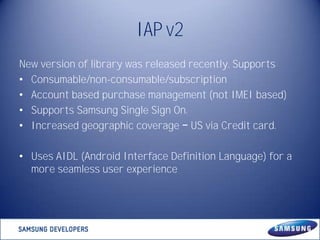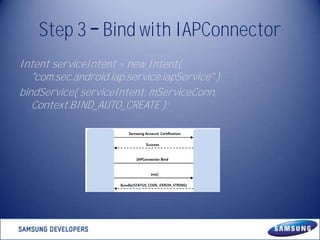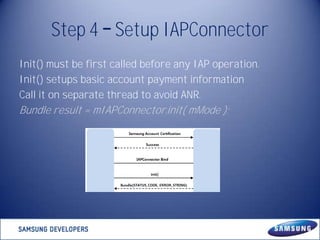Samsung IAP SDK
- 2. Introduction • In-App Purchase enables you to sell various items from inside your applications. • In-App Purchase is only available for Android-based applications for Samsung Apps. • Currently, it supports more than 60 countries with Credit card, P-SMS, and several local payment methods.
- 3. IAP v2 New version of library was released recently. Supports • Consumable/non-consumable/subscription • Account based purchase management (not IMEI based) • Supports Samsung Single Sign On. • Increased geographic coverage US via Credit card. • Uses AIDL (Android Interface Definition Language) for a more seamless user experience
- 4. Consumable Vs Non consumables CONSUMABLES One off purchase and cannot be restored. Eg : Medikit, life points or coins in games. NON CONSUMABLES Restorable and are account based. Eg : Unlock stages in a game, premium upgrade
- 5. Subscriptions Subscriptions are convenient for recurring periodic purchases. Eg : Magazines or TV shows or newspapers
- 6. A simple purchase flow Hotel Story
- 7. A simple purchase flow Hotel Story
- 9. Step 1 IAP install check • Check IAP installation Intent serviceIntent = new Intent( "com.sec.android.iap.service.iapService" ); Boolean flag = getPackageManager().queryIntentServices( serviceIntent, 0 ).isEmpty()
- 10. Step 2 Samsung Account check • Check Samsung Account on the phone ComponentName com = new ComponentName( "com.sec.android.iap", "com.sec.android.iap.activity.AccountActivity" ); Intent intent = new Intent(); intent.setComponent( com ); startActivityForResult(intent, 1001);
- 11. Step 3 Bind with IAPConnector Intent serviceIntent = new Intent( "com.sec.android.iap.service.iapService" ); bindService( serviceIntent, mServiceConn, Context.BIND_AUTO_CREATE );
- 12. Step 4 Setup IAPConnector Init() must be first called before any IAP operation. Init() setups basic account payment information Call it on separate thread to avoid ANR. Bundle result = mIAPConnector.init( mMode );
- 13. Step 5 Functions on IAPConnector Call it on separate thread to avoid ANR. Result is a Bundle along with a STATUS_CODE Bundle itemList = mIAPConnector.getItemList( developerMode, getPackageName(), _itemGroupId, _startIndexInList, _endIndexInList, _itemType );
- 14. Step 6 Purchase Bundle bundle = new Bundle(); bundle.putString( "THIRD_PARTY_NAME", getPackageName() ); bundle.putString( "ITEM_GROUP_ID", _itemGroupId ); bundle.putString( "ITEM_ID", _itemId ); ComponentName com = new ComponentName( "com.sec.android.iap", "com.sec.android.iap.activity.PaymentMethodListActivity" ); Intent intent = new Intent( Intent.ACTION_MAIN ); intent.addCategory( Intent.CATEGORY_LAUNCHER ); intent.setComponent( com ); intent.putExtras( bundle ); startActivityForResult( intent, 1000 );
- 15. Step 6 Purchase Do Purchase in separate thread, to avoid ANR. Returned result from purchase. STATUS_CODE AND ERROR_STRING describe the outcome of purchase. RESULT_OBJECT is a big JSON, which includes info such as purchaseID, purchase Date, price, item image etc.
- 16. Step 7 Unbind IAPConnector Unbind IAPConnector and Service Connection Object. This after all IAP operations are completed and to release the associated resources unbindService( mServiceConn );
- 17. Resources http://developer.samsung.com/android/tools-sdks/In-App-Purchase-Library Includes sample code, technical documentation and FAQ. Manikantan K Manikantan.k@samsung.com @manikantan_k