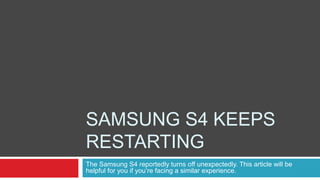Samsung s4 keeps restarting
- 1. SAMSUNG S4 KEEPS RESTARTING The Samsung S4 reportedly turns off unexpectedly. This article will be helpful for you if you’re facing a similar experience.
- 2. Eject SD Card 1. Tap the Menu icon from the Home Screen. 2. Tap Settings | Storage. 3. Scroll down the page. 4. Under “SD Card” category tap “Unmount SD Card” option. 5. Tap OK from the confirmation warning. 6. Exit the Settings page and any other apps/ pages opened. 7. Long press and hold the Power key of your phone. 8. Tap Power off option. The phone will be switched off within some time. 9. Now carefully remove your SD Card. 10. Turn on the phone and check if it’s working fine.
- 3. Perform a Soft Reboot 1. Long press and hold the Power button of your phone. 2. Tap Shutdown option. 3. The phone will switch off. Safely remove its battery. 4. Wait for some 25-35 seconds. Reinsert the battery once again. 5. Press the Power button and turn on the phone.
- 4. Determine Phone Memory Issues  1. Open Sprint Zone. 2. Scroll down the page. 3. Tap My Device. 4. Tap Dashboard | Storage. 5. Check the phone memory from the “Overview” heading.
- 5. Delete Cache Contents  1. Open the Sprint Zone. 2. Tap the Storage icon. 3. Tap App Storage. 4. Tap the name of any app name. 5. Tap Clear Cache button.
- 6. Update Device Software  1. Tap the System Updates dashboard. 2. Tap Device Software | Check Now. 3. Follow the on-screen instructions.
- 7. Update Device Software  1. Tap the System Updates dashboard. 2. Tap Device Software | Check Now. 3. Follow the on-screen instructions.