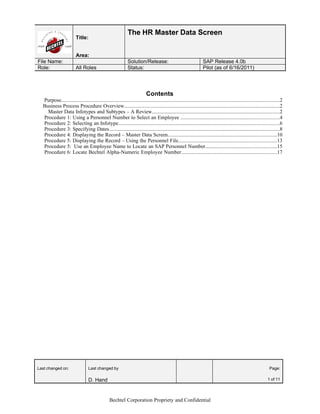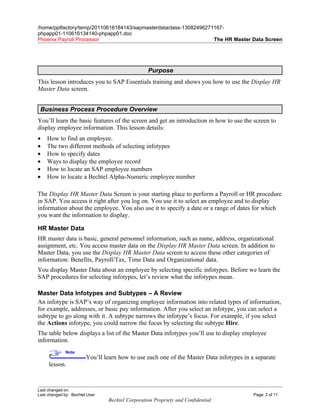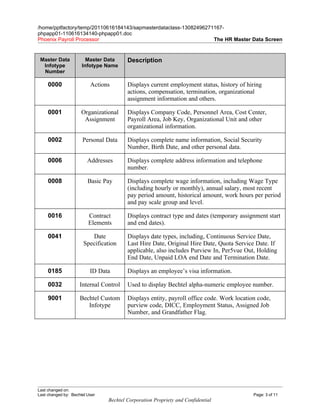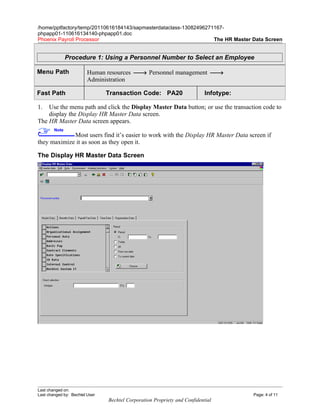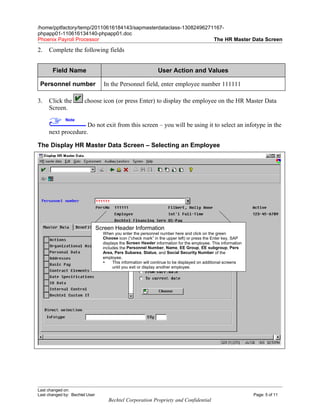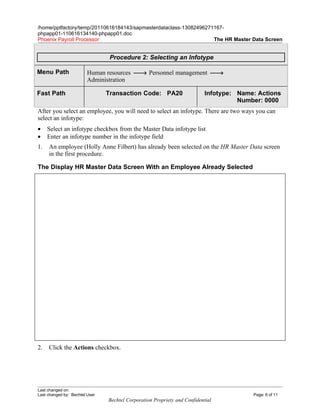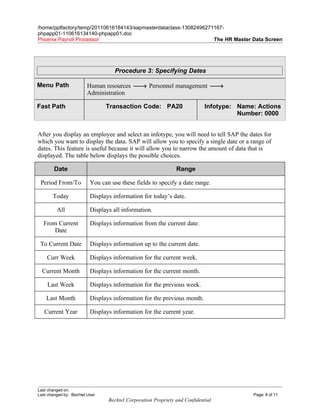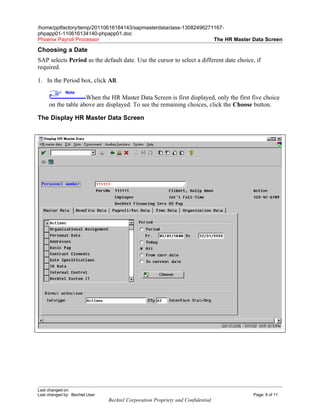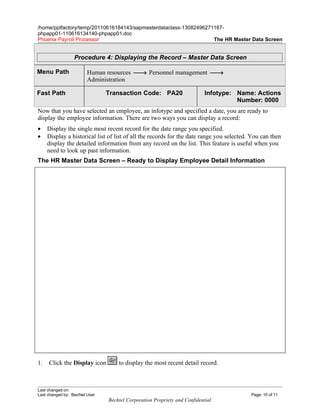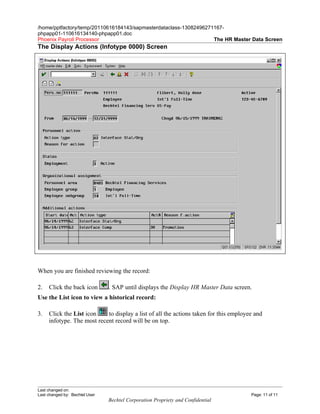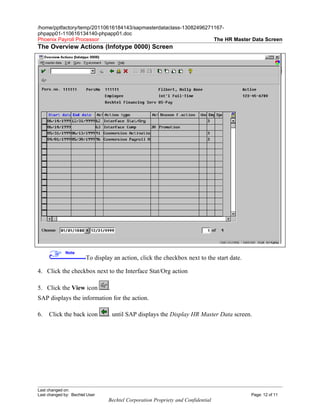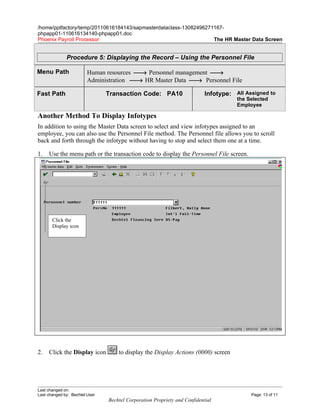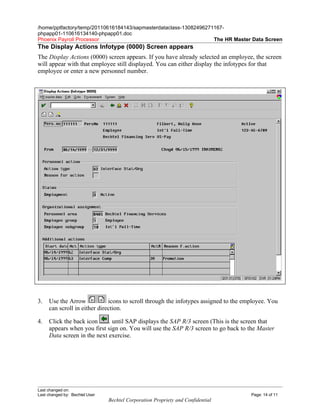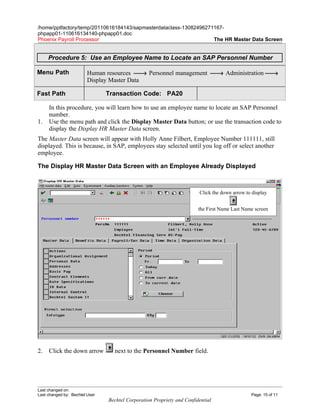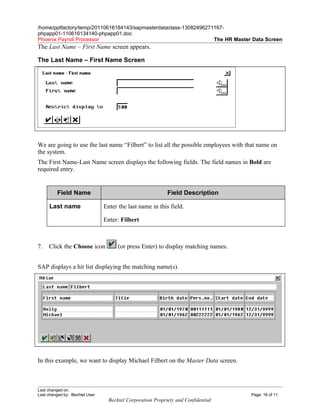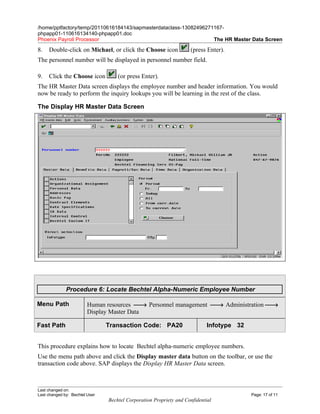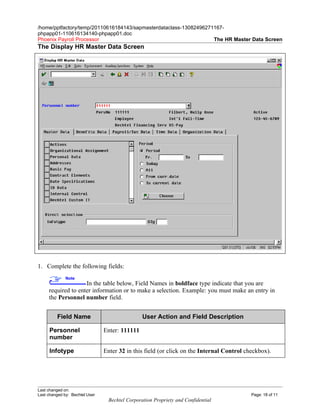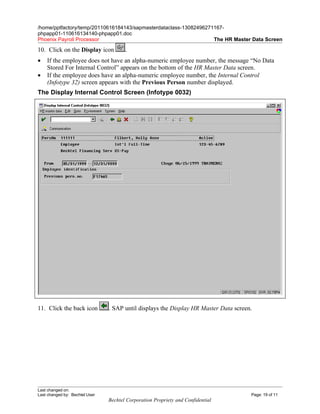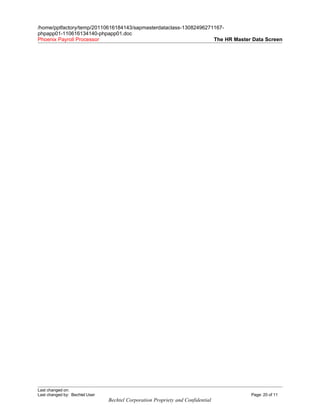Sap Master Data Class
- 1. The HR Master Data Screen Title: Area: File Name: Solution/Release: SAP Release 4.0b Role: All Roles Status: Pilot (as of 6/16/2011) Contents Purpose.......................................................................................................................................................................2 Business Process Procedure Overview.......................................................................................................................2 Master Data Infotypes and Subtypes ŌĆō A Review.................................................................................................2 Procedure 1: Using a Personnel Number to Select an Employee ...........................................................................4 Procedure 2: Selecting an Infotype...........................................................................................................................6 Procedure 3: Specifying Dates..................................................................................................................................8 Procedure 4: Displaying the Record ŌĆō Master Data Screen...................................................................................10 Procedure 5: Displaying the Record ŌĆō Using the Personnel File...........................................................................13 Procedure 5: Use an Employee Name to Locate an SAP Personnel Number......................................................15 Procedure 6: Locate Bechtel Alpha-Numeric Employee Number.........................................................................17 Last changed on: Last changed by Page: D. Hand 1 of 11 Bechtel Corporation Propriety and Confidential
- 2. /home/pptfactory/temp/20110616184143/sapmasterdataclass-13082496271167- phpapp01-110616134140-phpapp01.doc Phoenix Payroll Processor The HR Master Data Screen Purpose This lesson introduces you to SAP Essentials training and shows you how to use the Display HR Master Data screen. Business Process Procedure Overview YouŌĆÖll learn the basic features of the screen and get an introduction in how to use the screen to display employee information. This lesson details: ŌĆó How to find an employee. ŌĆó The two different methods of selecting infotypes ŌĆó How to specify dates ŌĆó Ways to display the employee record ŌĆó How to locate an SAP employee numbers ŌĆó How to locate a Bechtel Alpha-Numeric employee number The Display HR Master Data Screen is your starting place to perform a Payroll or HR procedure in SAP. You access it right after you log on. You use it to select an employee and to display information about the employee. You also use it to specify a date or a range of dates for which you want the information to display. HR Master Data HR master data is basic, general personnel information, such as name, address, organizational assignment, etc. You access master data on the Display HR Master Data screen. In addition to Master Data, you use the Display HR Master Data screen to access these other categories of information: Benefits, Payroll/Tax, Time Data and Organizational data. You display Master Data about an employee by selecting specific infotypes. Before we learn the SAP procedures for selecting infotypes, letŌĆÖs review what the infotypes mean. Master Data Infotypes and Subtypes ŌĆō A Review An infotype is SAPŌĆÖs way of organizing employee information into related types of information, for example, addresses, or basic pay information. After you select an infotype, you can select a subtype to go along with it. A subtype narrows the infotypeŌĆÖs focus. For example, if you select the Actions infotype, you could narrow the focus by selecting the subtype Hire. The table below displays a list of the Master Data infotypes youŌĆÖll use to display employee information. Note YouŌĆÖll learn how to use each one of the Master Data infotypes in a separate lesson. Last changed on: Last changed by: Bechtel User Page: 2 of 11 Bechtel Corporation Propriety and Confidential
- 3. /home/pptfactory/temp/20110616184143/sapmasterdataclass-13082496271167- phpapp01-110616134140-phpapp01.doc Phoenix Payroll Processor The HR Master Data Screen Master Data Master Data Description Infotype Infotype Name Number 0000 Actions Displays current employment status, history of hiring actions, compensation, termination, organizational assignment information and others. 0001 Organizational Displays Company Code, Personnel Area, Cost Center, Assignment Payroll Area, Job Key, Organizational Unit and other organizational information. 0002 Personal Data Displays complete name information, Social Security Number, Birth Date, and other personal data. 0006 Addresses Displays complete address information and telephone number. 0008 Basic Pay Displays complete wage information, including Wage Type (including hourly or monthly), annual salary, most recent pay period amount, historical amount, work hours per period and pay scale group and level. 0016 Contract Displays contract type and dates (temporary assignment start Elements and end dates). 0041 Date Displays date types, including, Continuous Service Date, Specification Last Hire Date, Original Hire Date, Quota Service Date. If applicable, also includes Purview In, Per5vue Out, Holding End Date, Unpaid LOA end Date and Termination Date. 0185 ID Data Displays an employeeŌĆÖs visa information. 0032 Internal Control Used to display Bechtel alpha-numeric employee number. 9001 Bechtel Custom Displays entity, payroll office code. Work location code, Infotype purview code, DICC, Employment Status, Assigned Job Number, and Grandfather Flag. Last changed on: Last changed by: Bechtel User Page: 3 of 11 Bechtel Corporation Propriety and Confidential
- 4. /home/pptfactory/temp/20110616184143/sapmasterdataclass-13082496271167- phpapp01-110616134140-phpapp01.doc Phoenix Payroll Processor The HR Master Data Screen Procedure 1: Using a Personnel Number to Select an Employee Menu Path Human resources ’Ż¦ŌåÆ Personnel management ’Ż¦ŌåÆ Administration Fast Path Transaction Code: PA20 Infotype: 1. Use the menu path and click the Display Master Data button; or use the transaction code to display the Display HR Master Data screen. The HR Master Data screen appears. Note Most users find itŌĆÖs easier to work with the Display HR Master Data screen if they maximize it as soon as they open it. The Display HR Master Data Screen Last changed on: Last changed by: Bechtel User Page: 4 of 11 Bechtel Corporation Propriety and Confidential
- 5. /home/pptfactory/temp/20110616184143/sapmasterdataclass-13082496271167- phpapp01-110616134140-phpapp01.doc Phoenix Payroll Processor The HR Master Data Screen 2. Complete the following fields Field Name User Action and Values Personnel number In the Personnel field, enter employee number 111111 3. Click the choose icon (or press Enter) to display the employee on the HR Master Data Screen. Note Do not exit from this screen ŌĆō you will be using it to select an infotype in the next procedure. The Display HR Master Data Screen ŌĆō Selecting an Employee Screen Header Information When you enter the personnel number here and click on the green Choose icon (ŌĆ£check markŌĆØ in the upper left) or press the Enter key, SAP displays the Screen Header information for the employee. This information includes the Personnel Number, Name, EE Group, EE subgroup, Pers Area, Pers Subarea, Status, and Social Security Number of the employee. ’é¤ This information will continue to be displayed on additional screens until you exit or display another employee. Last changed on: Last changed by: Bechtel User Page: 5 of 11 Bechtel Corporation Propriety and Confidential
- 6. /home/pptfactory/temp/20110616184143/sapmasterdataclass-13082496271167- phpapp01-110616134140-phpapp01.doc Phoenix Payroll Processor The HR Master Data Screen Procedure 2: Selecting an Infotype Menu Path Human resources ’Ż¦ŌåÆ Personnel management ’Ż¦ŌåÆ Administration Fast Path Transaction Code: PA20 Infotype: Name: Actions Number: 0000 After you select an employee, you will need to select an infotype. There are two ways you can select an infotype: ŌĆó Select an infotype checkbox from the Master Data infotype list ŌĆó Enter an infotype number in the infotype field 1. An employee (Holly Anne Filbert) has already been selected on the HR Master Data screen in the first procedure. The Display HR Master Data Screen With an Employee Already Selected 2. Click the Actions checkbox. Last changed on: Last changed by: Bechtel User Page: 6 of 11 Bechtel Corporation Propriety and Confidential
- 7. /home/pptfactory/temp/20110616184143/sapmasterdataclass-13082496271167- phpapp01-110616134140-phpapp01.doc Phoenix Payroll Processor The HR Master Data Screen Note Instead of clicking a checkbox, you can enter the infotype number in the Infotype field. 3. Click the Choose icon to display the infotype name in the Infotype field. 4. Click the Sty field (If required for the infotype). SAP displays a drop-down menu arrow. 5. Click the dropdown menu arrow. SAP displays a dropdown menu of available subtypes. 6. Click 62 Interface Stat/Org. SAP displays 62 in the STy field. 7. Go to the next procedure to specify a date. Last changed on: Last changed by: Bechtel User Page: 7 of 11 Bechtel Corporation Propriety and Confidential
- 8. /home/pptfactory/temp/20110616184143/sapmasterdataclass-13082496271167- phpapp01-110616134140-phpapp01.doc Phoenix Payroll Processor The HR Master Data Screen Procedure 3: Specifying Dates Menu Path Human resources ’Ż¦ŌåÆ Personnel management ’Ż¦ŌåÆ Administration Fast Path Transaction Code: PA20 Infotype: Name: Actions Number: 0000 After you display an employee and select an infotype, you will need to tell SAP the dates for which you want to display the data. SAP will allow you to specify a single date or a range of dates. This feature is useful because it will allow you to narrow the amount of data that is displayed. The table below displays the possible choices. Date Range Period From/To You can use these fields to specify a date range. Today Displays information for todayŌĆÖs date. All Displays all information. From Current Displays information from the current date. Date To Current Date Displays information up to the current date. Curr Week Displays information for the current week. Current Month Displays information for the current month. Last Week Displays information for the previous week. Last Month Displays information for the previous month. Current Year Displays information for the current year. Last changed on: Last changed by: Bechtel User Page: 8 of 11 Bechtel Corporation Propriety and Confidential
- 9. /home/pptfactory/temp/20110616184143/sapmasterdataclass-13082496271167- phpapp01-110616134140-phpapp01.doc Phoenix Payroll Processor The HR Master Data Screen Choosing a Date SAP selects Period as the default date. Use the cursor to select a different date choice, if required. 1. In the Period box, click All. Note When the HR Master Data Screen is first displayed, only the first five choice on the table above are displayed. To see the remaining choices, click the Choose button. The Display HR Master Data Screen Last changed on: Last changed by: Bechtel User Page: 9 of 11 Bechtel Corporation Propriety and Confidential
- 10. /home/pptfactory/temp/20110616184143/sapmasterdataclass-13082496271167- phpapp01-110616134140-phpapp01.doc Phoenix Payroll Processor The HR Master Data Screen Procedure 4: Displaying the Record ŌĆō Master Data Screen Menu Path Human resources ’Ż¦ŌåÆ Personnel management ’Ż¦ŌåÆ Administration Fast Path Transaction Code: PA20 Infotype: Name: Actions Number: 0000 Now that you have selected an employee, an infotype and specified a date, you are ready to display the employee information. There are two ways you can display a record: ŌĆó Display the single most recent record for the date range you specified. ŌĆó Display a historical list of list of all the records for the date range you selected. You can then display the detailed information from any record on the list. This feature is useful when you need to look up past information. The HR Master Data Screen ŌĆō Ready to Display Employee Detail Information 1. Click the Display icon to display the most recent detail record. Last changed on: Last changed by: Bechtel User Page: 10 of 11 Bechtel Corporation Propriety and Confidential
- 11. /home/pptfactory/temp/20110616184143/sapmasterdataclass-13082496271167- phpapp01-110616134140-phpapp01.doc Phoenix Payroll Processor The HR Master Data Screen The Display Actions (Infotype 0000) Screen When you are finished reviewing the record: 2. Click the back icon . SAP until displays the Display HR Master Data screen. Use the List icon to view a historical record: 3. Click the List icon to display a list of all the actions taken for this employee and infotype. The most recent record will be on top. Last changed on: Last changed by: Bechtel User Page: 11 of 11 Bechtel Corporation Propriety and Confidential
- 12. /home/pptfactory/temp/20110616184143/sapmasterdataclass-13082496271167- phpapp01-110616134140-phpapp01.doc Phoenix Payroll Processor The HR Master Data Screen The Overview Actions (Infotype 0000) Screen Note To display an action, click the checkbox next to the start date. 4. Click the checkbox next to the Interface Stat/Org action 5. Click the View icon . SAP displays the information for the action. 6. Click the back icon . until SAP displays the Display HR Master Data screen. Last changed on: Last changed by: Bechtel User Page: 12 of 11 Bechtel Corporation Propriety and Confidential
- 13. /home/pptfactory/temp/20110616184143/sapmasterdataclass-13082496271167- phpapp01-110616134140-phpapp01.doc Phoenix Payroll Processor The HR Master Data Screen Procedure 5: Displaying the Record ŌĆō Using the Personnel File Menu Path Human resources ’Ż¦ŌåÆ Personnel management ’Ż¦ŌåÆ Administration ’Ż¦ŌåÆ HR Master Data ’Ż¦ŌåÆ Personnel File Fast Path Transaction Code: PA10 Infotype: All Assigned to the Selected Employee Another Method To Display Infotypes In addition to using the Master Data screen to select and view infotypes assigned to an employee, you can also use the Personnel File method. The Personnel file allows you to scroll back and forth through the infotype without having to stop and select them one at a time. 1. Use the menu path or the transaction code to display the Personnel File screen. Click the Display icon 2. Click the Display icon to display the Display Actions (0000) screen Last changed on: Last changed by: Bechtel User Page: 13 of 11 Bechtel Corporation Propriety and Confidential
- 14. /home/pptfactory/temp/20110616184143/sapmasterdataclass-13082496271167- phpapp01-110616134140-phpapp01.doc Phoenix Payroll Processor The HR Master Data Screen The Display Actions Infotype (0000) Screen appears The Display Actions (0000) screen appears. If you have already selected an employee, the screen will appear with that employee still displayed. You can either display the infotypes for that employee or enter a new personnel number. 3. Use the Arrow icons to scroll through the infotypes assigned to the employee. You can scroll in either direction. 4. Click the back icon . until SAP displays the SAP R/3 screen (This is the screen that appears when you first sign on. You will use the SAP R/3 screen to go back to the Master Data screen in the next exercise. Last changed on: Last changed by: Bechtel User Page: 14 of 11 Bechtel Corporation Propriety and Confidential
- 15. /home/pptfactory/temp/20110616184143/sapmasterdataclass-13082496271167- phpapp01-110616134140-phpapp01.doc Phoenix Payroll Processor The HR Master Data Screen Procedure 5: Use an Employee Name to Locate an SAP Personnel Number Menu Path Human resources ’Ż¦ŌåÆ Personnel management ’Ż¦ŌåÆ Administration ’Ż¦ŌåÆ Display Master Data Fast Path Transaction Code: PA20 In this procedure, you will learn how to use an employee name to locate an SAP Personnel number. 1. Use the menu path and click the Display Master Data button; or use the transaction code to display the Display HR Master Data screen. The Master Data screen will appear with Holly Anne Filbert, Employee Number 111111, still displayed. This is because, in SAP, employees stay selected until you log off or select another employee. The Display HR Master Data Screen with an Employee Already Displayed Click the down arrow to display the First Name Last Name screen 2. Click the down arrow next to the Personnel Number field. Last changed on: Last changed by: Bechtel User Page: 15 of 11 Bechtel Corporation Propriety and Confidential
- 16. /home/pptfactory/temp/20110616184143/sapmasterdataclass-13082496271167- phpapp01-110616134140-phpapp01.doc Phoenix Payroll Processor The HR Master Data Screen The Last Name ŌĆō First Name screen appears. The Last Name ŌĆō First Name Screen We are going to use the last name ŌĆ£FilbertŌĆØ to list all the possible employees with that name on the system. The First Name-Last Name screen displays the following fields. The field names in Bold are required entry. Field Name Field Description Last name Enter the last name in this field. Enter: Filbert 7. Click the Choose icon (or press Enter) to display matching names. SAP displays a hit list displaying the matching name(s). In this example, we want to display Michael Filbert on the Master Data screen. Last changed on: Last changed by: Bechtel User Page: 16 of 11 Bechtel Corporation Propriety and Confidential
- 17. /home/pptfactory/temp/20110616184143/sapmasterdataclass-13082496271167- phpapp01-110616134140-phpapp01.doc Phoenix Payroll Processor The HR Master Data Screen 8. Double-click on Michael, or click the Choose icon (press Enter). The personnel number will be displayed in personnel number field. 9. Click the Choose icon (or press Enter). The HR Master Data screen displays the employee number and header information. You would now be ready to perform the inquiry lookups you will be learning in the rest of the class. The Display HR Master Data Screen Procedure 6: Locate Bechtel Alpha-Numeric Employee Number Menu Path Human resources ’Ż¦ŌåÆ Personnel management ’Ż¦ŌåÆ Administration ’Ż¦ŌåÆ Display Master Data Fast Path Transaction Code: PA20 Infotype 32 This procedure explains how to locate Bechtel alpha-numeric employee numbers. Use the menu path above and click the Display master data button on the toolbar, or use the transaction code above. SAP displays the Display HR Master Data screen. Last changed on: Last changed by: Bechtel User Page: 17 of 11 Bechtel Corporation Propriety and Confidential
- 18. /home/pptfactory/temp/20110616184143/sapmasterdataclass-13082496271167- phpapp01-110616134140-phpapp01.doc Phoenix Payroll Processor The HR Master Data Screen The Display HR Master Data Screen 1. Complete the following fields: Note In the table below, Field Names in boldface type indicate that you are required to enter information or to make a selection. Example: you must make an entry in the Personnel number field. Field Name User Action and Field Description Personnel Enter: 111111 number Infotype Enter 32 in this field (or click on the Internal Control checkbox). Last changed on: Last changed by: Bechtel User Page: 18 of 11 Bechtel Corporation Propriety and Confidential
- 19. /home/pptfactory/temp/20110616184143/sapmasterdataclass-13082496271167- phpapp01-110616134140-phpapp01.doc Phoenix Payroll Processor The HR Master Data Screen 10. Click on the Display icon . ŌĆó If the employee does not have an alpha-numeric employee number, the message ŌĆ£No Data Stored For Internal ControlŌĆØ appears on the bottom of the HR Master Data screen. ŌĆó If the employee does have an alpha-numeric employee number, the Internal Control (Infotype 32) screen appears with the Previous Person number displayed. The Display Internal Control Screen (Infotype 0032) 11. Click the back icon . SAP until displays the Display HR Master Data screen. Last changed on: Last changed by: Bechtel User Page: 19 of 11 Bechtel Corporation Propriety and Confidential
- 20. /home/pptfactory/temp/20110616184143/sapmasterdataclass-13082496271167- phpapp01-110616134140-phpapp01.doc Phoenix Payroll Processor The HR Master Data Screen Last changed on: Last changed by: Bechtel User Page: 20 of 11 Bechtel Corporation Propriety and Confidential