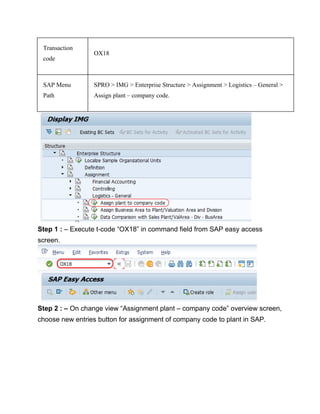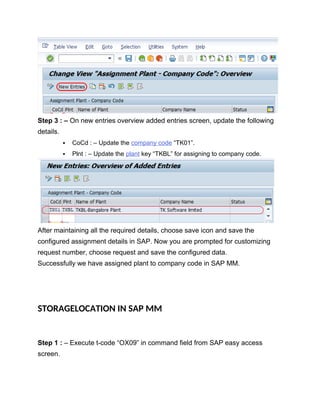SAP MATERIAL MAANGMENT ORG STRUCTURE CONFIGUIRATION.docx
- 1. How to Define Plant in SAP | What is Plant? How to Create Plant in SAP In our previous training tutorials, we have learned how to define valuation level in SAP. In this SAP tutorial you will learn how to define plant in SAP. Plan t Name TKBL TKBL – Bangalore Plant TKUS TKUS – US Plant You can create plant by using one of the following navigation method. ? Transaction code: – OX10 ? Menu_Path: – SPRO > IMG > Enterprise Structure > Definition > Logistics – General – Define, copy, delete, check plant. Step 1) Enter T_Code “OX10” in the command and click on execute. Step 2) On change view plants overview screen, click on new entries button to define new plant code as per the organizational requirements.
- 2. Step 3) On new entries screen, update the following details. 1. Plant: – Enter the four digits key that identifies the plant in SAP 2. Name: – Update the descriptive name of a plant.
- 3. After updating plant code and description, click on address button to update the address of plant. Step 4) Now update all the required and mandatory details in the address screen. Click on save button, choose customizing request and save the configured plant details.
- 4. Now click on next entry button (F8) and similarly create another plant TKUS with required details. Successfully we have created new plant in SAP. SAP MM How to Assign Plant to Company Code Configuration
- 5. Transaction code OX18 SAP Menu Path SPRO > IMG > Enterprise Structure > Assignment > Logistics – General > Assign plant – company code. Step 1 : – Execute t-code “OX18” in command field from SAP easy access screen. Step 2 : – On change view “Assignment plant – company code” overview screen, choose new entries button for assignment of company code to plant in SAP.
- 6. Step 3 : – On new entries overview added entries screen, update the following details. ? CoCd : – Update the company code “TK01”. ? Plnt : – Update the plant key “TKBL” for assigning to company code. After maintaining all the required details, choose save icon and save the configured assignment details in SAP. Now you are prompted for customizing request number, choose request and save the configured data. Successfully we have assigned plant to company code in SAP MM. STORAGELOCATION IN SAP MM Step 1 : – Execute t-code “OX09” in command field from SAP easy access screen.
- 7. Step 2 : – On change view “Assignment plant – company code” overview screen, choose new entries button for assignment of company code to plant in SAP