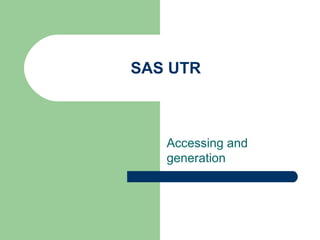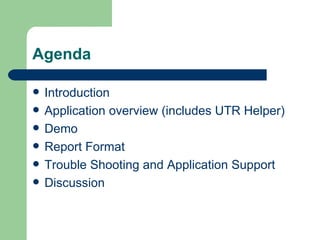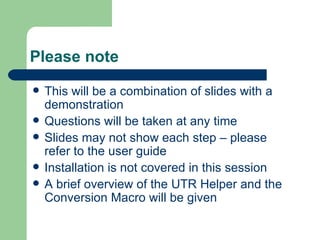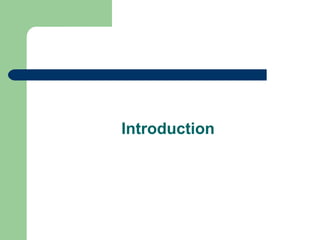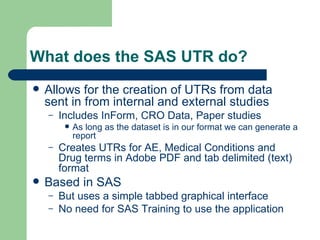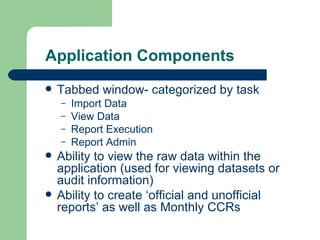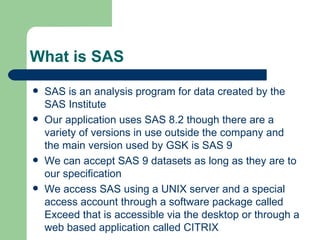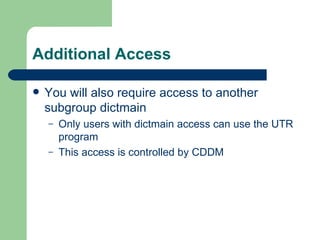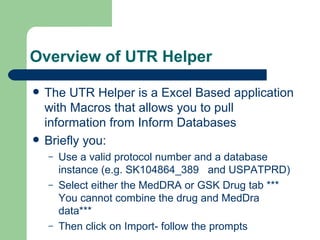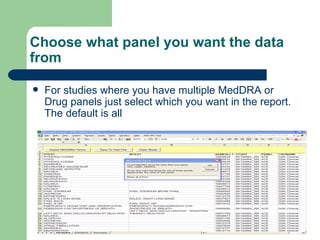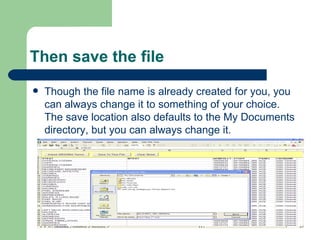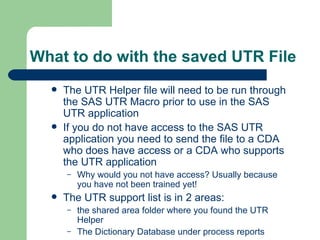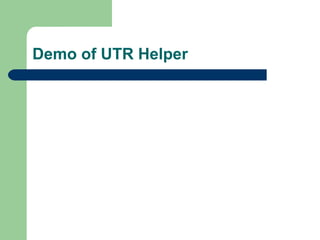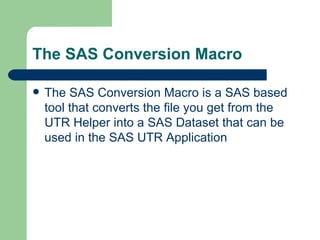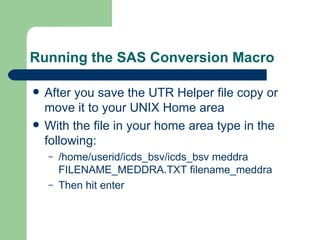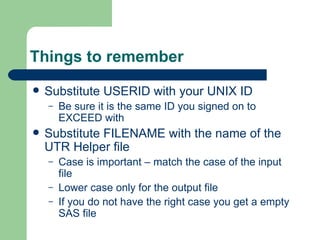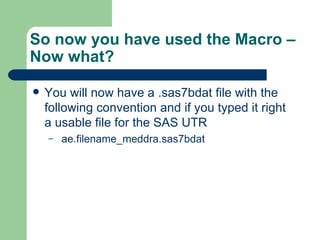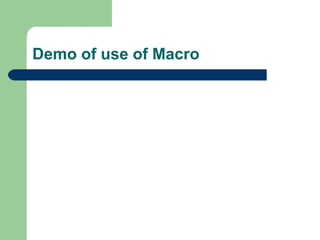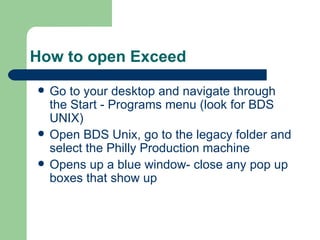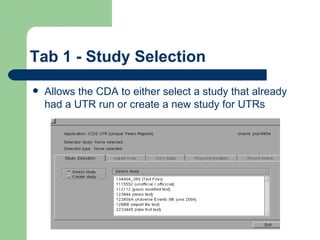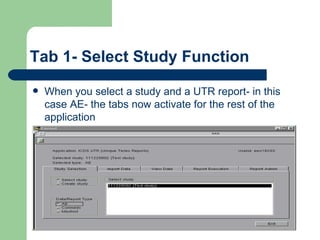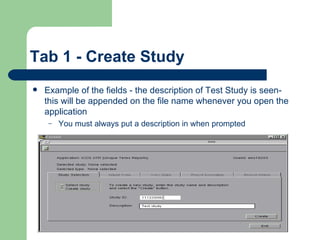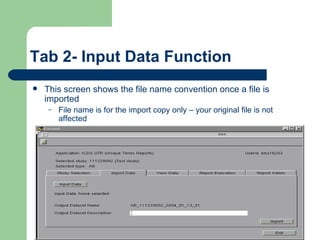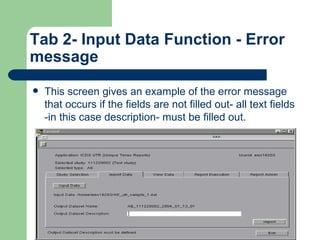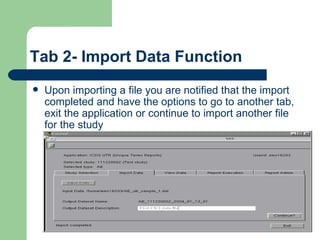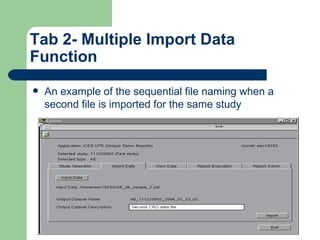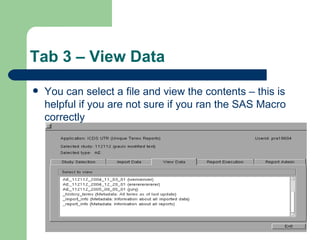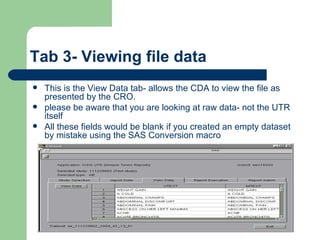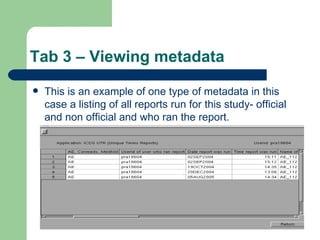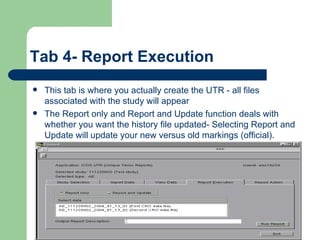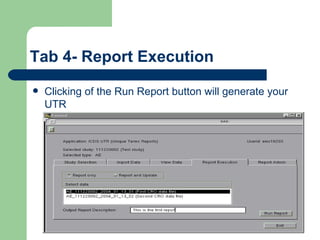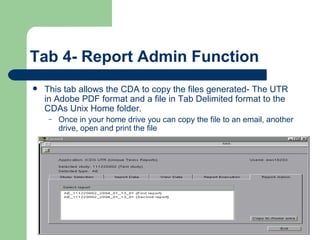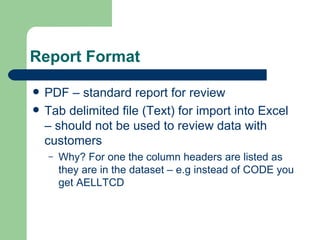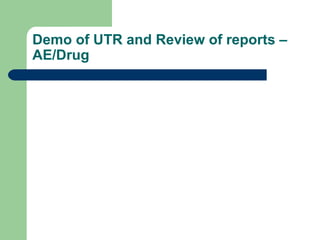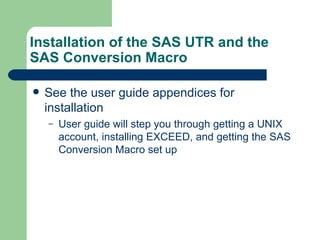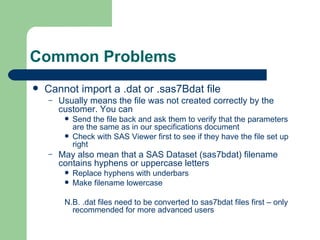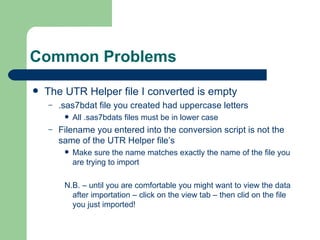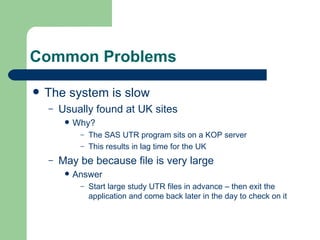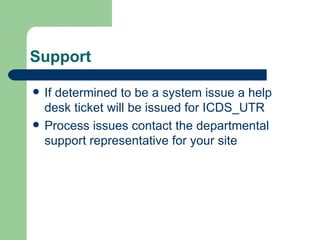Sas UTR How To Create Your UTRs Sep2009
- 1. SAS UTR Accessing and generation
- 2. Agenda Introduction Application overview (includes UTR Helper) Demo Report Format Trouble Shooting and Application Support Discussion
- 3. Please note This will be a combination of slides with a demonstration Questions will be taken at any time ║¦║¦▀ús may not show each step ÔÇô please refer to the user guide Installation is not covered in this session A brief overview of the UTR Helper and the Conversion Macro will be given
- 4. Introduction
- 5. What does the SAS UTR do? Allows for the creation of UTRs from data sent in from internal and external studies Includes InForm, CRO Data, Paper studies As long as the dataset is in our format we can generate a report Creates UTRs for AE, Medical Conditions and Drug terms in Adobe PDF and tab delimited (text) format Based in SAS But uses a simple tabbed graphical interface No need for SAS Training to use the application
- 6. Application Components Tabbed window- categorized by task Import Data View Data Report Execution Report Admin Ability to view the raw data within the application (used for viewing datasets or audit information) Ability to create ÔÇÿofficial and unofficial reportsÔÇÖ as well as Monthly CCRs
- 7. What is SAS SAS is an analysis program for data created by the SAS Institute Our application uses SAS 8.2 though there are a variety of versions in use outside the company and the main version used by GSK is SAS 9 We can accept SAS 9 datasets as long as they are to our specification We access SAS using a UNIX server and a special access account through a software package called Exceed that is accessible via the desktop or through a web based application called CITRIX
- 8. What is Unix? Unix is an operating system Requires separate computer account- available via a help desk ticket When you make the request for the account specify both the general account and BIOMET access The biomet subgroup gives you SAS access Once account is received you need to change your password- Use the Web Page link- much easier https://accounts.unix.sbphrd.com/ChangePassword .
- 9. Additional Access You will also require access to another subgroup dictmain Only users with dictmain access can use the UTR program This access is controlled by CDDM
- 10. Overview of UTR Helper
- 11. Overview of UTR Helper The UTR Helper is a Excel Based application with Macros that allows you to pull information from Inform Databases Briefly you: Use a valid protocol number and a database instance (e.g. SK104864_389 and USPATPRD) Select either the MedDRA or GSK Drug tab *** You cannot combine the drug and MedDra data*** Then click on Import- follow the prompts
- 12. Choose what panel you want the data from For studies where you have multiple MedDRA or Drug panels just select which you want in the report. The default is all
- 13. Then save the file Though the file name is already created for you, you can always change it to something of your choice. The save location also defaults to the My Documents directory, but you can always change it.
- 14. What to do with the saved UTR File The UTR Helper file will need to be run through the SAS UTR Macro prior to use in the SAS UTR application If you do not have access to the SAS UTR application you need to send the file to a CDA who does have access or a CDA who supports the UTR application Why would you not have access? Usually because you have not been trained yet! The UTR support list is in 2 areas: the shared area folder where you found the UTR Helper The Dictionary Database under process reports
- 15. Demo of UTR Helper
- 16. The SAS Conversion Macro The SAS Conversion Macro is a SAS based tool that converts the file you get from the UTR Helper into a SAS Dataset that can be used in the SAS UTR Application
- 17. Running the SAS Conversion Macro After you save the UTR Helper file copy or move it to your UNIX Home area With the file in your home area type in the following: /home/userid/icds_bsv/icds_bsv meddra FILENAME_MEDDRA.TXT filename_meddra Then hit enter
- 18. Things to remember Substitute USERID with your UNIX ID Be sure it is the same ID you signed on to EXCEED with Substitute FILENAME with the name of the UTR Helper file Case is important ÔÇô match the case of the input file Lower case only for the output file If you do not have the right case you get a empty SAS file
- 19. So now you have used the Macro ÔÇô Now what? You will now have a .sas7bdat file with the following convention and if you typed it right a usable file for the SAS UTR ae.filename_meddra.sas7bdat
- 20. Demo of use of Macro
- 21. How to open Exceed Go to your desktop and navigate through the Start - Programs menu (look for BDS UNIX) Open BDS Unix, go to the legacy folder and select the Philly Production machine Opens up a blue window- close any pop up boxes that show up
- 22. Tab 1 - Study Selection Allows the CDA to either select a study that already had a UTR run or create a new study for UTRs
- 23. Tab 1- Select Study Function When you select a study and a UTR report- in this case AE- the tabs now activate for the rest of the application
- 24. Tab 1 - Create Study Example of the fields - the description of Test Study is seen- this will be appended on the file name whenever you open the application You must always put a description in when prompted
- 25. Tab 2- Input Data Function This screen shows the file name convention once a file is imported File name is for the import copy only ÔÇô your original file is not affected
- 26. Tab 2- Input Data Function - Error message This screen gives an example of the error message that occurs if the fields are not filled out- all text fields -in this case description- must be filled out.
- 27. Tab 2- Import Data Function Upon importing a file you are notified that the import completed and have the options to go to another tab, exit the application or continue to import another file for the study
- 28. Tab 2- Multiple Import Data Function An example of the sequential file naming when a second file is imported for the same study
- 29. Tab 3 ÔÇô View Data You can select a file and view the contents ÔÇô this is helpful if you are not sure if you ran the SAS Macro correctly
- 30. Tab 3- Viewing file data This is the View Data tab- allows the CDA to view the file as presented by the CRO. please be aware that you are looking at raw data- not the UTR itself All these fields would be blank if you created an empty dataset by mistake using the SAS Conversion macro
- 31. Tab 3 ÔÇô Viewing metadata This is an example of one type of metadata in this case a listing of all reports run for this study- official and non official and who ran the report.
- 32. Tab 4- Report Execution This tab is where you actually create the UTR - all files associated with the study will appear The Report only and Report and Update function deals with whether you want the history file updated- Selecting Report and Update will update your new versus old markings (official).
- 33. Tab 4- Report Execution Clicking of the Run Report button will generate your UTR
- 34. Tab 4- Report Admin Function This tab allows the CDA to copy the files generated- The UTR in Adobe PDF format and a file in Tab Delimited format to the CDAs Unix Home folder. Once in your home drive you can copy the file to an email, another drive, open and print the file
- 35. Report Format PDF ÔÇô standard report for review Tab delimited file (Text) for import into Excel ÔÇô should not be used to review data with customers Why? For one the column headers are listed as they are in the dataset ÔÇô e.g instead of CODE you get AELLTCD
- 36. Demo of UTR and Review of reports ÔÇô AE/Drug
- 37. Installation of the SAS UTR and the SAS Conversion Macro See the user guide appendices for installation User guide will step you through getting a UNIX account, installing EXCEED, and getting the SAS Conversion Macro set up
- 38. Common Problems Cannot import a .dat or .sas7Bdat file Usually means the file was not created correctly by the customer. You can Send the file back and ask them to verify that the parameters are the same as in our specifications document Check with SAS Viewer first to see if they have the file set up right May also mean that a SAS Dataset (sas7bdat) filename contains hyphens or uppercase letters Replace hyphens with underbars Make filename lowercase N.B. .dat files need to be converted to sas7bdat files first ÔÇô only recommended for more advanced users
- 39. Common Problems The UTR Helper file I converted is empty .sas7bdat file you created had uppercase letters All .sas7bdats files must be in lower case Filename you entered into the conversion script is not the same of the UTR Helper fileÔÇÖs Make sure the name matches exactly the name of the file you are trying to import N.B. ÔÇô until you are comfortable you might want to view the data after importation ÔÇô click on the view tab ÔÇô then clid on the file you just imported!
- 40. Common Problems The system is slow Usually found at UK sites Why? The SAS UTR program sits on a KOP server This results in lag time for the UK May be because file is very large Answer Start large study UTR files in advance ÔÇô then exit the application and come back later in the day to check on it
- 41. Support If determined to be a system issue a help desk ticket will be issued for ICDS_UTR Process issues contact the departmental support representative for your site