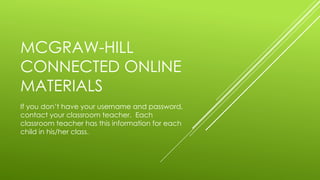Science Online
- 1. MCGRAW-HILL CONNECTED ONLINE MATERIALS If you donât have your username and password, contact your classroom teacher. Each classroom teacher has this information for each child in his/her class.
- 2. Type in the username and password that the school provided for you exactly as it is typed. Where there are capital letters, you must use capitals.
- 3. Your available textbooks will be displayed as soon as you log into the site. Click on the science book cover.
- 4. A new window should open with a view of the front cover of the textbook on the right and the table of contents on the left. It is possible that you will get a window that looks like this. Here is the link that will open the textbook.
- 5. Once you are in the book, you can use the table of contents to select the chapter that you want to view.
- 6. After clicking on the chapter that you want to view, you can use the arrows at the bottom of the page to turn to the next page. The table of contents now contains the contents of the chapter. Here are the arrows that you can use navigate within the book.
- 7. One great feature of the online textbook is that you can listen to the text being read to you. Just click on the speaker at the top of the selection. Here is the speaker for this page.
- 8. You can also use the highlighting tool to mark key ideas as you read. This will help you as you look back over the pages that you have read to review. Here is the highlighting tool.
- 9. You can also write sticky notes and save them to the pages of your online book. Here is the sticky note tool.
- 10. If you have any questions about using your online science textbook, please contact Mrs. Mendoza. emily.mendoza@pinares.org