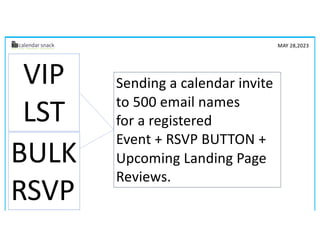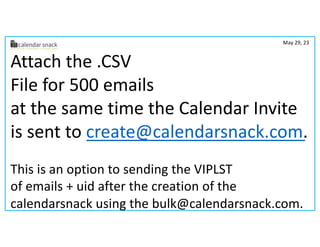Sending 500 Calendar Invites May 29.pdf
- 1. BULK RSVP Sending a calendar invite to 500 email names for a registered Event + RSVP BUTTON + Upcoming Landing Page Reviews. VIP LST MAY 28,2023
- 2. How to send a Calendar Invite to a VIP LST of up 500?
- 4. VIPLST 500 Work Flow Copy Us at create@calendarsnack.com 2. Get Event ID (UID) In Calendarsnack notification or Console 1. Create Event 5.Copy Event ID Into Spread Sheet with email names - Save as .CSV 3. Console 4. Event ID here as well 7. Attach .CSV File to Email And send to ŌĆ£Bulk@calendarsnack.comŌĆØ 6. Label Spread Sheet Columns - Column 1- ŌĆ£uidŌĆØ For EVENT ID Column 2- ŌĆ£emailŌĆØ For email names greg@techvader.com Calendar Client greg@techvader.com Email Client greg@techvader.com Calendarsnack Console UID
- 5. mandy@techvader.com VIP LIST REPORTING mandy@techvader.com calendar invite workflow example 8. Review the Calendar Invite Data From the attached .CSV List to bulk@calendarsnack.com From the Upload .CSV list to calendar invite sending to the counting of the calendar receipts
- 6. 2. Get Event ID In Calendarsnack notification or Console 1. Create Event create@ calendarsnack.com greg@techvader.com Calendar Client greg@techvader.com Email Client
- 7. 2. Get Event ID (UID) in calendarsnack notification or Console 4. Event ID here as well greg@techvader.com Email Client greg@techvader.com Calendarsnack Console 3. Console 5.Copy EventID Into Spread Sheet with email names - Save as .CSV In this example it is ŌĆ£pepdq80cl42ct4cs2vnl2n m76rbm7couthsull01ŌĆØ was the Event ID that was pasted into the UID Column 6. Label Spread Sheet Columns - Column 1- ŌĆ£uidŌĆØ For EVENT ID Column 2- ŌĆ£emailŌĆØ For email names
- 8. 7. Attach .CSV File to Email And send to ŌĆ£Bulk@calendarsnack.comŌĆØ USE BULK@calendarsnack.com Attach and Send mandy@techvader.com example 8. Notification of bulk list send
- 9. After your event is sent using your Email client with the attached List with UID and email names you will get a notification in email with in 2 minutes.
- 10. Getting the Report Data from the Calendersnack Event 1. 2. 3. 4.
- 11. Attach the .CSV File for 500 emails at the same time the Calendar Invite is sent to create@calendarsnack.com. This is an option to sending the VIPLST of emails + uid after the creation of the calendarsnack using the bulk@calendarsnack.com. May 29, 23
- 12. May 29, 2023 Use the current bulk@calendarsnack.com Routine and process. The .CSV LIST + Add UID and SEND Automatically in one motion. 1 3 .CSV file In this scenario -The UID is made up as normal upon the create of calendarsnack - and attached to the list of email addressŌĆÖs and the calendar invites are sent automatically, so no UID is needed. The UID is exposed in the calendarsnack notification and the console if you would like to send outside of the create step to the bulk@calendarsnack.com. 2 4 5 6
- 15. Customer Inserts Email Address And is sent Calendar Invite Upcoming Landing Page Deployed Details in Reporting Console Calendar Invite Sent to mandy@techvader.com
- 17. This took 10 Seconds. You can UPDATE your Calendar Invite In your Client and we will UPDATE the Calendar Invites SENT with RSVP Buttons or Landing Pages.
- 18. The calendar invite is embedded Into this API specifically for this Event. Copy this Code And INSERT into your KLAVIYO CTA BUTTON.
- 19. We Auto Generate A Landing Page from Your Calendar Invite Data and send A real calendar Invite at the same time
- 21. THE END ŌĆō MAY 29, 2023