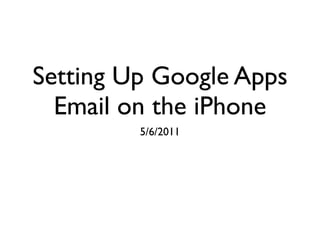Setting Up Google Apps email on iPhone
- 1. Setting Up Google Apps Email on the iPhone 5/6/2011
- 2. Step One Under ŌĆ£settingsŌĆØ, click on Mail, Contacts, Calendars.
- 3. Step Two Click ŌĆ£Add AccountŌĆØ
- 4. Step Three Click ŌĆ£GmailŌĆØ
- 5. Step Four Add your name, address password, and a description
- 6. Step Five Choose whether to integrate mail, calendar and notes. Then click save.