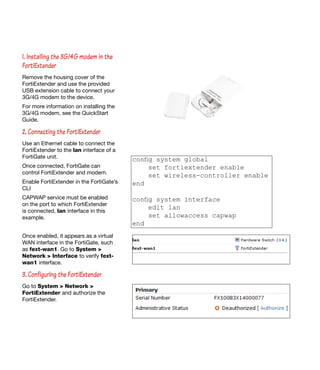Setting up-an-internet-connection-through-a-forti gate-unit-using-a-3g-4g-modem-and-a-fortiextender
- 1. FortiGate FortiExtender Internet Internal network Extend the connectivity distance Ethernet Cable Place FortiExtender near a window or outdoors to optimize signal strength 3G/4G Modem lan lan 1. Installing the 3G/4G modem in the FortiExtender 2. Connecting the FortiExtender 3. Configuring the FortiExtender 4. Modem settings 5. Configuring the FortiGate 6. Results Setting up an Internet connection through a FortiGate unit using a 3G/4G modem and a FortiExtender This example shows how to set an internet connection using a 3G/4G modem and a FortiExtender. A FortiExtender is used when the FortiGate unit is located in an area without 3G/4G network coverage, the FortiExtender can be placed near a window or outdoors.
- 2. 1. Installing the 3G/4G modem in the FortiExtender Remove the housing cover of the FortiExtender and use the provided USB extension cable to connect your 3G/4G modem to the device. For more information on installing the 3G/4G modem, see the QuickStart Guide. 2. Connecting the FortiExtender Use an Ethernet cable to connect the FortiExtender to the lan interface of a FortiGate unit. Once connected, FortiGate can control FortiExtender and modem. Enable FortiExtender in the FortiGateŌĆÖs CLI CAPWAP service must be enabled on the port to which FortiExtender is connected, lan interface in this example. Once enabled, it appears as a virtual WAN interface in the FortiGate, such as fext-wan1. Go to System > Network > Interface to verify fext- wan1 interface. config system global set fortiextender enable set wireless-controller enable end config system interface edit lan set allowaccess capwap end 3. Configuring the FortiExtender Go to System > Network > FortiExtender and authorize the FortiExtender.
- 3. Once authorized, you can see the status of the FortiExtender. 4. Modem settings The FortiExtender unit allows for two modes of operation for the modem; On Demand and Always Connect. Go to System > Network > FortiExtender and click on Configuring Settings. Select Always Connect for Dial Mode and keep other settings to default.
- 4. 5. Configuring the FortiGate Go to Router > Static > Static Routes and add new route through fext-wan1 interface. Go to Policy & Objects > Policy > IPv4 and create a new security policy allowing traffic from lan interface to fext-wan1 interface.
- 5. 6. Results Browse the Internet and go to Policy & Objects > Policy > IPv4 to verify the Count. Go to Log & Report > Traffic Log > Forward Traffic. You can see that traffic flowing from lan interface to fext-wan1 interface. Select an entry for details