Shakespeak explanation
Download as PPTX, PDF1 like49,717 views
This document describes how a virtual audience participation and voting system works in 3 slides: 1) An explanation slide provides instructions to the audience on how to vote or send messages. 2) A vote or message slide displays the question, answer options, and instructions on how to participate. 3) A results slide graphs the results of the audience votes. There is also a moderator panel to filter messages from the audience before displaying them.
1 of 20
Downloaded 15 times




















Recommended
Reason Lesson 3 - Adding Intrument Parts



Reason Lesson 3 - Adding Intrument PartsDavid Oromaner
Ėý
The document provides instructions for a Reason 3.0 lesson on adding instrument parts in a digital audio workstation. It guides the student to create a bass part using the NN-XT sampler by drawing and copying note patterns. It also instructs the student to configure drum parts and sections in the Redrum drum machine by selecting patterns and lanes. The student is asked to set the composition's start and endpoints before playing it back and exporting an audio file. For homework, the student is assigned to create their own original composition from scratch using the skills learned.Accesibilidad de computadoras_para_personas_con_discapacitades



Accesibilidad de computadoras_para_personas_con_discapacitadesbclass
Ėý
This document discusses various accessibility options for people with disabilities using computers. It outlines complications that may arise and potential solutions, including screen readers, braille readers, text and icon size changes, zoom features, subtitles, visual alerts, adaptive keyboards and mice, touch screens, augmentative communication systems, and voice recognition software. The options aim to make computers usable for those who have trouble seeing, hearing, learning visually, or making certain motions.Archimedia atlas visual_orientation_slideshow



Archimedia atlas visual_orientation_slideshowArchimedia Technology Inc.
Ėý
Archimedia makes the Atlas professional media player for all professional and other formats.
This slideshow gives a visual orientation to all the Atlas features, tools, windows and menus.
If you have Atlas, follow along in your own Atlas to become familiar with it. If you're curious about Atlas, this slideshow illustrates the extraordinary powers of its tools and features.Film language editing



Film language editingcharchamberlainn
Ėý
Continuity editing aims to seamlessly move the story along and immerse viewers in the plot. Editing in drama uses techniques like identification, conflict, and intensification to make the construction process unnoticeable to viewers. Common editing techniques include cuts, matched cuts, jump cuts, cross cuts, and cutaways which juxtapose shots to create meaning and maintain rhythm. Editing also employs transitions like fades, dissolves, and wipes as well as effects like slow motion and montages.Group 1 breslin center storyboard



Group 1 breslin center storyboardBruce Lack
Ėý
The document provides production notes for a live presentation on how to use the Edcanvas platform. The presentation will guide viewers through logging into Edcanvas, navigating the home screen and galleries, exploring an example presentation, accessing help documents, and creating their own Edcanvas by adding text, video, images, and other media types. It will conclude by playing the newly created canvas and wrapping up by prompting viewers to imagine the possibilities of Edcanvas. The presentation aims to tutorial the platform in a professional yet fun and lighthearted manner.Using Movie Maker by Discovery Ed



Using Movie Maker by Discovery EdLinda Foote
Ėý
Discovery Ed provided these instructions for teachers and students to use Microsoft Movie Maker to edit and create voice overs.Subitising (1)



Subitising (1)annetteblack6
Ėý
This PowerPoint presentation contains instructions for a subitizing activity. The user is instructed to click the start button to begin, then select a time between 1.5 and 3 seconds using the provided buttons. After choosing the timing, the user clicks "Subitize" to begin the activity, where random slides will be displayed for the set duration before automatically advancing to the next. The activity contains 20 different slides total.Michael Heipel Concept & Consulting: Overview of services



Michael Heipel Concept & Consulting: Overview of servicesMichael Heipel
Ėý
Service portfolio of Michael Heipel Concept and Consulting: Consulting, training and content marketing for trade show, congress and B2B event organizersAugmenting Web Services with SMS and XMPP



Augmenting Web Services with SMS and XMPPSam Keen
Ėý
The document discusses augmenting web services with SMS and XMPP channels. It provides an overview of SMS and XMPP, describes an Extapi framework for adding new channels and services, and gives examples of adding SMS and XMPP channels to a transit tracking service to provide arrival information with lower user attention requirements compared to traditional web and mobile access.Physical Activity and Heart Rate Variability in HIV and Methamphetamine Depen...



Physical Activity and Heart Rate Variability in HIV and Methamphetamine Depen...UC San Diego AntiViral Research Center
Ėý
Brook Henry, Ph.D., of the UC San Diego HIV Neurobehavioral Research Program, presents "Physical Activity and Heart Rate Variability in HIV and Methamphetamine Dependence" at AIDS Clinical RoundsVoting powerpoint



Voting powerpointyaisagomez
Ėý
The document discusses the importance of voting in local elections. It provides background on the history of voting rights in the US and how they have expanded over time. Voter turnout for local elections is much lower than national elections, yet local governments make many important decisions that affect people's lives. The document encourages voting to make one's voice heard and influence who represents their community and decides on important local issues.Online voting system ppt by anoop



Online voting system ppt by anoopAnoop Kumar
Ėý
This document provides an overview of a project presentation on an online voting system. It discusses the objectives of creating an online system to make voting more efficient compared to traditional methods. It then outlines some key features of the project like secure login, viewing candidate profiles, and casting votes. The document also includes technological requirements, an overview of the system architecture using MVC, and an introduction to using ASP.NET as the development framework.Ppt on online voting



Ppt on online votingDebapriyo Dasgupta
Ėý
This is done by our group to show a presentation of Online Voting Systing(OVS). Its line of thought are fully hypotheticalAzure Data Engineer Interview Questions By ScholarHat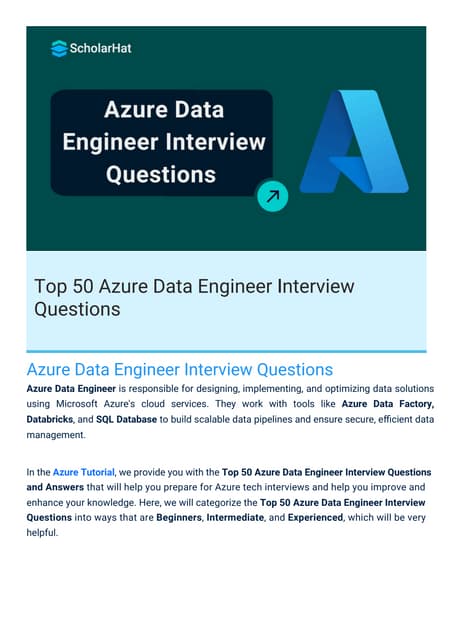
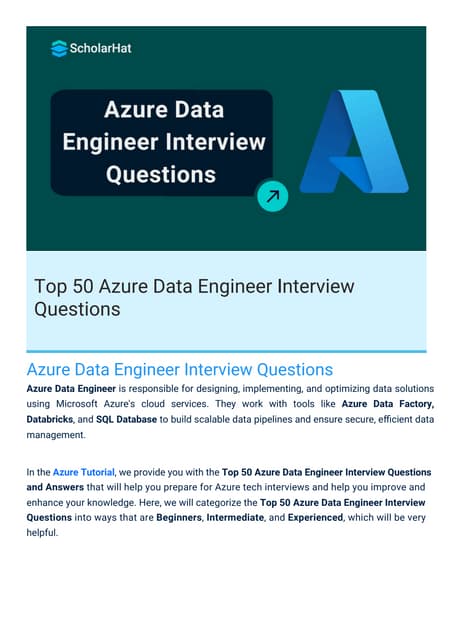
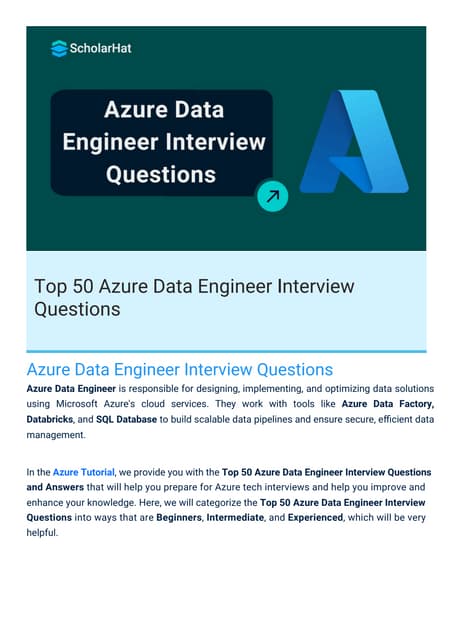
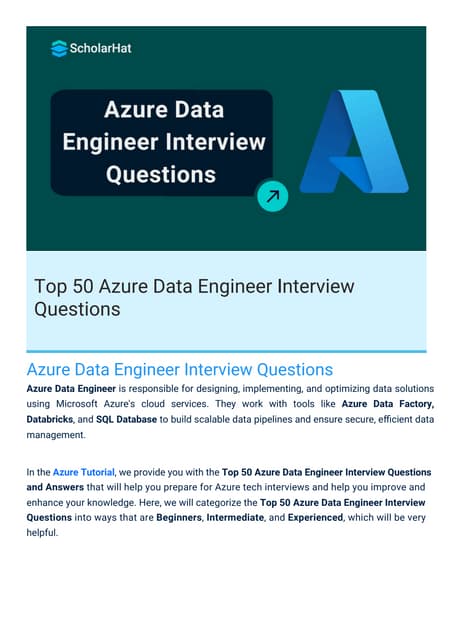
Azure Data Engineer Interview Questions By ScholarHatScholarhat
Ėý
Azure Data Engineer Interview Questions By ScholarHatEffective Product Variant Management in Odoo 18



Effective Product Variant Management in Odoo 18Celine George
Ėý
In this slide weâll discuss on the effective product variant management in Odoo 18. Odoo concentrates on managing product variations and offers a distinct area for doing so. Product variants provide unique characteristics like size and color to single products, which can be managed at the product template level for all attributes and variants or at the variant level for individual variants.Báŧ TEST KIáŧM TRA GIáŧŪA KÃ 2 - TIášūNG ANH 10,11,12 - CHUášĻN FORM 2025 - GLOBAL SU...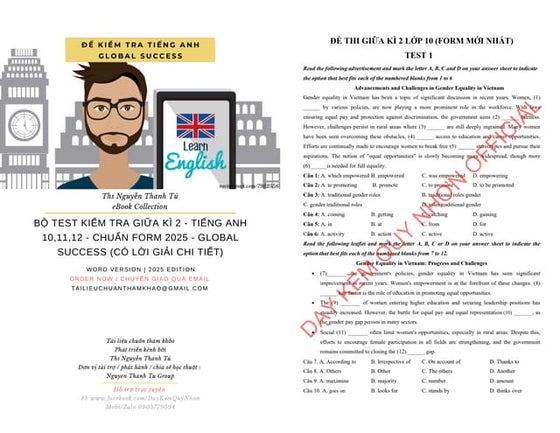
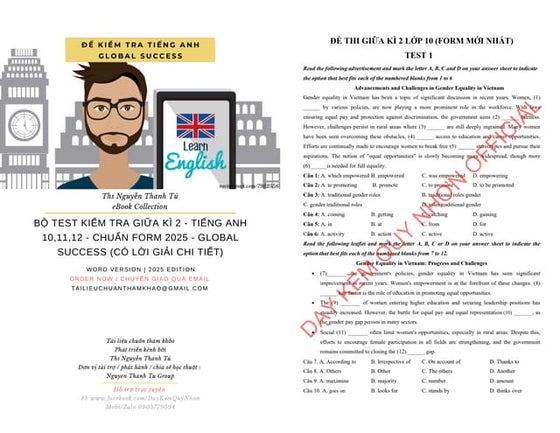
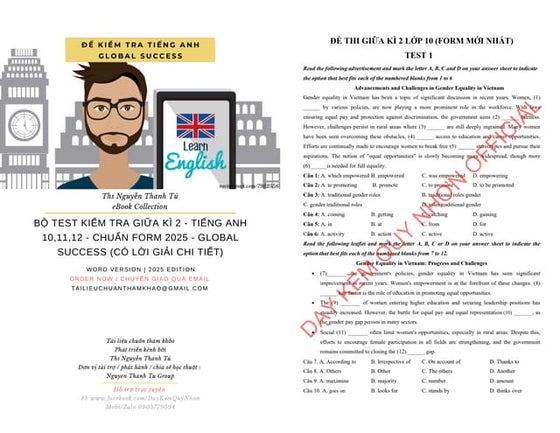
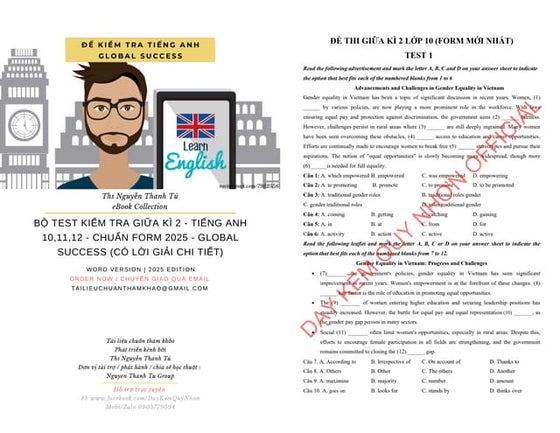
Báŧ TEST KIáŧM TRA GIáŧŪA KÃ 2 - TIášūNG ANH 10,11,12 - CHUášĻN FORM 2025 - GLOBAL SU...Nguyen Thanh Tu Collection
Ėý
https://app.box.com/s/ij1ty3vm7el9i4qfrr41o756xycbahmgHow to create security group category in Odoo 17



How to create security group category in Odoo 17Celine George
Ėý
This slide will represent the creation of security group category in odoo 17. Security groups are essential for managing user access and permissions across different modules. Creating a security group category helps to organize related user groups and streamline permission settings within a specific module or functionality.RRB ALP CBT 2 RAC Question Paper MCQ (Railway Assistant Loco Pilot)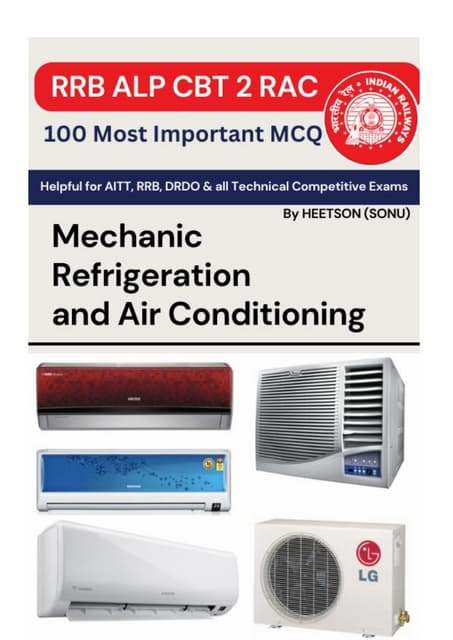
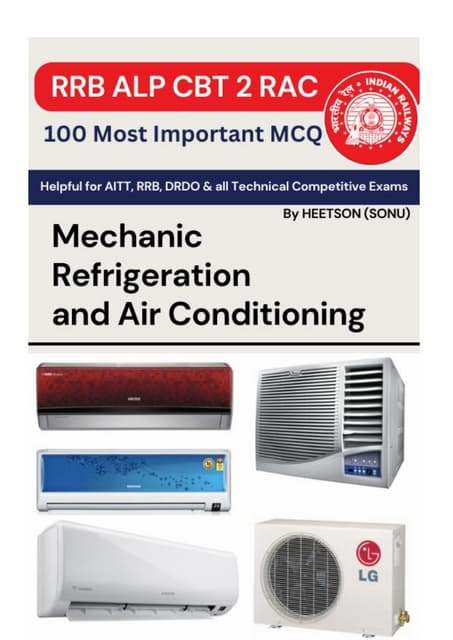
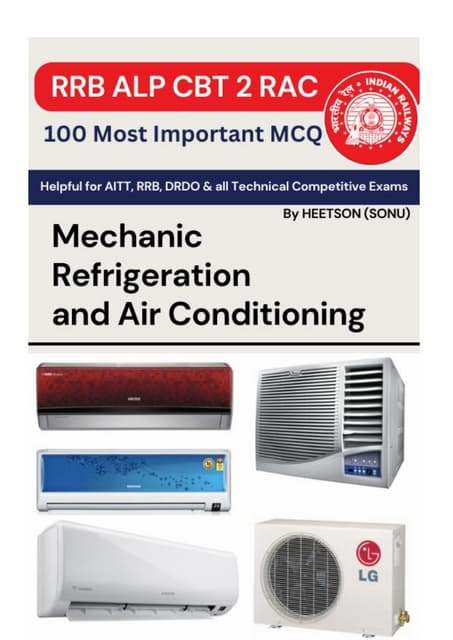
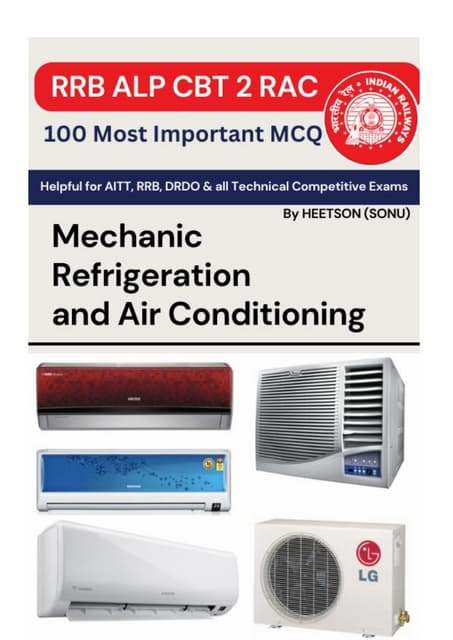
RRB ALP CBT 2 RAC Question Paper MCQ (Railway Assistant Loco Pilot)SONU HEETSON
Ėý
RRB ALP CBT 2 RAC Question Paper MCQ PDF Free Download. Railway Assistant Loco Pilot Mechanic Refrigeration and Air Conditioning Important Questions.Meeting the needs of modern students?, Selina McCoy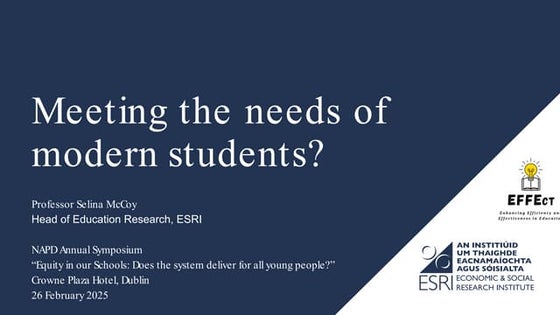
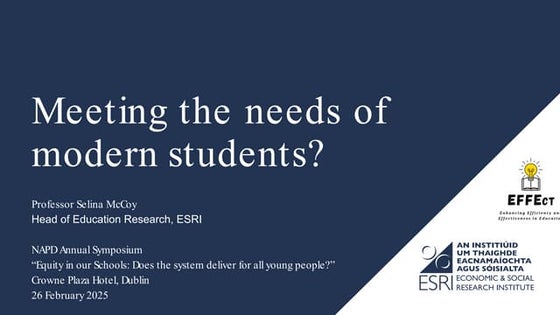
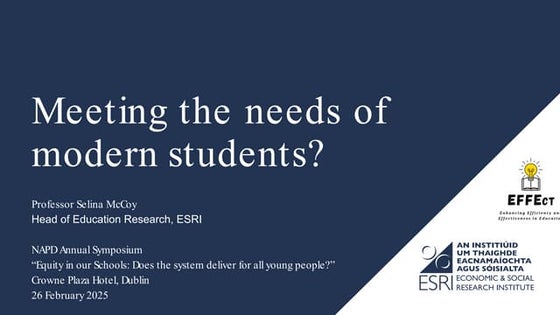
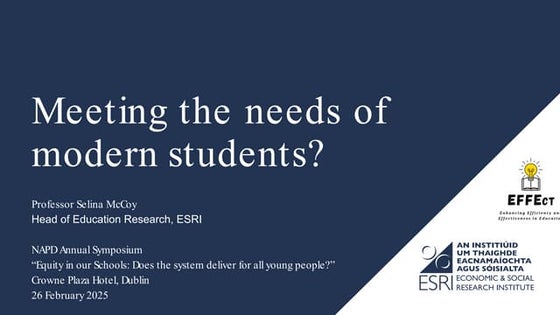
Meeting the needs of modern students?, Selina McCoyEconomic and Social Research Institute
Ėý
NAPD Annual Symposium
âEquity in our Schools: Does the system deliver for all young people?âFunctional Muscle Testing of Facial Muscles.pdf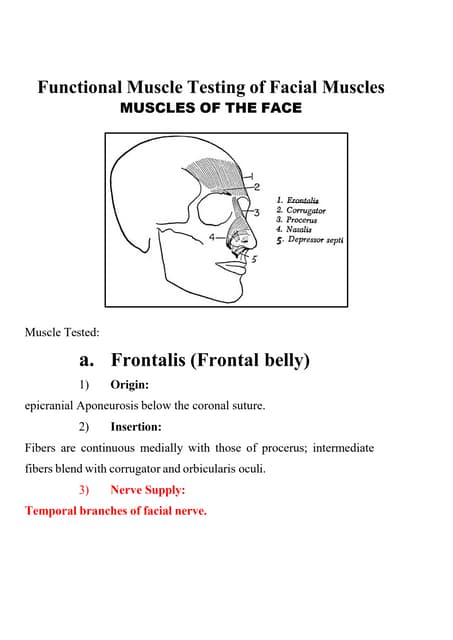
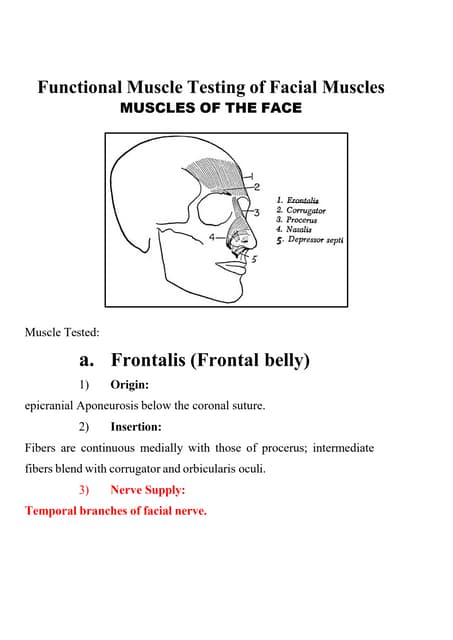
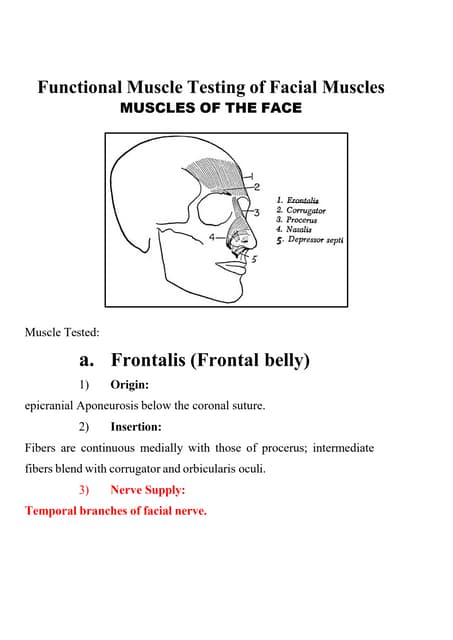
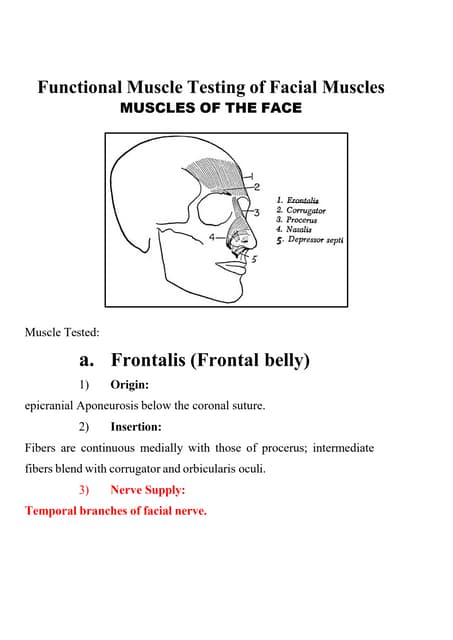
Functional Muscle Testing of Facial Muscles.pdfSamarHosni3
Ėý
Functional Muscle Testing of Facial Muscles.pdfHow to Configure Deliver Content by Email in Odoo 18 Sales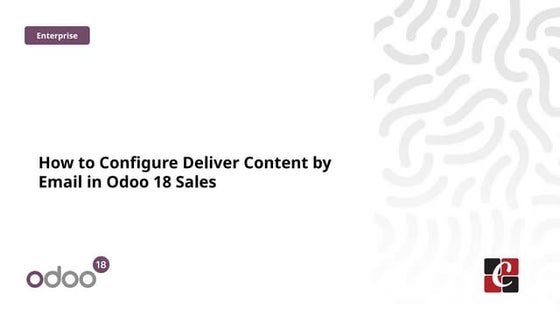
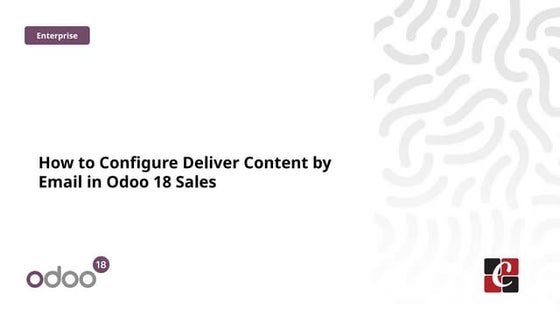
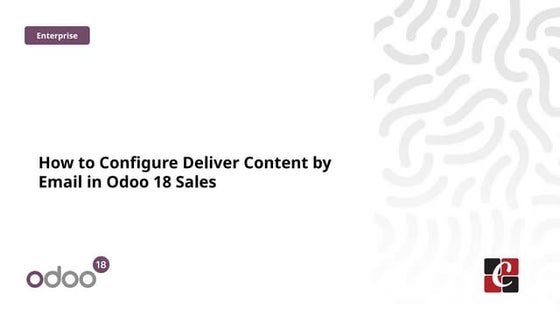
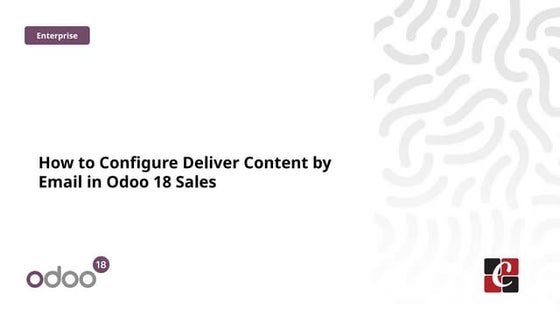
How to Configure Deliver Content by Email in Odoo 18 SalesCeline George
Ėý
In this slide, weâll discuss on how to configure proforma invoice in Odoo 18 Sales module. A proforma invoice is a preliminary invoice that serves as a commercial document issued by a seller to a buyer.Odoo 18 Accounting Access Rights - Odoo 18 šÝšÝßĢs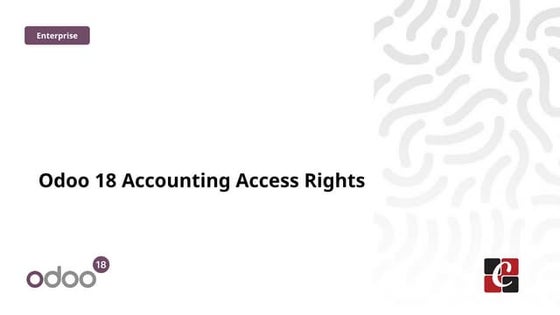
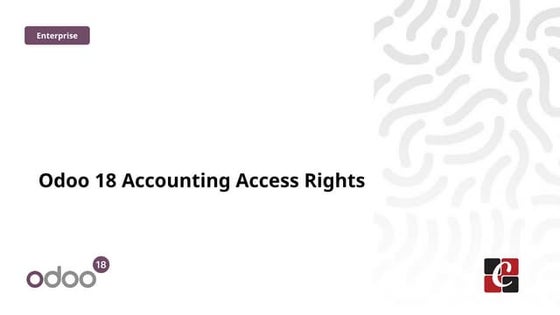
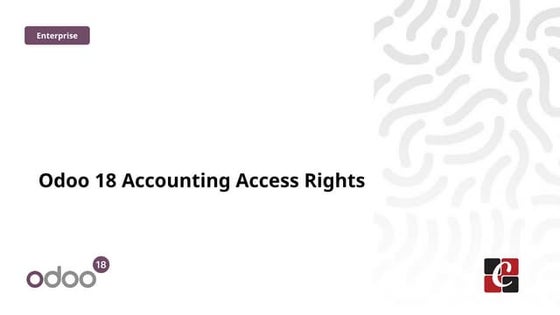
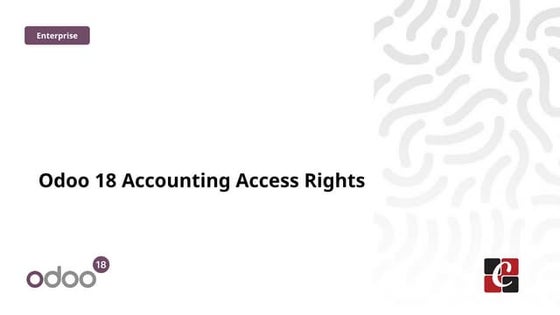
Odoo 18 Accounting Access Rights - Odoo 18 šÝšÝßĢsCeline George
Ėý
In this slide, weâll discuss on accounting access rights in odoo 18. To ensure data security and maintain confidentiality, Odoo provides a robust access rights system that allows administrators to control who can access and modify accounting data. Entity Framework Interview Questions PDF By ScholarHat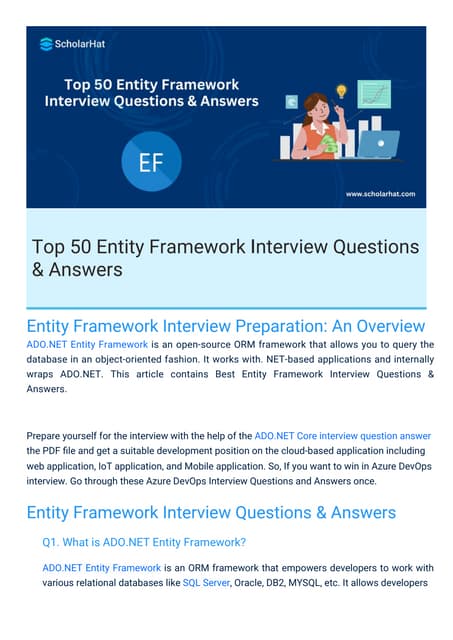
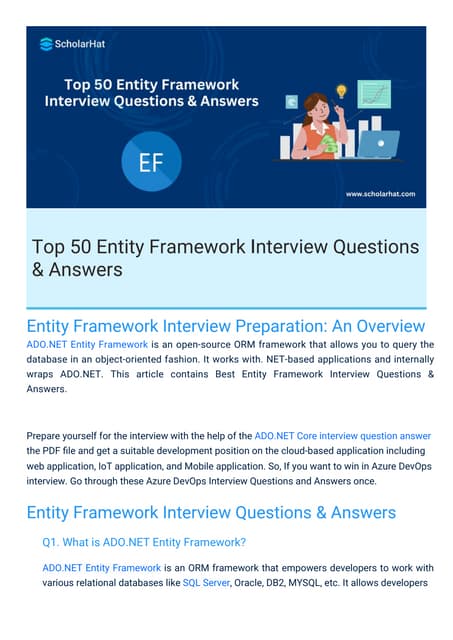
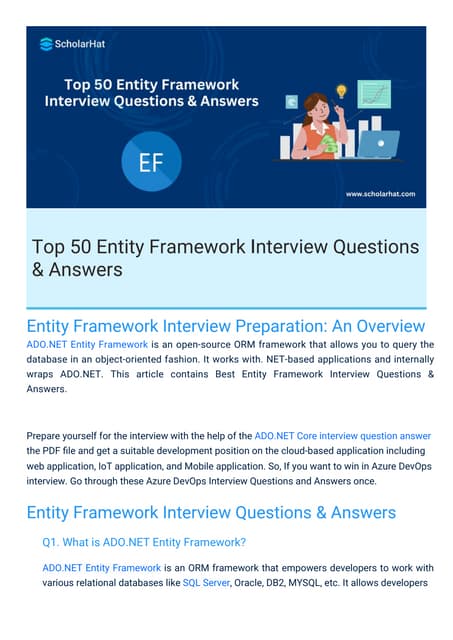
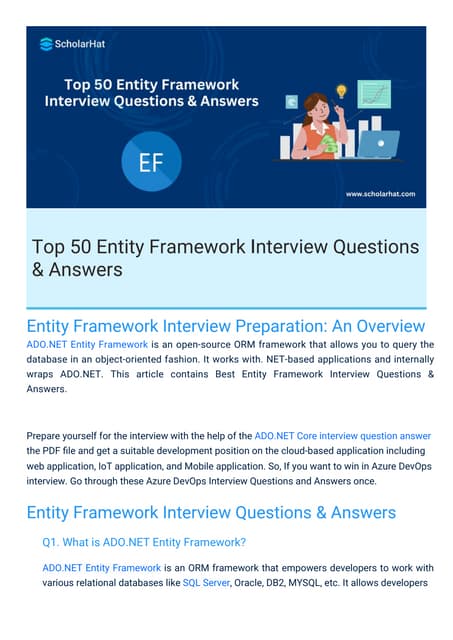
Entity Framework Interview Questions PDF By ScholarHatScholarhat
Ėý
Entity Framework Interview Questions PDF By ScholarHatFull-Stack .NET Developer Interview Questions PDF By ScholarHat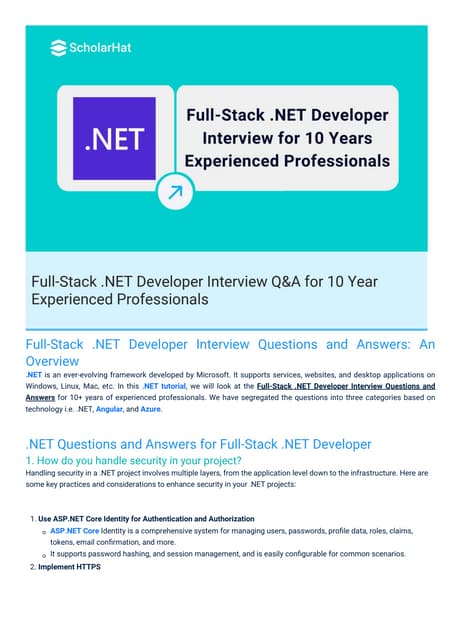
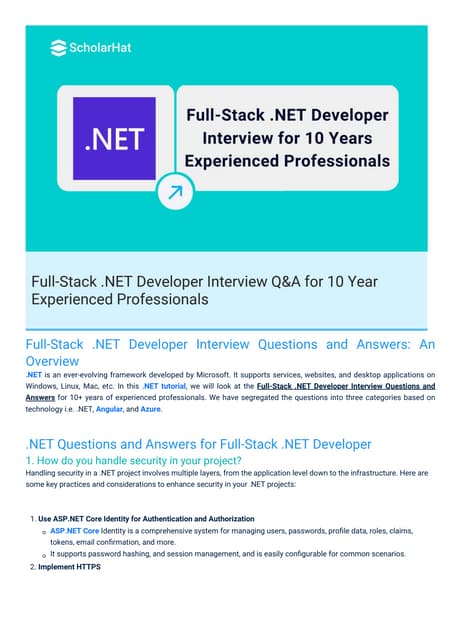
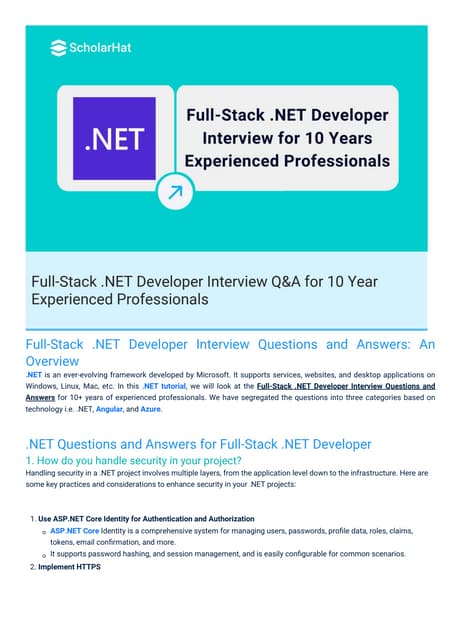
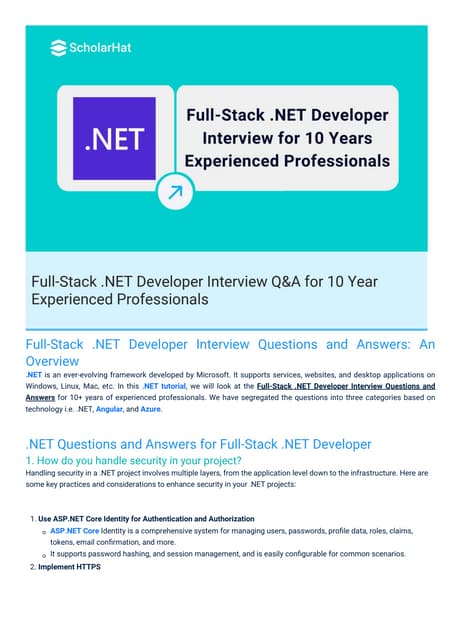
Full-Stack .NET Developer Interview Questions PDF By ScholarHatScholarhat
Ėý
Full-Stack .NET Developer Interview Questions PDF By ScholarHatAdministrative bodies( D and C Act, 1940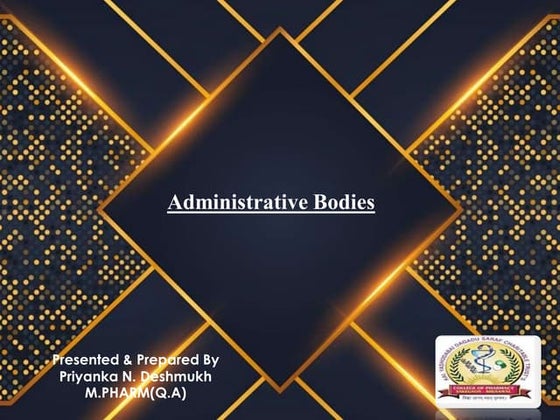
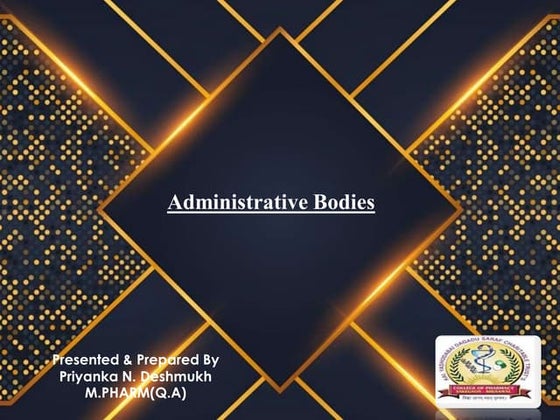
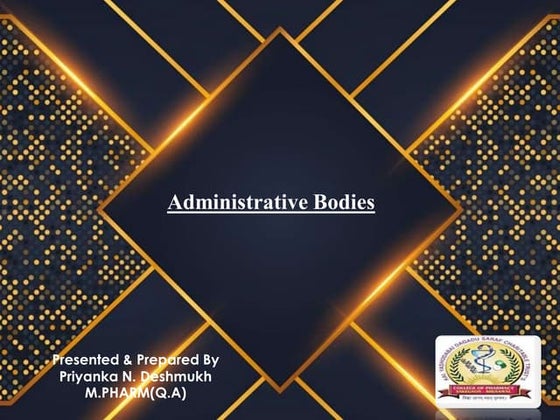
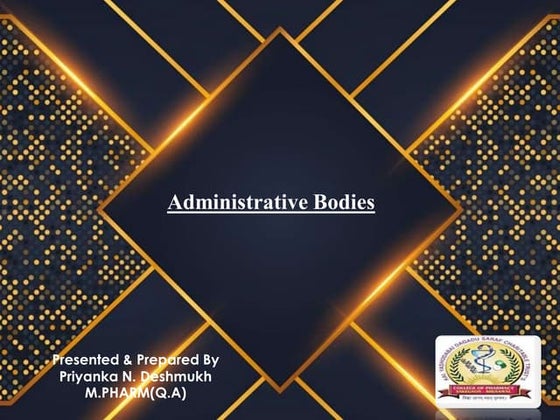
Administrative bodies( D and C Act, 1940P.N.DESHMUKH
Ėý
These presentation include information about administrative bodies such as D.T.A.B
CDL AND DCC, etc.More Related Content
Viewers also liked (9)
Augmenting Web Services with SMS and XMPP



Augmenting Web Services with SMS and XMPPSam Keen
Ėý
The document discusses augmenting web services with SMS and XMPP channels. It provides an overview of SMS and XMPP, describes an Extapi framework for adding new channels and services, and gives examples of adding SMS and XMPP channels to a transit tracking service to provide arrival information with lower user attention requirements compared to traditional web and mobile access.Physical Activity and Heart Rate Variability in HIV and Methamphetamine Depen...



Physical Activity and Heart Rate Variability in HIV and Methamphetamine Depen...UC San Diego AntiViral Research Center
Ėý
Brook Henry, Ph.D., of the UC San Diego HIV Neurobehavioral Research Program, presents "Physical Activity and Heart Rate Variability in HIV and Methamphetamine Dependence" at AIDS Clinical RoundsVoting powerpoint



Voting powerpointyaisagomez
Ėý
The document discusses the importance of voting in local elections. It provides background on the history of voting rights in the US and how they have expanded over time. Voter turnout for local elections is much lower than national elections, yet local governments make many important decisions that affect people's lives. The document encourages voting to make one's voice heard and influence who represents their community and decides on important local issues.Online voting system ppt by anoop



Online voting system ppt by anoopAnoop Kumar
Ėý
This document provides an overview of a project presentation on an online voting system. It discusses the objectives of creating an online system to make voting more efficient compared to traditional methods. It then outlines some key features of the project like secure login, viewing candidate profiles, and casting votes. The document also includes technological requirements, an overview of the system architecture using MVC, and an introduction to using ASP.NET as the development framework.Ppt on online voting



Ppt on online votingDebapriyo Dasgupta
Ėý
This is done by our group to show a presentation of Online Voting Systing(OVS). Its line of thought are fully hypotheticalPhysical Activity and Heart Rate Variability in HIV and Methamphetamine Depen...



Physical Activity and Heart Rate Variability in HIV and Methamphetamine Depen...UC San Diego AntiViral Research Center
Ėý
Recently uploaded (20)
Azure Data Engineer Interview Questions By ScholarHat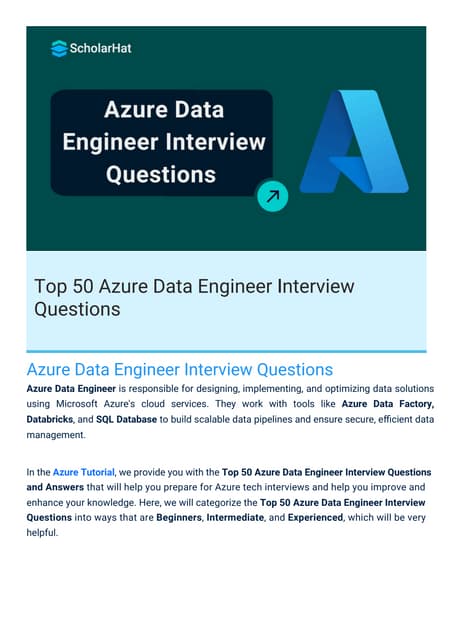
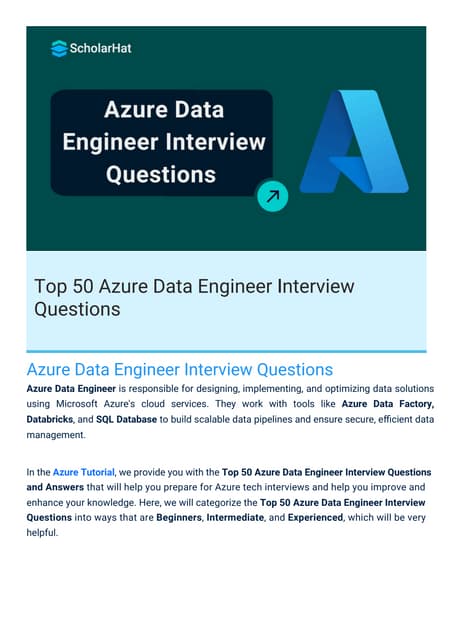
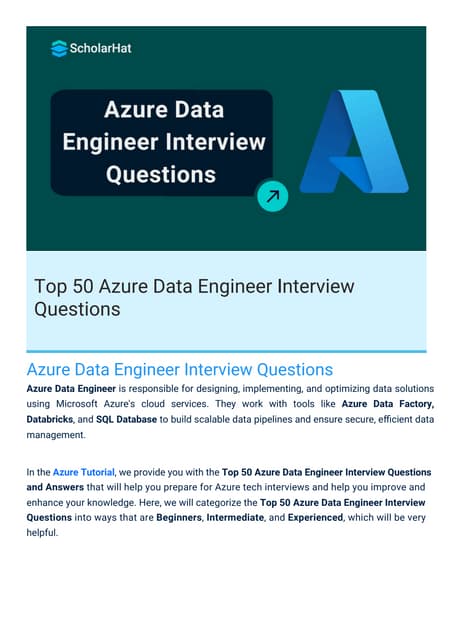
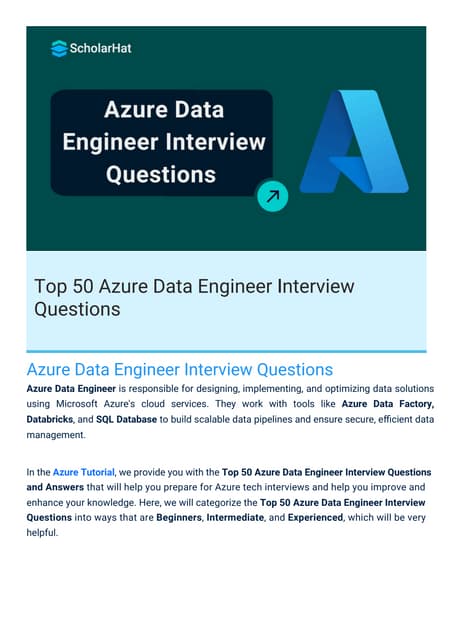
Azure Data Engineer Interview Questions By ScholarHatScholarhat
Ėý
Azure Data Engineer Interview Questions By ScholarHatEffective Product Variant Management in Odoo 18



Effective Product Variant Management in Odoo 18Celine George
Ėý
In this slide weâll discuss on the effective product variant management in Odoo 18. Odoo concentrates on managing product variations and offers a distinct area for doing so. Product variants provide unique characteristics like size and color to single products, which can be managed at the product template level for all attributes and variants or at the variant level for individual variants.Báŧ TEST KIáŧM TRA GIáŧŪA KÃ 2 - TIášūNG ANH 10,11,12 - CHUášĻN FORM 2025 - GLOBAL SU...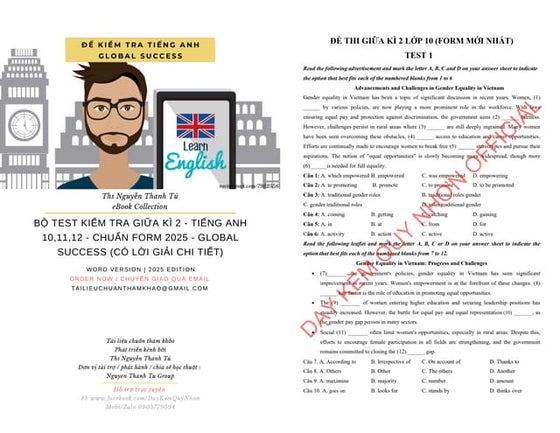
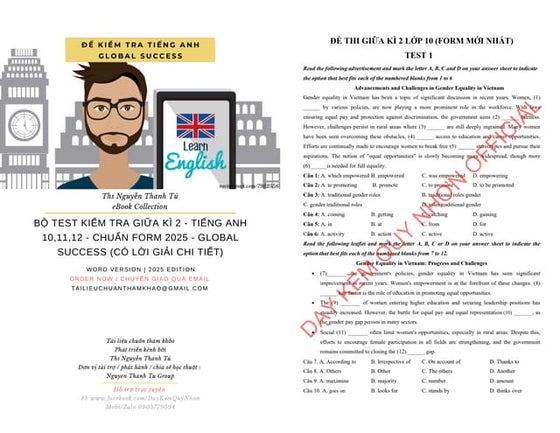
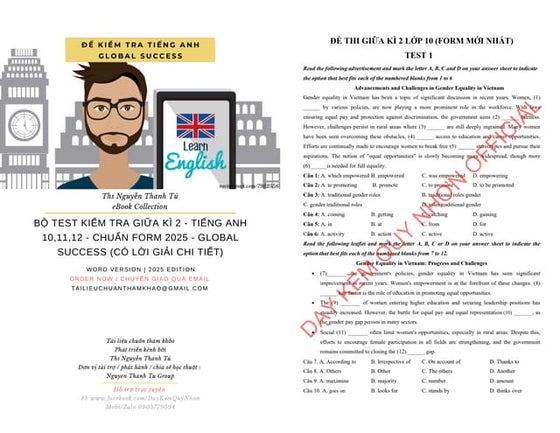
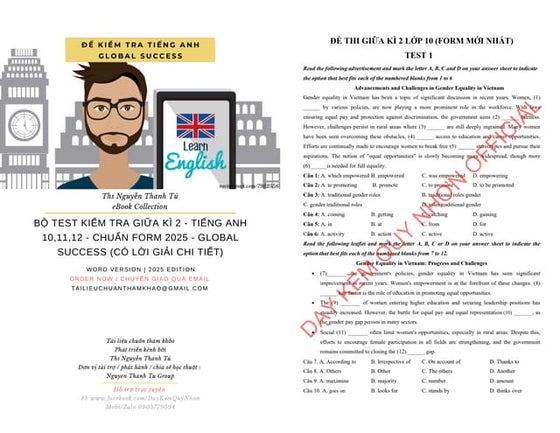
Báŧ TEST KIáŧM TRA GIáŧŪA KÃ 2 - TIášūNG ANH 10,11,12 - CHUášĻN FORM 2025 - GLOBAL SU...Nguyen Thanh Tu Collection
Ėý
https://app.box.com/s/ij1ty3vm7el9i4qfrr41o756xycbahmgHow to create security group category in Odoo 17



How to create security group category in Odoo 17Celine George
Ėý
This slide will represent the creation of security group category in odoo 17. Security groups are essential for managing user access and permissions across different modules. Creating a security group category helps to organize related user groups and streamline permission settings within a specific module or functionality.RRB ALP CBT 2 RAC Question Paper MCQ (Railway Assistant Loco Pilot)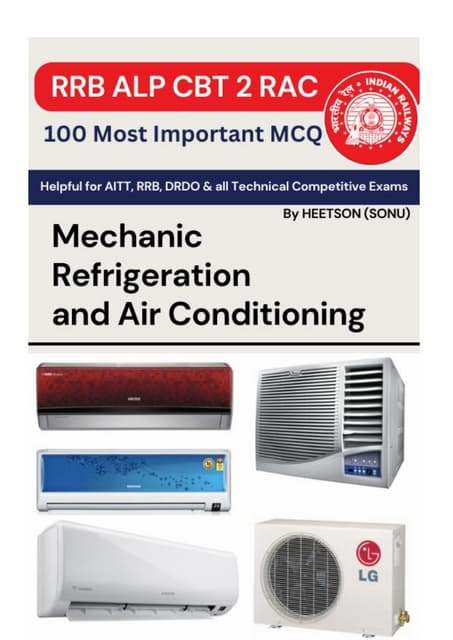
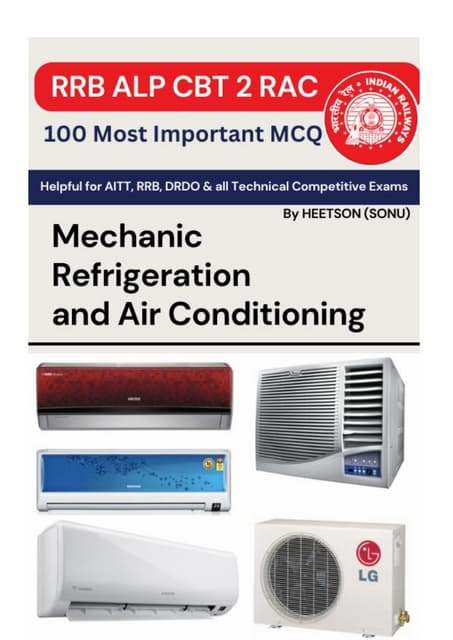
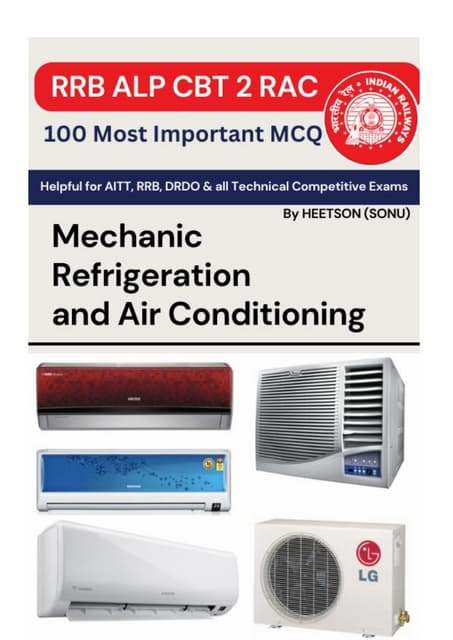
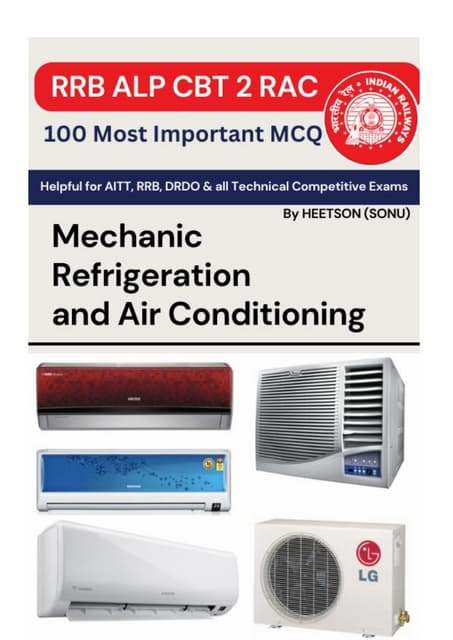
RRB ALP CBT 2 RAC Question Paper MCQ (Railway Assistant Loco Pilot)SONU HEETSON
Ėý
RRB ALP CBT 2 RAC Question Paper MCQ PDF Free Download. Railway Assistant Loco Pilot Mechanic Refrigeration and Air Conditioning Important Questions.Meeting the needs of modern students?, Selina McCoy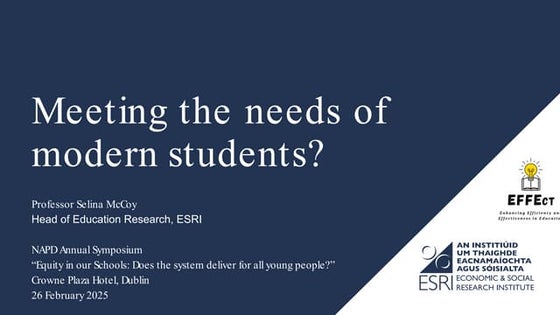
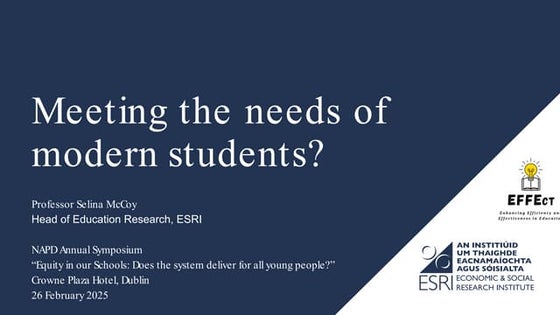
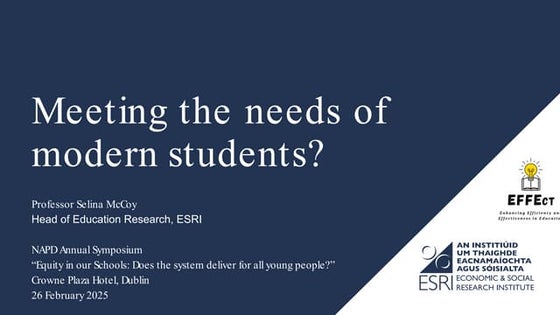
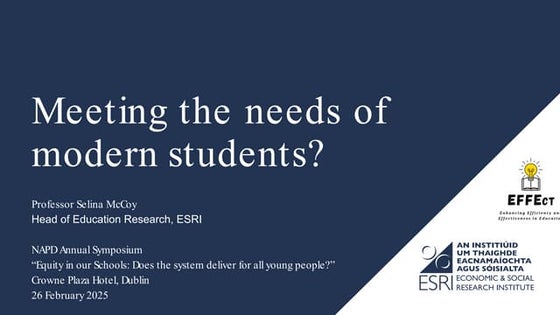
Meeting the needs of modern students?, Selina McCoyEconomic and Social Research Institute
Ėý
NAPD Annual Symposium
âEquity in our Schools: Does the system deliver for all young people?âFunctional Muscle Testing of Facial Muscles.pdf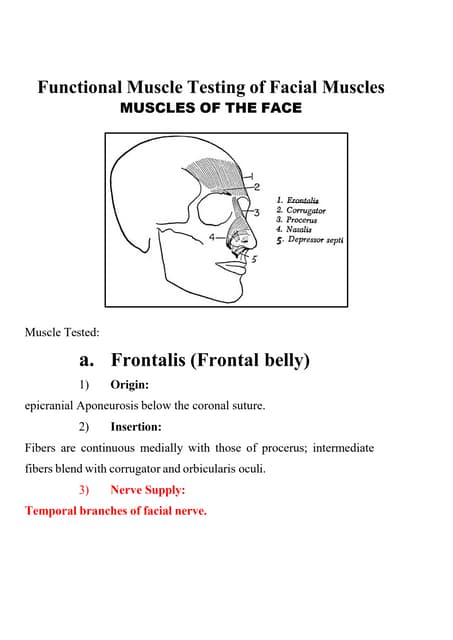
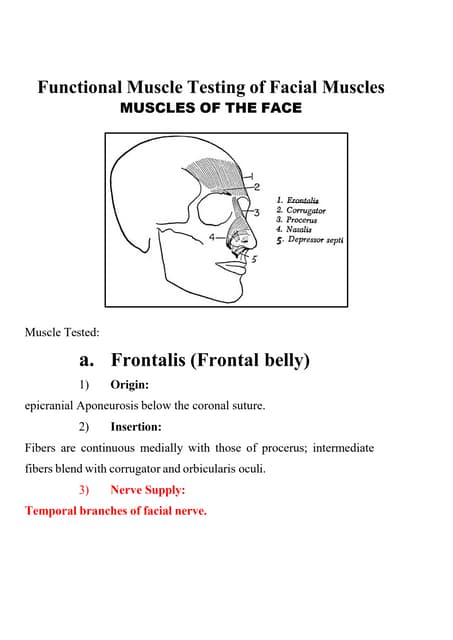
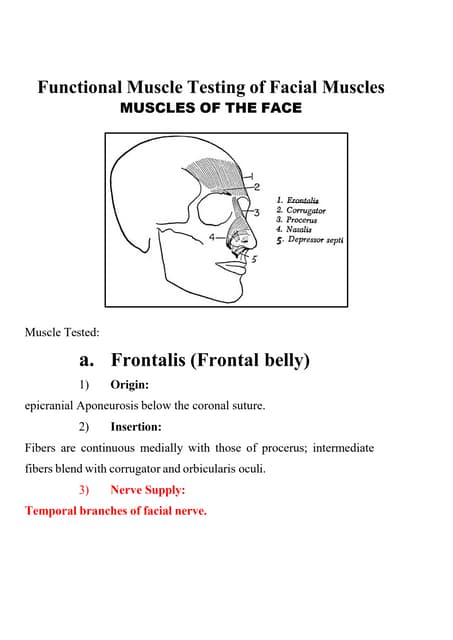
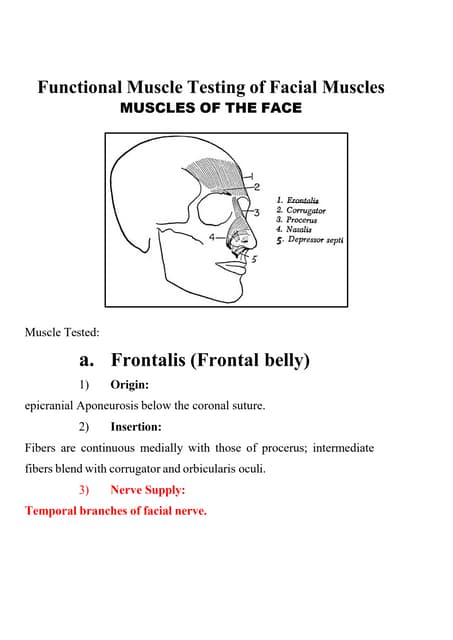
Functional Muscle Testing of Facial Muscles.pdfSamarHosni3
Ėý
Functional Muscle Testing of Facial Muscles.pdfHow to Configure Deliver Content by Email in Odoo 18 Sales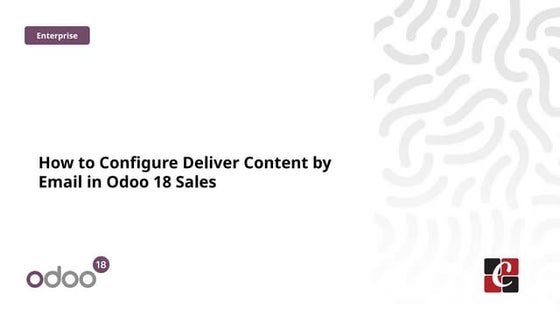
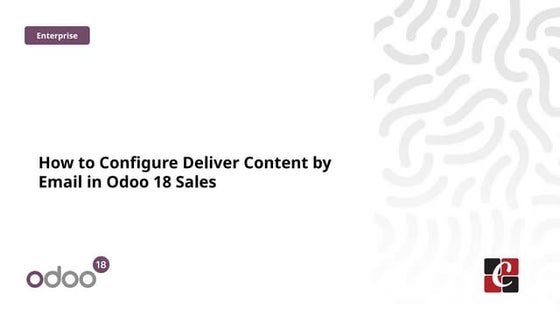
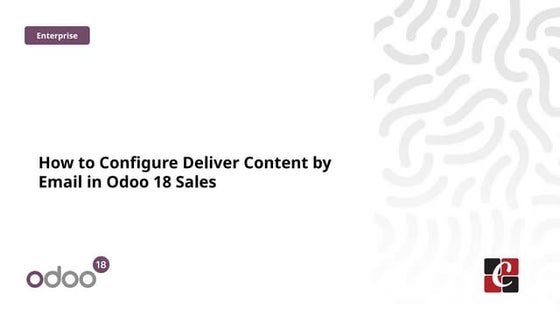
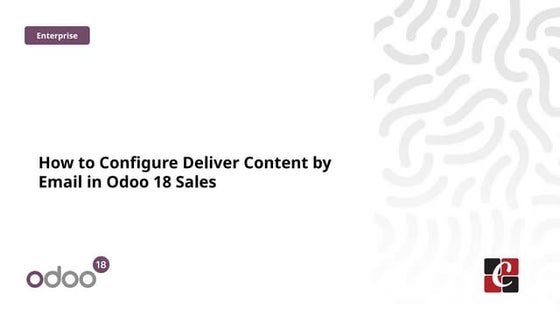
How to Configure Deliver Content by Email in Odoo 18 SalesCeline George
Ėý
In this slide, weâll discuss on how to configure proforma invoice in Odoo 18 Sales module. A proforma invoice is a preliminary invoice that serves as a commercial document issued by a seller to a buyer.Odoo 18 Accounting Access Rights - Odoo 18 šÝšÝßĢs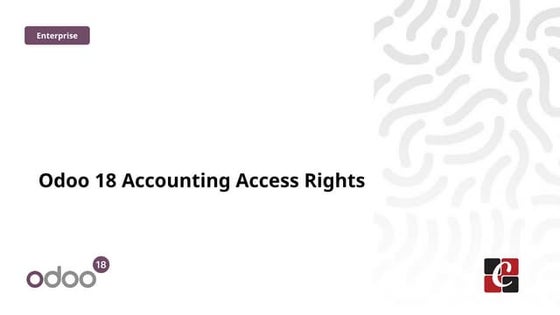
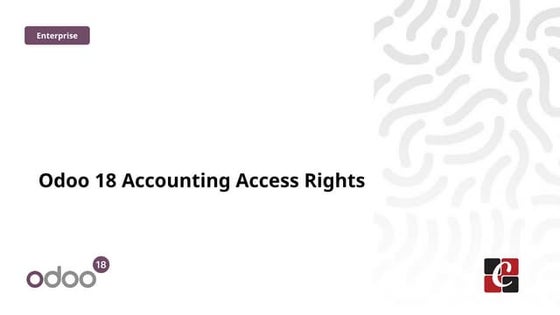
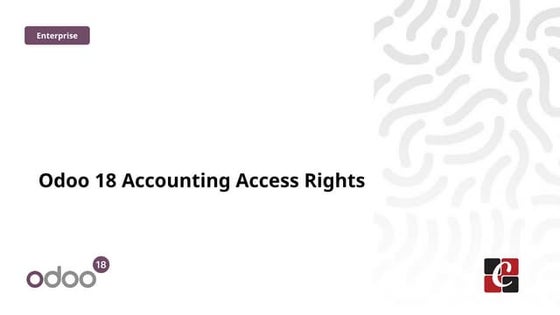
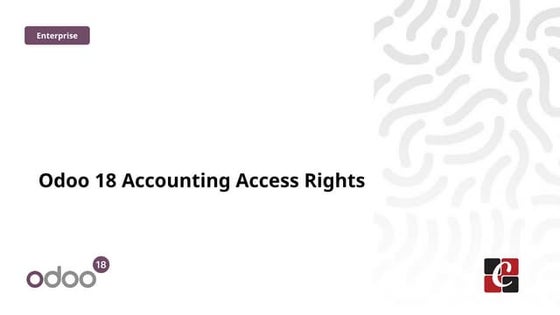
Odoo 18 Accounting Access Rights - Odoo 18 šÝšÝßĢsCeline George
Ėý
In this slide, weâll discuss on accounting access rights in odoo 18. To ensure data security and maintain confidentiality, Odoo provides a robust access rights system that allows administrators to control who can access and modify accounting data. Entity Framework Interview Questions PDF By ScholarHat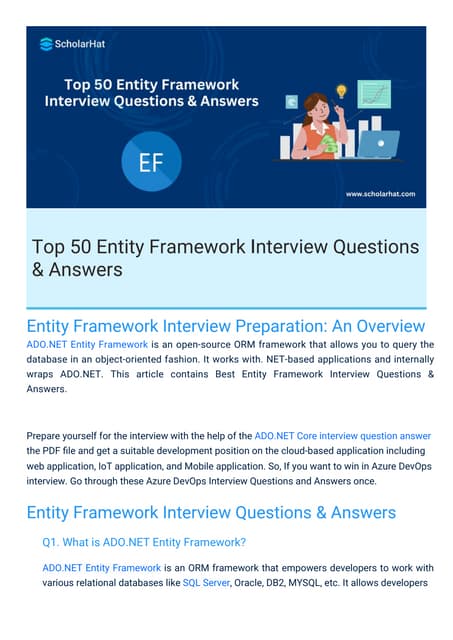
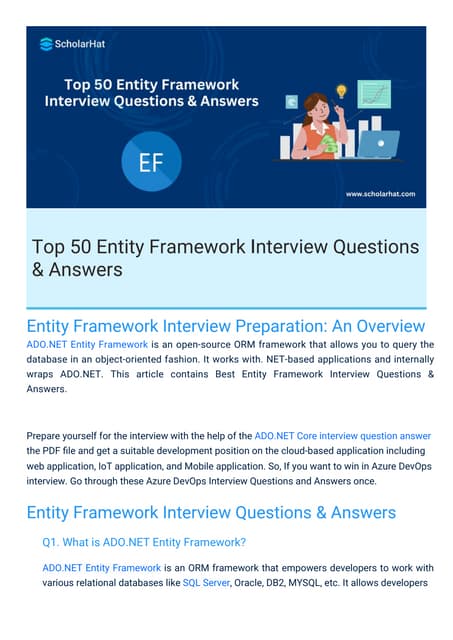
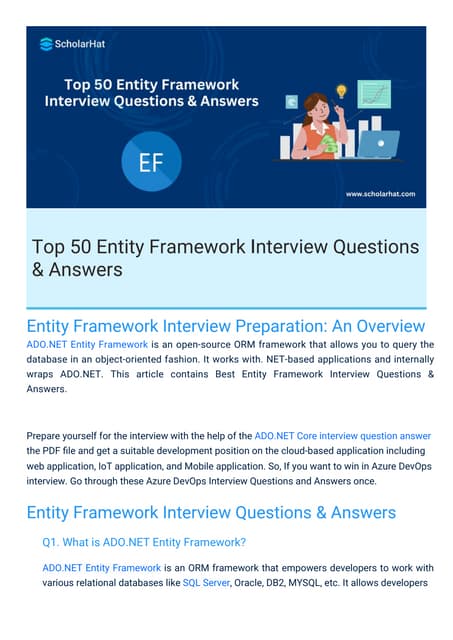
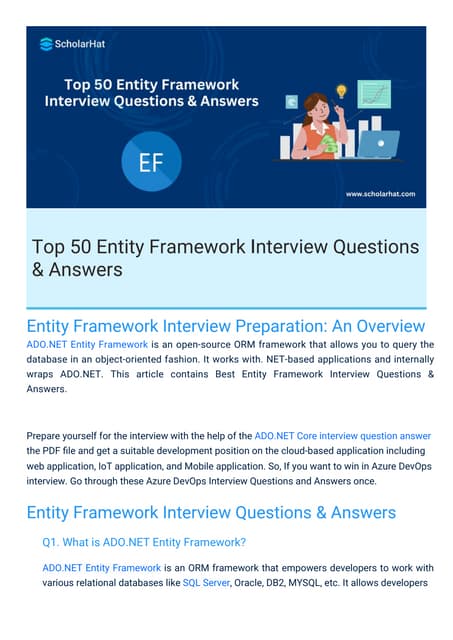
Entity Framework Interview Questions PDF By ScholarHatScholarhat
Ėý
Entity Framework Interview Questions PDF By ScholarHatFull-Stack .NET Developer Interview Questions PDF By ScholarHat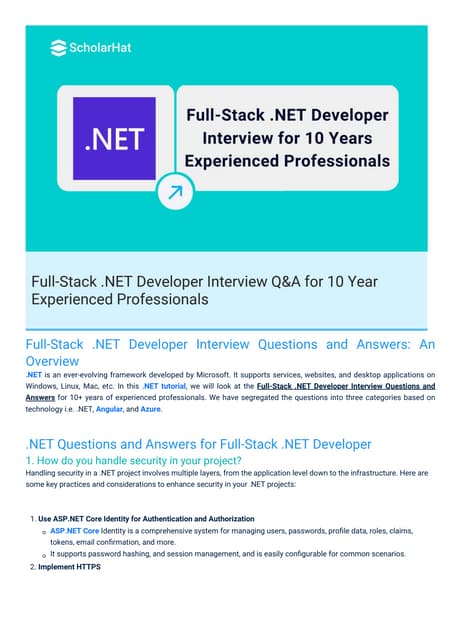
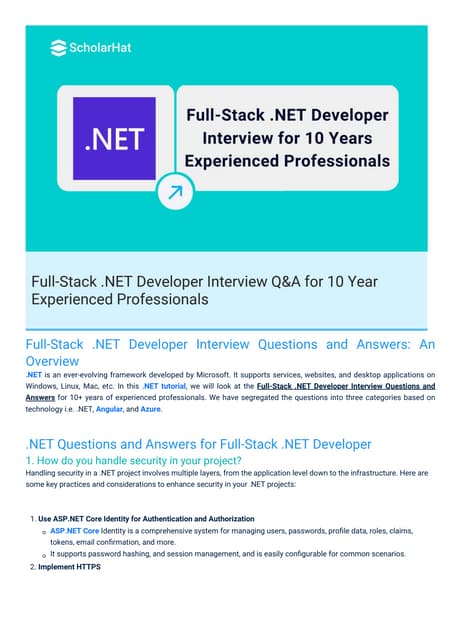
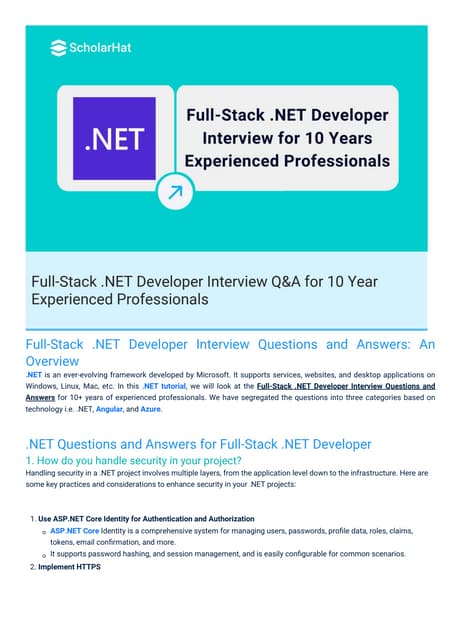
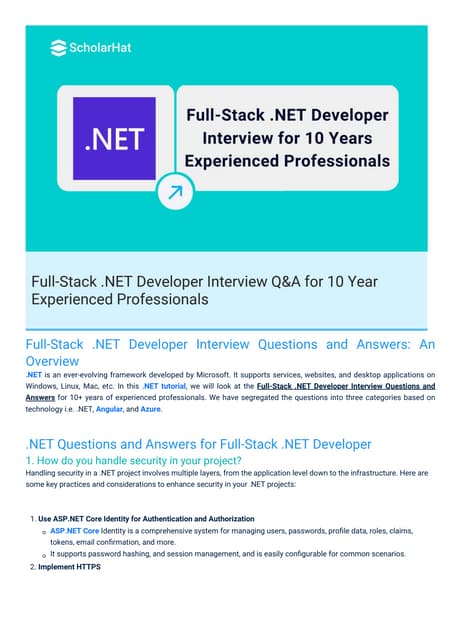
Full-Stack .NET Developer Interview Questions PDF By ScholarHatScholarhat
Ėý
Full-Stack .NET Developer Interview Questions PDF By ScholarHatAdministrative bodies( D and C Act, 1940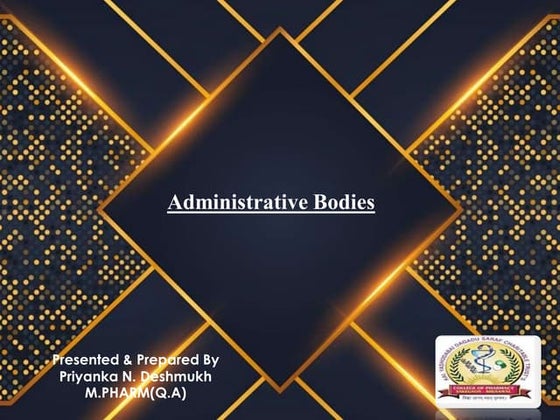
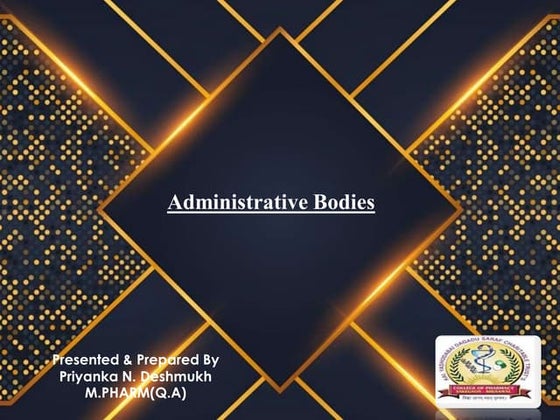
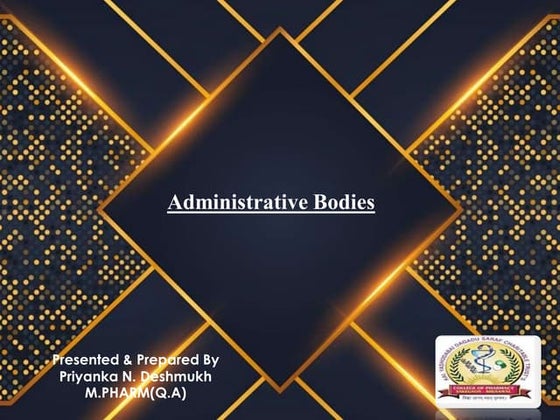
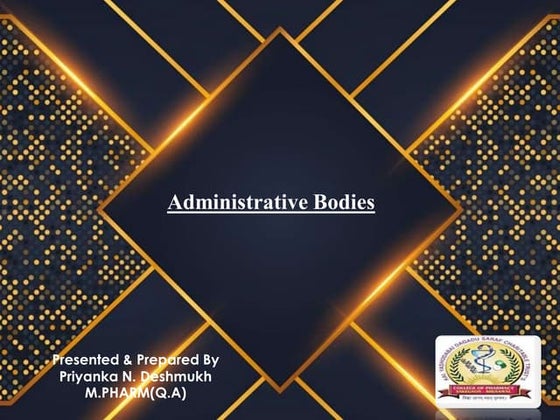
Administrative bodies( D and C Act, 1940P.N.DESHMUKH
Ėý
These presentation include information about administrative bodies such as D.T.A.B
CDL AND DCC, etc.NUTRITIONAL ASSESSMENT AND EDUCATION - 5TH SEM.pdf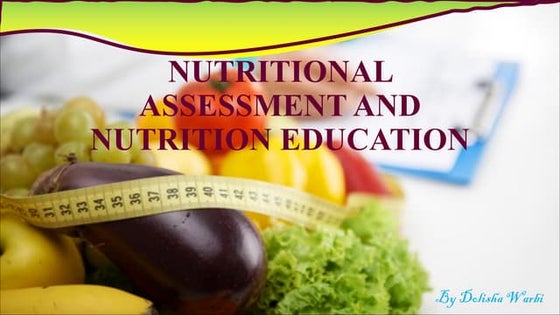
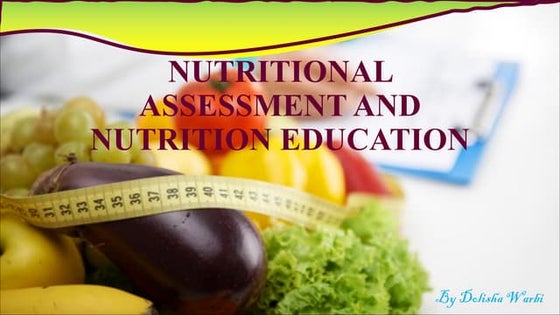
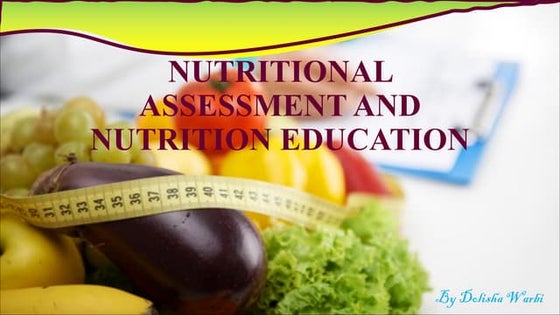
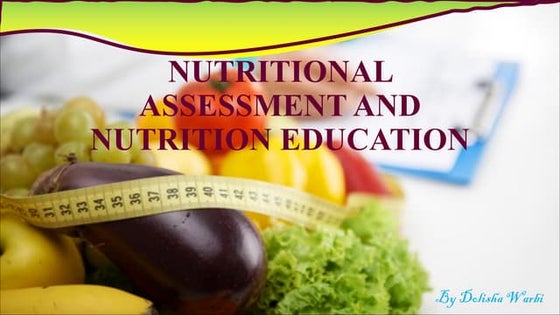
NUTRITIONAL ASSESSMENT AND EDUCATION - 5TH SEM.pdfDolisha Warbi
Ėý
NUTRITIONAL ASSESSMENT AND EDUCATION, Introduction, definition, types - macronutrient and micronutrient, food pyramid, meal planning, nutritional assessment of individual, family and community by using appropriate method, nutrition education, nutritional rehabilitation, nutritional deficiency disorder, law/policies regarding nutrition in India, food hygiene, food fortification, food handling and storage, food preservation, food preparation, food purchase, food consumption, food borne diseases, food poisoningOral exam Kenneth Bech - What is the meaning of strategic fit?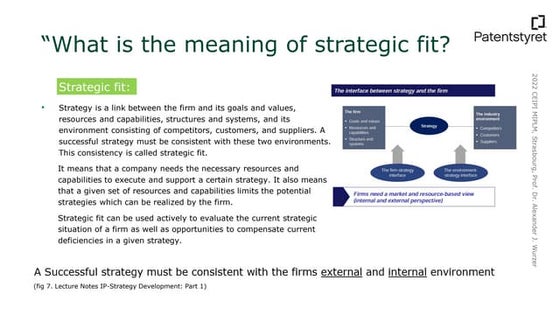
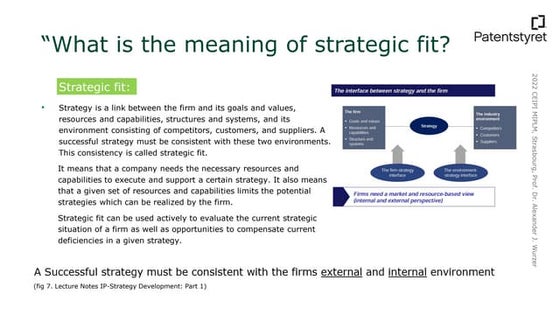
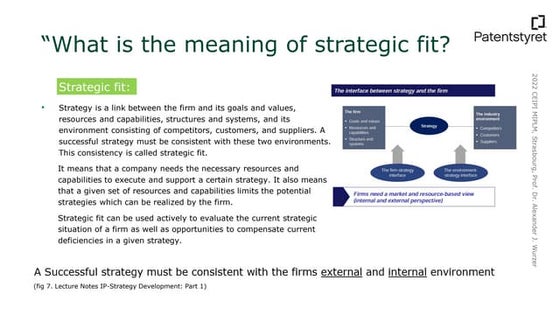
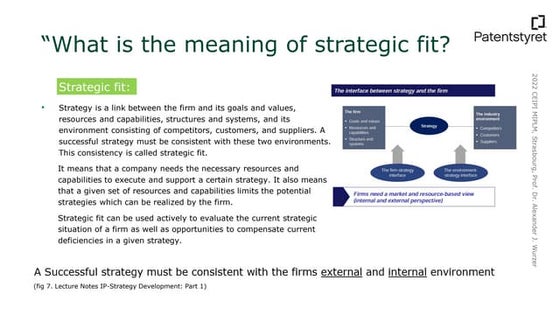
Oral exam Kenneth Bech - What is the meaning of strategic fit?MIPLM
Ėý
Presentation of the CEIPI DU IPBA oral exam of Kenneth Bech - What is the meaning of strategic fit? Inventory Reporting in Odoo 17 - Odoo 17 Inventory App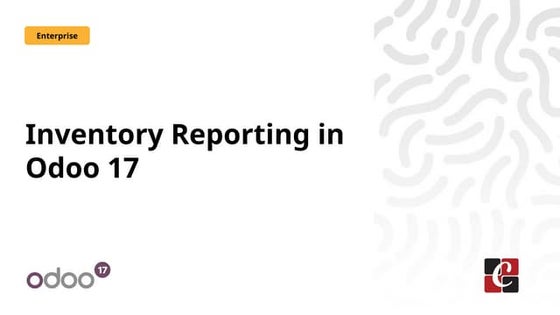
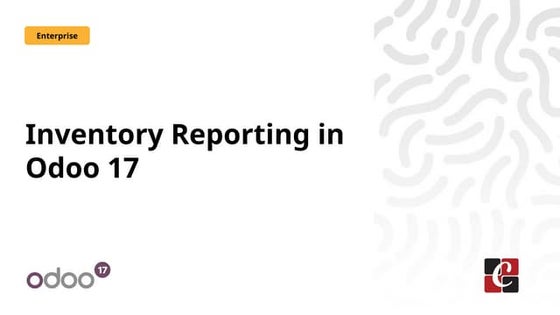
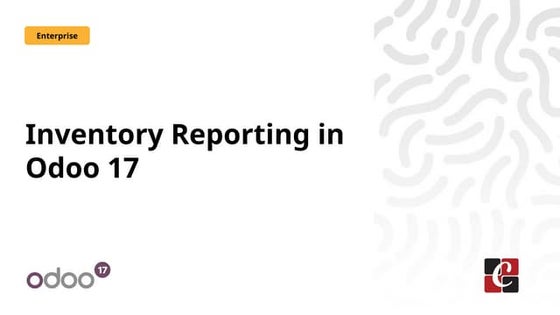
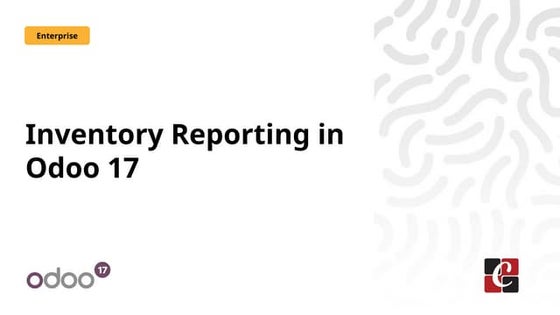
Inventory Reporting in Odoo 17 - Odoo 17 Inventory AppCeline George
Ėý
This slide will helps us to efficiently create detailed reports of different records defined in its modules, both analytical and quantitative, with Odoo 17 ERP.ASP.NET Web API Interview Questions By Scholarhat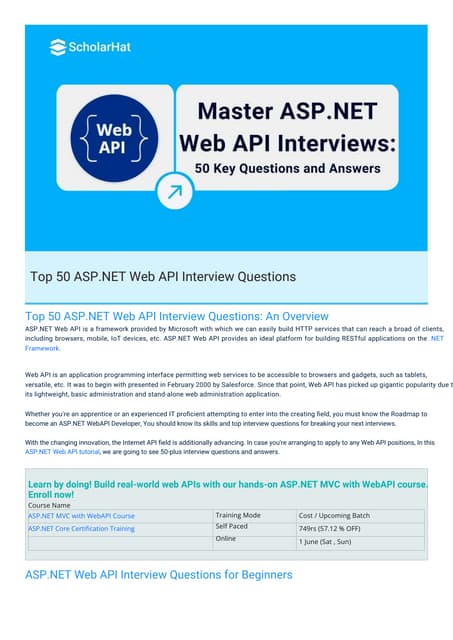
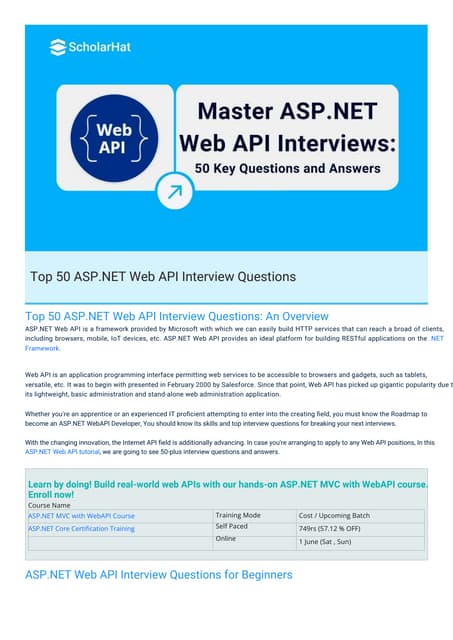
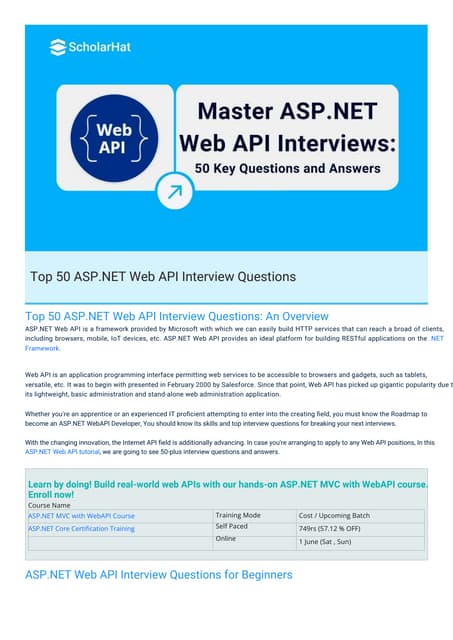
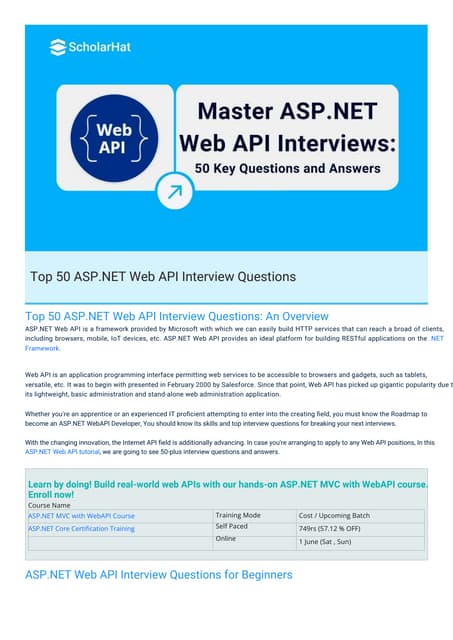
ASP.NET Web API Interview Questions By ScholarhatScholarhat
Ėý
ASP.NET Web API Interview Questions By ScholarhatHow to Configure Proforma Invoice in Odoo 18 Sales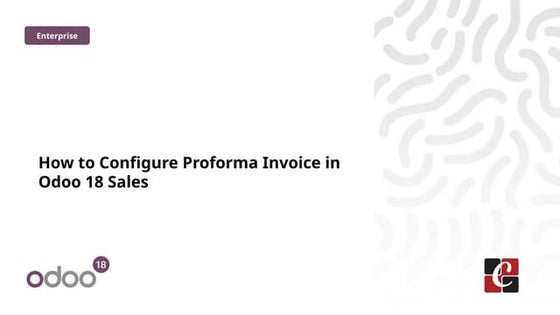
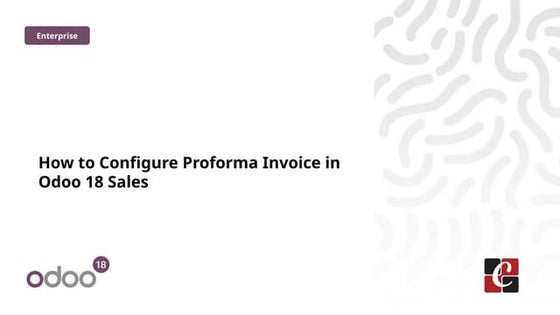
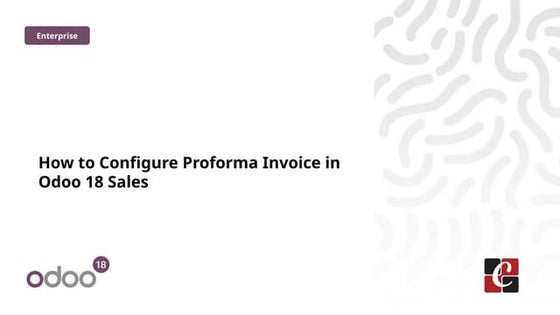
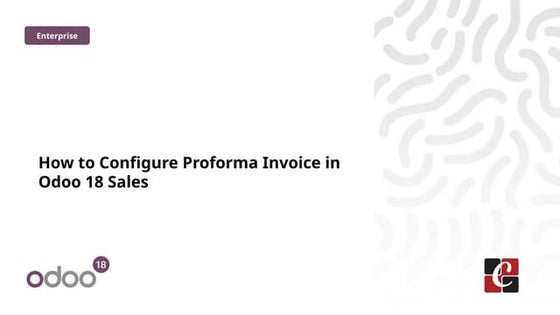
How to Configure Proforma Invoice in Odoo 18 SalesCeline George
Ėý
In this slide, weâll discuss on how to configure proforma invoice in Odoo 18 Sales module. A proforma invoice is a preliminary invoice that serves as a commercial document issued by a seller to a buyer.BISNIS BERKAH BERANGKAT KE MEKKAH ISTIKMAL SYARIAH



BISNIS BERKAH BERANGKAT KE MEKKAH ISTIKMAL SYARIAHcoacharyasetiyaki
Ėý
BISNIS BERKAH BERANGKAT KE MEKKAH ISTIKMAL SYARIAHBáŧ TEST KIáŧM TRA GIáŧŪA KÃ 2 - TIášūNG ANH 10,11,12 - CHUášĻN FORM 2025 - GLOBAL SU...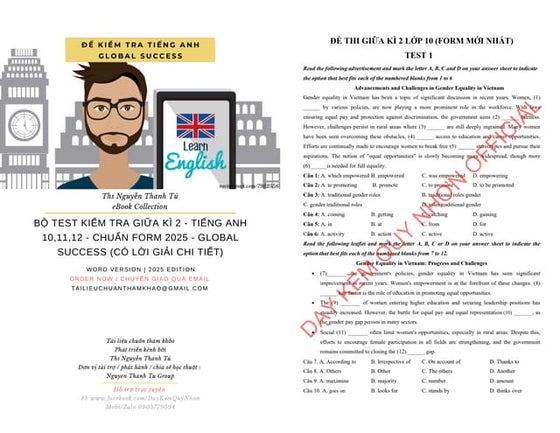
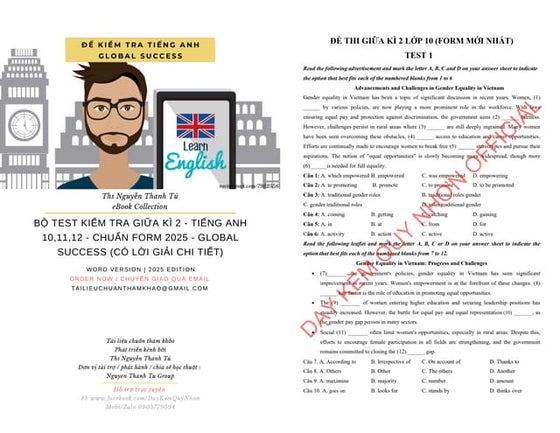
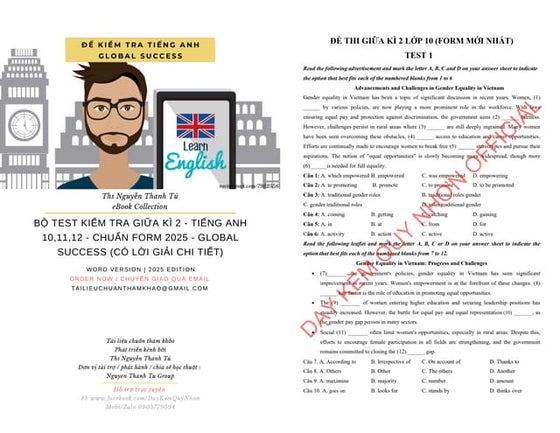
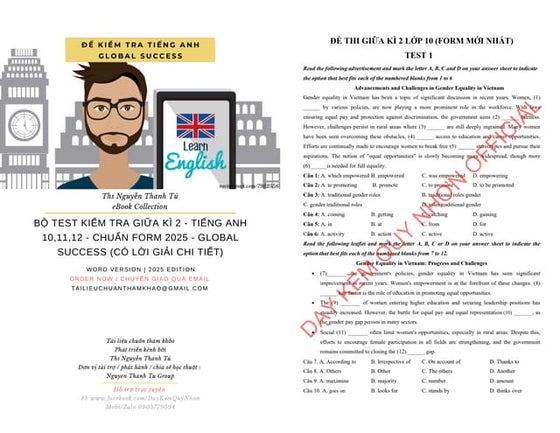
Báŧ TEST KIáŧM TRA GIáŧŪA KÃ 2 - TIášūNG ANH 10,11,12 - CHUášĻN FORM 2025 - GLOBAL SU...Nguyen Thanh Tu Collection
Ėý
Shakespeak explanation
- 1. How it works
- 5. Explanation slide Instructions for your audience how to send in their vote will be shown here (when you start a session) Vote slide Shows the question, answer options and instructions on how to vote Results slide Results will be shown in a graph
- 12. Moderator Panel (filter) Can be found in the Sendsteps tab behind the button âMessage moderatorâ. All incoming messages will be collected here. From here you can send them to the screen (see below) Explanation slide Instructions on how to send in a message will be shown here (when you start a session) Message slide Approved messages will appear on this slide (including the instructions on how to send in a message)
- 13. Your audience's responses will appear here. Please feel free to change the font, colour and etc. to your wishes. This will be remembered when starting a session.
- 17. On each vote slide Explanation slide (at the bottom)





