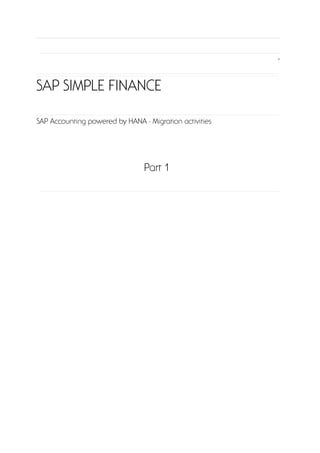Simple finance trainings document demo - Migration activities
- 1. SAP SIMPLE FINANCE SAP Accounting powered by HANA - Migration activities Part 1
- 2. DISPLAY SAP ERP FINANCIALS TABLES BEFORE MIGRATION Tasks 1. Use transaction General Table Display to check the tables indicated in the table of input values. Field Name Value SAP GUI Transaction se16n Table faglflext Table glt0 Table glt0_bck Table bseg Field Name posnr Table COEP Field Name posnr
- 3. 1 Demo 1: Display SAP ERP Financials Tables Before Migration Use transaction General Table Display to check the tables indicated in the table of input values. Step Action (1) Enter se16n in the SAP GUI Transaction box. Confirm your entry by pressing the Enter key. Step Action (2) Enter faglflext in the Table box. (3) Click Number of Entries. Step Action (4) Please press Enter.
- 4. Step Action (5) Enter glt0 in the Table box.
- 5. 1 Demo 1: Display SAP ERP Financials Tables Before Migration Step Action (6) Click Number of Entries. Step Action (7) Please press Enter. Step Action (8) Enter glt0_bck in the Table box. (9) Click Number of Entries . (10) Click Online. The entries from table GLT0 have been transferred to GLT0_BCK.
- 7. 1 Demo 1: Display SAP ERP Financials Tables Before Migration Step Action (11) Click Exit .
- 8. Step Action (12) Enter bseg in the Table box. (13) Click Number of Entries. Step Action (14) Click Check Input . (15)
- 9. 1 Demo 1: Display SAP ERP Financials Tables Before Migration Step Action (15) Please press Ctrl+F.
- 10. Step Action (16) Enter posnr in the Field Name box. (17) Click Continue . (18) Step Action (18) Click Option . (19) Step Action (19) Double-click on Select: Not equal to. (20) Click Number of Entries.
- 11. 1 Demo 1: Display SAP ERP Financials Tables Before Migration Step Action (21) Enter COEP in the Table box. (22) Click Number of Entries. Step Action (23) Click Check Input .
- 12. (24) Please press Ctrl+F. Step Action (25) Enter posnr in the Field Name box. (26) Click Continue . (27)