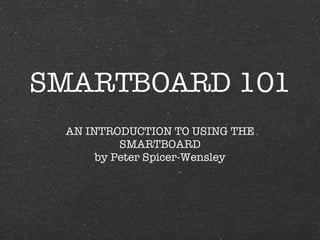Smart Board 101
- 1. SMARTBOARD 101 AN INTRODUCTION TO USING THE SMARTBOARD by Peter Spicer-Wensley
- 2. Getting Connected Turn on the computer Connect the projector to the computer Connect the SmartBoard to it as well Open the Notebook program Pick up a pen and doodle...
- 3. Doodle Time! Using your finger as a mouse... Select the Creative Pen tool in Notebook Choose a fancy line style Start doodling with the pen Pick a different style and doodle...
- 4. Let your fingers roam...the web Using your finger as a mouse... Open a web browser (double tap) Click in the address bar Open the on-screen keyboard Type in a web address ( www.ted.com ) Use your finger to scroll, select etc.
- 5. Make your Mark Go to www.somewhere.com Using your finger as a mouse... Select the highlighter pen Mark or highlight sections Select the ordinary pen Underline, circle, connect, etc.
- 6. Left to Write Open the Onscreen Keyboard Choose the dropdown item Write Write in the text entry area Close the keyboard window Write some freehand text neatly Click on the text to select it Choose ârecognise (text)â
- 7. Take a SnapShot Go to a web page or document Click on the Camera icon Choose Area, FullScreen or Freehand Take the Screen capture A new Notebook page is created Save the Notebook
- 8. Gallery The Gallery is a library of resources Pictures and Backgrounds Images with sounds Animations Video Interactive Learning Objects Notebooks and Lessons