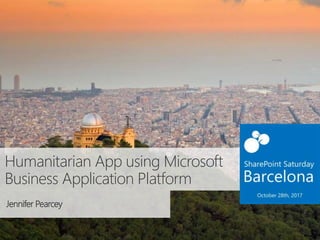Sps barcelona 2017
- 1. Humanitarian App using Microsoft Business Application Platform Jennifer Pearcey
- 2. Thanks to our Sponsors Silver Gold Raffle Organized by
- 3. Whoâs the gal in the Aloha? âĒ Japanese and Irish âĒ Born in Canada âĒ Living and Working in Hawaii âĒ Vacationing in Europe âĒ 17 years in SharePoint âĒ SharePoint Practice Lead âĒ SharePoint Evangelist, Architect and occasionally, Proctologist
- 4. Where I grew upâĶ Oh Canada, youâre so brr!
- 6. What I thought I volunteered forâĶ âĒ Point-in-time Homeless Canvassing
- 7. Turned out to beâĶ âĒ Data Entry
- 8. My HrmâĶ Moment âĒ Give back thousands of volunteer hours by digitizing interviews âĒ Imagine what we could do with thousands of volunteer hours?!?
- 9. Microsoft + Humanitarian âĒ MS providing compliant, safe, cloud computing resources ï GDPR and other regional compliance ï Protection of people/data âĒ Humanitarian Action ï https://www.microsoft.com/en-us/nonprofits âĒ Nonprofits ï https://www.microsoft.com/about/philanthropies/humanitarian-action/ ï Solutions ï Partnerships ï Support â This Presentation If you cannot find the resource you seek, feel free to reach out via Twitter and Iâll do my best to connect you with resources in your region. @PCMOM03
- 10. Point In Time (PIT) Homeless Count âĒ Roles ï Canvasser/Volunteer ï Homeless individual/family ï Supporting agencies ï Application designer âĒ Data ï Store all records in SharePoint ï Reference data stored in SharePoint âĒ Access ï Mobile app to allow access anywhere ï Offline access for remote area canvassing ï No access to existing data on mobile devices for security reasons ï Store temp records until connected; upload when connected âĒ Microsoft Business Application Platform ï PowerApps ï SharePoint ï Flow ï PowerBI
- 11. Business Application Platform + SharePoint âĒ Application access based on SharePoint membership âĒ List of Hawaiian Islands and neighborhoods âĒ Collect canvas data online or offline âĒ Capture location from mobile device (works offline too) âĒ Store temp data in Collections until connected âĒ Upload Collection data upon connection â in progress
- 12. SharePoint List Choice, Lookups and Cascading Selection
- 13. Demo 1 Digital Capture âĒ Capture canvass data digitally that only allows for new data to be submitted; donât show existing âĒ Includes a variety of SharePoint column types âĒ Cascading dropdown based on SharePoint list data
- 14. Demo 2 Offline mode âĒ Collect data while online or offline âĒ Save offline data to Collection âĒ When connected, upload Collection to SharePoint list âĒ ForAll(CollectionName, Patch(SPListName, Defaults(SPListName), {SPColName:CollectionColName, etc}))
- 16. Show Collection, Allow Submit when Online, and PROOF!
- 17. PowerBI & Flow, ETC. âĒ Embedded results in SharePoint list âĒ Flow used for notification. ï Can be extended to enhance application ï Allow for notification of issues requiring urgent care âĒ Whatâs next for this app?
- 18. Resources âĒ PowerApps ï Generate an app from within SharePoint using PowerApps ï Generate an app to manage data in a SharePoint list âĒ PowerBI ï Embed with report web part in SharePoint Online âĒ Flow ï Embed with report web part in SharePoint Online âĒ Chris McNulty ï Reinvent business process in SharePoint and OneDrive https://techcommunity.microsoft.com/t5/SharePoint-Blog/Reinvent-business- process-in-SharePoint-and-OneDrive/ba-p/109490 âĒ Formula Reference ï Formula reference for PowerApps âĒ Google Maps Styling Reference ï https://google-developers.appspot.com/maps/documentation/static-maps/styling âĒ Developer resources ï https://dev.office.com/devprogram ï Again, please reach out if youâre not successful with obtaining developer resources @pcmom03
- 19. Coming in the next few days/weeks âĒ Permission model âĒ App sharing will be managed through SharePoint list permissions âĒ SP Contribute rights users can Use PowerApps âĒ SP Edit rights users can Edit PowerApps âĒ PowerApps usage âĒ Through PowerApps administration view usage statistics for PowerApp
- 20. Thank you, for your for #SPSBCN
Editor's Notes
- #2: Template may be modified but please keep the title and the sponsor slide. Twitter hashtag: #spsbcn for all sessions
- #3: Use this as the first slide in your slide deck
- #9: As I was entering data from the Interviews already captured, I came to realize the number of volunteer hours were being spent on manually adding the interview details that were already captured during the canvassing.
- #11: Utilizing Business Application Platform, fulfill the following scenario: Volunteer registers for PIT count. Once added as a member to the SharePoint site, volunteer can register preferred canvas area (cascading Drop-down). On the day of the canvassing, the PowerApp is loaded (when connected) to pull the latest published version of the PIT PowerApp. Volunteer takes interview data using mobile device or tablet. PowerApp allows for offline data collection and upload when connected. Lastly, BI will be leveraged upon completion to identify concentrated areas of homeless individuals, families and veterans. Flow is used to notify homeless intake of issues identified by volunteers.
- #12: SharePoint to host and manage, volunteers and logistics including issues list. Membership allows users to upload canvas data into OneDrive, SP or other data repository patch
- #13: Cascading lookup requires new Connection to Area list. Select form, Properties > Data connection > âĶ next to fields, select add custom card. Add DD, rename, copy.
- #14: Mimic paper interview questions Didnât want to display existing records Cascading lookup pulls neighborhood based on Island. SP List = Area and storage of preferred canvas location REF: Geocode map data https://support.office.com/en-us/article/Geocode-your-Power-Map-data-3857c274-1a44-4020-876a-398fecee70e7?ui=en-US&rs=en-US&ad=US
- #15: Demo 2 primary points Required a duplicate screen of data EditScreen2 and used Rules If(Rule4, NewForm(frm_NewInterview);Navigate(EditScreen2, ScreenTransition.None), If(Rule3, NewForm(frm_NewInterview);Navigate(EditScreen1, ScreenTransition.None)))
- #16: Cascading lookup requires new Connection to Area list. Select form, Properties > Data connection > âĶ ne3xt to fields, select add custom card. Add DD, rename, copy. Choice lookups donât work so well. Patch(âVolunteersâ(new), Lookup(âVolunteerâ, Name=Gallery1.sected.ID), {CanvasAreaPreferred: SelectNeighborhood.Text})
- #17: Offline connection flow Show Collection data in table, Show Submit to SharePoint when connection.Connected=True Show results in SharePoint. Use Prove it! Button to navigate
- #18: Embed PowerBI in SharePoint to illustrate
- #20: PowerApps Admin can be found by navigating to Powerapps.Microsoft.com and logging in as elevated user. Permissions for access to PowerApps will be managed by SharePoint list permissions.