Start with Drupal CMS
- 1. បបបបប ប បបបបបបបប បបបបប បបបប បបបបប Meng Edeth HomeOfHelp Founder me@mengedeth.com 093 211 131 drupal.org
- 2. About Drupal Drupal is a free software package that allows you to easily organize, manage and publish your content, with an endless variety of customization. Drupal is open source software maintained and developed by a community of 630,000+ users and developers. 2
- 3. Why Choose Drupal? Use Drupal to build everything from personal blogs to enterprise applications. Thousands of add-on modules and designs let you build any site you can imagine. 3
- 4. Get Started with Drupal Let's start together with Drupal 1. Download and Install Drupal 2. Structure Guide 3. Extend Drupal 4
- 5. Download and Install Drupal https://drupal.org/project/drupal 1. Download and extract Drupal 2. Create the database 3. Create the settings.php file 4. Run the installation script 5. Set up cron 6. Configure clean URLs 5
- 6. Structure Guide to Drupal Customize your Drupal site to be a full site you have to know the following parts: 1. Node and Content types 2. Navigation menus 3. Blocks 4. Taxonomies 5. Views 6
- 7. Structure Guide: Node and Content types All content on a Drupal website is stored and treated as "nodes". A node is any posting, such as a page, poll, article, forum topic, or blog entry. Comments are not stored as nodes but are always tied to one. 7
- 8. Structure Guide: Node and Content types Default settings can be configured for each type of content on your site at: Administration > Structure > Content types > [Specific content type] or http://example.com/admin/structure/types 8
- 9. Structure Guide: Node and Content types The Content administration page allows you to review and bulk manage your site content. To access this page in Drupal 7, navigate to Administration > Content or http://example.com/admin/content 9
- 10. Structure Guide: Navigation menus Menus are a collection of links (menu items) used to navigate a website. The Menu module provides an interface to control and customize the powerful menu system that comes with Drupal. 10
- 11. Structure Guide: Navigation menus Creating a menu 1. Navigate to the Menus page (Structure > Menus or http://example.com/admin/structure/menu). 2. Click Add menu. 3. In the Title field, enter a title. 4. In the Description field, enter an optional description. 5. Click Save. 11
- 12. Structure Guide: Blocks Blocks are the boxes of content (such as "User Login" or "Who's online") that can be displayed in regions (such as footer or sidebar) on your page. Blocks are made available to your site most commonly by enabling modules. Once created, a Block can be modified to adjust its appearance, shape, size and position - or which Website pages it appears on. 12
- 13. Structure Guide: Blocks Administration / Structure / Blocks Or http://www.example.com/admin/structure/bloc k with this address which let you add, edit, delete and customize your blocks which appear on page. 13
- 14. Structure Guide: Taxonomies Taxonomy, a powerful core module, gives your sites use of the organizational keywords known in other systems as categories, tags, or metadata. It allows you to connect, relate and classify your website’s content. In Drupal, these terms are gathered within "vocabularies." 14
- 15. Structure Guide: Taxonomies Taxonomy is the practice of classifying content. Create Taxonomy: 1. Go to admin/structure/taxonomy 2. Click Add Vocabulary 3. Give your new vocabulary a name (required) 4. Optionally, give your new vocabulary a description (optional but good to do) 5. Click Save 15
- 16. Structure Guide: Views Using the Views module, you can fetch content from the database and present it to the user as lists, posts, galleries, tables, maps, graphs, menu items, blocks, reports, forum posts etc. It provides a graphical interface to a SQL query builder that can access virtually any information in your database and display it in any format. 16
- 17. Structure Guide: Views 1. Download and Extract Views Module 2. Copy your views folder to sites/all/modules/ 3. Go to Administration /Modules 4. Enable views module in modules list 5. Click Save Configuration 17
- 18. Structure Guide: Views After enable views module: Administration / Structure / Views 1. Enable/Disable 2. Add new view 3. Add view from template 4. Import 5. Delete 18
- 19. Structure Guide: Views Views video tutorials: https://drupal.org/node/1351076 19
- 20. Extend your Drupal Download hundreds of modules to customize and extend your site. Most popular modules – Views – Chaos tool suite (ctools) – Token – Pathauto 20





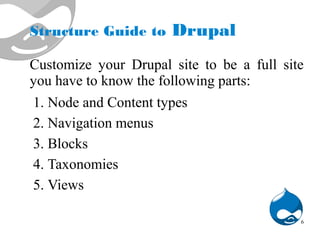

![Structure Guide: Node and Content
types
Default settings can be configured for each
type of content on your site at:
Administration > Structure > Content types >
[Specific content type]
or http://example.com/admin/structure/types
8](https://image.slidesharecdn.com/drupal-131206201349-phpapp02/85/Start-with-Drupal-CMS-8-320.jpg)












