T2 maintaining and automating dim tasks
- 1. Maintaining and Automating DIM Tasks (3.2.4) Monday : 11:00am ŌĆō 12:00noon A S U G 2010 Session ŌĆō T2
- 2. DIM Maintenance & Automation Interactive Mode Command Line Mode A S U G 2010 Session ŌĆō T2
- 3. Interactive Mode ŌĆō Time Frame Rules A S U G 2010 Session ŌĆō T2
- 4. Interactive Mode - Wait Table Automatically processed on interactive startup Processed daily based on Wait Table Alarm Time May be run manually from the menu Can reset the Wait Table IsRunning status from the menu A S U G 2010 Session ŌĆō T2
- 5. Interactive Mode - IsRunning IsRunning flag set when a process begins to run Prevents multiple users from running the same process from different sessions Show IsRunning Status Reset IsRunning Status A S U G 2010 Session ŌĆō T2
- 6. Interactive Mode ŌĆō Campus ID One DIM per Campus Used for campus-specific fields A S U G 2010 Session ŌĆō T2
- 7. Interactive Mode - Scheduling Import from Tables Export to Files (Set Recurring Schedule) Export to Tables Export to API A S U G 2010 Session ŌĆō T2
- 8. Interactive Mode - Logging General Logging Banner Web Service Logging A S U G 2010 Session ŌĆō T2
- 9. Command Line Mode ŌĆō Run Process General syntax for defined process: [ path ]HousingDataInterface processName Note: processName is Case Sensitive! General syntax for wait table processing: [ path ]HousingDataInterface Wait Table Note: Wait Table is NOT Case Sensitive! A S U G 2010 Session ŌĆō T2
- 10. Command Line Mode - Logging General logging can not be turned on Messages recorded in Event Viewer Under the Application log Source is VBRuntime Log entry indicates success/failure, number of records processed A S U G 2010 Session ŌĆō T2
- 11. Command Line Mode ŌĆō Scheduling Windows Task Scheduler Other Scheduling/Management Tools A S U G 2010 Session ŌĆō T2

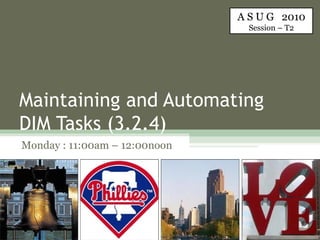







![Command Line Mode ŌĆō Run Process General syntax for defined process: [ path ]HousingDataInterface processName Note: processName is Case Sensitive! General syntax for wait table processing: [ path ]HousingDataInterface Wait Table Note: Wait Table is NOT Case Sensitive! A S U G 2010 Session ŌĆō T2](https://image.slidesharecdn.com/t2maintainingandautomatingdimtasks-101004102225-phpapp01/85/T2-maintaining-and-automating-dim-tasks-9-320.jpg)

