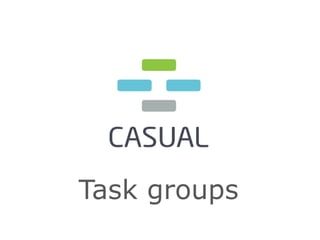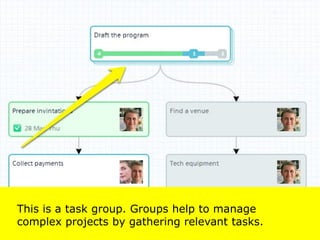Task groups
- 1. Task groups
- 2. This is a task group. Groups help to manage complex projects by gathering relevant tasks.
- 3. To create a new group just select a task on the canvas and hit the Convert to group button.
- 4. Another way is to select multiple tasks (hold Ctrl or Command while clicking tasks one by one) and hit the Group Tasks button.
- 5. Look at the bottom of a group box. This colored line shows you a progress inside a group. Every number shows you how many tasks in what state are inside the group (green are done, blue – active, grey – blocked).
- 6. Inside groups you plan path of their execution as a sub process. To make the whole group completed you should complete every task inside it. Click the Back button to exit the group.
- 7. Groups are represented in the task list as displayed above.
- 8. You can change the name of a group or set the deadline; upload files, add notes, or leave comments as if the group is a regular task.