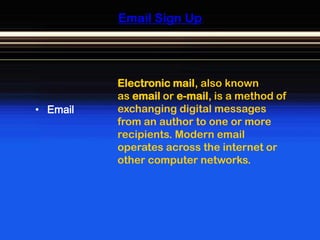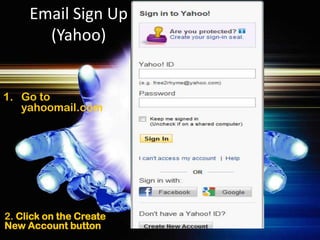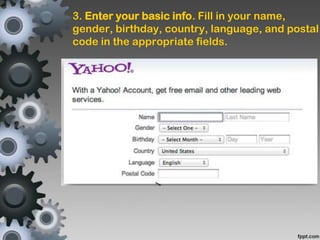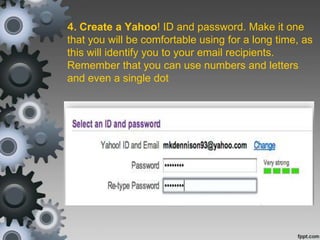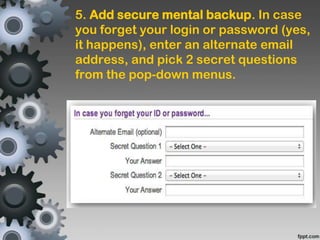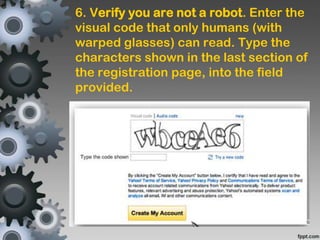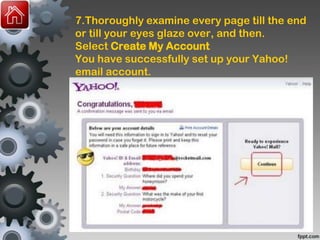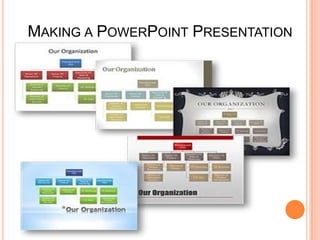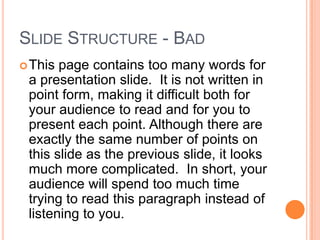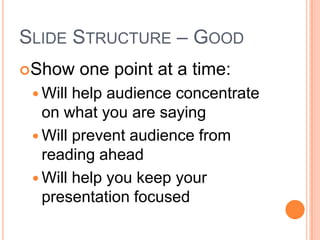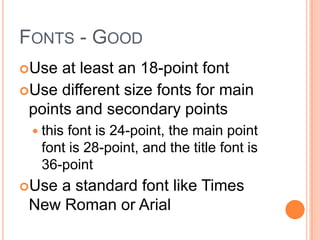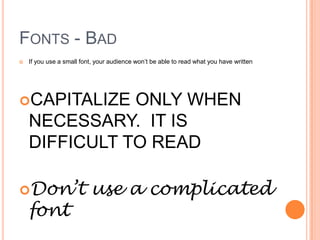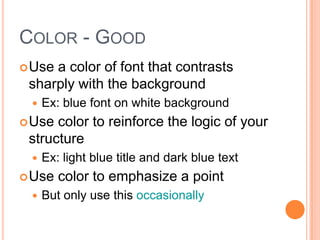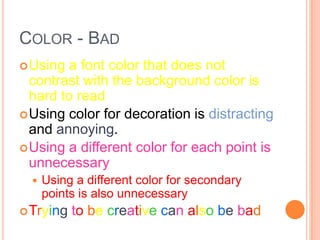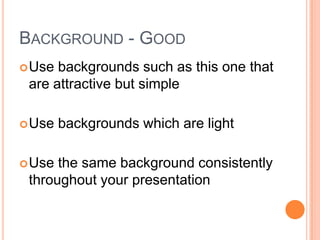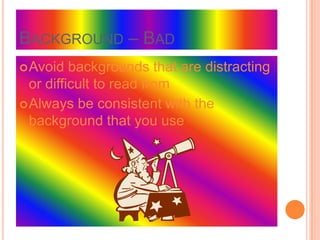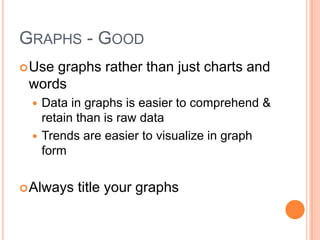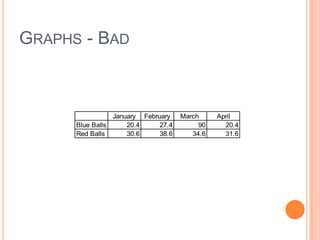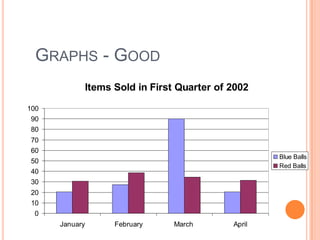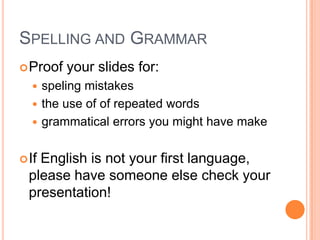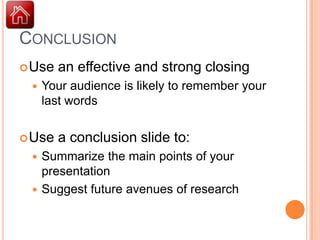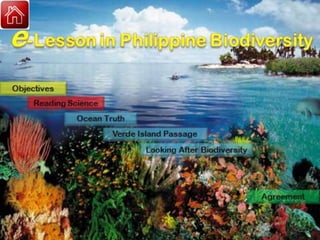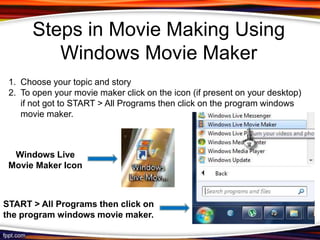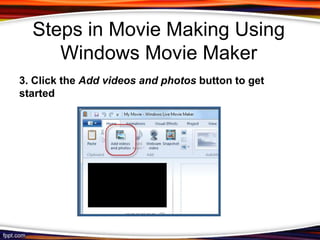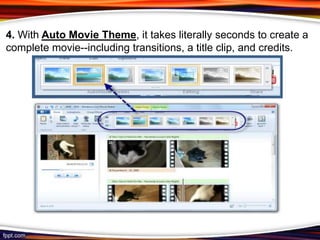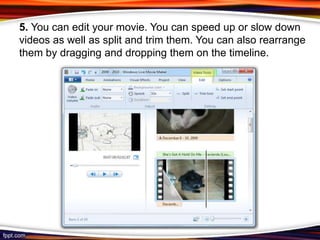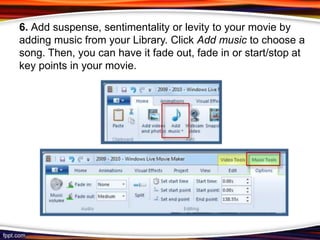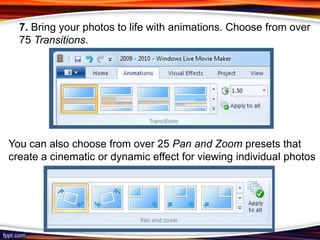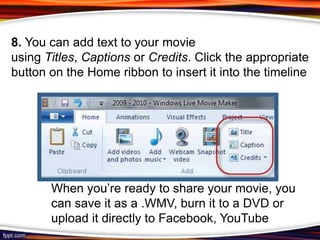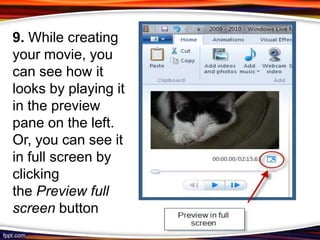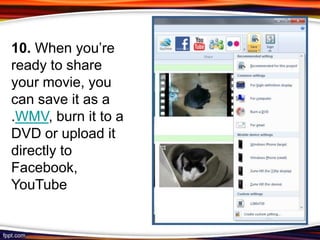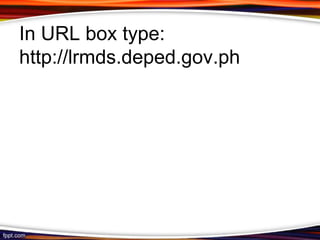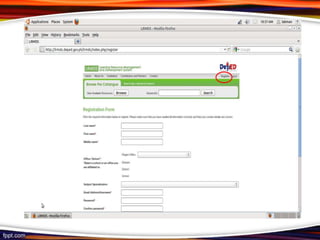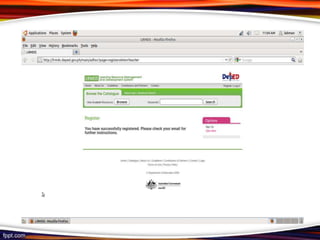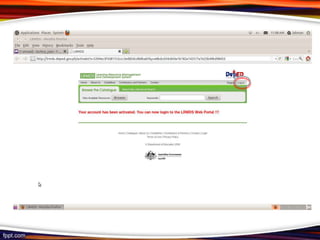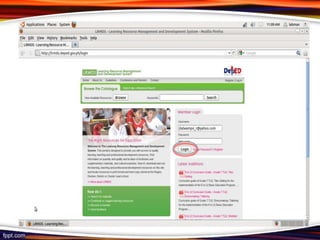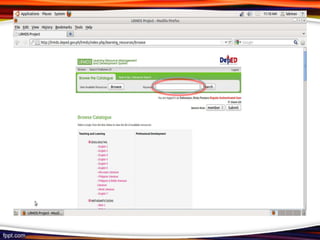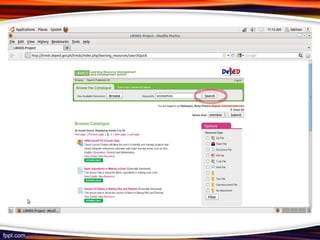Teaching materials
- 1. Email Sign Up E -lesson LRMDS WORKSHOP Teaching Materials Preparation Making PowerPoint Presentation Windows Movie Maker
- 2. Email Sign Up Electronic mail, also known as email or e-mail, is a method of ŌĆó Email exchanging digital messages from an author to one or more recipients. Modern email operates across the internet or other computer networks.
- 3. Making PowerPoint Presentation PowerPoint is a presentation program developed by Microsoft. It is included in the standard Office ŌĆó PowerPoint suite along with Microsoft Word. The software allows users to create anything from basic slide shows to complex presentations.
- 4. E-lesson ŌĆó E- lesson A lesson broadcast over the computer or internet
- 5. Creating Movie Using Windows Movie Maker is a video creating/editing software application, included in Windows Movie Microsoft Windows Me, XP, Vista and Maker Win 7. It contains features such as effects, transitions, titles/credits, audio track, timeline narration
- 6. Email Sign Up (Yahoo) 1. Go to yahoomail.com 2. Click on the Create New Account button
- 7. 3. Enter your basic info. Fill in your name, gender, birthday, country, language, and postal code in the appropriate fields.
- 8. 4. Create a Yahoo! ID and password. Make it one that you will be comfortable using for a long time, as this will identify you to your email recipients. Remember that you can use numbers and letters and even a single dot
- 9. 5. Add secure mental backup. In case you forget your login or password (yes, it happens), enter an alternate email address, and pick 2 secret questions from the pop-down menus.
- 10. 6. Verify you are not a robot. Enter the visual code that only humans (with warped glasses) can read. Type the characters shown in the last section of the registration page, into the field provided.
- 11. 7.Thoroughly examine every page till the end or till your eyes glaze over, and then. Select Create My Account You have successfully set up your Yahoo! email account.
- 12. MAKING A POWERPOINT PRESENTATION
- 13. SLIDE STRUCTURE - BAD ’éó This page contains too many words for a presentation slide. It is not written in point form, making it difficult both for your audience to read and for you to present each point. Although there are exactly the same number of points on this slide as the previous slide, it looks much more complicated. In short, your audience will spend too much time trying to read this paragraph instead of listening to you.
- 14. SLIDE STRUCTURE ŌĆō GOOD ’éóShow one point at a time: ’éŚ Will help audience concentrate on what you are saying ’éŚ Will prevent audience from reading ahead ’éŚ Will help you keep your presentation focused
- 15. FONTS - GOOD ’éóUse at least an 18-point font ’éóUse different size fonts for main points and secondary points ’éŚ this font is 24-point, the main point font is 28-point, and the title font is 36-point ’éóUsea standard font like Times New Roman or Arial
- 16. FONTS - BAD ’éó If you use a small font, your audience wonŌĆÖt be able to read what you have written ’éóCAPITALIZE ONLY WHEN NECESSARY. IT IS DIFFICULT TO READ ’éóDonŌĆÖt use a complicated font
- 17. COLOR - GOOD ’éó Usea color of font that contrasts sharply with the background ’éŚ Ex: blue font on white background ’éó Use color to reinforce the logic of your structure ’éŚ Ex: light blue title and dark blue text ’éó Use color to emphasize a point ’éŚ But only use this occasionally
- 18. COLOR - BAD ’éó Using a font color that does not contrast with the background color is hard to read ’éó Using color for decoration is distracting and annoying. ’éó Using a different color for each point is unnecessary ’éŚ Using a different color for secondary points is also unnecessary ’éó Trying to be creative can also be bad
- 19. BACKGROUND - GOOD ’éó Use backgrounds such as this one that are attractive but simple ’éó Use backgrounds which are light ’éó Use the same background consistently throughout your presentation
- 20. BACKGROUND ŌĆō BAD ’éó Avoid backgrounds that are distracting or difficult to read from ’éó Always be consistent with the background that you use
- 21. GRAPHS - GOOD ’éó Usegraphs rather than just charts and words ’éŚ Data in graphs is easier to comprehend & retain than is raw data ’éŚ Trends are easier to visualize in graph form ’éó Always title your graphs
- 22. GRAPHS - BAD January February March April Blue Balls 20.4 27.4 90 20.4 Red Balls 30.6 38.6 34.6 31.6
- 23. GRAPHS - GOOD Items Sold in First Quarter of 2002 100 90 80 70 60 Blue Balls 50 Red Balls 40 30 20 10 0 January February March April
- 24. SPELLING AND GRAMMAR ’éó Proof your slides for: ’éŚ speling mistakes ’éŚ the use of of repeated words ’éŚ grammatical errors you might have make ’éó IfEnglish is not your first language, please have someone else check your presentation!
- 25. CONCLUSION ’éó Use an effective and strong closing ’éŚ Your audience is likely to remember your last words ’éó Use a conclusion slide to: ’éŚ Summarize the main points of your presentation ’éŚ Suggest future avenues of research
- 28. Steps in Movie Making Using Windows Movie Maker 1. Choose your topic and story 2. To open your movie maker click on the icon (if present on your desktop) if not got to START > All Programs then click on the program windows movie maker. Windows Live Movie Maker Icon START > All Programs then click on the program windows movie maker.
- 29. Steps in Movie Making Using Windows Movie Maker 3. Click the Add videos and photos button to get started
- 30. 4. With Auto Movie Theme, it takes literally seconds to create a complete movie--including transitions, a title clip, and credits.
- 31. 5. You can edit your movie. You can speed up or slow down videos as well as split and trim them. You can also rearrange them by dragging and dropping them on the timeline.
- 32. 6. Add suspense, sentimentality or levity to your movie by adding music from your Library. Click Add music to choose a song. Then, you can have it fade out, fade in or start/stop at key points in your movie.
- 33. 7. Bring your photos to life with animations. Choose from over 75 Transitions. You can also choose from over 25 Pan and Zoom presets that create a cinematic or dynamic effect for viewing individual photos
- 34. 8. You can add text to your movie using Titles, Captions or Credits. Click the appropriate button on the Home ribbon to insert it into the timeline When youŌĆÖre ready to share your movie, you can save it as a .WMV, burn it to a DVD or upload it directly to Facebook, YouTube
- 35. 9. While creating your movie, you can see how it looks by playing it in the preview pane on the left. Or, you can see it in full screen by clicking the Preview full screen button
- 36. 10. When youŌĆÖre ready to share your movie, you can save it as a .WMV, burn it to a DVD or upload it directly to Facebook, YouTube
- 37. In URL box type: http://lrmds.deped.gov.ph
- 44. ŌĆ£ There is no doubt that creativity is the most important human resource of all. Without creativity, there would be no progress and we would be repeating
- 45. Thank you! Presented by: RICKY P. DALWAMPO Pambisan National HS Oriental Mindoro Division