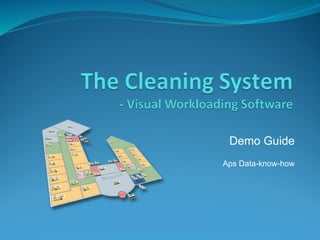The Cleaning System Demo Guide
- 1. Demo Guide Aps Data-know-how
- 2. 1. Customers / Clients 2. Program & Database info
- 3. 1. Select Client 2. Cleaning Area / Hours
- 4. 1. Select Room 2. List of Area types 3. Room name 4. List of floor types 5. Room area 5. Cleaning Standard Code 6. Cleaning time (Avg. daily)
- 5. 1. Select ŌĆØSec. InfoŌĆØ - tab 2. Adjust items in room 3. Adjusted cleaning time
- 6. 1. Press ŌĆØF12ŌĆØ to open this window 2a. Tasks / Operations 2b. Time per Task 2c. Frequency
- 7. 1. Click ŌĆØDrawingŌĆØ-tab to view drawing 2. Click ŌĆØZoom to view allŌĆØ 3. Click at room in drawing or in ŌĆØMain treeŌĆØ
- 8. ŌĆØ ZoomŌĆØ to view details (use mouse wheel)
- 9. 1. Select tool ŌĆØDefine and select patternŌĆØ 2. Select ŌĆØFloor typesŌĆØ from list 3. List of floor types (change color by double-clicking)
- 10. 1. Select tool ŌĆØAssign ŌĆ”ŌĆØ 2. Select Floor type 3. Change color/floor type by clicking in each room
- 11. Select ŌĆØProgram codesŌĆØ (Cleaning Standard Code) from list. Change evt. using ŌĆØAssignŌĆØ tool.
- 12. 1. Select ŌĆØWork PlansŌĆØ from list 2. Select Work assignment in list 3. Assigned time for work assignment
- 13. 1. Select tool ŌĆØRemove ŌĆ”ŌĆØ 2. Select Work assignment 3. Remove assignment by clicking in each room to be removed 4. Time is adjusted
- 14. 1. Select tool ŌĆØAssign ŌĆ”ŌĆØ 2. Select Work assignment 3. Assign room to work assignment by clicking in each room to be assigned 4. Time is adjusted
- 15. 1. Select ŌĆØWeek planningŌĆØ from list 2. Mark room to be adjusted 3. Change ŌĆØWeekdayŌĆØ by clicking Right/Left button
- 16. 1. Select ŌĆØSymbolsŌĆØ-tab 2. Select ŌĆØPictogramsŌĆØ 3. Select symbol 4. Select tool ŌĆØAssignŌĆØ 5. Click in room to place symbol in that room
- 17. 1. Select ŌĆØSectionsŌĆØ-tab 2. Select Print section to print 3. Press ŌĆØPrint previewŌĆØ
- 18. 1. Adjust placement of legend-box Cleaning Codes Used as an abbreviated summary of the work needed in the room
- 19. Drawing details Informative symbols Customizable text for each room Cleaning days Items: Mo, Tu, We , Th, Fr Floor: Mo, Tu, We , Th, Fr
- 20. 1. Select ŌĆØPlansŌĆØ-tab 2. Mark Work assignment to print 3. Select ŌĆØPreviewŌĆØ 4. Select report ŌĆØEX121 Workplan ŌĆ”ŌĆØ
- 21. 1. Print Cleaning Codes Used as an abbreviated summary of the work needed in the room Instructions References to detailed work instructions