Tk2323 lecture 3 intent
- 1. Intent and broadcast receiver TK2323 Mobile Programming Sem 1 2017/2018 Lam Meng Chun lammc@ukm.edu.my (H-04-10)
- 2. Outline Activity Life Cycle Intent тЦ╣Explicit тЦ╣Implicit Toolbar 2 Intent Filter and Resolution Event Listener Toast Broadcast Receiver тЦ╕Optional
- 4. Event Listeners An event listener is an interface in the View class that contains a single callback method. These methods will be called by the Android framework when the View to which the listener has been registered is triggered by user interaction with the item in the UI. 4
- 5. Event Listeners тЦ╣onClick() тЦ╕From View.OnClickListener. This is called when the user either touches the item (when in touch mode), or focuses upon the item with the navigation-keys or trackball and presses the suitable "enter" key or presses down on the trackball. 5
- 6. Event Listeners тЦ╣onLongClick() тЦ╕From View.OnLongClickListener. This is called when the user either touches and holds the item (when in touch mode), or focuses upon the item with the navigation-keys or trackball and presses and holds the suitable "enter" key or presses and holds down on the trackball (for one second). 6
- 8. Toast 8
- 10. Intent 10
- 11. 11 Intent An Intent is a messaging object you can use to request an action from another app component. 11
- 12. Intent тЦ╣Although intents facilitate communication between components in several ways, there are three fundamental use-cases: тЦ╕To start an activity тмйstartActivity(intent); тЦ╕To start a service тмйstartService(intent); тЦ╕To deliver a broadcast тмйsendBroadcast(intent); 12
- 13. Android App Components(Activities) An Activity is an application component that provides a screen with which users can interact in order to do something, such as dial the phone, take a photo, send an email, or view a map. Each activity is given a window in which to draw its user interface. The window typically fills the screen, but may be smaller than the screen and float on top of other windows. 13
- 14. Android App Components(Services) A Service is an application component that can perform long- running operations in the background and does not provide a user interface. Another application component can start a service and it will continue to run in the background even if the user switches to another application For example, a service might handle network transactions, play music, perform file I/O, or interact with a content provider, all from the background. 14
- 15. Android App Components(Services) тЦ╣startService() тЦ╕service can run in the background indefinitely, even if the component that started it is destroyed. тЦ╕Usually, a started service performs a single operation and does not return a result to the caller. тЦ╕For example, it might download or upload a file over the network. When the operation is done, the service should stop itself. 15 http://developer.android.com/guide/components/services.html
- 16. Android App Components(Services) тЦ╣bindService() тЦ╕A service is "bound" when an application component binds to it by calling bindService(). тЦ╕A bound service offers a client-server interface that allows components to interact with the service, send requests, get results, and even do so across processes with interprocess communication (IPC). 16 http://developer.android.com/guide/components/services.html
- 17. Android App Components(Services) тЦ╣bindService() тЦ╕A bound service runs only as long as another application component is bound to it. Multiple components can bind to the service at once, but when all of them unbind, the service is destroyed. 17 http://developer.android.com/guide/components/services.html
- 18. Android App Components(Broadcast Receivers) тЦ╣A broadcast receiver is a component that responds to system- wide broadcast announcements. тЦ╣Many broadcasts originate from the systemтАФfor example, a broadcast announcing that the screen has turned off, the battery is low, or a picture was captured. 18
- 19. Android App Components (Intents) Explicit Intents тЦ╕specify the component to start by name (the fully- qualified class name). тЦ╕You'll typically use an explicit intent to start a component in your own app, because you know the class name of the activity or service you want to start. Implicit Intents тЦ╕do not name a specific component, but instead declare a general action to perform, which allows a component from another app to handle it. тЦ╕For example, if you want to show the user a location on a map, you can use an implicit intent to request that another capable app show a specified location on a map 19
- 21. Explicit Intent (Example) Intent i = new Intent(MainActivity.this, ActivityB.class); startActivity(i); 21
- 22. Explicit Intent (Example) Intent downloadIntent = new Intent(MainActivity.this, DownloadService.class); downloadIntent.setData(Uri.parse(fileUrl)); startService(downloadIntent); 22
- 24. Implict Intent 24 [1] Activity A creates an Intent with an action description and passes it to startActivity(). [2] The Android System searches all apps for an intent filter that matches the intent. When a match is found, [3] the system starts the matching activity (Activity B) by invoking its onCreate() method and passing it the Intent.
- 25. Implicit Intent Action тЦ╣ A string that specifies the generic action to perform (such as view or pick). тЦ╣ ACTION_INSERT тЦ╣ ACTION_DIAL тЦ╣ ACTION_VIEW тЦ╣ ACTION_EDIT тЦ╣ ACTION_SEND Data тЦ╣The URI (a Uri object) that references the data to be acted on and/or the MIME type of that data. тЦ╣"text/plainтАЬ тЦ╣"image/jpeg" тЦ╣"image/bmp" тЦ╣"image/pngтАЮ тЦ╣"video/wav" тЦ╣"video/mp4" Extras тЦ╣ Key-value pairs that carry additional information required to accomplish the requested action. тЦ╣ Just as some actions use particular kinds of data URIs, some actions also use particular extras. 25
- 26. Implicit Intent Make a phone call 26 Uri number = Uri.parse("tel:0124584125"); Intent callIntent = new Intent(Intent.ACTION_DIAL, number); startActivity (callIntent);
- 27. 2727 // Map point based on address Uri location = Uri.parse("geo:0,0?q=1600+Amphitheatre+Parkway,+Mountain+View,+California" ); // Or map point based on latitude/longitude // Uri location = Uri.parse("geo:37.422219,-122.08364?z=14"); // z param is zoom level Intent mapIntent = new Intent(Intent.ACTION_VIEW, location); Implicit Intent (View a map:)
- 28. Implicit Intent (View a Webpage:)28 Uri webpage = Uri.parse("http://www.google.com"); Intent webIntent = new Intent(Intent.ACTION_VIEW, webpage); startActivity (webIntent);
- 29. Implicit Intent (Send email) Intent emailIntent = new Intent(Intent.ACTION_SEND); // The intent does not have a URI, so declare the "text/plain" MIME type emailIntent.setType(HTTP.PLAIN_TEXT_TYPE); emailIntent.putExtra(Intent.EXTRA_EMAIL, new String[] {"jon@example.com"}); // recipients emailIntent.putExtra(Intent.EXTRA_SUBJECT, "Email subject"); emailIntent.putExtra(Intent.EXTRA_TEXT, "Email message text"); emailIntent.putExtra(Intent.EXTRA_STREAM, Uri.parse("content://path/to/email/attachment")); 29
- 30. Implicit Intent (Send email) Verify There is an App to Receive the Intent // Verify it resolves PackageManager packageManager = getPackageManager(); List<ResolveInfo> activities = packageManager.queryIntentActivities(mapIntent, 0); boolean isIntentSafe = activities.size() > 0; // Start an activity if it has app to handle the intent if (isIntentSafe) { startActivity(mapIntent); } 30
- 31. Implicit Intent (App Chooser) тЦ╣If the action to be performed could be handled by multiple apps and the user might prefer a different app each timeтАФ such as a "share" action, for which users might have several apps through which they might share an item тЦ╣you should explicitly show a chooser dialog тЦ╣The chooser dialog forces the user to select which app to use for the action every time (the user cannot select a default app for the action). 31
- 32. App Chooser 32
- 33. Intent Filter 33
- 34. Receiving an Implicit Intent (Intent-filter) тЦ╣To advertise/accept which implicit intents your app can receive, declare one or more intent filters for each of your app components with an <intent-filter> element in your manifest file. тЦ╣handle such an implicit intent where we take an HTTP URL and do some useful jazz with it 34
- 35. Receiving an Implicit Intent (Intent-filter) тЦ╣In such a case Android will give two choices to the user тАУ default installed browser (chrome) and our app тАУ from which he can make a selection тЦ╣To register a component of our app that can receive an implicit intent for a specific action and data, we can declare an <intent-filter> for that particular component (activity, service or a broadcast receiver) in our manifest file. 35
- 36. Receiving an Implicit Intent (Intent-filter) тЦ╣<action> тЦ╕Declares the intent action accepted, in the name attribute. The value must be the literal string value of an action, not the class constant. 36
- 37. Receiving an Implicit Intent (Intent-filter) тЦ╣<data> тЦ╕Declares the type of data accepted, using one or more attributes that specify various aspects of the data URI (scheme, host, port, path, etc.) and MIME type. 37
- 38. Receiving an Implicit Intent (Intent-filter) тЦ╣<category> тЦ╕Declares the intent category accepted, in the name attribute. The value must be the literal string value of an action, not the class constant. тЦ╕In order to receive implicit intents, you must include the CATEGORY_DEFAULT category in the intent filter. If you do not declare this category in your intent filter, no implicit intents will resolve to your activity. 38
- 40. Receiving an Implicit Intent (Intent-filter) тЦ╣The first activity, MainActivity, is the app's main entry pointтАФthe activity that opens when the user initially launches the app with the launcher icon: тЦ╕The ACTION_MAIN action indicates this is the main entry point and does not expect any intent data. тЦ╕The CATEGORY_LAUNCHER category indicates that this activity's icon should be placed in the system's app launcher. If the <activity> element does not specify an icon with icon, then the system uses the icon from the <application> element. тЦ╣These two must be paired together in order for the activity to appear in the app launcher. 40
- 41. Receiving an Implicit Intent (Intent-filter) тЦ╣The second activity, ShareActivity, is intended to facilitate sharing text and media content. тЦ╣Although users might enter this activity by navigating to it from MainActivity, тЦ╣they can also enter ShareActivity directly from another app that issues an implicit intent matching one of the two intent filters. 41
- 42. Common Implicit Intent тЦ╣Alarm Clock тЦ╣Calendar тЦ╣Camera тЦ╣Contacts/People App тЦ╣Email тЦ╣File Storage тЦ╣Local Actions Maps тЦ╣Music or Video Phone тЦ╣Search Settings тЦ╣Text Messaging тЦ╣Web Browser тЦ╣Verify Intents with the Android Debug Bridge тЦ╣Intents Fired by Google Now 42 https://developer.android.com/guide/components/intents-common.html
- 43. Intent Filter тАУ Example Handle Text Message 43
- 47. Activity- LifeCycle 47 Method Purpose onCreate() The activity is being created.. Used to initialize the activity/UI. тАвFor example create the user interface onStart() The activity is about to become visible. onResume() Called if the activity get visible again and the user starts to interacting with the activity again. Used to initialize fields, register listeners, bind to service, etc. onPause() Called once another activity gets into the foreground. Always called before the activity is not visible anymore. Used to release resources or save application data. For example you unregister listeners, intent receiver, unbind from services or remove system service listeners. onStop() Called once the activity is no longer visible. Time or CPU intensive shut down operation, such as writing information to database should be down in the onStop() method. onDestroy() The activity is about to be destroyed. you should kill long-running resources that could potentially leak memory
- 48. Activity-LifeCycle тЦ╣Why need to understand activity life cycle тЦ╕Does not crash if the user receives a phone call or switches to another app while using your app. тЦ╕Does not consume valuable system resources when the user is not actively using it. тЦ╕Does not lose the user's progress if they leave your app and return to it at a later time. тЦ╕Does not crash or lose the user's progress when the screen rotates between landscape and portrait orientation. 48 http://developer.android.com/training/basics/ activity-lifecycle/starting.html
- 49. Toolbar/AppBar (ActionBar) An action bar that includes the [1] app icon, [2] two action items, and [3] action overflow. 49
- 50. ToolBar тЦ╣A Toolbar is a generalization of action bars for use within application layouts. тЦ╣While an action bar is traditionally part of an Activity's opaque window decor controlled by the framework, a Toolbar may be placed at any arbitrary level of nesting within a view hierarchy. тЦ╣ItтАЩs a generalization of the Action Bar that isnтАЩt bound to an ActivityтАЩs window decor, can be placed anywhere in the user interface. тЦ╣ItтАЩs highly customizable, which means you can add navigation buttons, branded logos, titles, subtitle, action menu items, or even your own custom views. 50
- 51. ToolBar Full-width, default height app bar Full-width, extended height app bar Column-width toolbars at multiple levels of hierarchy 51
- 52. ToolBar Flexible toolbar and card toolbar Floating toolbar 52
- 53. ToolBar 53 тЦ╣Bottom toolbar that launches to a shelf and clings to the top of the keyboard or other bottom component тЦ╣Bottom toolbar shelf
- 54. ToolBar 54 тЦ╣The nav icon at the left side of the app bar can be: тЦ╕A control to open a navigation drawer. тЦ╕An up arrow for navigating upward through your appтАЩs hierarchy. тЦ╕Omitted entirely if no navigation is required from this screen.
- 55. AppBar 55 тЦ╣The title in the app bar reflects the current page. тЦ╕It can be an app title, page title, or a page filter. тЦ╣Action Icons on the right side of the app bar are app-related actions. тЦ╣The menu icon opens the overflow menu, which contains secondary actions and menu items like help, settings, and feedback.
- 56. Step to Create App Bar 56
- 57. OUR PROCESS IS EASY57 Remove action bar from the app theme Add Toolbar view to xml layout file Link Toolbar in activity java file Create menu resource Add menu and click event in activity java
- 58. Remove action bar from the app theme 58 <!-- Base application theme. --> <style name="AppTheme" parent="Theme.AppCompat.Light.NoActionBar"> <!-- Customize your theme here. --> <item name="colorPrimary">@color/colorPrimary</item> <item name="colorPrimaryDark">@color/colorPrimaryDark</item> <item name="colorAccent">@color/colorAccent</item> </style>
- 59. Add Toolbar view to xml layout file 59 <?xml version="1.0" encoding="utf-8"?> <RelativeLayout xmlns:android="http://schemas.android.com/apk/res/android" xmlns:tools="http://schemas.android.com/tools" android:layout_width="match_parent" android:layout_height="match_parent" tools:context="com.ta2323.ftsm.lab_appbar_a111111.MainActivity"> <android.support.v7.widget.Toolbar android:id="@+id/toolbar" android:layout_width="match_parent" android:layout_height="?attr/actionBarSize" android:background="?attr/colorPrimary" /> </RelativeLayout>
- 60. Link Toolbar in activity java file 60 public class MainActivity extends AppCompatActivity { @Override protected void onCreate(Bundle savedInstanceState) { super.onCreate(savedInstanceState); setContentView(R.layout.activity_main); setupToolbar(); } private void setupToolbar() { //get the toolbar from the xml file Toolbar toolbar = (Toolbar) findViewById(R.id.toolbar); // tell the "AppCompatActivity" use this toolbar setSupportActionBar(toolbar); // get the actionbar/appbar from the "AppCompatActivity" final ActionBar myActionBar = getSupportActionBar(); myActionBar.setDisplayHomeAsUpEnabled(true); }
- 61. Create menu resource 61 <?xml version="1.0" encoding="utf-8"?> <menu xmlns:android="http://schemas.android.com/apk/res/android" xmlns:app="http://schemas.android.com/apk/res-auto"> <item android:id="@+id/action_menu_search" android:orderInCategory="1" android:title="@string/search" android:icon="@drawable/ic_action_search" app:showAsAction="ifRoom" /> <item android:id="@+id/action_menu_sync" android:orderInCategory="2" android:title="@string/sync" android:icon="@drawable/ic_sync" app:showAsAction="ifRoom" /> <item android:id="@+id/action_menu_settings" android:orderInCategory="3" android:icon="@drawable/ic_settings" android:title="@string/settings" app:showAsAction="never" /> </menu>
- 62. Add menu and click event in activity java 62 @Override public boolean onCreateOptionsMenu(Menu menu) { //it is a "tool" that generate the UI from the menu resources MenuInflater inflater = getMenuInflater(); //define which menu wanted to generated inflater.inflate(R.menu.menu_main,menu); return true; } To specify the options menu for an activity, override onCreateOptionsMenu() (fragments provide their own onCreateOptionsMenu() callback). In this method, you can inflate your menu resource (defined in XML) into the Menu provided in the callback.
- 63. Add menu and click event in activity java ( Continue) 63 @Override public boolean onOptionsItemSelected(MenuItem item) { //click event for the menu's item switch (item.getItemId()) { case R.id.action_menu_search: Toast.makeText(getApplicationContext(),"Search Clicked",Toast.LENGTH_SHORT).show(); Intent intent = new Intent(this,Search.class); startActivity(intent); return true; case R.id.action_menu_sync: Toast.makeText(getApplicationContext(),"Sync Clicked",Toast.LENGTH_SHORT).show(); intent = new Intent(this,Sync.class); startActivity(intent); return true; case R.id.action_menu_settings: Toast.makeText(getApplicationContext(),"Settings Clicked",Toast.LENGTH_SHORT).show(); intent = new Intent(this,settings.class); startActivity(intent); return true; default: return super.onOptionsItemSelected(item); }
- 64. Your Task тЦ╣Finish your lab 1 тЦ╕Show it during the lab hour then mark will be given тЦ╕Upload to ifolio in the тАЬTasksтАЭ section тЦ╣Lab Test 64
- 65. Broadcast receiver (Optional) 65 A broadcast receiver is a component that responds to system-wide broadcast announcements.
- 66. Broadcast Receivers тЦ╣Imagine an event like external power being connected/disconnected from the device, screen turning on/off, battery getting low or picture captured. тЦ╣All these events originate from the system. 66
- 67. Broadcast Receivers тЦ╣Apps can also initiate broadcastsтАФfor example, to let other apps know that some data has been downloaded to the device and is available for them to use. тЦ╣In fact apps themselves can also initiate broadcasts тАУ for example the SMS app broadcasting that an SMS has being received and let other apps know about this event so that they can trigger some action 67
- 68. Broadcast Receivers тЦ╣Although broadcast receivers don't display a user interface, they may create a status bar notification to alert the user when a broadcast event occurs. 68
- 69. Broadcast Receivers тЦ╣More commonly, though, a broadcast receiver is just a "gateway" to other components and is intended to do a very minimal amount of work. тЦ╣For instance, it might initiate a service to perform some work based on the event. 69
- 73. Step to make broadcast works тЦ╣There are following two important steps to make Broadcast Receiver works for the system broadcasted intents: тЦ╕Creating the Broadcast Receiver тмйextends BroadcastReceiver тЦ╕Registering Broadcast Receiver тмйregister a BroadcastReceiver in manifest 73
- 74. Creating the Broadcast Receiver public class BatteryLevelReceiver extends BroadcastReceiver { @Override public void onReceive(Context context, Intent intent) { if (intent.getAction().equals("android.intent.action.BATTERY_LOW")) { Toast.makeText(context, "Battery Low", Toast.LENGTH_LONG).show(); // Stop downloading or other heavy process. } else if (intent.getAction().equals( "android.intent.action.BATTERY_OKAY")) { Toast.makeText(context, "Battery Okay", Toast.LENGTH_LONG).show(); } } } 74
- 75. Registering Broadcast Receiver <receiver android:name=".BatteryLevelReceiver" > <intent-filter> <action android:name="android.intent.action.BATTERY_LOW" /> <action android:name="android.intent.action.BATTERY_OKAY" /> </intent-filter> </receiver> 75
- 78. Step to make custom broadcast works тЦ╣There are following two important steps to make Broadcast Receiver works for the system broadcasted intents: тЦ╕Creating the Broadcast Receiver. тЦ╕Registering Broadcast Receiver тЦ╕Send the Broadcast 78
- 79. Broadcast Receiver: Creating the Broadcast Receiver public class MyReceiver extends BroadcastReceiver{ @Override public void onReceive(Context context, Intent intent) { // TODO Auto-generated method stub Toast.makeText(context, тАЬBroadcast Detected."+intent.getPackage(), Toast.LENGTH_LONG).show(); } } 79
- 80. Broadcast Receiver: Registering the Broadcast Receiver <receiver android:name="MyReceiver" > <intent-filter> <action android:name="com.tk2323.sendBroadCast" /> </intent-filter> </receiver> 80 тЦ╣Registering a broadcast receiver in AndroidManifest.xml тЦ╣Created an IntentFilter object that specifies which event/intent our receiver will listen to.
- 81. Broadcast Receiver: Send the Broadcast Receiver btnBroadcast.setOnClickListener(new View.OnClickListener() { @Override public void onClick(View v) { // TODO Auto-generated method stub Intent intent = new Intent(); intent.setAction("com.tk2323.sendBroadCast"); sendBroadcast(intent); } }); 81
- 83. Broadcast Receiver: Seding the Broadcast Receiver btnBroadcastMessage.setOnClickListener(new View.OnClickListener() { @Override public void onClick(View arg0) { // TODO Auto-generated method stub Intent intent = new Intent(MainActivity.this, MessageReceiver.class); intent.putExtra("message","Wake up."); sendBroadcast(intent); } }); 83
- 84. Broadcast Receiver: Registering the Broadcast Receiver тЦ╣Registering a broadcast receiver in AndroidManifest.xml <receiver android:name="MessageReceiver"/> 84
- 85. Broadcast Receiver: Creating Broadcast Receiver public void onReceive(Context context, Intent intent) { new NotificationCompat.Builder(context) .setSmallIcon(R.drawable.icon_notification) .setContentTitle("My notification") .setContentText(intent.getStringExtra("message")); NotificationManager mNotifyMgr =(NotificationManager)context .getSystemService(Context.NOTIFICATION_SERVICE); mNotifyMgr.notify(001, mBuilder.build()); } 85 http://developer.android.com/training/notify-user/index.html
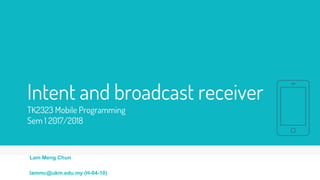






















![Implict Intent
24
[1] Activity A creates an Intent with an action description and passes it
to startActivity().
[2] The Android System searches all apps for an intent filter that
matches the intent. When a match is found,
[3] the system starts the matching activity (Activity B) by invoking its
onCreate() method and passing it the Intent.](https://image.slidesharecdn.com/tk2323lecture3-intent-180210040629/85/Tk2323-lecture-3-intent-24-320.jpg)




![Implicit Intent (Send email)
Intent emailIntent = new Intent(Intent.ACTION_SEND);
// The intent does not have a URI, so declare the "text/plain" MIME type
emailIntent.setType(HTTP.PLAIN_TEXT_TYPE);
emailIntent.putExtra(Intent.EXTRA_EMAIL, new String[]
{"jon@example.com"}); // recipients
emailIntent.putExtra(Intent.EXTRA_SUBJECT, "Email subject");
emailIntent.putExtra(Intent.EXTRA_TEXT, "Email message text");
emailIntent.putExtra(Intent.EXTRA_STREAM,
Uri.parse("content://path/to/email/attachment"));
29](https://image.slidesharecdn.com/tk2323lecture3-intent-180210040629/85/Tk2323-lecture-3-intent-29-320.jpg)



















![Toolbar/AppBar
(ActionBar)
An action bar that includes the [1] app icon, [2] two action items, and [3] action
overflow.
49](https://image.slidesharecdn.com/tk2323lecture3-intent-180210040629/85/Tk2323-lecture-3-intent-49-320.jpg)



































