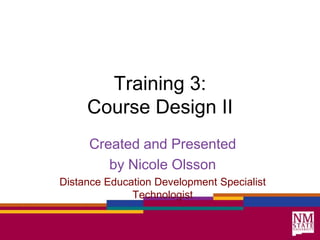Training 3: Course Design II
- 1. Training 3: Course Design IICreated and Presentedby Nicole OlssonDistance Education Development Specialist Technologist
- 2. Learning ObjectivesUpon completion of this training using Blackboard Campus Edition 8, each participant will be able to customize the course colors and layouts in Blackboard CE 8create a header and footermodify the course icons
- 3. Customizing the Look (Cont.)Global Course ColorsSelections affect the displayHome Page, folders and tool pagesYou can use a predefined color set or you can create a custom color setWill not affect the colors within HTML pagesHigh Contrast color set available per the US Rehabilitation Act, Section 508
- 4. Customizing the Look (Cont.)Headers and FootersCan be created with plain text hand-coded HTML or using the HTML CreatorYou can have one header and footer per page Or set as a default for the entire course
- 5. Customizing the Look (Cont.)What can you display in a header?Name of the CampusName of the CourseCourse LogoEmbedded Video ~ Welcome videoEmbedded Animation ~ Voki
- 6. Customizing the Look (Cont.)What can you display in a footer?Instructor NameContact InformationImage
- 7. Customizing the Look (Cont.)Modifying IconsGreat flexibility when choosing your iconsYou can replace your icons with content icon set for the entire course default image for specific tool icon default image for an individual linkYou can use Blackboard icons or choose your own iconshttp://www.iconfinder.com/
- 8. Questions?
Editor's Notes
- You can create a comfortable and clearly laid out course by selecting pleasing course colors and layouts, providing important information in page headers, and choosing meaningful icons.
- Global color selections will affect the display of the Home Page, folders, and tool pages. You can use a predefined color set, which applies a consistent color scheme throughout the course, or you can create a custom color set.NOTE: Global color selections will not affect the colors within HTML pages you have uploaded to the course.In compliance with the US Rehabilitation Act, Section 508, there is a high contrast color set, which allows users who have difficulty distinguishingcolors to use the system.
- Do you have any questions