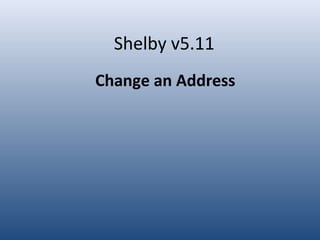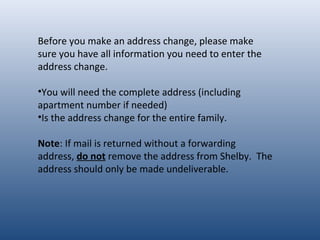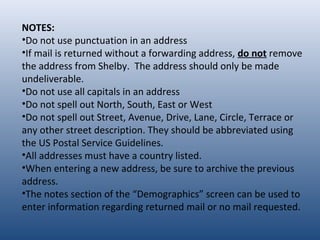Tutorial - Change of Address
- 1. Shelby v5.11 Change an Address Left click once with the mouse will advance the slides This is a tutorial. For complete step-by-step instructions see the United States Recorder Handbook on the World Church website at http://www.cofchrist.org/recorders/stepbystep.asp To view the slide show, click on the âslide show iconâ on your system tray (bottom of the screen).
- 2. Before you make an address change, please make sure you have all information you need to enter the address change. âĒYou will need the complete address (including apartment number if needed) âĒIs the address change for the entire family. Note: If mail is returned without a forwarding address, do not remove the address from Shelby. The address should only be made undeliverable.
- 3. âĒ In the membership module, search for the memberâs name. âĒ Double click on the name.
- 4. Click on âAddressesâ Highlight the Main/Home address (or the address that is changing) by clicking on it once. Click on âToolsâ Choose âArchive Address
- 5. Enter the new address. It is important to enter the address in the correct way. We use the guidelines put out by the Postal Service. âĒ Address line 1âthis is where you enter the street address. For example: 1234 Main St Apt 3 (no commas, periods or all caps) âĒ Address Line 2âthis is where you enter a PO Box or information that will not fit on line 1. âĒ Enter the zip/postal code, city, state/province and country. Click âOK.â
- 6. The âDemographicsâ screen is used to change the mail status on a record. âĒ If the address is deliverable, the mail status should be blank. âĒ If the address is undeliverable, a âUâ for undeliverable should be entered. âĒ If the address is a good address, but the person does not want to receive mail, âNâ for no mail should be entered. âĒ If someone is transferred to the general category, a âGâ for general should be entered.
- 7. The âAdditional Commentsâ can be used to enter information regarding returned mail or no mail requested. In the first line of the comments section, enter the date and a brief note. For example: âĒmail returned 8/29/11 âĒforwarding order expired 8/29/11 âĒno mail requested 8/29/11
- 8. Click âsave and closeâ to save the changes.
- 9. NOTES: âĒDo not use punctuation in an address âĒIf mail is returned without a forwarding address, do not remove the address from Shelby. The address should only be made undeliverable. âĒDo not use all capitals in an address âĒDo not spell out North, South, East or West âĒDo not spell out Street, Avenue, Drive, Lane, Circle, Terrace or any other street description. They should be abbreviated using the US Postal Service Guidelines. âĒAll addresses must have a country listed. âĒWhen entering a new address, be sure to archive the previous address. âĒThe notes section of the âDemographicsâ screen can be used to enter information regarding returned mail or no mail requested.
- 10. NOTES: âĒDo not use punctuation in an address âĒIf mail is returned without a forwarding address, do not remove the address from Shelby. The address should only be made undeliverable. âĒDo not use all capitals in an address âĒDo not spell out North, South, East or West âĒDo not spell out Street, Avenue, Drive, Lane, Circle, Terrace or any other street description. They should be abbreviated using the US Postal Service Guidelines. âĒAll addresses must have a country listed. âĒWhen entering a new address, be sure to archive the previous address. âĒThe notes section of the âDemographicsâ screen can be used to enter information regarding returned mail or no mail requested.