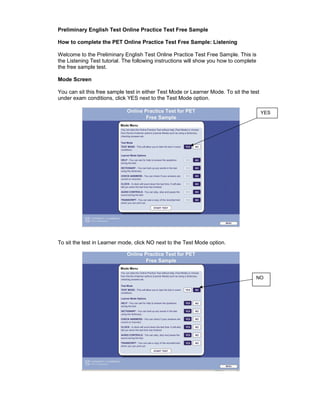Tutorial
- 1. Preliminary English Test Online Practice Test Free Sample How to complete the PET Online Practice Test Free Sample: Listening Welcome to the Preliminary English Test Online Practice Test Free Sample. This is the Listening Test tutorial. The following instructions will show you how to complete the free sample test. Mode Screen You can sit this free sample test in either Test Mode or Learner Mode. To sit the test under exam conditions, click YES next to the Test Mode option. YES To sit the test in Learner mode, click NO next to the Test Mode option. NO
- 2. Within the Learner Mode, there are six options: HELP: This option allows you to ask for help to answer the questions during the test. DICTIONARY: This option allows you to look up any words in the test. CHECK ANSWERS: This option allows you to check if your answers are correct or incorrect during the test. CLOCK: This option allows you to see a clock that will count down the test time. AUDIO CONTROLS: This option allows you to play, stop and pause the sound during the test. TRANSCRIPT: This option allows you to see a copy of the recorded text which you can print out. If you do not want all of these options, you can select which ones you want by clicking the YES and NO buttons on the screen. When you are ready to take the Online Practice Test, click START TEST to begin. In this free sample you can only answer some of the questions, but in the main test, you can answer all of the questions. START TEST
- 3. The instructions for each part of the test are in the box at the top of the screen. Listen carefully for the Part number and Question numbers to make sure you are looking at the right screen. You can change the volume by clicking on the plus or minus buttons at the bottom of the screen at any time during the test. Part 1, Part 2 and Part 4 To answer a question in Parts 1, 2 or 4, choose one of the answers, for example A, B or C. Click on the button next to the answer that you have chosen. If you want to change your answer, click on another button. If you want to leave the question without an answer, click on the button again. Instructions Answers
- 4. You can use the navigation at the bottom of the screen, or click on the NEXT button to move from one question to the next question. The NEXT button appears every time you have answered a question. The navigation shows which questions you have answered. A line appears under the question number if you have answered the question. NEXT button Navigation bar Part 3 To answer a question in Part 3, type your answers in the spaces. You will have 2 minutes after Part 3 to type your answers. Type answer here Scroll bar You can review and change your answers at any time until the end of the test.
- 5. Learner Mode Functions If you want to check your answers during the test, click on the CHECK ANSWERS button. CHECK ANSWERS If your answer is correct a tick will appear next to your answer.
- 6. If your answer is incorrect a cross will appear next to your answer and a tick will appear next to the correct answer. Click the TEST button to return to the test. TEST If you want to look up a word, click on the DICTIONARY button. DICTIONARY
- 7. Type your word in the box in the dictionary screen and click on LOOK IT UP. To close the dictionary, click on the cross in the corner. To close the dictionary LOOK IT UP If you want help answering any of the questions in the test, click on the HELP button. HELP
- 8. You can use the cursor to move the help screen if you want to. Click on the CLOSE button to return to the test. CLOSE In Learner Mode you can use the audio control to stop and pause the audio. In Test Mode, as in the real exam, you cannot pause or stop the audio. Audio control
- 9. In Learner Mode, you can also read a copy of the recorded text by clicking on the TRANSCRIPT button. TRANSCRIPT To close, click on the CLOSE button. CLOSE You will have 2 minutes to check your answers at the end of the test.
- 10. In the real exam, you have approximately 35 minutes to complete the test. This Free Sample is shorter. There is a clock at the top of the screen which tells you how much time you have left. This clock will flash when you have 10 minutes and 5 minutes left. CLOCK The test will tell you when the time is finished. If you want to end the test yourself, click on the END button. When you have answered all of the questions the SUBMIT ANSWERS button will appear at the bottom of the screen. Please remember in the real Online Practice Test you can only submit your answers once. SUBMIT ANSWERS END
- 11. A scores screen will then appear. In the full test, the PRINT SCORES button will appear here. In the full test, you can print scores for Reading & Writing and Listening. In the full test, if you want your answers explained you can click on the ANSWER FEEDBACK button at the bottom of the screen. To exit the test, click on the EXIT button. PRINT SCORES ANSWER FEEDBACK EXIT That is the end of the Free Sample Preliminary English Test Listening Test tutorial. Good luck with the Preliminary English Test Free Sample Online Practice Test for Listening.