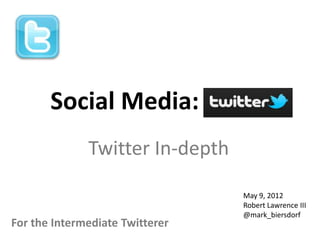Twitter In-Depth 1
- 1. Social Media: Twitter Twitter In-depth May 9, 2012 Robert Lawrence III @mark_biersdorf For the Intermediate Twitterer
- 2. Why Twitter âĒ Research, learn, stay up to date in your field (e.g., CPA, IT, HR, Medical Devices, etc.) âĒ Follow topics and people of interest âĒ Look for jobs âĒ Be seen; get your brand out âĒ Participate in a community (e.g., Cubs, Sox, CPA, IT, Mac) âĒ Send out important information to others
- 3. Understanding Twitter
- 4. How is Twitter Like Email? âĒ Both are communication tools âĒ Tweet like email message âĒ @handle like email address âĒ Sending Tweet like sending message to an email group âĒ Private list like email group âĒ Public list like public group in email
- 5. How is Twitter Like Email? âĒ Both can have addresses in the message âĒ Both can contain text, URLs, pictures âĒ DM like sending email to one person âĒ Both can become unmanageable if not organized
- 6. How is Twitter Not Like Email? âĒ 140 characters in Tweet âĒ Tweets sent to people you donât know with #hashtags and @handles âĒ @handles, URLs, #hashtags in Tweet body âĒ Donât delete Tweets
- 7. How is Twitter Not Like Email? âĒ Show brand in Twitter (Profile, Tweets) âĒ Find information in Twitter, including jobs; someone must send them to you in email âĒ Followers and Following âĒ Communities, social aspect âĒ Can link Twitter to Facebook, LinkedIn, etc.
- 8. Twitter Elements and their Application
- 9. Twitter Elements âĒ Profile Information âĒ Handles - @xCubs2016 or @xwhitesox2013 âĒ Hashtags - #socialmedia âĒ URL added to Tweet âĒ Direct Messages (DM) and Retweets (RT) âĒ Lists
- 10. Twitter Profile âĒ Information about you âĒ Connection to LinkedIn, Facebook âĒ Your Brand
- 11. @handles âĒ Unique to every Twitter user âĒ Use handle to send a Tweet to someone that is not following you âĒ Placed anywhere in Tweet body, acts like a c.c. in email âĒ Click on a handle to show other messages
- 12. Using @handles âĒ Expand audience beyond followers âĒ Add handles in the body of the Tweet âĒ c.c. contact in Retweet
- 13. Hashtags âĒ Relevant keywords âĒ Placed anywhere in Tweet body âĒ Clicking on a hashtags shows other messages with that keyword âĒ Can be trend topics
- 14. Hashtags
- 15. Using # and @ together Click on handles and hashtags to see similar Tweets
- 16. Adding URL to Tweet âĒ Share article, information or blog with others âĒ A long URL is shortened in Tweet so it fits
- 17. Direct Messages (DM) âĒ Send a message only to the recipient âĒ Recipient must be a follower âĒ Other followers cannot see âĒ Not listed in Tweet timeline âĒ Two ways to send DM
- 18. Direct Messages #1 âĒ Place âdâ in front of the handle âĒ Now it is direct
- 20. Retweets âĒ Send out someone elseâs Tweets
- 22. Too Much Information So, how do you find the important stuff? Lists!
- 23. What are Lists âĒ Sort Tweets by topics and people for easier viewing âĒ âA curated group of Twitter usersâ âĒ Two kinds; Private and Public âĒ Create or join lists http://bit.ly/IwI47z
- 24. Lists: Private
- 25. List Types - Private âĒ You create - 25 characters per list name, 20 lists/account, 500 members/list âĒ Think group of people, you can organize by topic or interest âĒ Separates important information from a storm of Tweets âĒ Only you can view private list
- 26. View Lists in Profile
- 27. How to Create Lists
- 28. New Private List
- 29. Adding Twitterer to Your Private List
- 30. List View âĒ List shows only list member tweets âĒ Easier to find topical tweets
- 31. Changing Lists âĒ Public or Private from Twitter âĒ Click on List to open âĒ Edit or Delete âĒ Can change name, public or private
- 32. Lists: Public
- 33. About Public Lists âĒ Community of members, share tweets with others that appreciate them âĒ Anyone can find and join âĒ Create your own public list in Twitter âĒ Subscribe to already created public lists âĒ Create or join public list on Listorious
- 34. Public Lists Created in Twitter
- 35. Create Public List âĒ Pick unique name âĒ Enter appropriate description for public to see âĒ Select Public and save list
- 36. Add Members âĒ Look up handles to add to public list âĒ New member will be notified
- 37. Join a Public List from Twitter âĒ Click on follower/following profile âĒ Click on their lists; only Public lists show âĒ Click on the list that you like
- 38. Join a Public List âĒ Subscribe to list âĒ New List will show under your profile
- 39. Removing Yourself From a Public List âĒ First step; what lists are you on? âĒ See what lists you are on (i.e., âMember ofâ âĒ To remove name from list, block list owner âĒ Unblock owner if you still want to follow them (Still off the list)
- 40. Public Lists Listorious
- 41. Subscribe to Public Lists âĒ Listorious â search lists and people to follow by topic, region or profession âĒ Twitter log in âĒ Follow or create public lists http://listorious.com
- 42. Listorious Type search term or Click on list title pick from existing list
- 43. Adding Public List âĒ View on Twitter âĒ Subscribe to the List
- 44. New List Added to Profile Before Just added public list
- 45. Dashboards: Managing Tweets and Lists
- 46. Unmanaged Lists âĒ A lot of steps to see unmanaged lists â Go to profile â Click on list â Up to 20 lists to open and view Tweets âĒ Dashboards group lists in columns â Columns are open lists â Donât have to open list to see tweets â Tweets still organized by lists
- 47. Dashboards âĒ Dashboard displays your lists in column form âĒ Used to manage private or public Twitter lists âĒ TweetDeck, HooteSuite, Seesmic, others âĒ Top 10 Dashboards - http://bit.ly/Jyp7jb âĒ Versions for iPhone, iPad, Windows, Mac
- 48. TweetDeck
- 49. Columns Columns linked to your lists
- 50. Changing Views âĒ Each column represents a list from your Twitter account âĒ Column lists Tweets by order received âĒ Add columns to TweetDeck as you create lists âĒ Navigate columns by clicking on bars
- 51. Create Column Chose column type â Lists
- 52. Create Column 2 âĒ Select the list (e.g. Mac) âĒ Click on the column button
- 53. New Column
- 54. Additional Resources âĒ How to create a List - http://bit.ly/KC3cr8 âĒ TweetDeck Tutorial - http://bit.ly/IttFYl âĒ How to use Listorious - http://bit.ly/JaRrLe âĒ Using #hashtags - http://bit.ly/ILhRWc
- 55. Conclusion âĒ Understand Twitter Elements, experiment âĒ Lists organize and display similar Tweets âĒ Lists are starting point for Dashboards âĒ Dashboards display lists in columns âĒ Columns display Tweets w/o opening lists
- 56. Questions?