Understanding basic features
Download as pptx, pdf5 likes2,176 views
SolidWorks is 3D design software that allows users to sketch ideas and experiment with designs to create 3D models using features. Key aspects covered in the document include: - The SolidWorks model consists of parts, assemblies, and drawings. - Features are the basic building blocks used to construct parts in SolidWorks. Common shape features include bosses, cuts, fillets, and holes. - Dimensions and geometric relationships are used to define the size and relationships between features. - The document provides instructions on how to start SolidWorks, create sketches and basic features, and add dimensions.
1 of 38
Downloaded 210 times
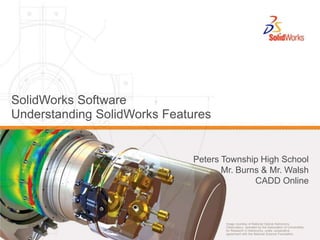
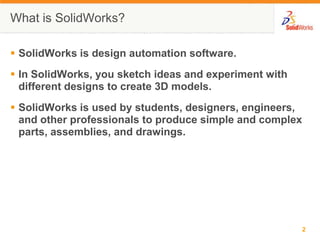
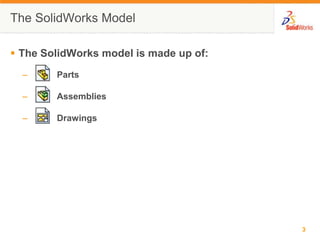
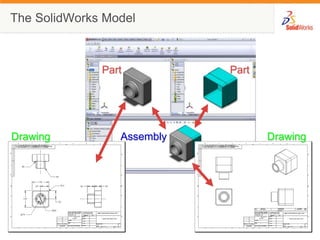
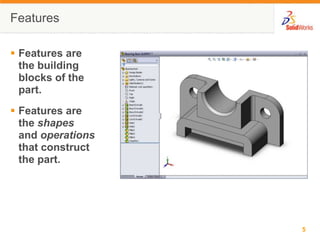
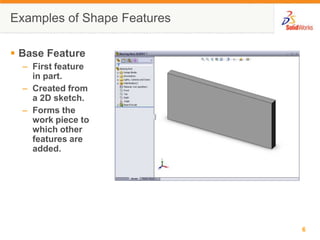
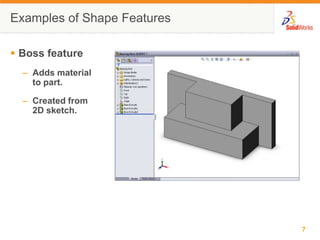
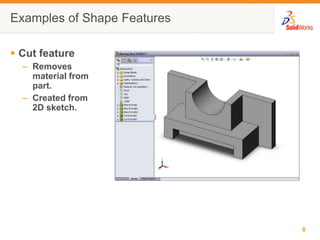
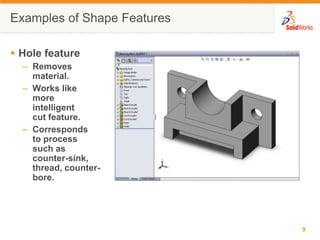
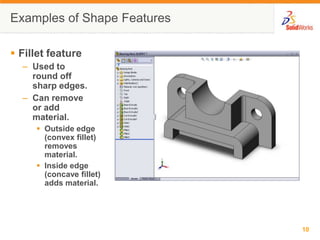
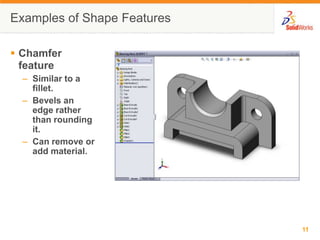
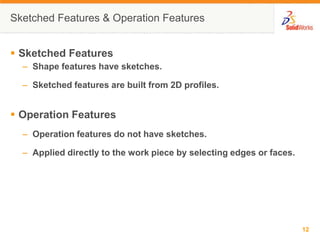
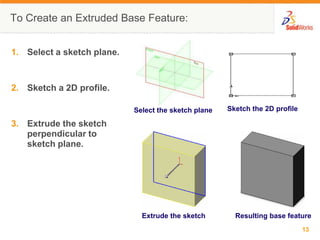
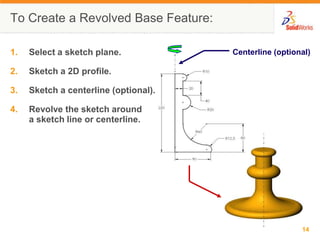
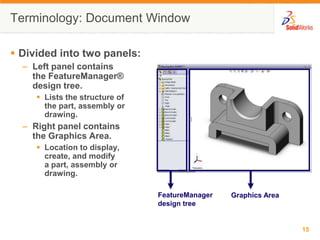
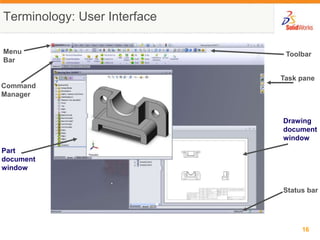
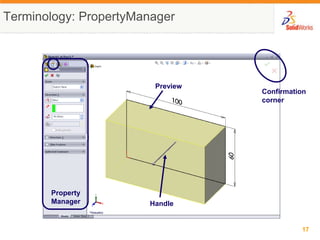
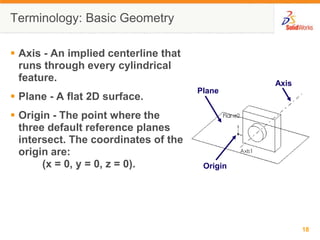
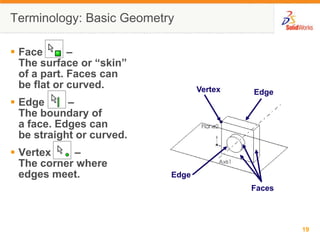
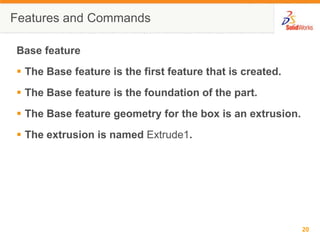
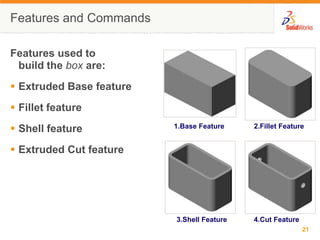
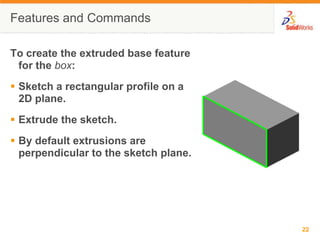
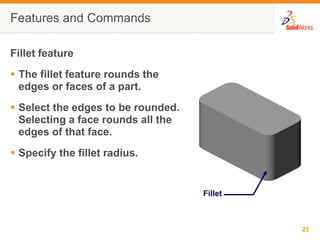
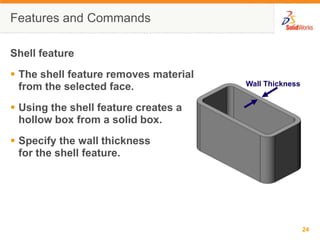

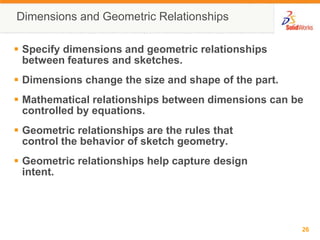
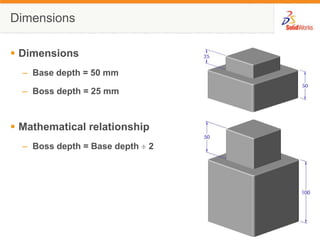
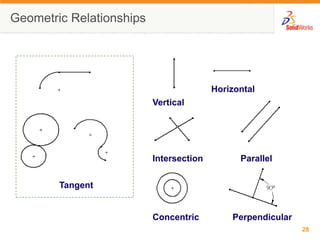
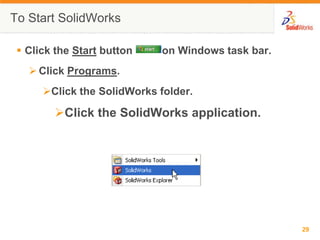


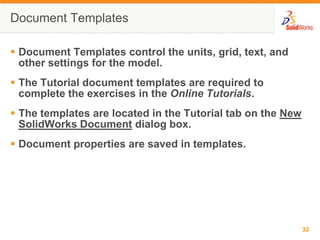
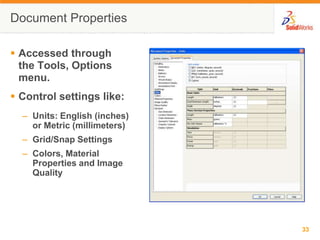
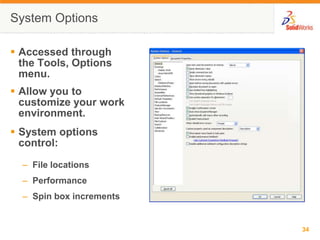
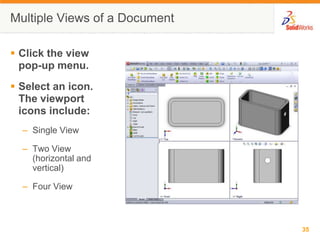
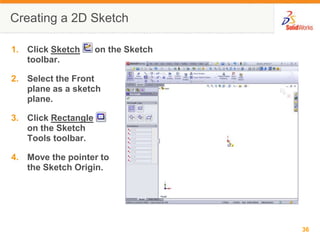
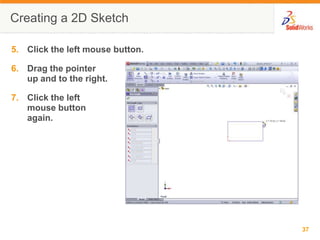
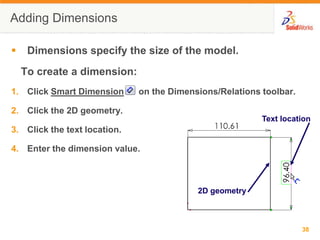
Ad
Recommended
solidworks
solidworksAmit Kamboj
Ěý
This document provides an overview of computer-aided design (CAD) and commonly used CAD software. It discusses CAD, specifications sets, and designing software such as AutoCAD, SolidWorks, Pro-E, CATIA, ANSYS and Solid Edge. For AutoCAD and SolidWorks, it provides more details on their history, capabilities, and differences. It also covers the basics of 2D sketching, modifying, dimensioning, features like extrude and sweep, reference geometry, and assembling in SolidWorks.Solidworks ppt 2015
Solidworks ppt 2015lalit yadav
Ěý
The document presents an overview of SolidWorks, a 3D solid modeling software used for creating parts, assemblies, and drawings, emphasizing its benefits in design efficiency. It also details the CADD Center, India's oldest institute for CAD training, and highlights its offerings and global presence. Additionally, the document outlines basic components of SolidWorks models, such as parts, assemblies, and drawings, along with instructions for creating sketches and features within the software.Solidworks
SolidworksMoe Oee
Ěý
The document provides an introduction to SolidWorks, including its components and basic modeling functions. It discusses how SolidWorks allows users to sketch ideas and create 3D models to experiment with different designs. The key components covered are parts, assemblies, and drawings. It then demonstrates how to create a simple extruded part in SolidWorks, including setting up the document properties, sketching a rectangle, and adding dimensions and relations to fully define the sketch.Basic of solidworks1
Basic of solidworks1raman sahay
Ěý
SolidWorks is a 3D CAD and CAE program used for design and engineering. It was created in 1993 by Jon Hirschtick who used winnings from card counting at casinos to fund the development by a team of engineers. The goal was to make 3D CAD technology more accessible and affordable. SolidWorks is now owned by Dassault Systèmes and new versions are released annually with additional features and capabilities. Some key things that can be done in SolidWorks include 3D modeling and CAD, simulation, visualization, product data management, and electrical design. The interface contains menus, toolbars, and commands to create sketches and features and assemble parts.Solid Works Presentation
Solid Works PresentationPankaj Dogra
Ěý
Solidworks is 3D CAD software used by over 2 million engineers at more than 165,000 companies worldwide. It was originally created in 1997 by Dassault Systemes and is used for solid modeling. The software contains various commands like extrude, loft, sweep and fill to create complex shapes. It also allows interfacing with planes like front, top and right planes. Users can create solid models of objects like hammers, crane hooks and iPhones using the different commands and modeling tools available in Solidworks.Auto CADD civil
Auto CADD civilSolai Raja
Ěý
This document provides an overview of AutoCAD and its uses. It discusses what AutoCAD is, common projection and drawing types in AutoCAD like orthographic and isometric. It also covers CAD file formats, advantages of CAD, common CAD users, and engineering drawing types. Keyboard shortcuts and functions keys in AutoCAD are listed. Examples of civil engineering drawings created in AutoCAD like building drawings, center line plans, and layout drawings are also provided.solidworks
solidworksMd Firdous alam
Ěý
The document discusses computer-aided design (CAD) and outlines some commonly used CAD software programs like AutoCAD, SolidWorks, Pro-E, CATIA, and ANSYS. It provides an introduction to SolidWorks, specifically comparing it to AutoCAD. It then covers various SolidWorks commands like modify, sketch and feature toolbars, designing a part using sketches and features, assembly, and creating drawings from parts and assemblies. The document serves as training material to introduce the capabilities and functions within the SolidWorks CAD software.Solidworks software
Solidworks softwaresanjeev kumar shah
Ěý
This document provides a training report on software training undertaken as partial fulfillment of a B.Tech degree in mechanical engineering. It discusses training in SolidWorks, including an overview of the software, its feature-based parametric modeling approach, and commands used for sketching, extruding, lofting, sweeping, and other 3D modeling tasks. It also covers the use of SolidWorks for mechanical design applications, assembly design using mates, and design validation tools for simulation, motion, and finite element analysis.AutoCAD Presentation
AutoCAD PresentationPankaj Dogra
Ěý
AutoCAD is a computer-aided design (CAD) software used for 2D and 3D design and drafting. It uses tools bars, pull-down menus, key commands, and keyboard shortcuts to execute commands. Drawings in AutoCAD are organized using layers to manage different elements like hidden lines or center lines. Layers act as invisible sheets that elements are drawn on and controlled through the layer properties manager. Common commands in AutoCAD include move, copy, rotate, scale, trim, extend, break, chamfer, and fillet to modify drawing elements.NX_CAD
NX_CADBarney Day
Ěý
The document provides an overview of the NX7.5 basic training course, including how to get started with NX7.5, create and save part files, use the modeling interface, select and manipulate objects, create sketches, apply geometric and dimensional constraints, and perform basic extrude and revolve swept features. It describes the key interface elements and commands for navigating the software and constructing 3D models.Solidworks
SolidworksPawan Kumar
Ěý
This document provides an overview of SolidWorks and AutoCAD software. It describes Dassault Systemes, which created SolidWorks, and its features such as parts, assemblies and drawings. It also outlines the sketching and modeling tools in SolidWorks used to create features like extrusions, sweeps, and lofts. Additionally, it discusses Autodesk, the creator of AutoCAD, and describes AutoCAD's coordinate systems, drawing tools, and functions like layers, blocks, and isometric views.Sanjeev kumar solidworks
Sanjeev kumar solidworkssanjeev kumar shah
Ěý
SolidWorks is a 3D CAD and CAE software created by Dassault Systèmes. It was founded in 1993 by Jon Hirschtick using money from his time on the MIT Blackjack Team. Dassault acquired SolidWorks in 1997. SolidWorks allows for part design using sketches and features, assembly design by mating multiple parts together, and drawing production based on ISO standards. Key aspects include sketching profiles, extruding and revolving features, applying mates in assemblies, and dimensioning views in drawings.AUTO CAD CIVIL ENGINEERING PPT REPORT
AUTO CAD CIVIL ENGINEERING PPT REPORTDEEPAKKUMAR3980
Ěý
The document discusses AutoCAD and its features. It describes AutoCAD as CAD software for 2D and 3D design. It outlines various commands like toolbars, key commands, and key sequences. It also discusses layers, drafting settings, modify commands, and 3D modeling tools like extrude, revolve, sweep, and loft. Layers allow organizing a drawing by turning parts on and off. Commands like copy, move, and array duplicate or rearrange objects. 3D tools extrude, revolve, sweep, and loft create 3D geometry from 2D profiles.Auto cad ppt
Auto cad ppthrprt7696
Ěý
The document is a presentation on basic AutoCAD tools that includes sections on drawing tools, modify tools, layers and dimensions, 3D modeling, and various drawing, editing, and modeling commands in AutoCAD like extrude, revolve, loft, and sweep. It provides information on and examples of tools like lines, circles, offset, trim, chamfer, fillet, dimensions, coordinate systems, and creating 3D objects from 2D profiles. The presentation contains 38 slides with descriptions and illustrations of key AutoCAD concepts and functions.Autocad 1st Lecture
Autocad 1st LectureHaseeb Jamal
Ěý
AutoCAD is a CAD software used for 2D and 3D design and drafting. It allows users to quickly create designs, improve quality over hand drafting, customize the software to individual needs, and learn a marketable skill. The AutoCAD interface includes a workspace, pull down menus, toolbars, palettes, and dialog boxes to access commands. The workspace is the infinite drafting area where drawings are created.Auto cad
Auto cadEng ismail Ahmed
Ěý
This document provides an overview of various tools and commands in AutoCAD, including what AutoCAD is, how to use layers to organize a drawing, object snaps for precise placement, and modification commands like erase, copy, mirror, and trim. It also discusses how to use zoom and pan tools to view drawings at different magnifications. Layers allow organizing a drawing by turning sections on or off, and each element is drawn on a default layer controlled through the layer properties manager. Object snaps help precisely place objects using points like midpoint, endpoint, and intersection.Aragaw Gebremedhin auto cad lecture notes
Aragaw Gebremedhin auto cad lecture notesDefence University, Maj.Gen.Mulugeta Buli Poly-Technic College
Ěý
The document outlines a course on machine drawing using AutoCAD, covering topics such as the introduction to basic CAD software, drawing precision, text annotation, 3D drawings, and parametric design. It explains essential CAD terminology, various types of CAD applications, and the advantages of CAD such as increased speed and accuracy in drawing. Additionally, it details practical steps for operating AutoCAD, including its user interface components, drawing commands, and setting up files.Auto Cad Powerpoint
Auto Cad Powerpointvalariawillis
Ěý
This document provides instructions for patterning and plotting in AutoCAD for fashion design. It discusses patterning software that can help create patterns for unique garment designs. It then outlines the steps to plot a drawing in AutoCAD, including setting the correct units, page layout, title block, viewports scaled to the drawing, and finally plotting the drawing. References for further information on fashion CAD and patterning are also provided.Auto cad basics
Auto cad basicsARAVINTHRAJ R
Ěý
The document provides instructions for creating an A-size prototype drawing in AutoCAD. It discusses the basic AutoCAD interface including tools, menus, and coordinate systems. It then provides a 14 step procedure to draw a border, add offsets for a title block, insert text, and set up layers and linetypes. The goal is to create a template for an A-size drawing with title block and proper layer setup.Introduction to CAD
Introduction to CADsyar2604
Ěý
Using AutoCAD allows designers to quickly create drawings with a simple sketch. Drawings produced are consistent and mistakes can be minimized. AutoCAD improves productivity, efficiency, accuracy, quality of drawings and products, and minimizes storage space. Users can change the AutoCAD workspace and view drawings in 2D, 3D, or as animations.Sketching With SolidWorks
Sketching With SolidWorksSOLIDWORKS
Ěý
The document is an implementation guide for sketching with SolidWorks, outlining the sketching process which includes selecting a plane, creating entities, and adding dimensions. It emphasizes the importance of defining design intent and maintaining simpler sketches for efficiency and faster model rebuilding. Additionally, the guide covers automatic sketch operations, inferencing, and sketch relations to enhance the design workflow.Creo parametric-quick-start
Creo parametric-quick-startP.N.Bhatt +919997960333
Ěý
This document provides a quick start guide for using Creo Parametric 2.0 software to create a basic 3D model. It guides the user through sketching a rectangular block with a hole, creating a pin part that fits in the hole, assembling the parts, and creating an engineering drawing. The guide explains how to navigate the software interface, sketch and extrude shapes, modify part dimensions, change appearance colors, and view and manipulate 3D models. It aims to get users started with basic modeling tasks in Creo Parametric.CAD_Commands
CAD_CommandsFrank Bannon
Ěý
The document discusses common 2D and 3D CAD commands. In 2D CAD, commands allow users to draw grids, shapes, layers, and perform actions like zooming, copying, rotating, scaling, and mirroring objects. 3D CAD allows creating wireframe, surface rendered, and photorealistic models and performing operations like combining, subtracting, and adding shapes. Key benefits of 3D CAD include producing realistic designs and orthographic views quickly without needing physical models.Infotechnogen Solid works
Infotechnogen Solid worksJagmeet Singh
Ěý
SolidWorks is a computer-aided design and engineering software produced by Dassault Systèmes, initially founded by Jon Hirschtick in 1993. It facilitates 3D modeling, part design, assembly design, and drawing creation using parametric relations and ISO standards. The software is widely utilized by over 2 million engineers across various industries, providing tools for efficient design and documentation.Commands in AutoCAD
Commands in AutoCADRavi Bhadauria
Ěý
The document discusses various commands in AutoCAD including the line, polygon, and polyline commands. It provides details on how to use each command and their options. The line command creates single or chained straight lines. The polygon command generates regular polygons with equal sides and angles. The polyline command forms grouped objects that can include arc segments and be manipulated as a whole.SW 2013 beginners guide
SW 2013 beginners guideRahman Hakim
Ěý
The document serves as a beginner's guide to using SolidWorks 2013, focusing on advanced features such as sweeps, lofts, and wraps for designing non-prismatic shapes. It includes step-by-step exercises for creating complex components like a cup, springs, and a bottle, emphasizing the importance of aesthetic design in consumer products. The guide provides detailed instructions and explanations of geometric relations and features, aiming to build a foundational understanding of solid modeling techniques.Infotechnogen autocad
Infotechnogen autocadJagmeet Singh
Ěý
The document provides an overview of AutoCAD, a CAD software designed for 2D and 3D design and drafting. It covers the software's interface, including workspaces, menus, toolbars, command lines, and other features that enhance user experience and customization options. Additionally, it differentiates between pixel and vector graphics, explaining how AutoCAD utilizes vector-based lines for accurate design.AutoCAD 2D & 3D
AutoCAD 2D & 3DQuaid-e-Awam University of Engineering, Science & Technology Nawabshah
Ěý
AutoCAD is a software used to create 2D and 3D drawings for mechanical, civil, electrical, and architectural engineering. It offers drawing, annotation, and modeling tools. The document outlines 4 levels of AutoCAD skills - basics include tools for drawing lines and shapes; intermediate includes layers, groups, and blocks; advanced includes 3D modeling and rendering capabilities.Lesson2-PPT.ppt
Lesson2-PPT.pptMSSHARATH5
Ěý
SolidWorks is 3D design software that allows users to sketch ideas and experiment with designs to create 3D models. It is used by students, engineers, and professionals. The SolidWorks model consists of parts, assemblies, and drawings. Parts are made up of features such as base features created from 2D sketches, boss features that add material, and cut features that remove material. Dimensions and geometric relationships define the size and relationships between features.SolidWorks Lesson 02- Intro.pptx
SolidWorks Lesson 02- Intro.pptxTamilselvan785613
Ěý
The document is a teacher's guide for a lesson on SolidWorks, a design automation software used for creating 3D models. It covers the essential features, commands, and terminology within SolidWorks, including base and feature types, geometric relationships, and basic commands for building parts. The guide also details the process of sketching, extruding, and modifying models within the software environment.More Related Content
What's hot (20)
AutoCAD Presentation
AutoCAD PresentationPankaj Dogra
Ěý
AutoCAD is a computer-aided design (CAD) software used for 2D and 3D design and drafting. It uses tools bars, pull-down menus, key commands, and keyboard shortcuts to execute commands. Drawings in AutoCAD are organized using layers to manage different elements like hidden lines or center lines. Layers act as invisible sheets that elements are drawn on and controlled through the layer properties manager. Common commands in AutoCAD include move, copy, rotate, scale, trim, extend, break, chamfer, and fillet to modify drawing elements.NX_CAD
NX_CADBarney Day
Ěý
The document provides an overview of the NX7.5 basic training course, including how to get started with NX7.5, create and save part files, use the modeling interface, select and manipulate objects, create sketches, apply geometric and dimensional constraints, and perform basic extrude and revolve swept features. It describes the key interface elements and commands for navigating the software and constructing 3D models.Solidworks
SolidworksPawan Kumar
Ěý
This document provides an overview of SolidWorks and AutoCAD software. It describes Dassault Systemes, which created SolidWorks, and its features such as parts, assemblies and drawings. It also outlines the sketching and modeling tools in SolidWorks used to create features like extrusions, sweeps, and lofts. Additionally, it discusses Autodesk, the creator of AutoCAD, and describes AutoCAD's coordinate systems, drawing tools, and functions like layers, blocks, and isometric views.Sanjeev kumar solidworks
Sanjeev kumar solidworkssanjeev kumar shah
Ěý
SolidWorks is a 3D CAD and CAE software created by Dassault Systèmes. It was founded in 1993 by Jon Hirschtick using money from his time on the MIT Blackjack Team. Dassault acquired SolidWorks in 1997. SolidWorks allows for part design using sketches and features, assembly design by mating multiple parts together, and drawing production based on ISO standards. Key aspects include sketching profiles, extruding and revolving features, applying mates in assemblies, and dimensioning views in drawings.AUTO CAD CIVIL ENGINEERING PPT REPORT
AUTO CAD CIVIL ENGINEERING PPT REPORTDEEPAKKUMAR3980
Ěý
The document discusses AutoCAD and its features. It describes AutoCAD as CAD software for 2D and 3D design. It outlines various commands like toolbars, key commands, and key sequences. It also discusses layers, drafting settings, modify commands, and 3D modeling tools like extrude, revolve, sweep, and loft. Layers allow organizing a drawing by turning parts on and off. Commands like copy, move, and array duplicate or rearrange objects. 3D tools extrude, revolve, sweep, and loft create 3D geometry from 2D profiles.Auto cad ppt
Auto cad ppthrprt7696
Ěý
The document is a presentation on basic AutoCAD tools that includes sections on drawing tools, modify tools, layers and dimensions, 3D modeling, and various drawing, editing, and modeling commands in AutoCAD like extrude, revolve, loft, and sweep. It provides information on and examples of tools like lines, circles, offset, trim, chamfer, fillet, dimensions, coordinate systems, and creating 3D objects from 2D profiles. The presentation contains 38 slides with descriptions and illustrations of key AutoCAD concepts and functions.Autocad 1st Lecture
Autocad 1st LectureHaseeb Jamal
Ěý
AutoCAD is a CAD software used for 2D and 3D design and drafting. It allows users to quickly create designs, improve quality over hand drafting, customize the software to individual needs, and learn a marketable skill. The AutoCAD interface includes a workspace, pull down menus, toolbars, palettes, and dialog boxes to access commands. The workspace is the infinite drafting area where drawings are created.Auto cad
Auto cadEng ismail Ahmed
Ěý
This document provides an overview of various tools and commands in AutoCAD, including what AutoCAD is, how to use layers to organize a drawing, object snaps for precise placement, and modification commands like erase, copy, mirror, and trim. It also discusses how to use zoom and pan tools to view drawings at different magnifications. Layers allow organizing a drawing by turning sections on or off, and each element is drawn on a default layer controlled through the layer properties manager. Object snaps help precisely place objects using points like midpoint, endpoint, and intersection.Aragaw Gebremedhin auto cad lecture notes
Aragaw Gebremedhin auto cad lecture notesDefence University, Maj.Gen.Mulugeta Buli Poly-Technic College
Ěý
The document outlines a course on machine drawing using AutoCAD, covering topics such as the introduction to basic CAD software, drawing precision, text annotation, 3D drawings, and parametric design. It explains essential CAD terminology, various types of CAD applications, and the advantages of CAD such as increased speed and accuracy in drawing. Additionally, it details practical steps for operating AutoCAD, including its user interface components, drawing commands, and setting up files.Auto Cad Powerpoint
Auto Cad Powerpointvalariawillis
Ěý
This document provides instructions for patterning and plotting in AutoCAD for fashion design. It discusses patterning software that can help create patterns for unique garment designs. It then outlines the steps to plot a drawing in AutoCAD, including setting the correct units, page layout, title block, viewports scaled to the drawing, and finally plotting the drawing. References for further information on fashion CAD and patterning are also provided.Auto cad basics
Auto cad basicsARAVINTHRAJ R
Ěý
The document provides instructions for creating an A-size prototype drawing in AutoCAD. It discusses the basic AutoCAD interface including tools, menus, and coordinate systems. It then provides a 14 step procedure to draw a border, add offsets for a title block, insert text, and set up layers and linetypes. The goal is to create a template for an A-size drawing with title block and proper layer setup.Introduction to CAD
Introduction to CADsyar2604
Ěý
Using AutoCAD allows designers to quickly create drawings with a simple sketch. Drawings produced are consistent and mistakes can be minimized. AutoCAD improves productivity, efficiency, accuracy, quality of drawings and products, and minimizes storage space. Users can change the AutoCAD workspace and view drawings in 2D, 3D, or as animations.Sketching With SolidWorks
Sketching With SolidWorksSOLIDWORKS
Ěý
The document is an implementation guide for sketching with SolidWorks, outlining the sketching process which includes selecting a plane, creating entities, and adding dimensions. It emphasizes the importance of defining design intent and maintaining simpler sketches for efficiency and faster model rebuilding. Additionally, the guide covers automatic sketch operations, inferencing, and sketch relations to enhance the design workflow.Creo parametric-quick-start
Creo parametric-quick-startP.N.Bhatt +919997960333
Ěý
This document provides a quick start guide for using Creo Parametric 2.0 software to create a basic 3D model. It guides the user through sketching a rectangular block with a hole, creating a pin part that fits in the hole, assembling the parts, and creating an engineering drawing. The guide explains how to navigate the software interface, sketch and extrude shapes, modify part dimensions, change appearance colors, and view and manipulate 3D models. It aims to get users started with basic modeling tasks in Creo Parametric.CAD_Commands
CAD_CommandsFrank Bannon
Ěý
The document discusses common 2D and 3D CAD commands. In 2D CAD, commands allow users to draw grids, shapes, layers, and perform actions like zooming, copying, rotating, scaling, and mirroring objects. 3D CAD allows creating wireframe, surface rendered, and photorealistic models and performing operations like combining, subtracting, and adding shapes. Key benefits of 3D CAD include producing realistic designs and orthographic views quickly without needing physical models.Infotechnogen Solid works
Infotechnogen Solid worksJagmeet Singh
Ěý
SolidWorks is a computer-aided design and engineering software produced by Dassault Systèmes, initially founded by Jon Hirschtick in 1993. It facilitates 3D modeling, part design, assembly design, and drawing creation using parametric relations and ISO standards. The software is widely utilized by over 2 million engineers across various industries, providing tools for efficient design and documentation.Commands in AutoCAD
Commands in AutoCADRavi Bhadauria
Ěý
The document discusses various commands in AutoCAD including the line, polygon, and polyline commands. It provides details on how to use each command and their options. The line command creates single or chained straight lines. The polygon command generates regular polygons with equal sides and angles. The polyline command forms grouped objects that can include arc segments and be manipulated as a whole.SW 2013 beginners guide
SW 2013 beginners guideRahman Hakim
Ěý
The document serves as a beginner's guide to using SolidWorks 2013, focusing on advanced features such as sweeps, lofts, and wraps for designing non-prismatic shapes. It includes step-by-step exercises for creating complex components like a cup, springs, and a bottle, emphasizing the importance of aesthetic design in consumer products. The guide provides detailed instructions and explanations of geometric relations and features, aiming to build a foundational understanding of solid modeling techniques.Infotechnogen autocad
Infotechnogen autocadJagmeet Singh
Ěý
The document provides an overview of AutoCAD, a CAD software designed for 2D and 3D design and drafting. It covers the software's interface, including workspaces, menus, toolbars, command lines, and other features that enhance user experience and customization options. Additionally, it differentiates between pixel and vector graphics, explaining how AutoCAD utilizes vector-based lines for accurate design.AutoCAD 2D & 3D
AutoCAD 2D & 3DQuaid-e-Awam University of Engineering, Science & Technology Nawabshah
Ěý
AutoCAD is a software used to create 2D and 3D drawings for mechanical, civil, electrical, and architectural engineering. It offers drawing, annotation, and modeling tools. The document outlines 4 levels of AutoCAD skills - basics include tools for drawing lines and shapes; intermediate includes layers, groups, and blocks; advanced includes 3D modeling and rendering capabilities.Aragaw Gebremedhin auto cad lecture notes
Aragaw Gebremedhin auto cad lecture notesDefence University, Maj.Gen.Mulugeta Buli Poly-Technic College
Ěý
Similar to Understanding basic features (20)
Lesson2-PPT.ppt
Lesson2-PPT.pptMSSHARATH5
Ěý
SolidWorks is 3D design software that allows users to sketch ideas and experiment with designs to create 3D models. It is used by students, engineers, and professionals. The SolidWorks model consists of parts, assemblies, and drawings. Parts are made up of features such as base features created from 2D sketches, boss features that add material, and cut features that remove material. Dimensions and geometric relationships define the size and relationships between features.SolidWorks Lesson 02- Intro.pptx
SolidWorks Lesson 02- Intro.pptxTamilselvan785613
Ěý
The document is a teacher's guide for a lesson on SolidWorks, a design automation software used for creating 3D models. It covers the essential features, commands, and terminology within SolidWorks, including base and feature types, geometric relationships, and basic commands for building parts. The guide also details the process of sketching, extruding, and modifying models within the software environment.SolidWorks Introduction to studentss.ppt
SolidWorks Introduction to studentss.pptJohndelonPMendoza
Ěý
The document serves as a teacher's guide for using SolidWorks, a design automation software that enables users to create 3D models from sketches. It outlines the components of a SolidWorks model, including parts, assemblies, and drawings, and describes various features used in model creation, such as base, boss, and fillet features. Additionally, it covers basic geometry concepts, commands for feature creation, and the fundamentals of setting up and customizing the SolidWorks workspace.SolidWorks report.pptx
SolidWorks report.pptxMohakRanjan
Ěý
This report summarizes Mohak Ranjan's online SolidWorks training from June 5th to July 2nd. The training covered key SolidWorks functions like parts design, assemblies, and drawings. Students learned how to sketch 2D profiles, create 3D features through extruding and cutting, assemble multiple parts, and generate engineering drawings. The training provided experience in parametric solid modeling and design using industry-standard CAD software.41465404 18481949-solid-works-lessons
41465404 18481949-solid-works-lessonsNikko Jade
Ěý
This document provides an overview of the basic functionality in SolidWorks, including:
- What SolidWorks is and how it is used to create 3D models through sketching and experimenting with designs.
- The main components of the SolidWorks model: parts, assemblies, and drawings.
- Features like extrusions, cuts, fillets and shells that are used to construct parts.
- How to create sketches and add dimensions to control the size and shape of a model.
- Basic viewing, navigation and documentation tools in SolidWorks.SOLIDworks Report File
SOLIDworks Report FileNEERAJ KUMAR
Ěý
SolidWorks is a 3D CAD software used by over 2 million engineers. It was founded in 1993 by Jon Hirschtick and was later acquired by Dassault Systèmes. SolidWorks allows users to design parts and assemble them in 3D. Key aspects covered include sketching, extruding 2D profiles to create 3D features, dimensioning sketches and parts, creating assemblies using mates, and generating detailed drawings with multiple views dimensioned according to ISO standards.41764908 solid-works
41764908 solid-worksNikko Jade
Ěý
This document provides an overview of SolidWorks and its basic functionality. It describes what SolidWorks is, the SolidWorks model which includes parts, assemblies and drawings. It explains features such as extruded, cut and fillet features which are used to build parts. It also covers the SolidWorks user interface, views, sketches and dimensions. The goal is to introduce the basic tools and terminology used in SolidWorks.Solidworks Presentation
Solidworks PresentationDigvijay Gabhane
Ěý
This document provides an introduction to SolidWorks, a 3D CAD software application. It discusses what SolidWorks is, some of its key features and benefits, and what types of design work can be done in SolidWorks, including 3D modeling, parametric modeling, assembly design, 2D drawing generation, simulation, and rendering. The document also covers SolidWorks concepts like design intent, feature-based modeling, and parametric design. Examples of projects that can be modeled in SolidWorks, like a gear train and nut-bolt assembly and a safety valve, are also presented.solidworks1-171128203129.pptx
solidworks1-171128203129.pptxRajni769849
Ěý
The document discusses SolidWorks, a 3D CAD modeling software. It provides an overview of SolidWorks' capabilities including modeling parts, assemblies, and drawings. It describes the SolidWorks interface and various sketching, feature, and display tools. Examples are given of common shape features used in part design. Assembly design is defined as combining multiple components based on parametric relationships. Benefits of SolidWorks include maximizing productivity, speeding design processes, reducing costs, and enabling data and design sharing across organizations.solidworks1-17112820312jsdjkklknfns9.pptx
solidworks1-17112820312jsdjkklknfns9.pptxRajni769849
Ěý
The document is a presentation by Suraj Bairwa, a mechanical engineering student at Jaipur Engineering College, focusing on SolidWorks, a CAD and CAE software published by Dassault Systèmes. It outlines features and functionalities such as sketch commands, display modes, assembly design, and project benefits, highlighting its adoption by over two million engineers worldwide. SolidWorks aims to enhance productivity in design and engineering processes through its intelligent features and effective management of design data.Solidworks 2012-basic-tutorials compress
Solidworks 2012-basic-tutorials compressMahdi Zatout
Ěý
These tutorials demonstrate various tools and functions in SolidWorks for creating 3D models. Tutorial 1 describes the SolidWorks user interface. Tutorials 2-18 showcase how to create specific 3D parts using sketches, features like extrude, revolve, sweep, and patterns. Tutorials also cover sheet metal parts, springs, gears, and more. Later tutorials focus on specific modeling tools like revolved boss/base, loft, scale, and changing units.Tutorial 1 - Computer Aided Design (Final Release)
Tutorial 1 - Computer Aided Design (Final Release)Charling Li
Ěý
This document provides a tutorial on computer aided design (CAD) using SolidWorks. It begins with an overview of the fundamentals of CAD and engineering drawings. It then demonstrates how to use SolidWorks to model a sensor mount in 3D, including steps to extrude a base, cut features, add screw holes, and cut slots for sensors. The tutorial concludes by challenging readers to add fillets to smooth edges and encourages experimenting with CAD.solidworks1-171128203129.pptx
solidworks1-171128203129.pptxRajni769849
Ěý
The document provides an overview of SolidWorks and AutoCAD, including descriptions of their interfaces, modeling and drawing tools. For SolidWorks, it discusses parts, assemblies, drawings, sketch commands, feature tools, view orientations and benefits. For AutoCAD, it lists the coordinate system, draw, modify, dimension and hatching toolbars, as well as layers and blocks. The document aims to familiarize readers with the capabilities and interfaces of these 3D CAD modeling programs.solidworks1-171128203129[1].pptx
solidworks1-171128203129[1].pptxRajni769849
Ěý
The document provides an overview of SolidWorks and AutoCAD, including descriptions of their user interfaces, modeling and drawing tools. For SolidWorks, it discusses the different types of models (parts, assemblies, drawings), sketching tools and status, feature tools for creating shapes, and benefits like increased productivity. For AutoCAD, it outlines the coordinate system, common toolbars, hatching, layers, blocks, and isometric drawings.Aroundcad - Mycadtools
Aroundcad - MycadtoolsKillianBottet
Ěý
The mycadtools technical documentation outlines a comprehensive suite of 50 tools designed to enhance productivity and efficiency for SolidWorks users. These tools automate repetitive tasks, optimize data management, and enable easier design transitions, helping users customize and standardize their processes. The documentation details features across various functions, including material selection, curve creation, annotation management, and assembly documentation.solidworks
solidworksAmit Kamboj
Ěý
This document provides an overview of computer-aided design (CAD) and commonly used CAD software. It discusses CAD, specifications sets, and designing software such as AutoCAD, SolidWorks, Pro-E, CATIA, ANSYS, and Solid Edge. For AutoCAD and SolidWorks, it provides more details on their history, capabilities, and differences. It also explains CAD modeling concepts and tools like sketches, features, dimensions, reference geometry, lofting, and assemblies. Basic commands for drawing and modifying designs are listed. The document uses examples to demonstrate how to create a 3D model using sketches, features, and reference geometry in SolidWorks.Solidworks_ppt.pptx
Solidworks_ppt.pptxNagarjunJ4
Ěý
This document provides an overview of computer-aided design (CAD) software Solidworks. It discusses how CAD has evolved from paper drafting to 3D modeling to aid in design and manufacturing. Dassault Systems is introduced as the creator of Solidworks. Modeling methods in Solidworks like features/parts, command manager, and various modeling tools are explained. Other topics covered include surface modeling, sheet metal work, assembly mates, drawings, and examples like a gear train and safety valve projects. The document aims to introduce the capabilities and functions of the Solidworks CAD software.Solidworks ppt
Solidworks pptPankaj Tatla
Ěý
The SolidWorks Technology CAD Center, established in 2013 in Kanina, offers training for AutoCAD and other design software, with its headquarters in Chennai, India. SolidWorks, a 3D modeling package used by various professionals, enables efficient design and analysis, significantly improving product quality and throughput for companies like Trek Bikes. The software comprises three main components: parts, assemblies, and drawings, facilitating streamlined development processes and effective communication of designs.Ad
Recently uploaded (20)
HistoPathology Ppt. Arshita Gupta for Diploma
HistoPathology Ppt. Arshita Gupta for Diplomaarshitagupta674
Ěý
Hello everyone please suggest your views and likes so that I uploaded more study materials
In this slide full HistoPathology according to diploma course available like fixation
Tissue processing , staining etc
Code Profiling in Odoo 18 - Odoo 18 şÝşÝߣs
Code Profiling in Odoo 18 - Odoo 18 şÝşÝߣsCeline George
Ěý
Profiling in Odoo identifies slow code and resource-heavy processes, ensuring better system performance. Odoo code profiling detects bottlenecks in custom modules, making it easier to improve speed and scalability.Pests of Maize: An comprehensive overview.pptx
Pests of Maize: An comprehensive overview.pptxArshad Shaikh
Ěý
Maize is susceptible to various pests that can significantly impact yields. Key pests include the fall armyworm, stem borers, cob earworms, shoot fly. These pests can cause extensive damage, from leaf feeding and stalk tunneling to grain destruction. Effective management strategies, such as integrated pest management (IPM), resistant varieties, biological control, and judicious use of chemicals, are essential to mitigate losses and ensure sustainable maize production.Photo chemistry Power Point Presentation
Photo chemistry Power Point Presentationmprpgcwa2024
Ěý
Photochemistry is the branch of chemistry that deals with the study of chemical reactions and processes initiated by light.
Photochemistry involves the interaction of light with molecules, leading to electronic excitation. Energy from light is transferred to molecules, initiating chemical reactions.
Photochemistry is used in solar cells to convert light into electrical energy.
It is used Light-driven chemical reactions for environmental remediation and synthesis. Photocatalysis helps in pollution abatement and environmental cleanup. Photodynamic therapy offers a targeted approach to treating diseases It is used in Light-activated treatment for cancer and other diseases.
Photochemistry is used to synthesize complex organic molecules.
Photochemistry contributes to the development of sustainable energy solutions.Birnagar High School Platinum Jubilee Quiz.pptx
Birnagar High School Platinum Jubilee Quiz.pptxSourav Kr Podder
Ěý
Birnagar High School Platinum Jubilee Celebration QuizFilipino 9 Maikling Kwento Ang Ama Panitikang Asiyano
Filipino 9 Maikling Kwento Ang Ama Panitikang Asiyanosumadsadjelly121997
Ěý
Filipino 9 Maikling Kwento Ang Ama Panitikang AsiyanoA Visual Introduction to the Prophet Jeremiah
A Visual Introduction to the Prophet JeremiahSteve Thomason
Ěý
These images will give you a visual guide to both the context and the flow of the story of the prophet Jeremiah. Feel free to use these in your study, preaching, and teaching.How to Customize Quotation Layouts in Odoo 18
How to Customize Quotation Layouts in Odoo 18Celine George
Ěý
Customizing quotation layouts in Odoo 18 allows businesses to personalize their quotations to match branding or specific requirements. This can include adding logos, custom fields, or modifying headers and footers. Gladiolous Cultivation practices by AKL.pdf
Gladiolous Cultivation practices by AKL.pdfkushallamichhame
Ěý
This includes the overall cultivation practices of Rose prepared by:
Kushal Lamichhane (AKL)
Instructor
Shree Gandhi Adarsha Secondary School
Kageshowri Manohara-09, Kathmandu, Nepal
K12 Tableau User Group virtual event June 18, 2025
K12 Tableau User Group virtual event June 18, 2025dogden2
Ěý
National K12 Tableau User Group: June 2025 meeting slidesSCHIZOPHRENIA OTHER PSYCHOTIC DISORDER LIKE Persistent delusion/Capgras syndr...
SCHIZOPHRENIA OTHER PSYCHOTIC DISORDER LIKE Persistent delusion/Capgras syndr...parmarjuli1412
Ěý
SCHIZOPHRENIA INCLUDED TOPIC IS INTRODUCTION, DEFINITION OF GENERAL TERM IN PSYCHIATRIC, THEN DIFINITION OF SCHIZOPHRENIA, EPIDERMIOLOGY, ETIOLOGICAL FACTORS, CLINICAL FEATURE(SIGN AND SYMPTOMS OF SCHIZOPHRENIA), CLINICAL TYPES OF SCHIZOPHRENIA, DIAGNOSIS, INVESTIGATION, TREATMENT MODALITIES(PHARMACOLOGICAL MANAGEMENT, PSYCHOTHERAPY, ECT, PSYCHO-SOCIO-REHABILITATION), NURSING MANAGEMENT(ASSESSMENT,DIAGNOSIS,NURSING INTERVENTION,AND EVALUATION), OTHER PSYCHOTIC DISORDER LIKE Persistent delusion/Capgras syndrome(The Delusion of Doubles)/Acute and Transient Psychotic Disorders/Induced Delusional Disorders/Schizoaffective Disorder /CAPGRAS SYNDROME(DELUSION OF DOUBLE), GERIATRIC CONSIDERATION, FOLLOW UP, HOMECARE AND REHABILITATION OF THE PATIENT, How to Manage Different Customer Addresses in Odoo 18 Accounting
How to Manage Different Customer Addresses in Odoo 18 AccountingCeline George
Ěý
A business often have customers with multiple locations such as office, warehouse, home addresses and this feature allows us to associate with different addresses with each customer streamlining the process of creating sales order invoices and delivery orders.YSPH VMOC Special Report - Measles Outbreak Southwest US 6-14-2025.pptx
YSPH VMOC Special Report - Measles Outbreak Southwest US 6-14-2025.pptxYale School of Public Health - The Virtual Medical Operations Center (VMOC)
Ěý
BLUF:
The Texas outbreak has slowed down, but sporadic cases continue to emerge in Kansas, Oklahoma, and New Mexico.
Elsewhere in the US, we continue to see signs of acceleration due to outbreaks outside the Southwest (North Dakota, Montana, and Colorado) and travel-related cases. Measles exposures due to travel are expected to pose a significant challenge throughout the summer.
The U.S. is on track to exceed its 30-year high for measles cases (1,274) within the next two weeks.
Here is the latest update:
CURRENT CASE COUNT: 919
•Texas: 744 (+2) (55% of cases are in Gaines County).
•New Mexico: 81 (83% of cases are from Lea County).
•Oklahoma: 20 (+2)
•Kansas: 74 (+5) (38.89% of the cases are from Gray County).
HOSPITALIZATIONS: 104
• Texas: 96 (+2) – This accounts for 13% of all cases in Texas.
• New Mexico: 7 – This accounts for 9.47% of all cases in New Mexico.
• Kansas: 3 – This accounts for 5.08% of all cases in the state of Kansas.
DEATHS: 3
•Texas: 2 – This is 0.27% of all cases in Texas.
•New Mexico: 1 – This is 1.23% of all cases in New Mexico.
US NATIONAL CASE COUNT: 1,197
INTERNATIONAL SPREAD
•Mexico: 2337 (+257), 5 fatalities
‒Chihuahua, Mexico: 2,179 (+239) cases, 4 fatalities, 7 currently hospitalized.
•Canada: 3,207 (+208), 1 fatality
‒Ontario Outbreak, Canada: 2,115 (+74) cases, 158 hospitalizations, 1 fatality.
‒Alberta, Canada: 879(+118) cases, 5 currently hospitalized.OBSESSIVE COMPULSIVE DISORDER.pptx IN 5TH SEMESTER B.SC NURSING, 2ND YEAR GNM...
OBSESSIVE COMPULSIVE DISORDER.pptx IN 5TH SEMESTER B.SC NURSING, 2ND YEAR GNM...parmarjuli1412
Ěý
OBSESSIVE COMPULSIVE DISORDER INCLUDED TOPICS ARE INTRODUCTION, DEFINITION OF OBSESSION, DEFINITION OF COMPULSION, MEANING OF OBSESSION AND COMPULSION, DEFINITION OF OBSESSIVE COMPULSIVE DISORDER, EPIDERMIOLOGY OF OCD, ETIOLOGICAL FACTORS OF OCD, CLINICAL SIGN AND SYMPTOMS OF OBSESSION AND COMPULSION, MANAGEMENT INCLUDED PHARMACOTHERAPY(ANTIDEPRESSANT DRUG+ANXIOLYTIC DRUGS), PSYCHOTHERAPY, NURSING MANAGEMENT(ASSESSMENT+DIAGNOSIS+NURSING INTERVENTION+EVALUATION)) How to use search fetch method in Odoo 18
How to use search fetch method in Odoo 18Celine George
Ěý
The search_fetch is a powerful ORM method used in Odoo for some specific addons to combine the functionality of search and read for more efficient data fetching. It might be used to search for records and fetch specific fields in a single call. It stores the result in the cache memory.2025 June Year 9 Presentation: Subject selection.pptx
2025 June Year 9 Presentation: Subject selection.pptxmansk2
Ěý
2025 June Year 9 Presentation: Subject selectionYSPH VMOC Special Report - Measles Outbreak Southwest US 6-14-2025.pptx
YSPH VMOC Special Report - Measles Outbreak Southwest US 6-14-2025.pptxYale School of Public Health - The Virtual Medical Operations Center (VMOC)
Ěý
Ad
Understanding basic features
- 1. SolidWorks SoftwareUnderstanding SolidWorks FeaturesPeters Township High SchoolMr. Burns & Mr. WalshCADD Online
- 2. What is SolidWorks?SolidWorks is design automation software.In SolidWorks, you sketch ideas and experiment with different designs to create 3D models.SolidWorks is used by students, designers, engineers, and other professionals to produce simple and complex parts, assemblies, and drawings.
- 3. The SolidWorks ModelThe SolidWorks model is made up of: Parts Assemblies Drawings
- 5. FeaturesFeatures are the building blocks of the part.Features are the shapesand operationsthat construct the part.
- 6. Examples of Shape FeaturesBase FeatureFirst feature in part.Created from a 2D sketch.Forms the work piece to which other features are added.
- 7. Examples of Shape FeaturesBoss featureAdds material to part.Created from 2D sketch.
- 8. Examples of Shape FeaturesCut featureRemoves material from part.Created from 2D sketch.
- 9. Examples of Shape FeaturesHole featureRemoves material.Works like more intelligent cut feature.Corresponds to process such as counter-sink, thread, counter-bore.
- 10. Examples of Shape FeaturesFillet featureUsed to round off sharp edges.Can remove or add material.Outside edge (convex fillet) removes material.Inside edge (concave fillet) adds material.
- 11. Examples of Shape FeaturesChamfer featureSimilar to a fillet.Bevels an edge rather than rounding it.Can remove or add material.
- 12. Sketched Features & Operation FeaturesSketched FeaturesShape features have sketches.Sketched features are built from 2D profiles.Operation FeaturesOperation features do not have sketches.Applied directly to the work piece by selecting edges or faces.
- 13. To Create an Extruded Base Feature:Select the sketch planeExtrude the sketchResulting base featureSketch the 2D profileSelect a sketch plane.Sketch a 2D profile.Extrude the sketch perpendicular to sketch plane.
- 14. To Create a Revolved Base Feature:Centerline (optional)Select a sketch plane.Sketch a 2D profile.Sketch a centerline (optional).Revolve the sketch arounda sketch line or centerline.
- 15. Terminology: Document WindowFeatureManager design treeGraphics AreaDivided into two panels:Left panel contains the FeatureManager® design tree.Lists the structure of the part, assembly or drawing.Right panel contains the Graphics Area.Location to display, create, and modify a part, assembly or drawing.
- 16. Terminology: User InterfaceMenuBarToolbarTask paneCommandManagerDrawingdocumentwindowPartdocumentwindowStatus bar
- 18. Terminology: Basic GeometryAxisPlaneOriginAxis - An implied centerline that runs through every cylindrical feature.Plane - A flat 2D surface.Origin - The point where the three default reference planes intersect. The coordinates of the origin are: (x = 0, y = 0, z = 0).
- 19. Terminology: Basic GeometryVertexEdgeEdgeFacesFace – The surface or “skin” of a part. Faces can be flat or curved.Edge – The boundary of a face. Edges can be straight or curved.Vertex – The corner where edges meet.
- 20. Features and CommandsBase featureThe Base feature is the first feature that is created.The Base feature is the foundation of the part.The Base feature geometry for the box is an extrusion.The extrusion is named Extrude1.
- 21. Features and CommandsFeatures used to build the box are:Extruded Base featureFillet featureShell featureExtruded Cut feature1.Base Feature2.Fillet Feature3.Shell Feature4.Cut Feature
- 22. Features and CommandsTo create the extruded base feature for the box:Sketch a rectangular profile on a 2D plane.Extrude the sketch.By default extrusions are perpendicular to the sketch plane.
- 23. Features and CommandsFillet featureThe fillet feature rounds the edges or faces of a part.Select the edges to be rounded. Selecting a face rounds all the edges of that face.Specify the fillet radius.Fillet
- 24. Wall ThicknessFeatures and CommandsShell featureThe shell feature removes material from the selected face.Using the shell feature creates a hollow box from a solid box.Specify the wall thicknessfor the shell feature.
- 25. Features and CommandsTo create the extruded cut feature for the box:Sketch the 2D circular profile.Extrude the 2D Sketch profile perpendicular to the sketch plane.Enter Through All for the end condition.The cut penetrates through the entire part.
- 26. Dimensions and Geometric RelationshipsSpecify dimensions and geometric relationships between features and sketches.Dimensions change the size and shape of the part.Mathematical relationships between dimensions can be controlled by equations.Geometric relationships are the rules that control the behavior of sketch geometry.Geometric relationships help capture design intent.
- 27. DimensionsDimensionsBase depth = 50 mmBoss depth = 25 mmMathematical relationshipBoss depth = Base depth  2
- 29. To Start SolidWorksClick the Start button on Windows task bar.Click Programs.
- 30. Click the SolidWorks folder.
- 31. Click the SolidWorks application.The SolidWorks Window
- 32. Creating New Files Using TemplatesClick New on the Standard toolbar.Select a document template:PartAssemblyDrawingTutorial Tab
- 33. Document TemplatesDocument Templates control the units, grid, text, and other settings for the model.The Tutorial document templates are required to complete the exercises in the Online Tutorials.The templates are located in the Tutorial tab on the New SolidWorks Document dialog box.Document properties are saved in templates.
- 34. Document PropertiesAccessed through the Tools, Options menu.Control settings like:Units: English (inches) or Metric (millimeters)Grid/Snap SettingsColors, Material Properties and Image Quality
- 35. System OptionsAccessed through the Tools, Options menu.Allow you to customize your work environment.System options control:File locationsPerformanceSpin box increments
- 36. Multiple Views of a DocumentClick the view pop-up menu.Select an icon.The viewport icons include:Single ViewTwo View (horizontal and vertical)Four View
- 37. Creating a 2D SketchClick Sketch on the Sketch toolbar.Select the Front plane as a sketch plane.Click Rectangleon the Sketch Tools toolbar.Move the pointer to the Sketch Origin.
- 38. Creating a 2D SketchClick the left mouse button.Drag the pointer up and to the right.Click the left mouse button again.
- 39. Adding DimensionsDimensions specify the size of the model.To create a dimension:Click Smart Dimension on the Dimensions/Relations toolbar.Click the 2D geometry.Click the text location.Enter the dimension value.Text location2D geometry