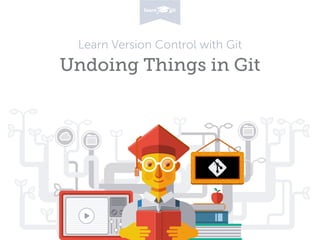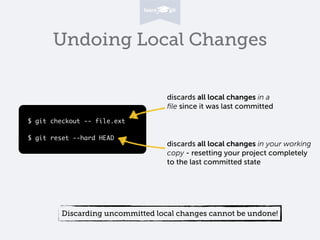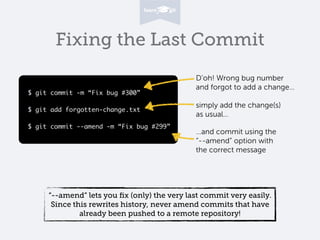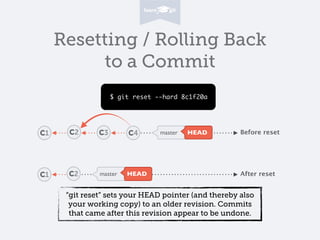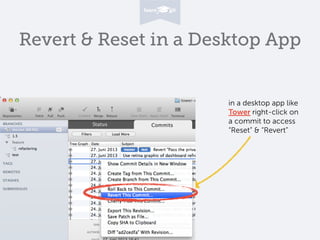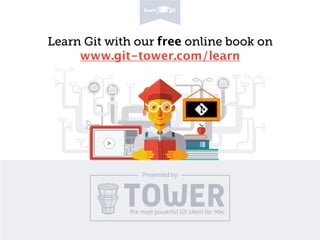Undoing Things in Git
- 1. Learn Version Control with Git Undoing Things in Git
- 2. Undoing Local Changes $ git checkout -- file.ext ! $ git reset --hard HEAD discards all local changes in a file since it was last committed discards all local changes in your working copy - resetting your project completely to the last committed state Discarding uncommitted local changes cannot be undone!
- 3. Fixing the Last Commit $ git commit -m âFix bug #300â ! $ git add forgotten-change.txt ! $ git commit --amend -m âFix bug #299â Dâoh! Wrong bug number and forgot to add a changeâĶ simply add the change(s) as usualâĶ âĶand commit using the â--amendâ option with the correct message â--amendâ lets you fix (only) the very last commit very easily. Since this rewrites history, never amend commits that have already been pushed to a remote repository!
- 4. Reverting Commits C1 $ git revert 8c1f20a C3 C4 Modifies âindex.htmlâ in the âoppositeâ way: (old) <div>About</div> (new) <div>About This Project</div> C2 Modified âindex.htmlâ: (old) <div>About This Project</div> (new) <div>About</div> Reverting Commit âgit revertâ creates a new commit (C4) that reverts the effects of a specified commit (C2).
- 5. Resetting / Rolling Back to a Commit C1 C2 C3 C4 master HEAD C1 C2 master HEAD Before reset After reset $ git reset --hard 8c1f20a âgit resetâ sets your HEAD pointer (and thereby also your working copy) to an older revision. Commits that came after this revision appear to be undone.
- 6. Revert & Reset in a Desktop App in a desktop app like Tower right-click on a commit to access âResetâ & âRevertâ
- 7. Learn Git with our free online book on www.git-tower.com/learn